WordPress is most popular content management system in the world. After installing WordPress, you need to install WordPress Plugin, Plugins allow you to add new features to WordPress such as add a gallery, slideshow, …. Have you known how to install a WordPress Plugin yet? In this post, we will show you how to install WordPress Plugin for beginners.
The easiest way of installing a WordPress plugin is to use the plugin search. However, in this way, you can only install the plugins available in the WordPress plugin directory.
Step 1: Just go to your WordPress admin area and click on Plugins » Add New.
Step 2: Type in “Search” box the Plugin name or functionality you are looking for.
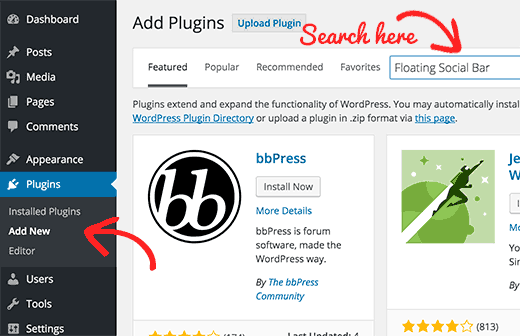
Step 3: Choose the plugin that is suitable for you and Click the “Install Now” button.
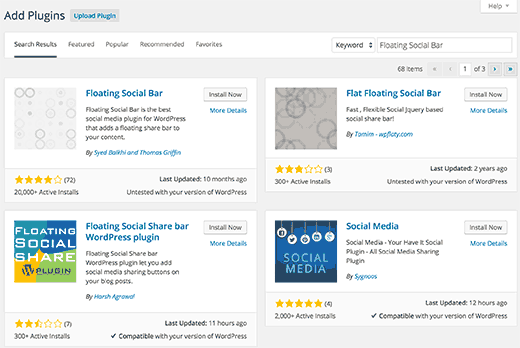
WordPress will download and install the plugin for you. After this, you will see the success message with a link to activate the plugin or return to plugin installer.
Step 4: Click on the activate plugin link to activate the plugin on your WordPress site.
You have installed WordPress plugin successfully.
With the plugins not available in the WordPress plugin directory, You can install them by using the WordPress Admin Plugin Upload.
Step 1: Download the plugin from the source.
Step 2: Go to WordPress admin area and choose Plugins » Add New page.
Step 3: Click on the “Upload Plugin” button on top of the page.
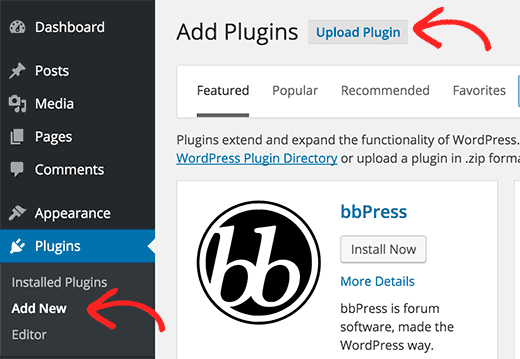
Step 4: Click on the “Choose file” button and select the downloaded plugin file. Then click on the “ Install Now” button.
WordPress will upload the plugin file from your computer and install it for you. You will see a success message like this after installation is finished.
In case that WordPress hosting providers have file restrictions that could limit your ability to install a plugin from the admin area, then you can install WordPress Plugin by using FTP.
Step 1: Download the Plugin’s source file and extract the zip file on your hard driver.
Step 2: Open the FTP client on your computer and connect to your website using the login credentials provided by your web host. Once connected, you need to access the path /wp-content/plugins/
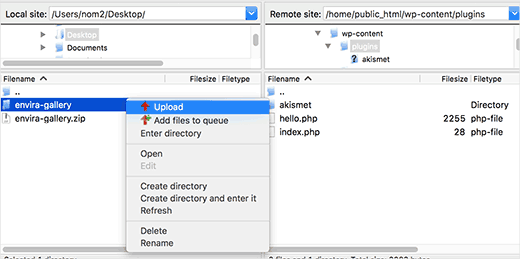
Step 3: Upload the folder you extracted from the zip file to the /wp-content/plugins/ folder on your web server.
Step 4: Visit the WordPress admin area and click on the Plugins link in the admin menu. You will see your plugin successfully installed on the plugins page.
Step 5: Click on the “Activate” link below the plugin. Upon activating, you may need to configure the plugin settings.
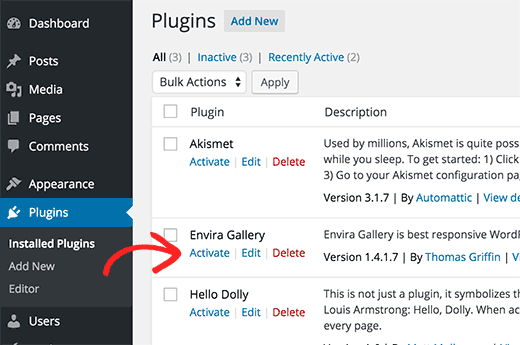
We hope this article helped you learn how to install a WordPress plugin.
- What is a Domain Name and How Do Domains Work? - July 24, 2024
- Beginner’s Guide to WordPress File and Directory Structure - July 20, 2024
- How to Easily Add Custom Code in WordPress (Without Breaking Your Site) - July 18, 2024

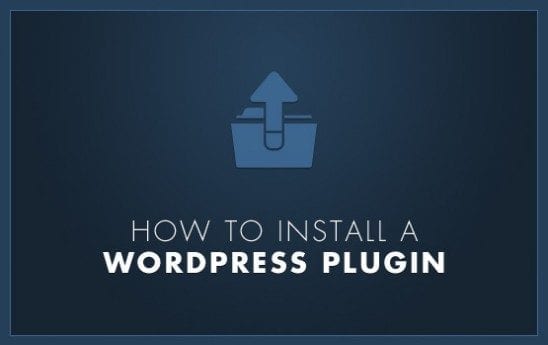

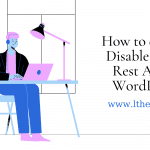
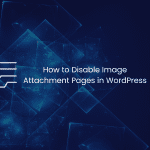

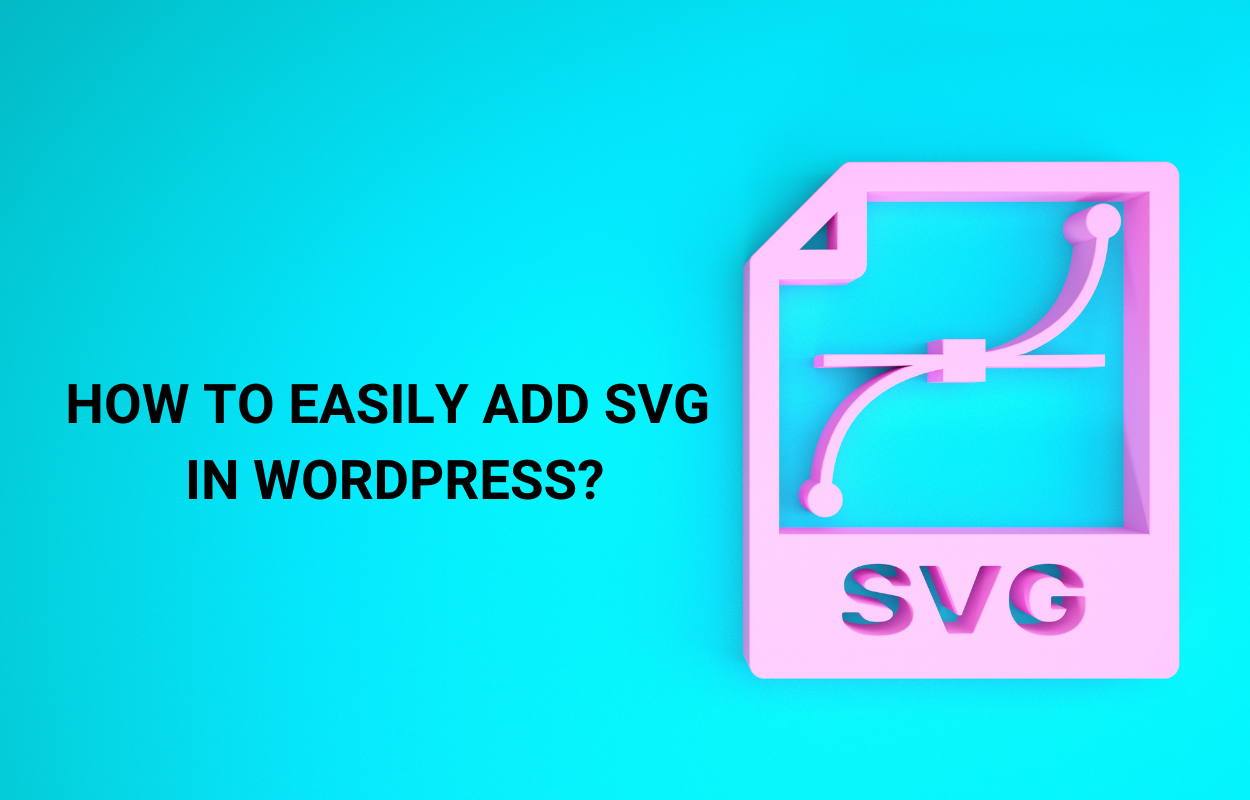
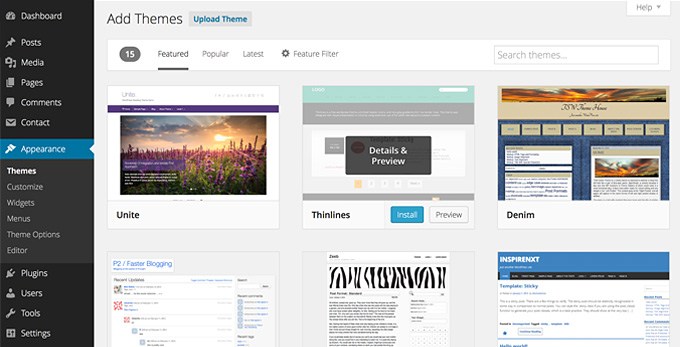


Recent Comments