If you are finding a useful way to backdate your WordPress posts, let’s dive into this blog. It will give you a lot of useful information.
Should you backdate your WordPress posts?
By default, WordPress enables you to change dates on any posts. You are able to publish your post with the current date-time and backdate it to a particular time in the past. Or even you can make a schedule for your posts, they will be automatically published in the future.
Generally, this feature brings you benefits for your website in some situations. Especially, it can help you display content that you have published appearing on your website at the exact date you want. For example, you would like to complete a special blog with a Christmas topic and you are planning to publish it by December 25th. However, for some reason, you can not finish it as planned. Now, you can backdate the post, and anyone looking will probably assume it was posted before Christmas.
On the other hand, using the backdate technical still has negative effects on your website. Since when you remove the published date from your posts, there will be an index date for it. Thus you could write a post today and backdate it to the time in the past but search engines would still know. As a result, if you are trying to get more traffic on that posts, backdating WordPress posts could be invaluable.
In our opinion, the disadvantages of backdating WordPress posts completely outweigh the advantages, so you should consider it carefully and use this method in some necessary situations.
How to backdate your WordPress posts?
First of all, you need to open the published post that you want to backdate.
On the post edit page, have look at the “Publish” meta box on the right-hand column, you will see a “Publish immediately Edit” option. Let’s click on the Edit link.
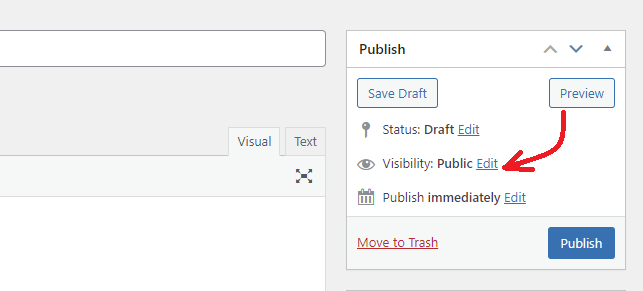
After that, you will see options that allow you to change the month, day, year, and time it will be published. You can edit it to a particular time in the past or in the future, but try to avoid wacky dates. If you choose a future date and time that will enable you to schedule the post to be published at that time.
In contrast, whether you choose a date and time in the past, your post will update the date and change the post’s position in your archives pages.
After editing the date, you don’t forget to click the “Ok” button.
Then click on the Publish button when you are happy with your content.
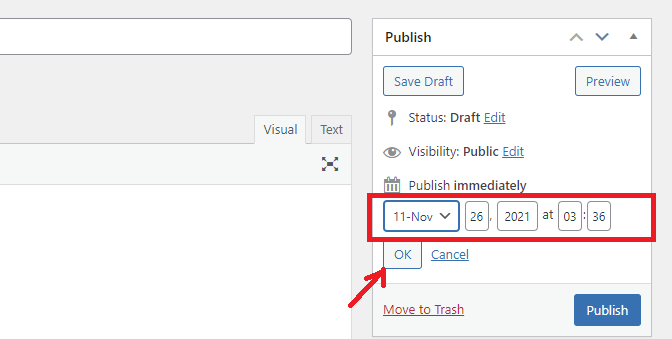
Congratulations, now you can easily change post dates in WordPress by yourself. This method will be helpful when you want to publish a blog but don’t want it to display on the front page of your site by changing the date earlier than the latest post on your website.
How to display the last updated date in WordPress?
Displaying the last updated date for your WordPress post is better than showing the publish date. Since this method is convenient for websites that have much content regularly updated.
To do that, you need to locate where the post date data is stored in your theme files and insert the following code.
[ht_message mstyle=”info” title=”” show_icon=”” id=””class=”” style=”” ]
Last updated on <time datetime="<?php the_modified_time("Y-m-d"); ?>"><?php the_modified_time("F jS, Y); ?></time>
You need to replace the information in this code with your own information because it is just an example.
Summary
We have just demonstrated a step-by-step guide on how to backdate WordPress posts. Hopefully, this article gave you a lot of useful information. In case you have any questions, don’t be afraid to leave a comment below. You may need to see our detailed guide on how to schedule posts in WordPress.
Moreover, it is a good chance for you to visit our Free WordPress Themes to explore a wide array of beautiful, modern designs for your site.
- Resolving the “Class JFactory Not Found” Error in Joomla When Upgrading to J6 - December 19, 2025
- The Utility Of VPNs For Site Authors And Admins - November 24, 2025
- Joomla! 6: What’s New and How to Upgrade from Joomla! 5 - October 23, 2025

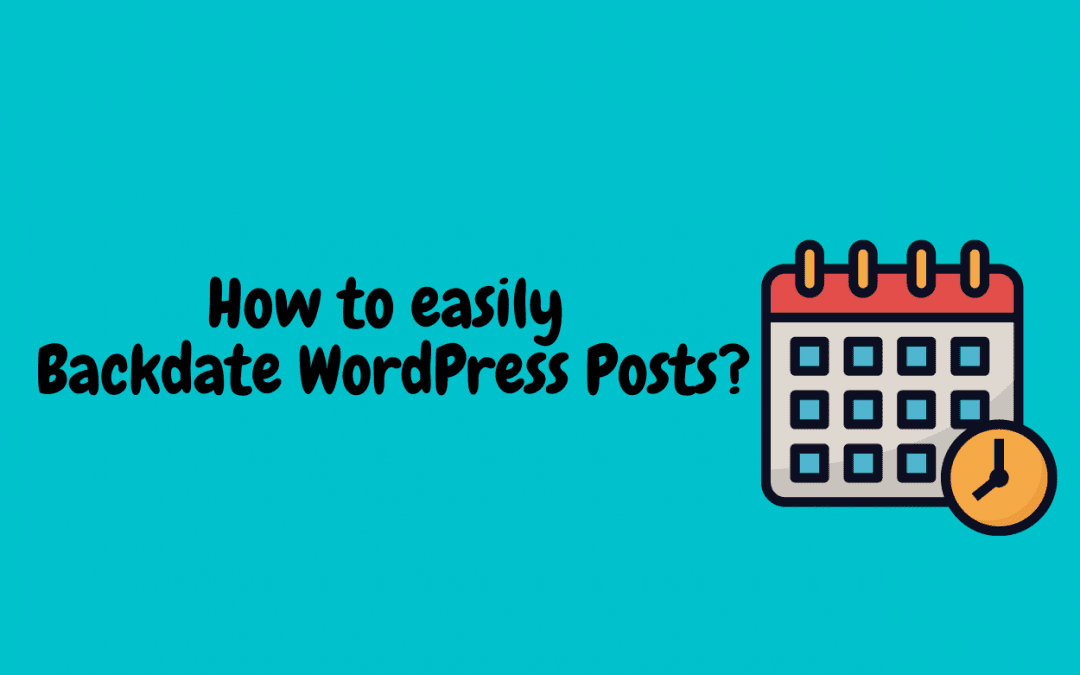
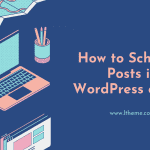


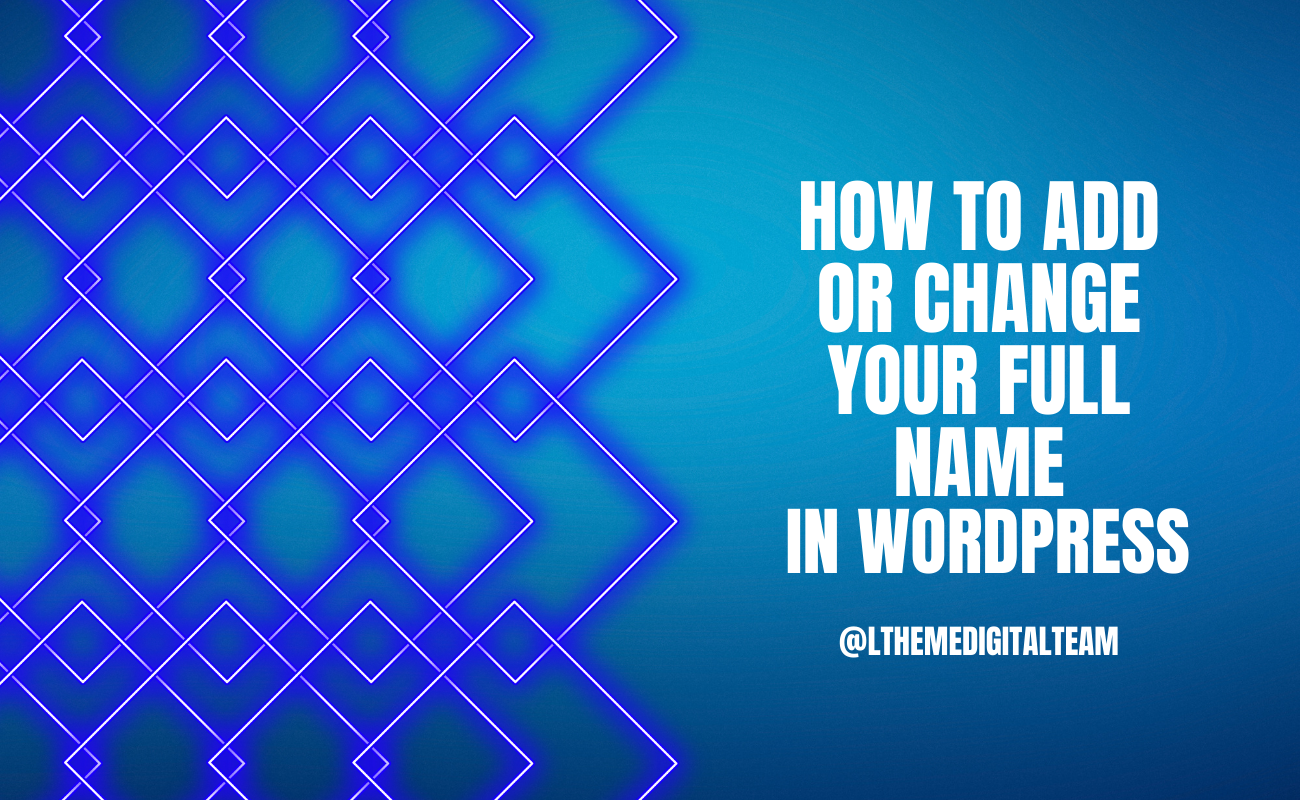
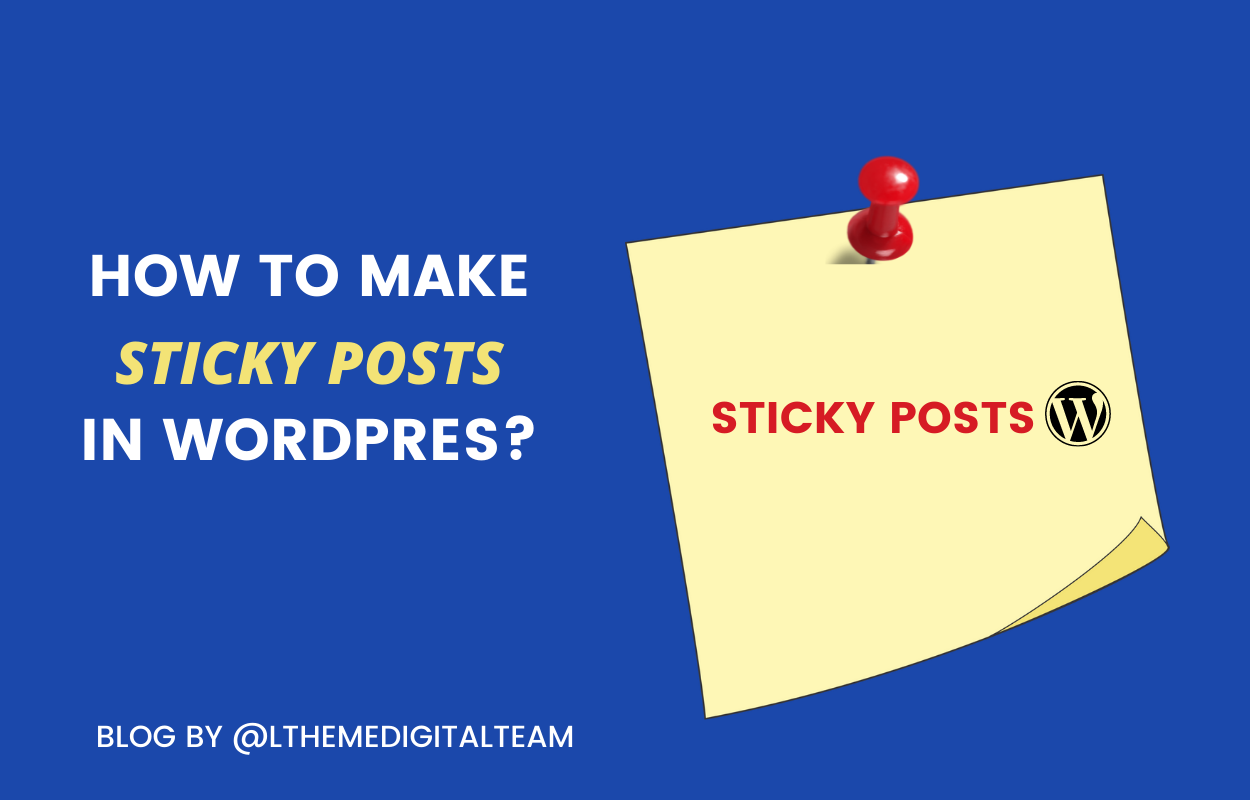



Recent Comments