Unfortunately, your WordPress displays the wrong name as the author on your published posts. However, you want WordPress to display your full name instead of showcasing the site owner’s username on your posts. In this case, you need to add or change your full name in WordPress. In this blog, we will share with you an easy way to handle this task. Let’s check it out.
Why do you need to use your full name in WordPress?
The first time you set up your WordPress site, WordPress will require you to set up a username that is used to log in to your website. By default, this username will be used to display on your blog posts. However, displaying your username might be dangerous for your website because hackers can use your username for serious purposes.
In addition, using your full name instead of a username is a great way to make your website look more professional than ever. One of the biggest advantages is that displaying a real name will assist search engines in easily recognizing that the content is written by you. Even it also helps you to build your personal brand once readers recognize your name.
How to change your full name in WordPress?
It is very easy for you to change your full name in wordpress but doesn’t need to change your user name in WordPress.
First of all, you need to go to the Users > Profile page from your WordPress admin.
Then, scroll down the profile page to the sections displaying the username, first name, last name, and nickname. From here, you can add your first name, last name, and nickname as you expect.
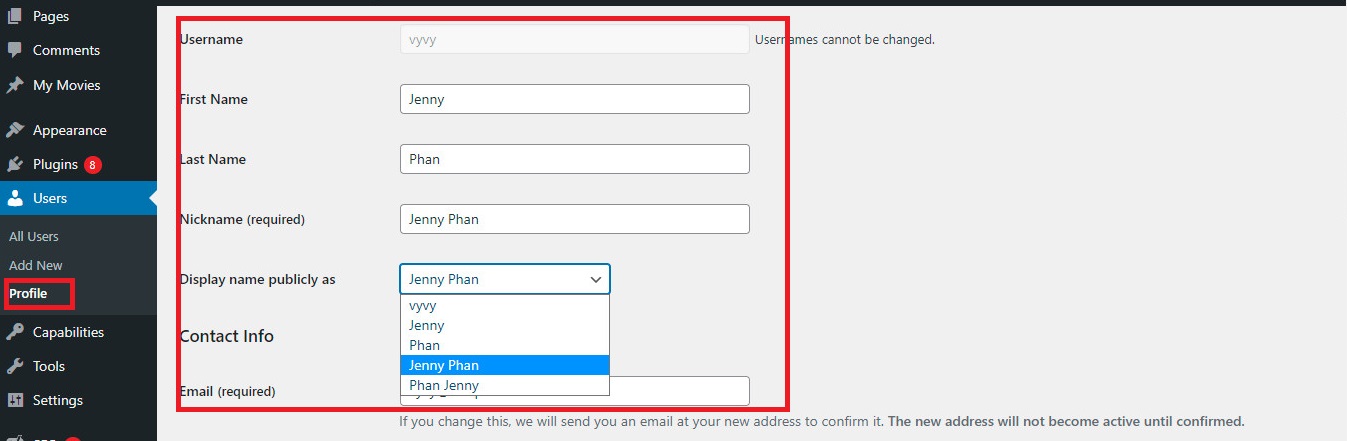
Once you have completed these fields, you will notice the option “Display name publicly as“. Let’s click on this, you will see a list of options that include username, first or last name, full name, and nickname. You can choose one of them to be displayed as the author of your posts.
After that, you need to keep scroll down to the bottom of the page and click on the “Update Profile” to save your changes.
Now, let’s have a look at the right corner of the WordPress toolbar next to “Howdy“, you will notice that the display name you selected to display publicly will appear there.
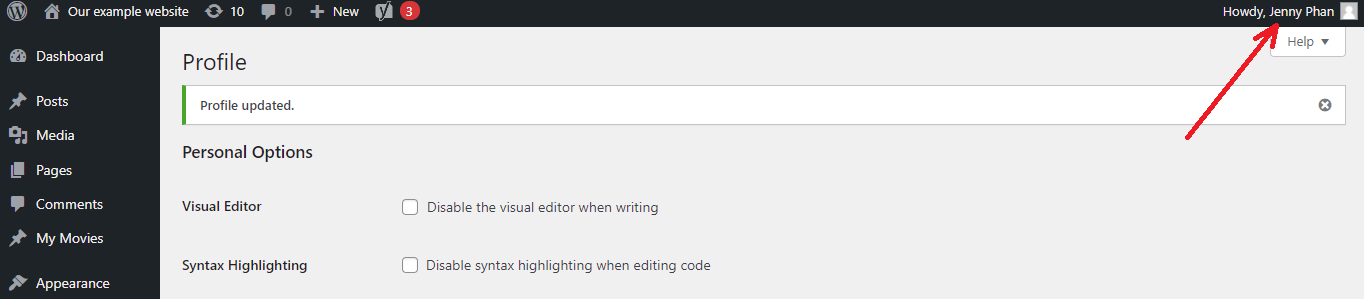
Moreover, you can open any of your published posts on your website, you will see that your username is now replaced with your full name.
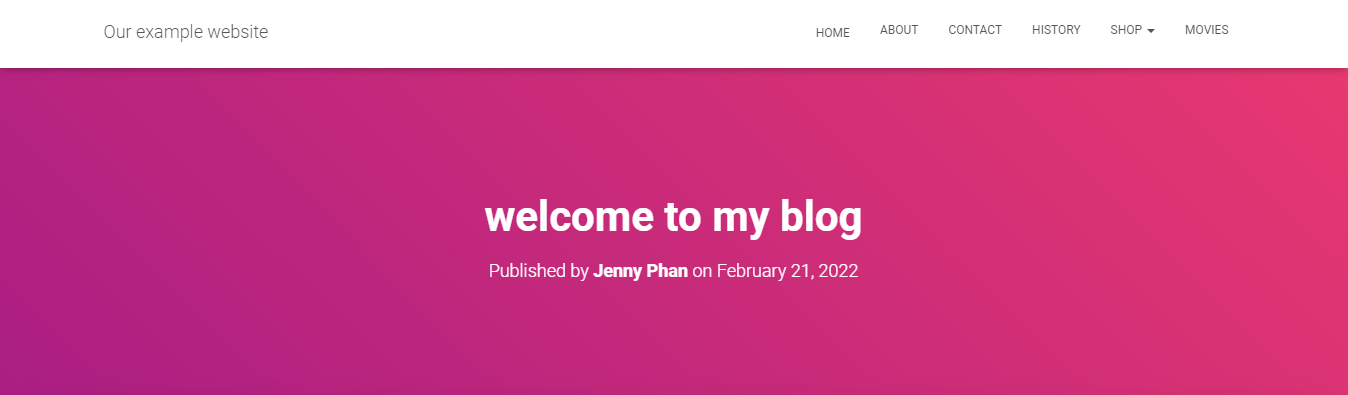
How to change an actual name if your website has multiple authors?
If your WordPress site has multiple authors, the process of changing the full name of each author with their posts will be similar to what you did above.
However, there is still a bit of difference between these processes. In order to change a full name for each author, you need to go to the Users > All users and click on the user you want to change the name. Then it takes you to their profile page where you can change the name settings and choose the “Display name publicly as” setting.
Once you are done, don’t forget to click on the “Update User” at the bottom of the page to save your changes.
Sum up
To conclude, changing your full name in WordPress is really useful. Since it not only gives you a great way to build your personal brand but also helps your site more professional. Hopefully, our blog provided you with a useful tutorial to help you easily change your full name in WordPress. If you have any questions, feel free to leave a comment below. We will support you as soon as possible.
Further, your website will look better if you use one of the most beautiful, responsive designs on our free WordPress Themes.
- Integrating TikTok Icon in Jetpack Social Navigation Using Genericons - July 11, 2025
- Understanding the JInstaller: :install: Error – SQL Duplicate Column Name ‘catid’ - July 11, 2025
- Joomla Web Hosting: A Comprehensive Guide - April 3, 2025

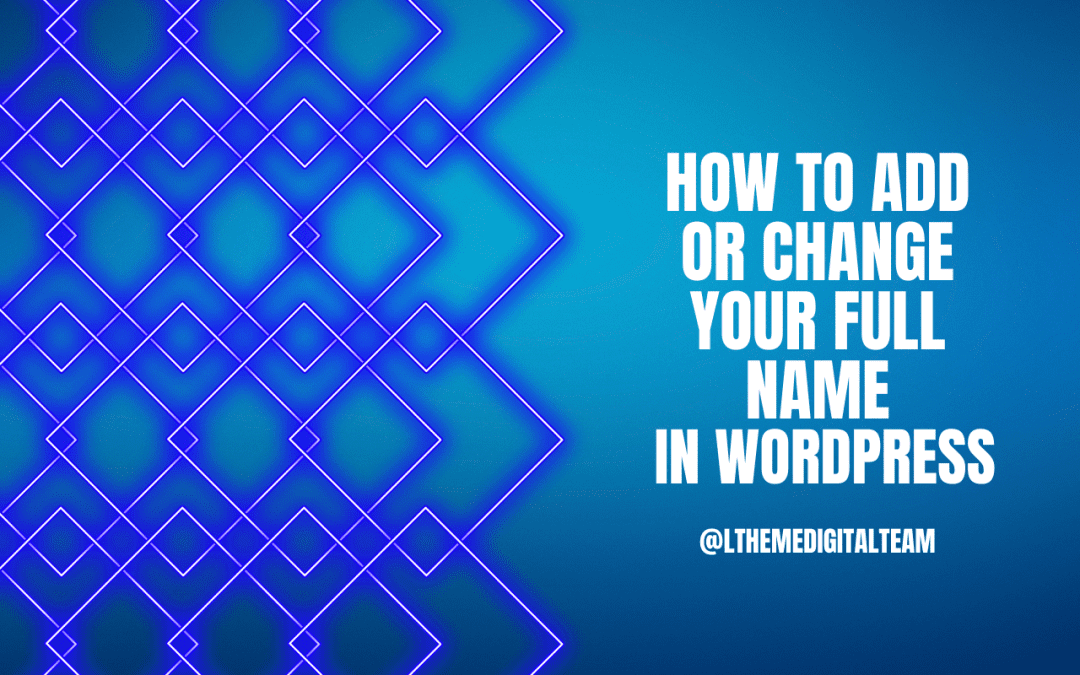


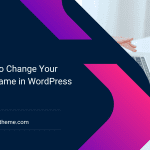
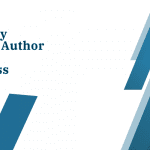
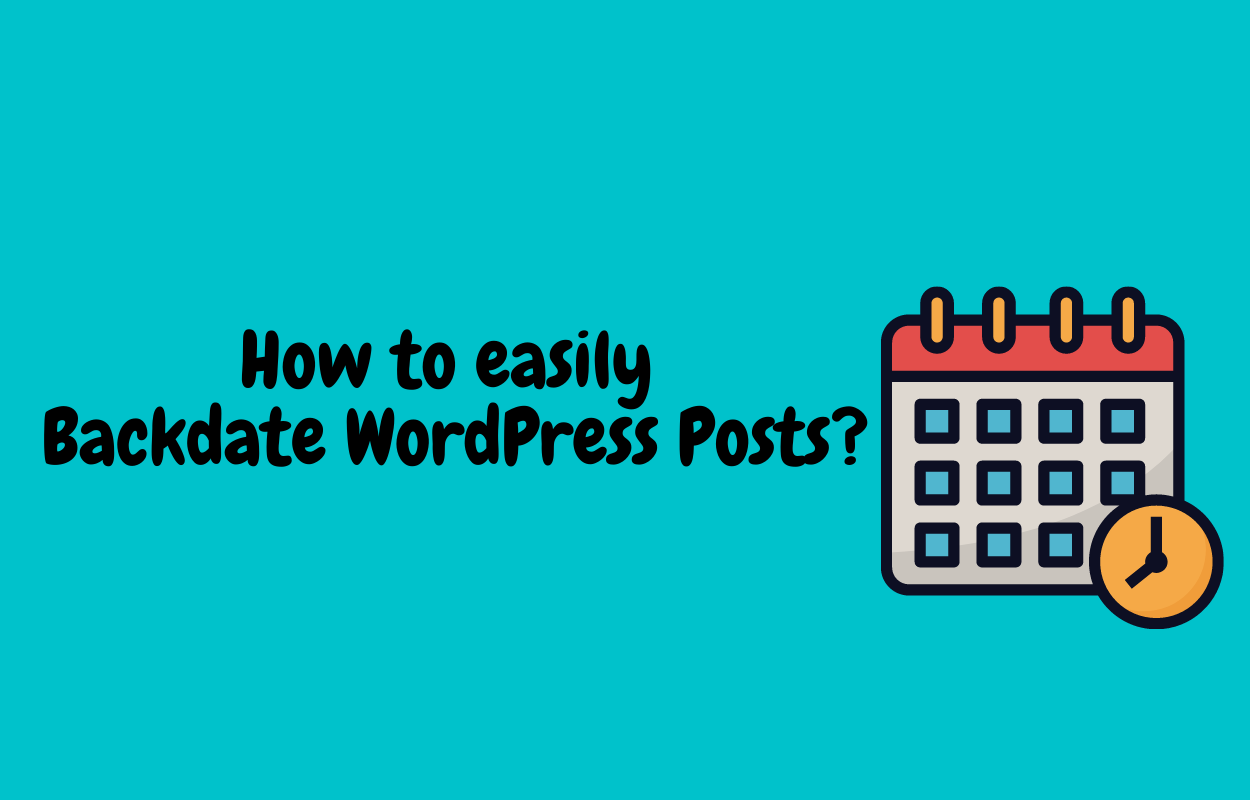
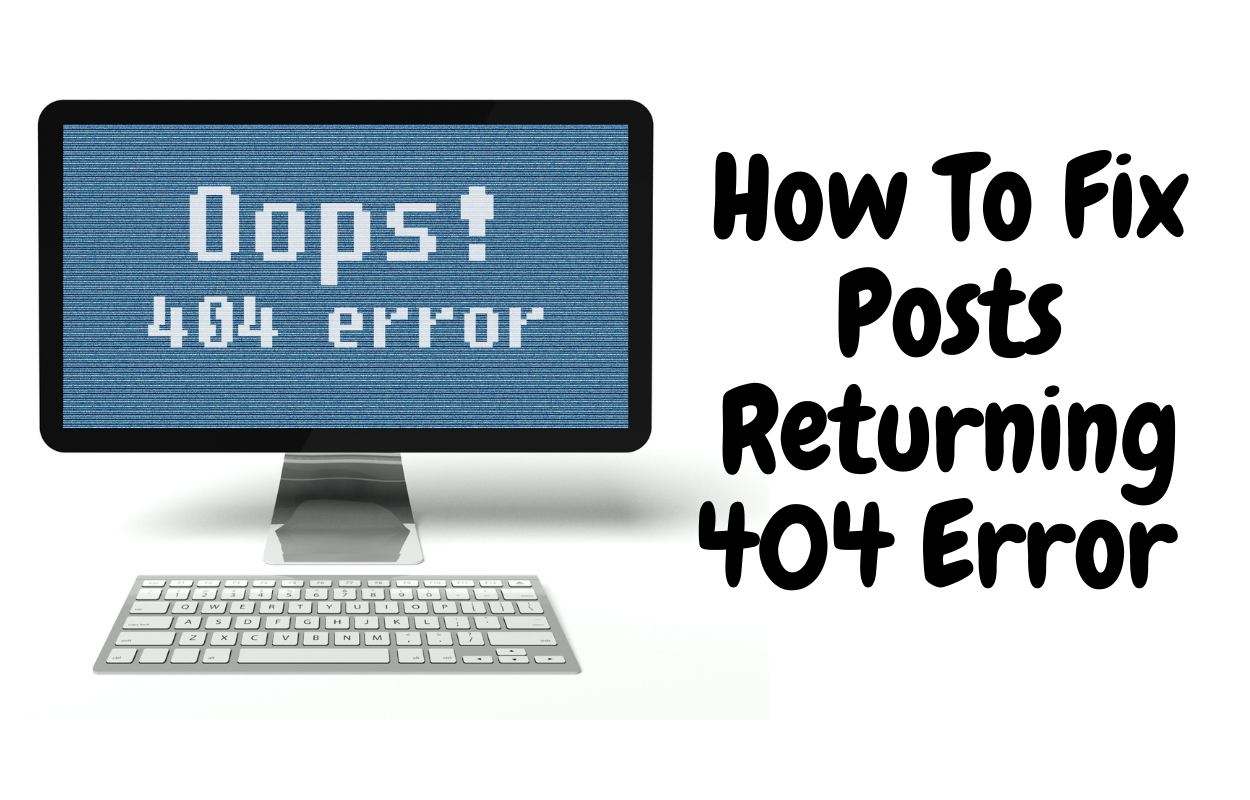


Recent Comments