Introduction
Have you ever wanted to change your username on your WordPress site but you haven’t known how to do that? If this is your issue, let’s explore the blog today since we will suggest for you 3 methods to do that. No matter what purpose you want to change your username for, it is not as complicated as you think. You can try the 3 following ways to do that, including:
- Create a new one
- Use a plugin
- Utilize phpMyAdmin
What are you waiting for? Now, it’s time for you to read and follow the most suitable one!
How to Change Your Username
Deleting the old username and generating a new one
It is the easiest and the most convenient way that we recommend for you to do. In order to do that, you need to have a new email account for the new username first.
After that, let’s log out the current user account, then log in with the new one that you just generated. Now, on the admin dashboard, you need simply access Users -> All Users and choose the old account to delete.
As soon as you hit the Delete button, WordPress will require you to choose to delete all content or attribute all content to another user. In this case, let’s select the second option ‘Attribute all content to‘, and choose the user you just generated. Finally, you just need to press on Confirm Deletion button to confirm that you want to delete this user account.
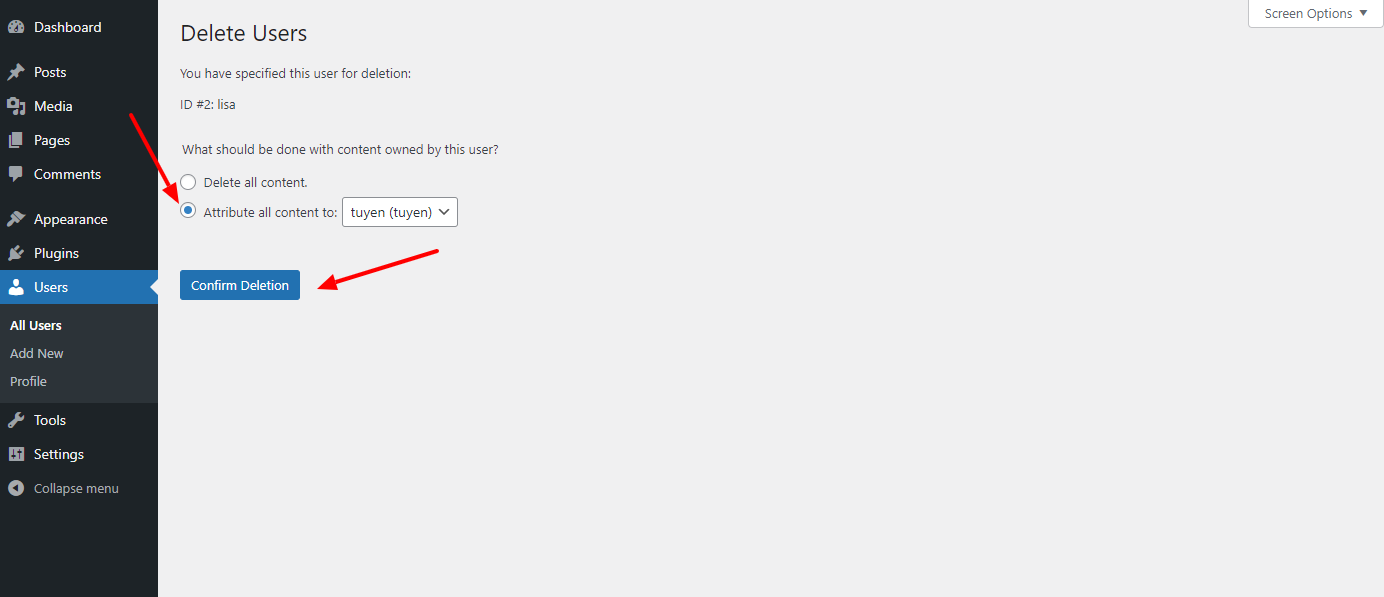
Using a plugin to alter your username
If you don’t want to create a new email account to generate a new username in WordPress, we would like to bring you another simple way. You just need to use the Username Changer plugin to do that.
Before altering the username, you need to install and activate this plugin. Now, let’s go to Plugins -> Add New, then type the plugin’s name on the search bar. After that, press on Install Now -> Activate button.
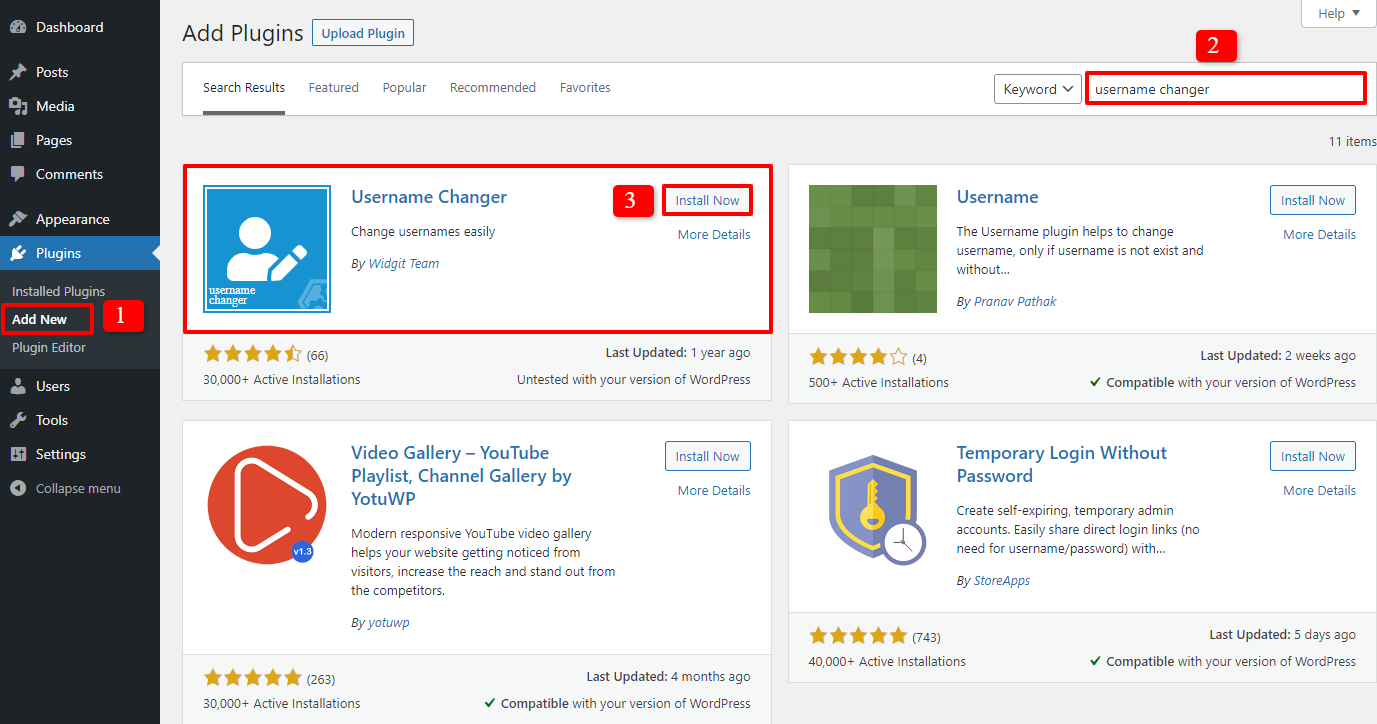
In the next step, you need to open Users -> All Users, then choose and edit the username you want to change. Now, let’s scroll down, in the Name section, there will be a Change Username option, click on it.
After that, you need simply type the new username you want to alter in the box and click Save Username.
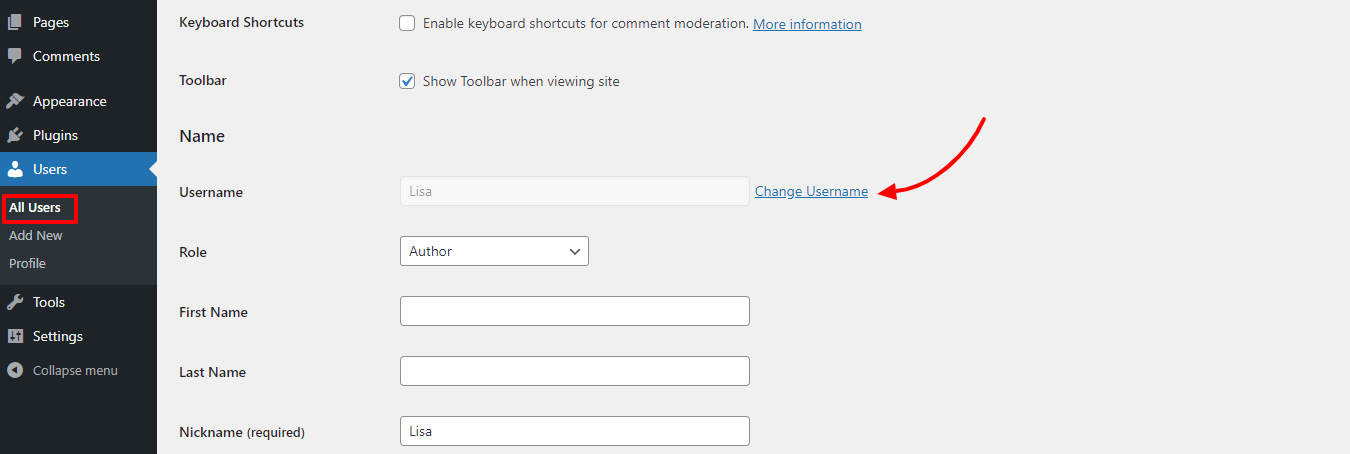
Now, there will be a notification to confirm you changed the username successfully.
Don’t forget to press on Update User button to save all your updates.
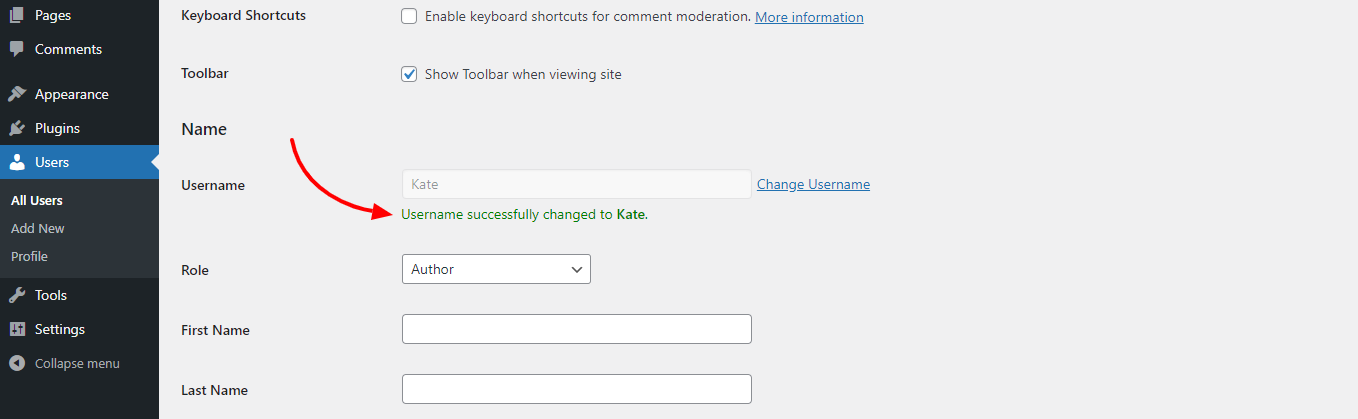
Utilizing phpMyAdmin to change your username
This method is the hardest of the three because it will change the database in WordPress.
In order to use this way to alter the WordPress username, you need to log in to cPanel. Then, find out and choose phpMyAdmin. In the next step, all you need to do is choose the database that the blog is hosted in.
Now, you are able to see the WordPress database tables. Let’s press on the wp_users option, then select the edit icon to change the username you want.
After that, don’t forget to alter the user_login value to something you want. Finally, you just need to click the Go button and everything is done.
Conclusion
To sum up, we are pleased to introduce to you 3 methods to change your WordPress username. We believe that this blog will be helpful for those who want to do that easily. If you have any query, why don’t you leave your comment below so that we can reply to you quickly? Last but not least, don’t forget that we provide many outstanding and Free WordPress Themes here, don’t miss them to make your site become more engaging!
- Joomla Plugin: System – SYW Auto Reset - July 17, 2025
- Joomla: The ACME Challenge and Its Solutions - July 17, 2025
- Integrating TikTok Icon in Jetpack Social Navigation Using Genericons - July 11, 2025

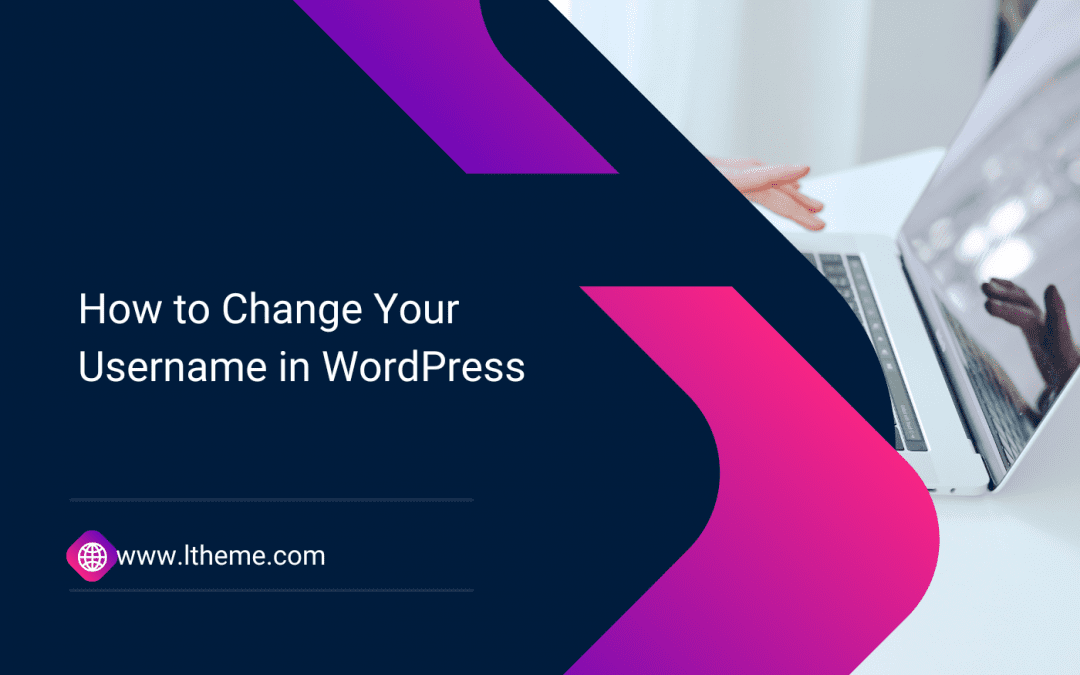
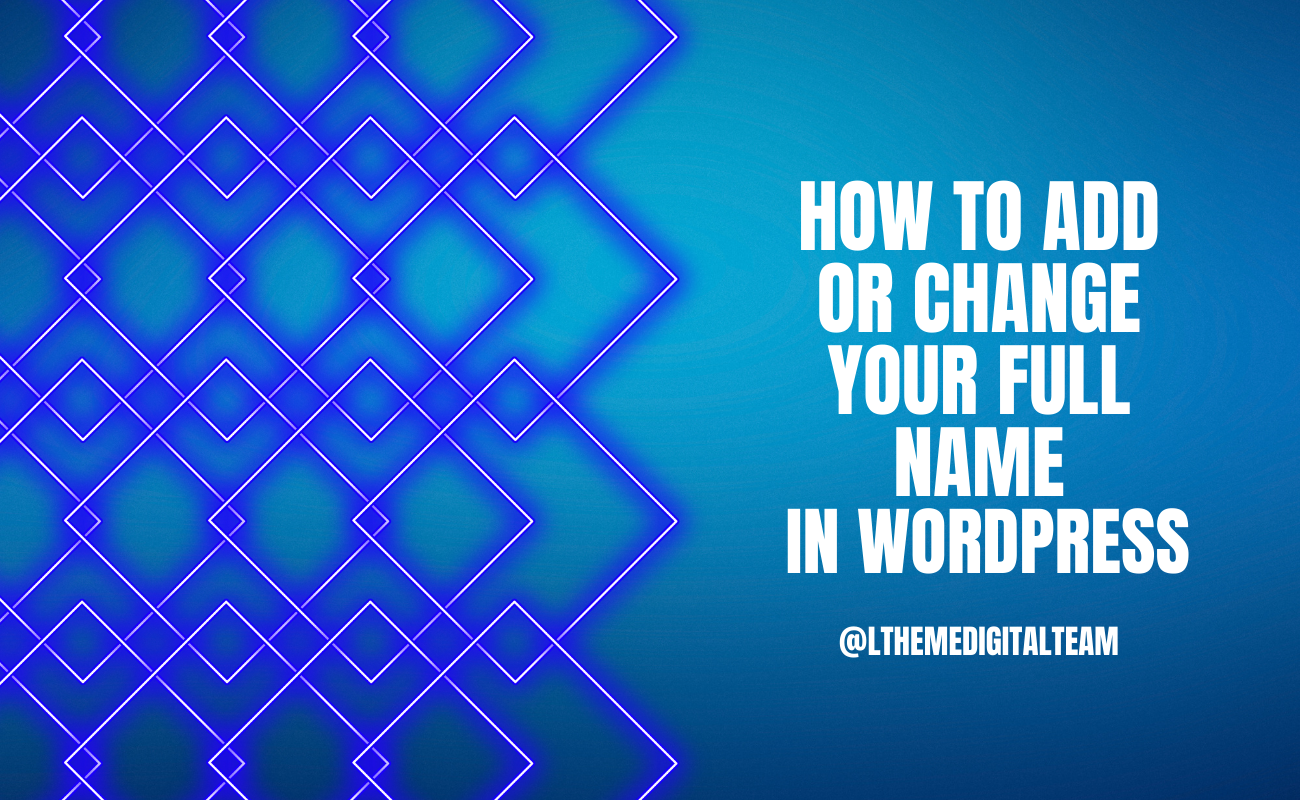
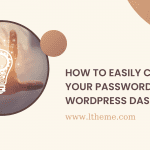


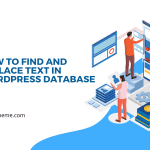



Recent Comments