Add Company For Admin
- Location: Admin Company >>> Add New Company
- Fields:
User Id : Admin can create new company for any user by clicking on select user and selects user
for whom he wants to create the company. If there's no user selected then that company will
belong to admin.
Name* : company name
URL :
Contact Name :
Contact Phone :
Contact Email* : contact email for company. All the correspondence will be made thorough
this email address
Contact Fax :
Category* : company category
Company logo : company logo
Since :
Company Size :
Income :
Description :
Address1 :
Address2 :
City :
Zip Code :
Facebook :
Twitter :
Googleplus :
Linkedin :
Status : status of the new company (approved, pending, rejected)
<< Field title that have '*' are required. >>
Field ordering, field title, required and field visibility(published, unpublished) can be adjusted
from field ordering page.
When admin has filled all the required fields and save it, and cost for add company is not defined,
the company will be saved. If there is cost for add company, a popup will appear on screen, tt will
have details like total credits of employer, credits required for action, credits remaining after
proceeding and 3 buttons Proceed Without Paying, Proceed With Paying and Cancel.
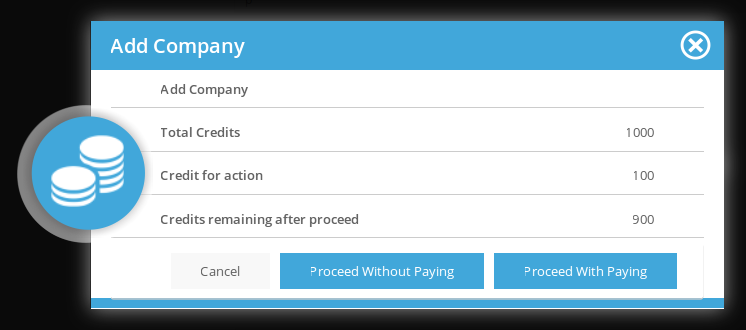
If admin chooses Proceed With Paying, employer who owns the company will be charged. If Proceed Without Paying is selected, they won’t. Cancel button is to close the popup without saving the Company.
- If admin clicks on User Name link from “Select User” field:
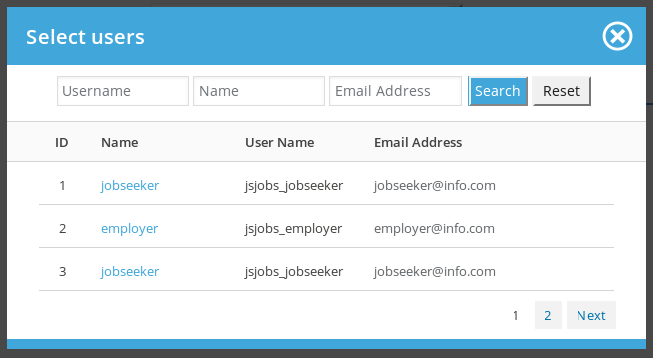
This popup will display on screen, it will have all the JS Jobs users as records in it. This popup is used for selecting the user to which admin wants to assign new company.

This is popup header. It has close icon (cross image) on the right, use to close the popup.

This portion is search or fiter for records that uses to find any specific user. Admin can search user with name (first name, sur name, last name), username, email address, when admin fills search criteria and clicks on search, only users who meet admin’s filled criteria are shown in the popup. Reset button disables the search criteria and shows all users
![]()
This tell us what are columns of data different (about name, user name, email address)
![]() This represents for an individual user and supplies us details about that specific user like user ID, name, username, email address. Click on name will fill that name into “Select user” field of add company
This represents for an individual user and supplies us details about that specific user like user ID, name, username, email address. Click on name will fill that name into “Select user” field of add company
![]()
This portion is a pagination. If the number of users is more than 3, this portion will appear. It can be used to view next or previous records.
These configurations below will affect this page:
- Company Logo Size
- Company Logo Extensions
- User Can Add City From Auto Complete
- Number Of Cities For Auto Complete Field
Thank you for reading! If you have any question, please feel free to let us know by leaving comment below or through Contact Form, we will answer as soon as possible!
Have you seen this post?
–> JS Jobs Company: Admin Side Companies
–> JS Jobs Payment Method Configuration
- JS Jobs Data Dictionary: How to Add New Entity? - January 3, 2017
- JS Jobs Categories: How to Add New Categories? - December 30, 2016
- JS Jobs Message System: Front End Messages - December 30, 2016

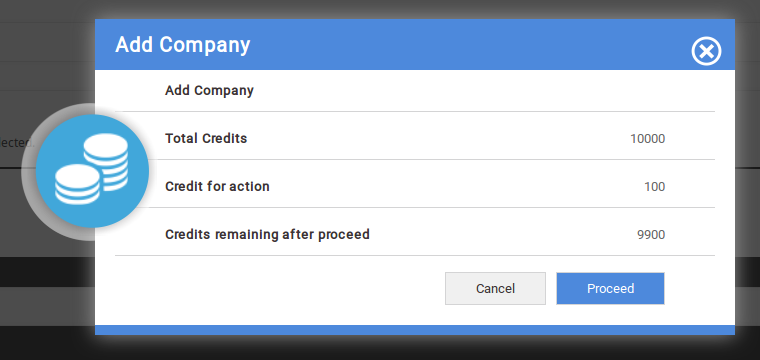
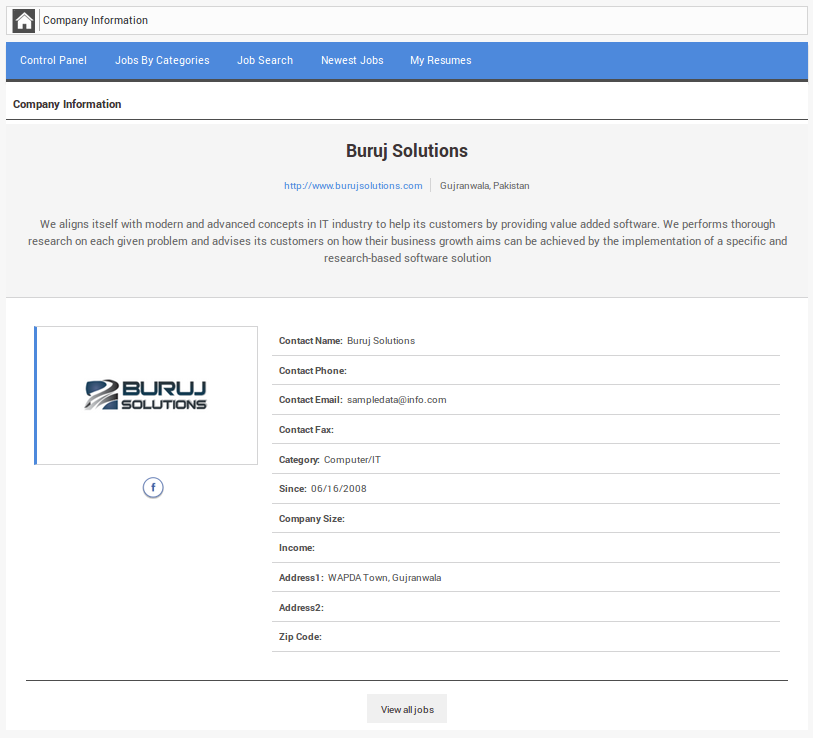

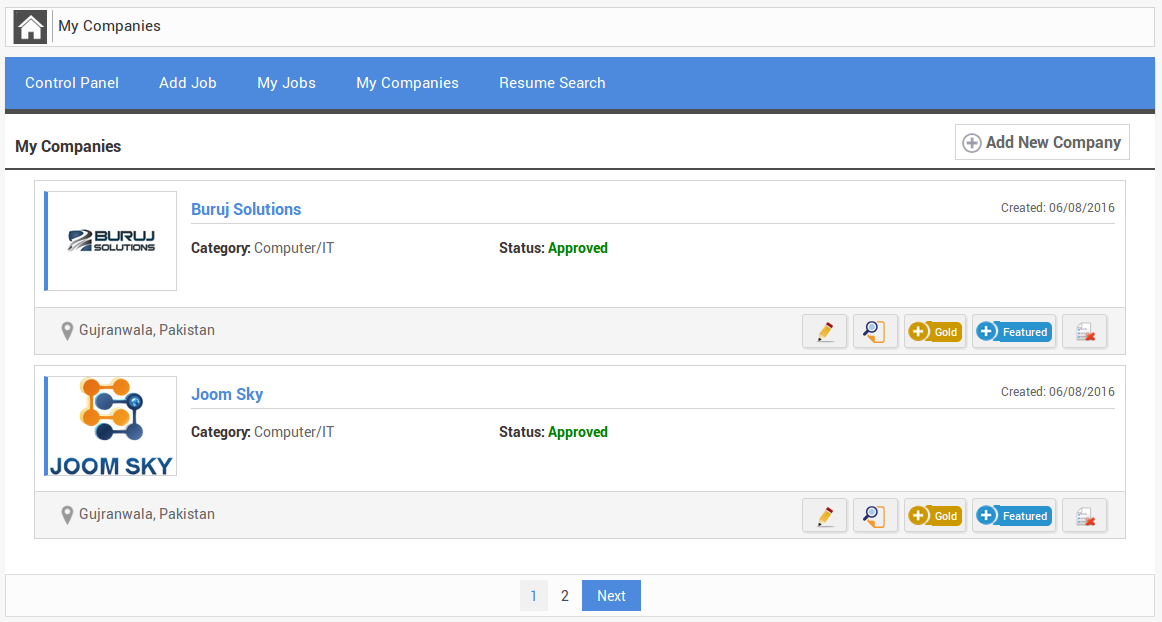
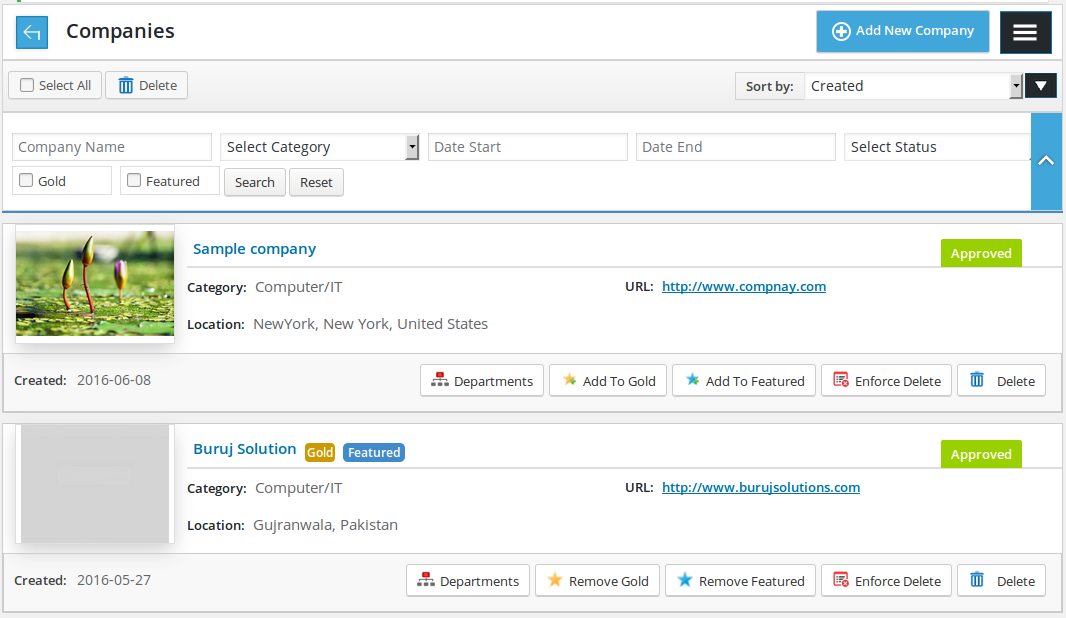


Recent Comments