Directory browsing is a feature in WordPress that allows users to view the contents of a directory or folder on your website. While this can be useful in some cases, it can also present a security risk by revealing sensitive information about your website’s file structure.
In this blog post, we’ll walk you through the steps to disable directory browsing in WordPress and improve the overall security of your website.
What is Directory Browsing?
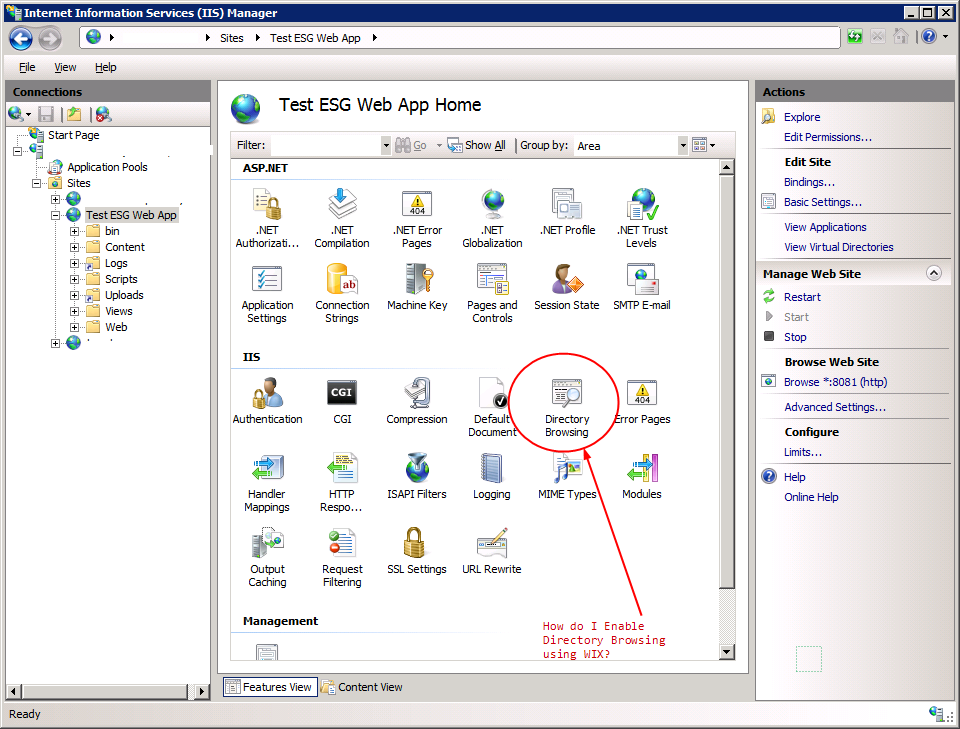
Directory browsing is a feature in web servers that allows users to view the contents of a directory or folder on a website when they access a URL that doesn’t have a specific file name.
When directory browsing is enabled, users can see a list of all the files and folders in a directory, rather than being presented with a specific file or a custom error message. This can be useful in some cases, such as for quickly accessing files or troubleshooting issues, but it can also present a security risk by revealing sensitive information about the website’s file structure.
For example, if directory browsing is enabled on a WordPress website, a user could try to access the URL https://example.com/wp-content/ and see a listing of all the files and folders in the wp-content directory, including potentially sensitive information or files.
Disabling directory browsing is an important step in securing a WordPress website, as it helps prevent unauthorized access to sensitive information and maintains a professional, polished appearance for the website.
Why Disable Directory Browsing?
Disabling directory browsing is an important step in securing your WordPress website for several reasons:
- Security: Allowing directory browsing can expose sensitive information about your website’s file structure, making it easier for attackers to identify potential vulnerabilities or target specific files. If a hacker can see the contents of your website’s directories, they may be able to find sensitive files, plugins, or other information that could be used to breach your site’s security.
- Privacy: Directory browsing can reveal information about the files and folders on your website that you may not want to be publicly accessible. This could include backups, logs, or other files that contain private or sensitive data.
- Aesthetics: A directory listing can look unprofessional and detract from the overall appearance and branding of your website. Instead of a clean, polished interface, visitors may be presented with a basic directory listing that can make your site look unfinished or unsecured.
By disabling directory browsing, you can help prevent unauthorized access to your website’s files and improve the overall security and appearance of your WordPress site. This makes it more difficult for attackers to gather information about your website’s structure and reduces the risk of sensitive data being exposed.
Ultimately, disabling directory browsing is a simple but effective way to enhance the security and professionalism of your WordPress website, making it a crucial step in maintaining a secure and well-designed online presence.
How to Disable Directory Browsing in WordPress
There are a few different methods you can use to disable directory browsing in WordPress. Here are the steps for each method:
Method 1: Using the .htaccess File
- Connect to your website using an FTP client or your hosting provider’s file manager.
- Locate the
.htaccessfile in the root directory of your WordPress installation. - Open the
.htaccessfile in a text editor and add the following code:
# Disable directory browsingOptions -Indexes
- Save the
.htaccessfile and upload it back to your server.
Method 2: Using a WordPress Plugin
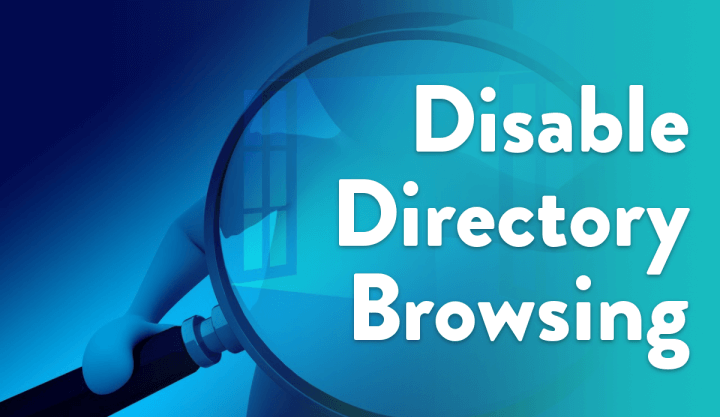
- Log in to your WordPress admin dashboard.
- Navigate to the “Plugins” section and click “Add New”.
- Search for “Disable Directory Browsing” and install and activate the plugin.
- Once the plugin is activated, directory browsing will be disabled on your WordPress website.
Method 3: Editing the WordPress Configuration File
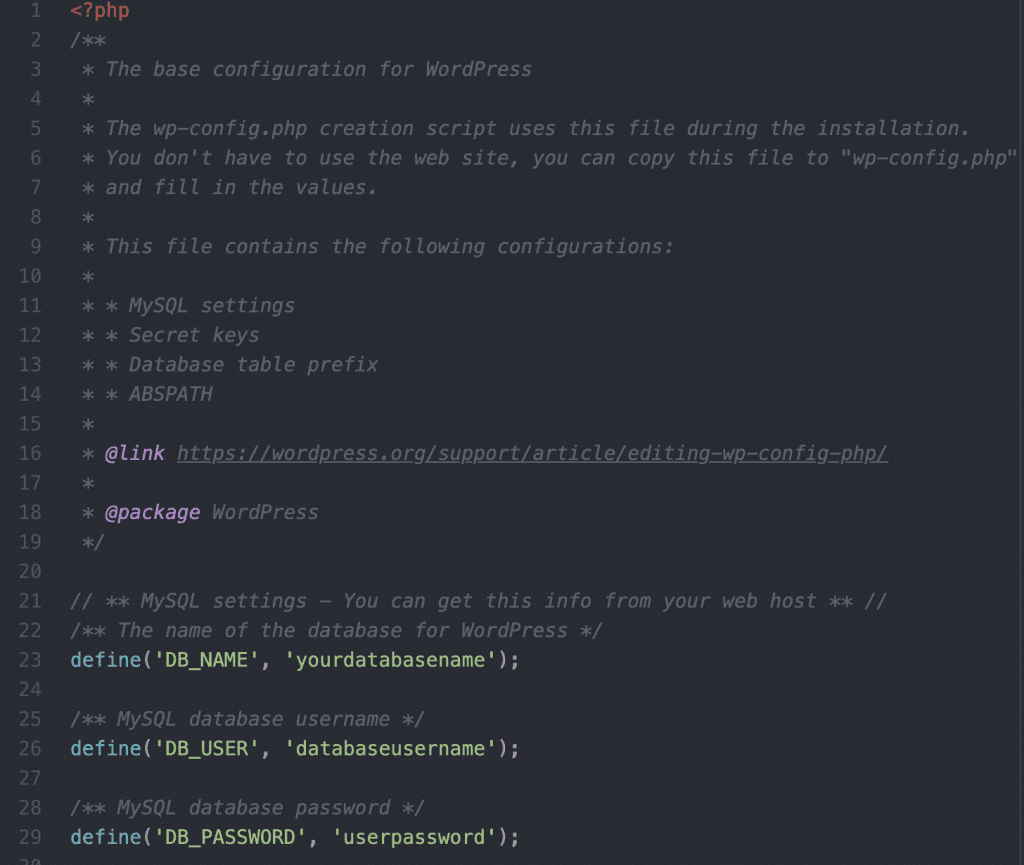
- Connect to your website using an FTP client or your hosting provider’s file manager.
- Locate the
wp-config.phpfile in the root directory of your WordPress installation. - Open the
wp-config.phpfile in a text editor and add the following code at the bottom of the file:
# Disable directory browsing
define('DISABLE_DIR_BROWSING', true);
- Save the
wp-config.phpfile and upload it back to your server.
Regardless of the method you choose, disabling directory browsing in WordPress is an important step in improving the security and appearance of your website.
Conclusion
By disabling directory browsing in WordPress, you can help protect your website from potential security risks and maintain a professional, polished appearance. Whether you choose to use the .htaccess file, a WordPress plugin, or the wp-config.php file, the process is straightforward and can be completed in just a few minutes.
Disabling directory browsing is an important step in improving the overall security and appearance of your WordPress website. By preventing unauthorized access to your site’s file structure, you can reduce the risk of sensitive information being exposed and make it more difficult for attackers to identify potential vulnerabilities.
Additionally, a clean, directory-free interface can help your website look more professional and polished, contributing to a better user experience and stronger branding for your online presence.
Remember to always test your changes thoroughly and ensure that your website is still functioning correctly after disabling directory browsing. If you encounter any issues, don’t hesitate to reach out to your hosting provider or a WordPress developer for assistance.
By taking the time to disable directory browsing, you can enhance the security, privacy, and aesthetics of your WordPress website, making it a more secure and user-friendly platform for your online content and business.
- Resolving the “Class JFactory Not Found” Error in Joomla When Upgrading to J6 - December 19, 2025
- The Utility Of VPNs For Site Authors And Admins - November 24, 2025
- Joomla! 6: What’s New and How to Upgrade from Joomla! 5 - October 23, 2025

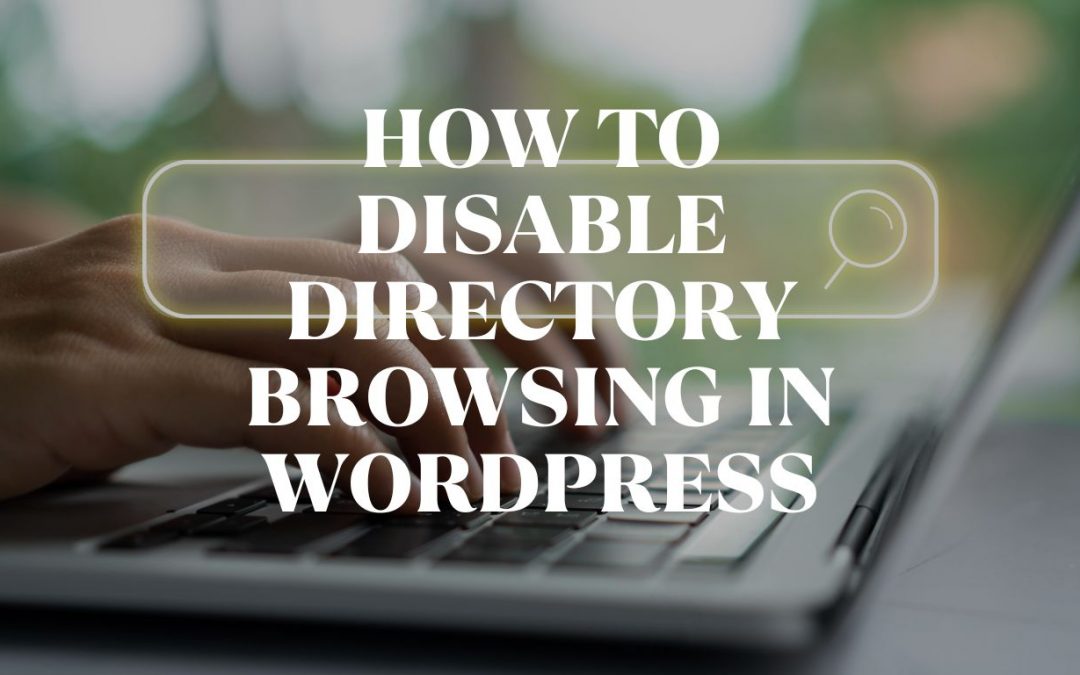
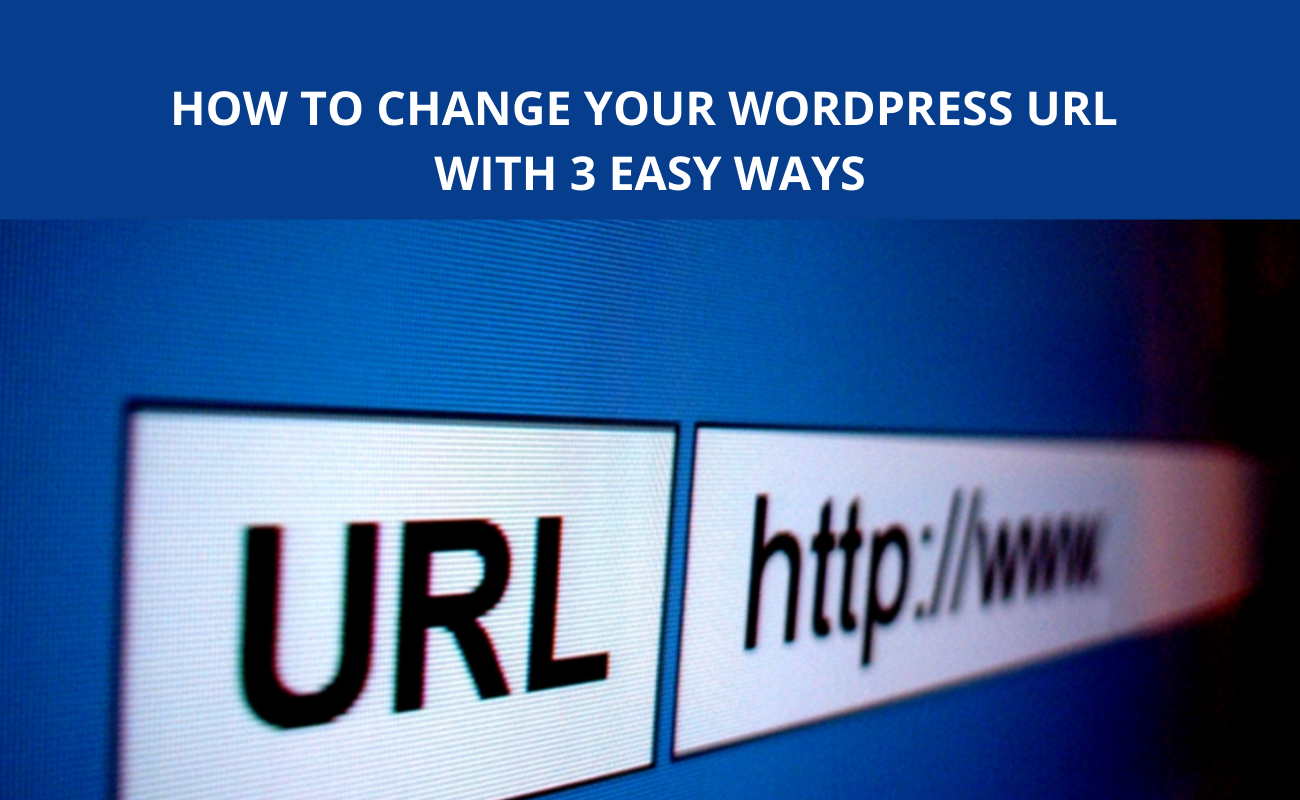
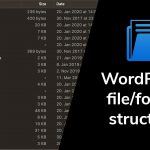
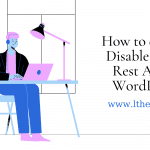
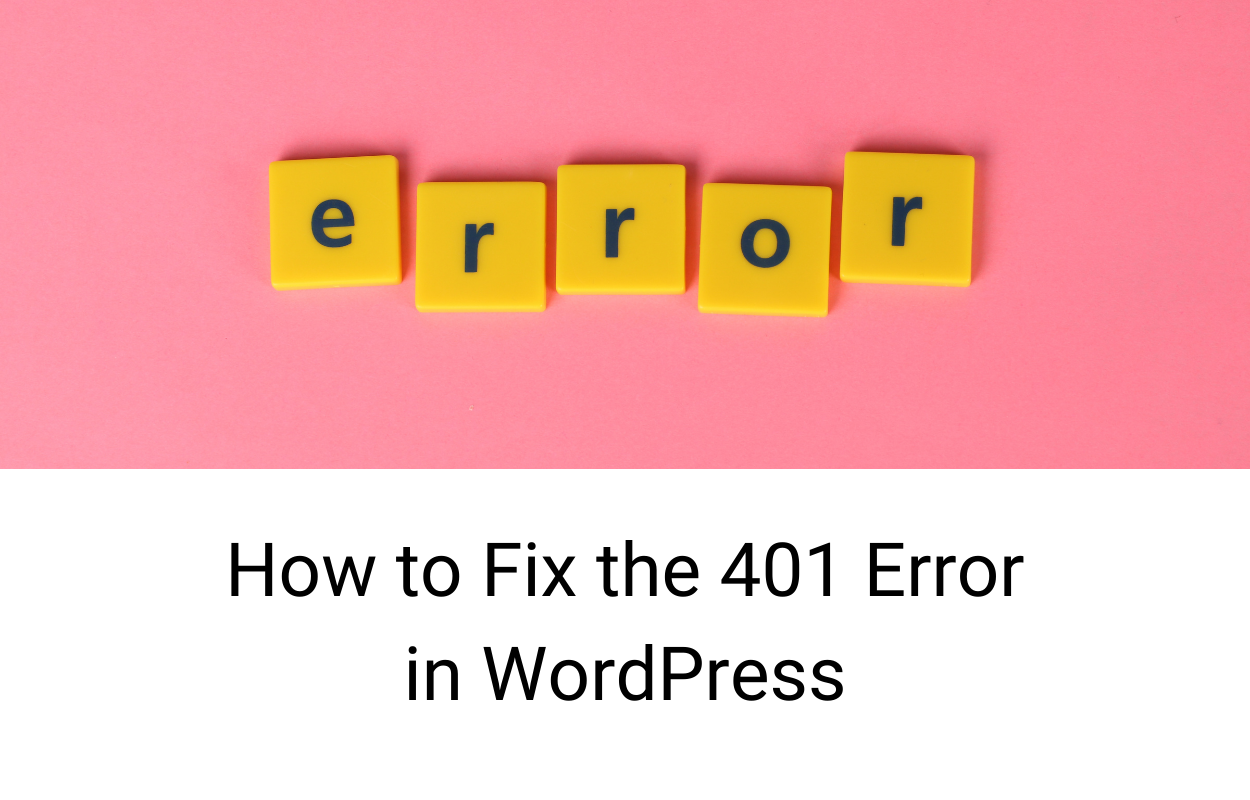
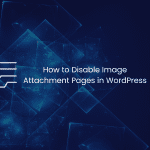
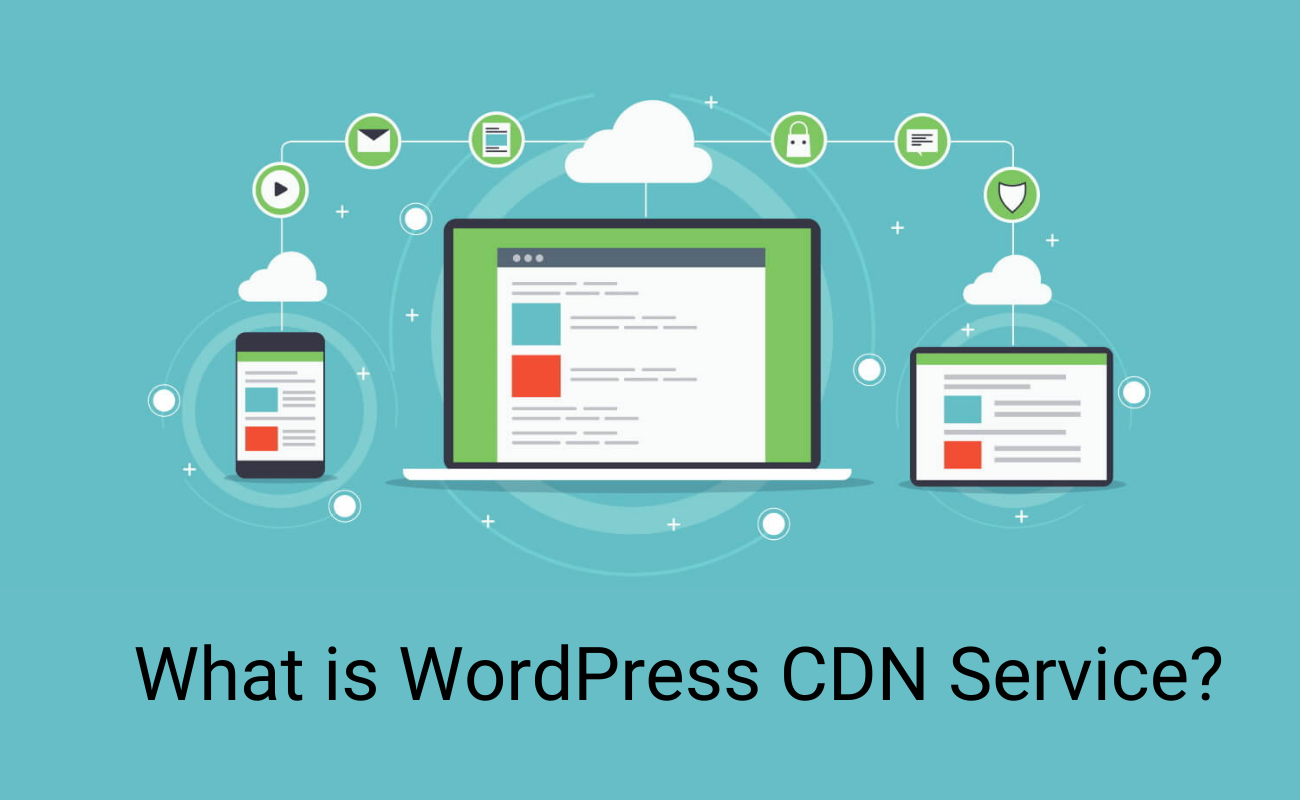


Recent Comments