What is 401 Error in WordPress and what causes it?
Sometimes, on your WordPress site, the 401 error occurs that makes you not be able to access it. So, you need to find the best solution to address this problem as soon as possible. However, in order to fix the 401 error in WordPress successfully, it’s necessary and important for you to understand what the error is and what causes it.
The 401 error is an HTTP status code that the hosting server received invalid authentication credentials from the users. That means the users are not allowed to access your site. The 401 error includes ‘401 error‘ and ‘401 unauthorized error‘.
Some basic and common reasons that cause the error are:
- Invalid login credentials
- Security or firewall troubles
- WordPress Plugin or Theme problems
Now, let’s start to tackle the error via the following methods!
How to Fix the 401 Error in WordPress
Clear Firewall Cache
Do you use a cloud-based WordPress firewall service? If yes, when the firewall can’t communicate with your site, the error 401 will appear. So, you need to clear the firewall cache to address the issue.
If you are using the Sucuri firewall, all you need to solve this trouble is going to the Sucuri dashboard -> Performance -> Clear Cache. In case you are utilizing Cloudflare, let’s access the Cloudflare -> Caching -> Purge Everything.
Clear the Cache and Cookies of your Browser
As you know, when you surf the internet via browsers, they will store the links and other files. Sometimes, the faulty links may be stored, causing a disturbance during login and leading to the 401 error. Thus, if the 401 error appears because of this reason, you need to clear the cache as well as cookies of the browsers.
For example, in order to clear the cache and cookies of Google Chrome, you just need to click on the 3 dots icon, then select the Settings option.
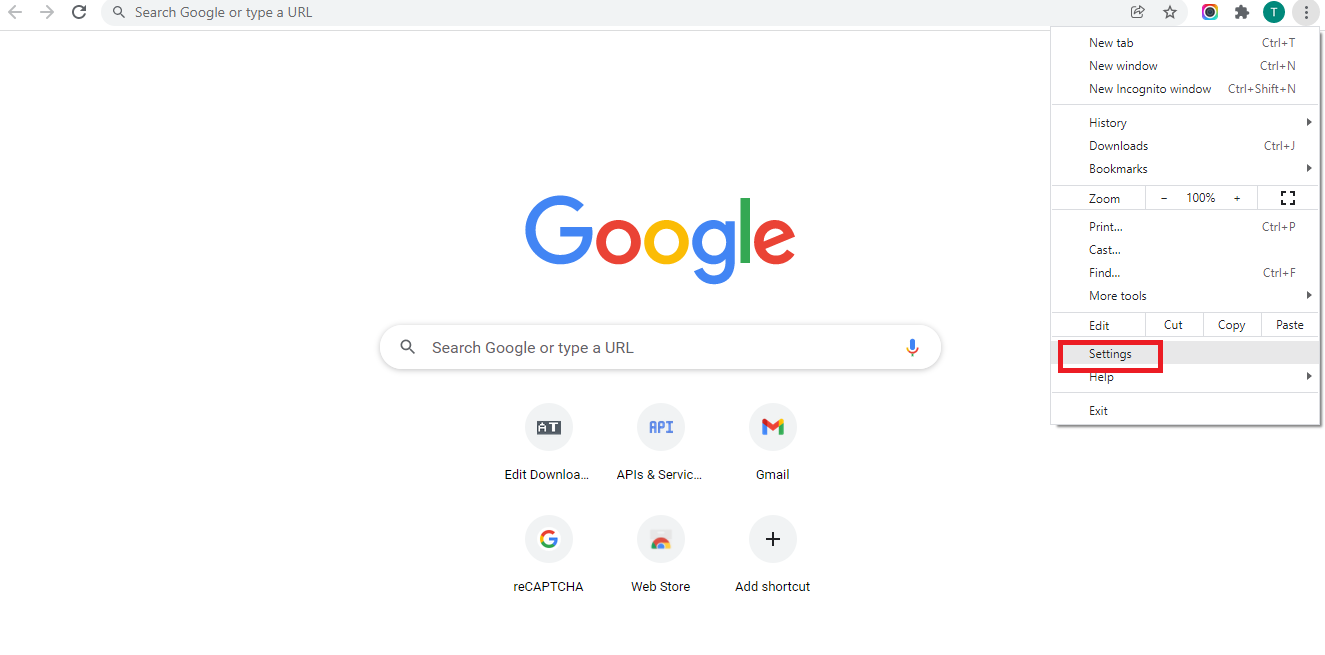
Now, in the Security and Privacy tab, simply choose the Clear browsing data.
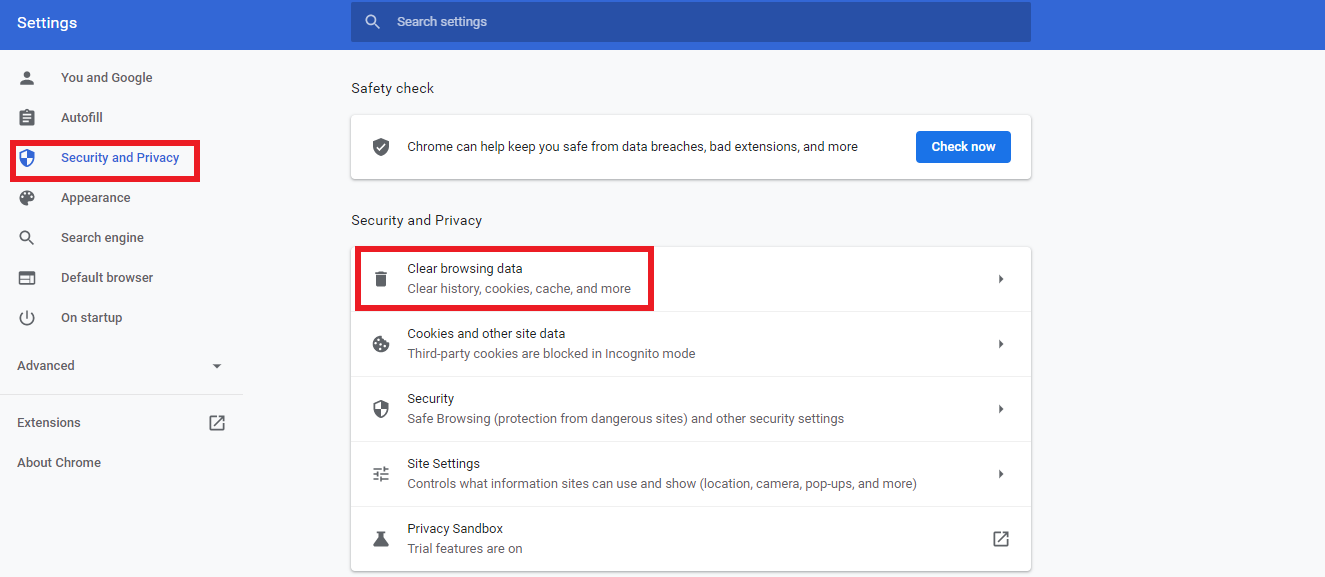
The Clear browsing data popup will appear for you to select what you need to clear. So, you simply click on 2 options: the Cookies and other site data and the Cached images and files. After that, press the Clear data button.
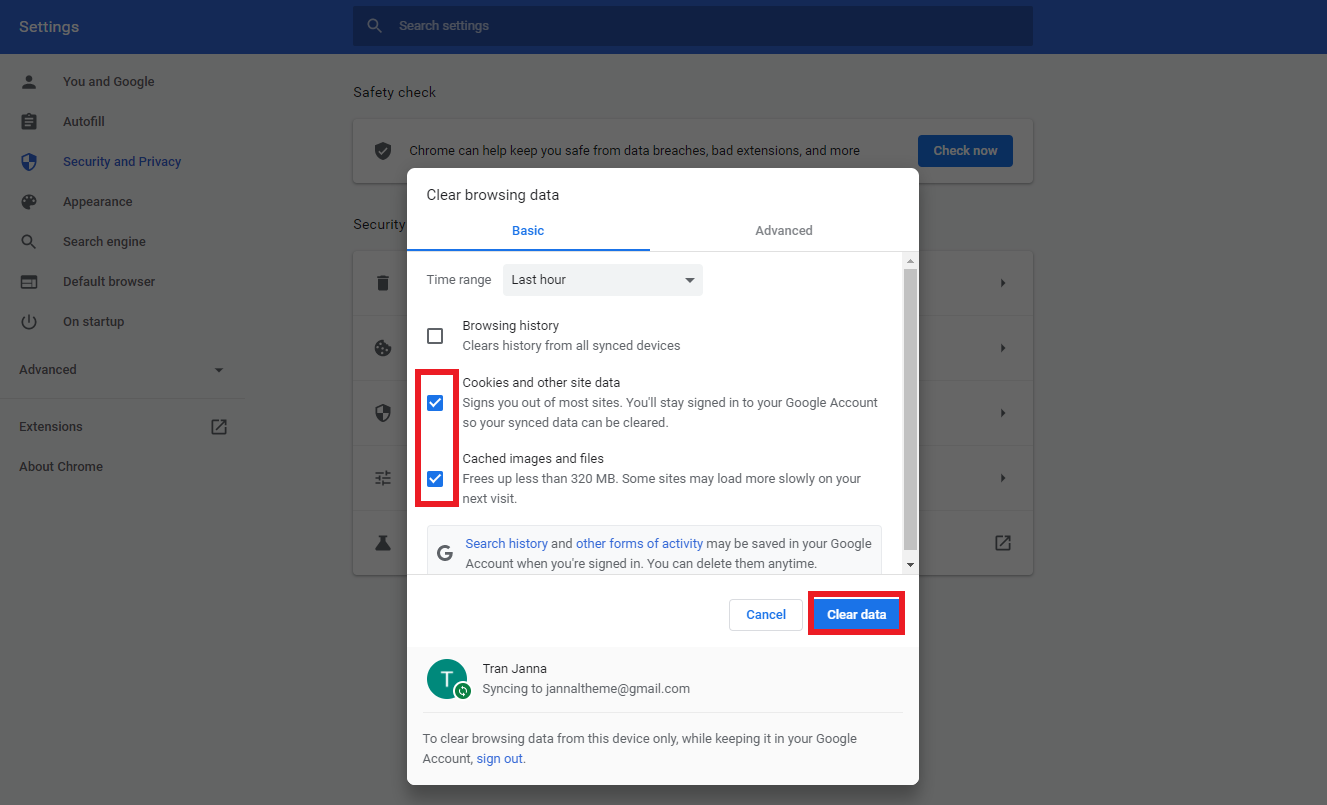
Disable Password Protection on WordPress Admin temporarily
If you tried the two solutions above and the error still exists, you can try to disable password protection on your admin page temporarily. To do that, let’s go to cPanel, then find and access the Directory Privacy or Password Protected Directories option.
Now, you just need to scroll down and open the Public_html folder. After that, let’s click on wp-admin directory -> edit. The control panel will show you the password protection settings, so it’s time for you to uncheck the box Password protect this directory and save it.
The next step is scrolling down to the bottom of the page, then deleting your username. Finally, let’s access your site again. If you can do that successfully, don’t forget to generate a new username and password.
Reset WordPress Password
If someone tries to log in to your site and enter the password repeatedly, the WordPress hosting companies will block to access the wp-admin temporarily. This may be the 401 error. Hence, you need to wait for a few minutes and alter your password by clicking on the Lost your password. Now, an email containing a link from WordPress will be sent to you to support you to change the password.
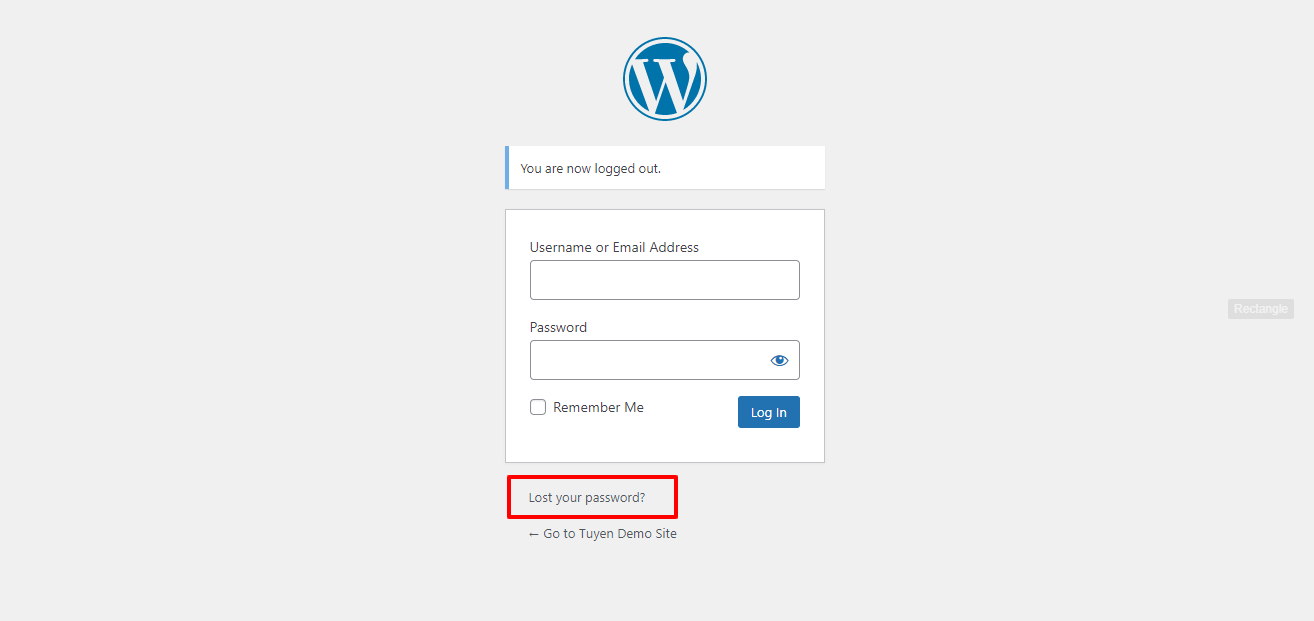
Deactivate WordPress Plugins
Although plugins play an important role in building your WordPress site, sometimes the plugins with poor coding can cause the error. In order to address the trouble, you just need to deactivate all the plugins that you are using.
Firstly, let’s access the WordPress admin dashboard. After that, simply go to Plugins -> Installed Plugins. Next, click on the box next to Plugin. Now, in the Bulk Actions box, let’s choose the Deactivate option and press the Apply.
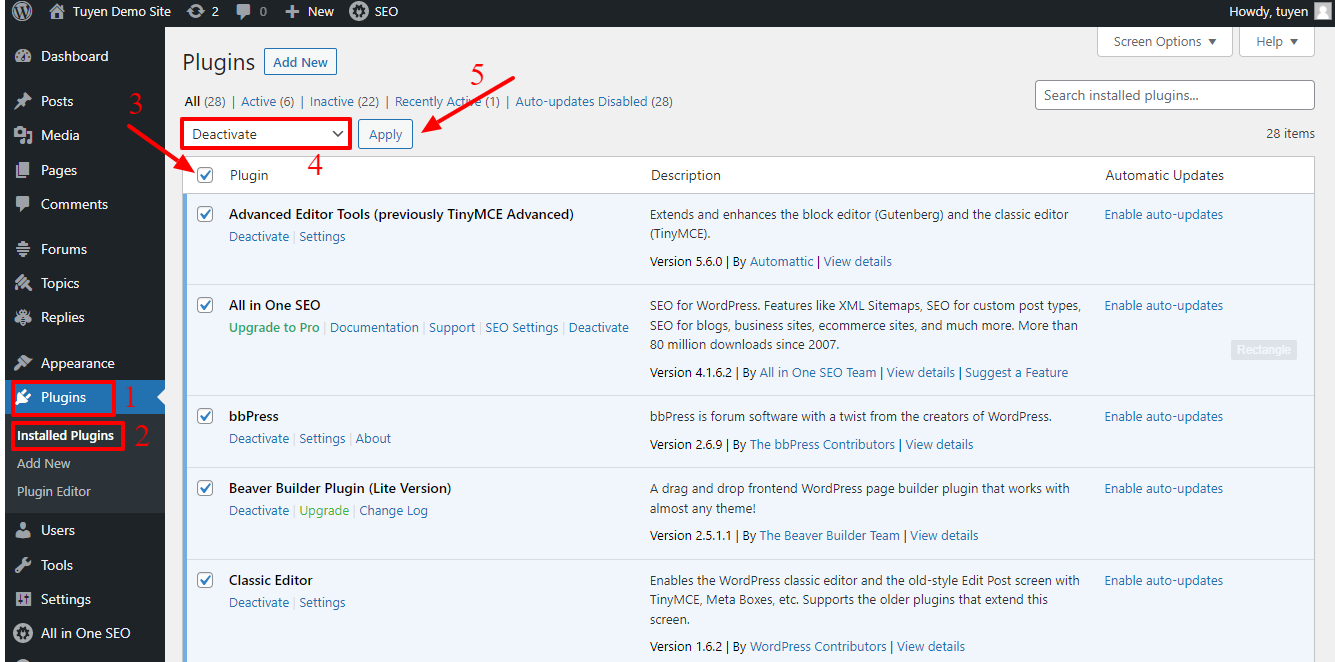
After deactivating all WordPress plugins, you need to access your site again. If you can do this smoothly, that means one of the plugins has been caused the 401 error. Therefore, let’s reactivate all the plugins, then deactivate plugins one by one to find out which plugin is generating this error.
In case you can’t deactivate the WordPress plugins by accessing the admin area, you can do this by using FTP.
Now, let’s open your FTP clients and go to /wp-content/ folder to rename it into plugins.deactivated. By using this way, all the plugins will be deactivated. Next, go back and log in to your admin dashboard. If you can access the area, which proves that this error is caused by one of the plugins.
Again, go back to the FTP client and continue to rename the folder from plugins.deactivated to plugins. After that, you simply return to the WordPress admin dashboard, then access the plugins page, activate each plugin to find which plugin causes the 401 error.
Change the Current Theme into the Default WordPress Theme
Sometimes, a certain function in the WordPress theme you are using can generate the 401 error. To determine if this error is caused by the theme you are using, temporarily switch the current WordPress theme to the default one. Some popular default WordPress themes include Twenty Nineteen, Twenty Seventeen, etc.
Now, let’s change the theme by going to Appearance -> Themes, then choose the default theme and click on the Activate button. After that, let’s check your site again. If everything works normally, that means the 401 error was caused by the theme you are using. So, simply report the trouble to the theme developer.
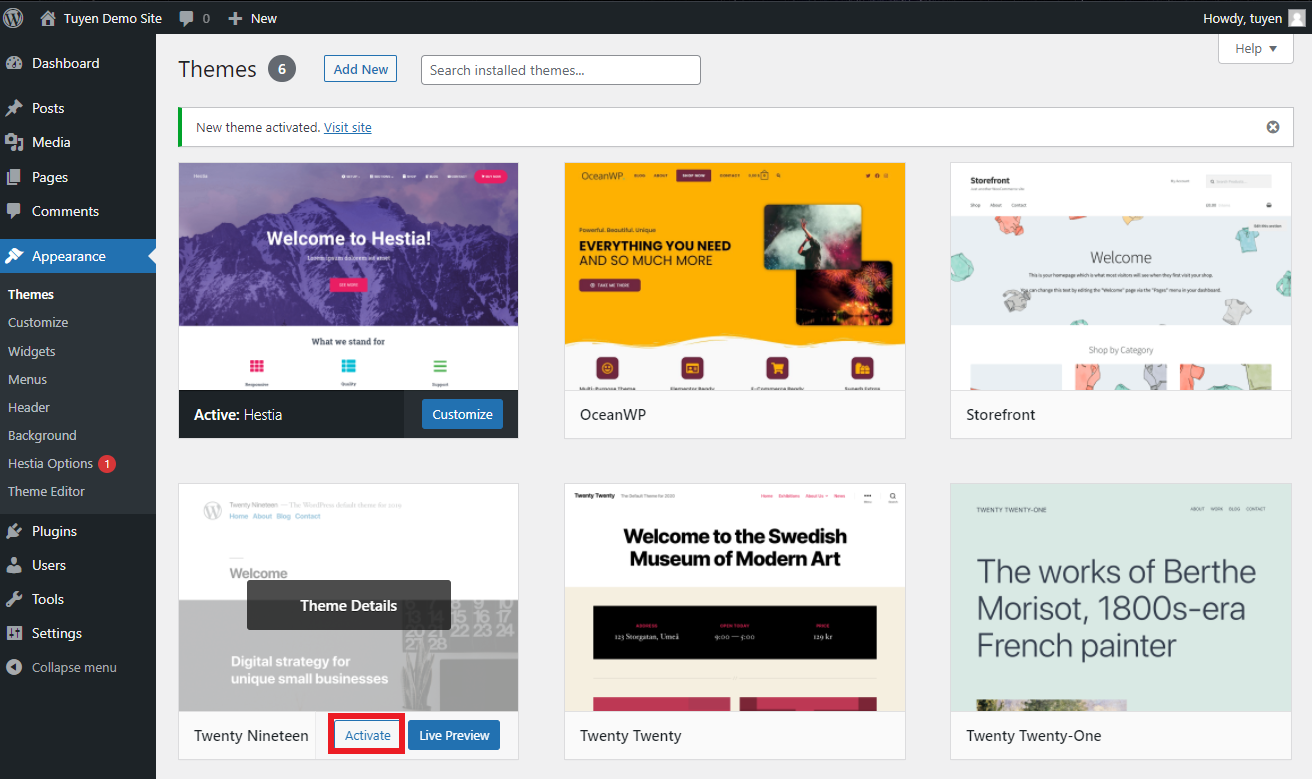
Get in touch with WordPress Hosting Provider
Many WordPress hosting providers have a mode to automatically detect suspicious activity on your site and block access to protect your site. Sometimes, security measures and protection of the website will make it inaccessible to you. After a few minutes of waiting, if it doesn’t return to normal or a 401 error occurs on your site, you need to get in touch with your WordPress Hosting Provider. They will check and fix the trouble for you as soon as possible.
Wrap Up
In conclusion, we hope that after trying some solutions above, you can effectively fix the 401 error in WordPress. Do you think the blog today is useful? Don’t hesitate to share it with your friends. If you have any questions about the topic, why don’t you leave your comment below? Last but not least, we are providing many responsive and eye-catching free WordPress Themes, let’s take a look to get the most suitable one for your site now.
- Integrating TikTok Icon in Jetpack Social Navigation Using Genericons - July 11, 2025
- Understanding the JInstaller: :install: Error – SQL Duplicate Column Name ‘catid’ - July 11, 2025
- Joomla Web Hosting: A Comprehensive Guide - April 3, 2025

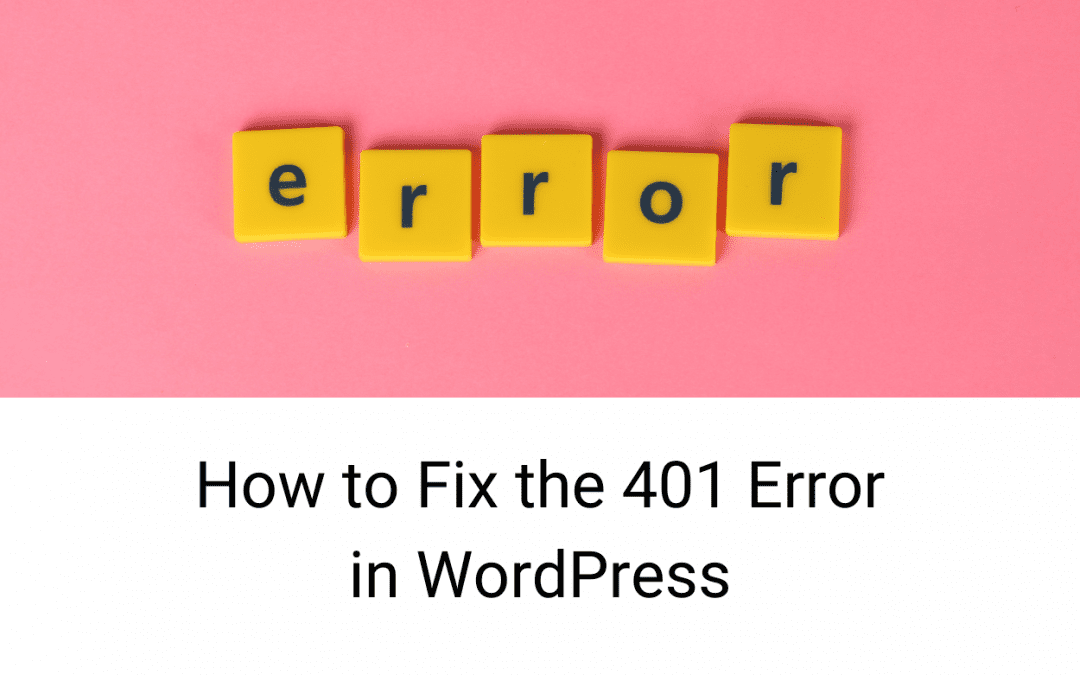

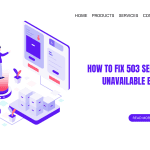
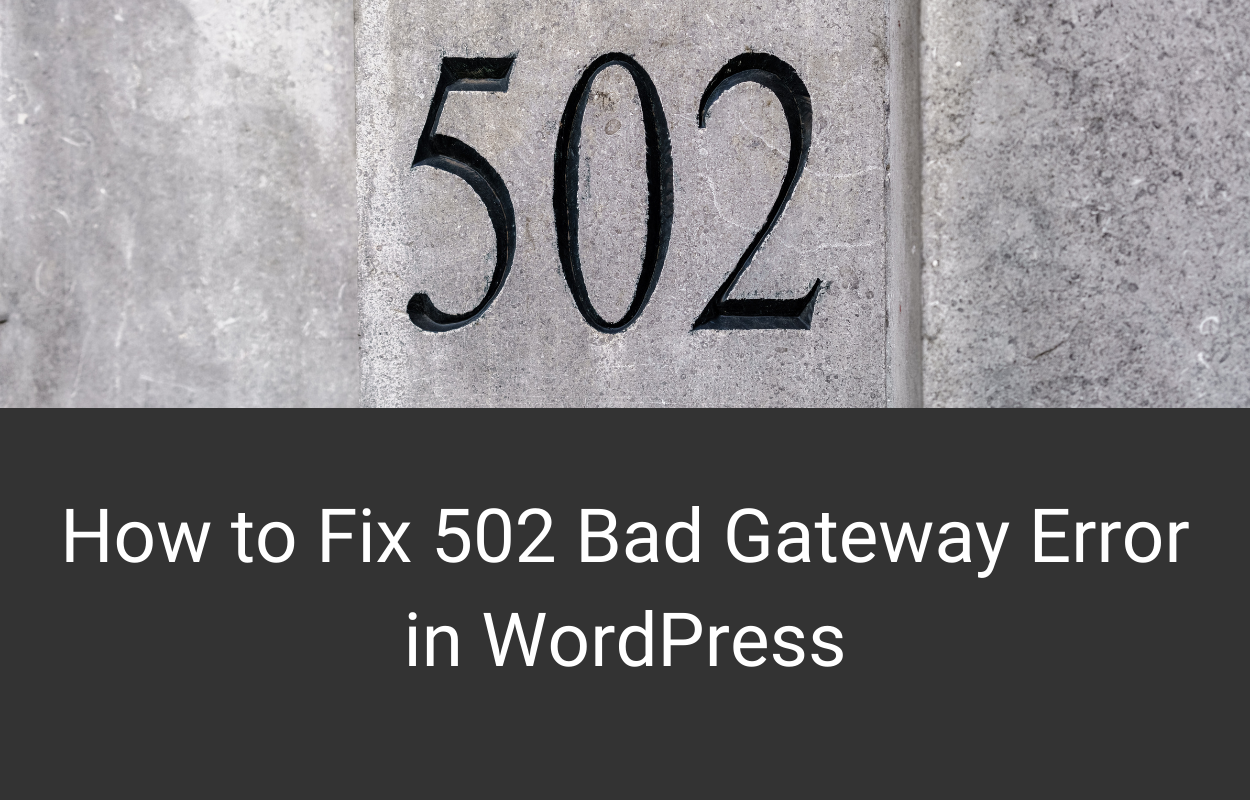

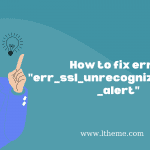
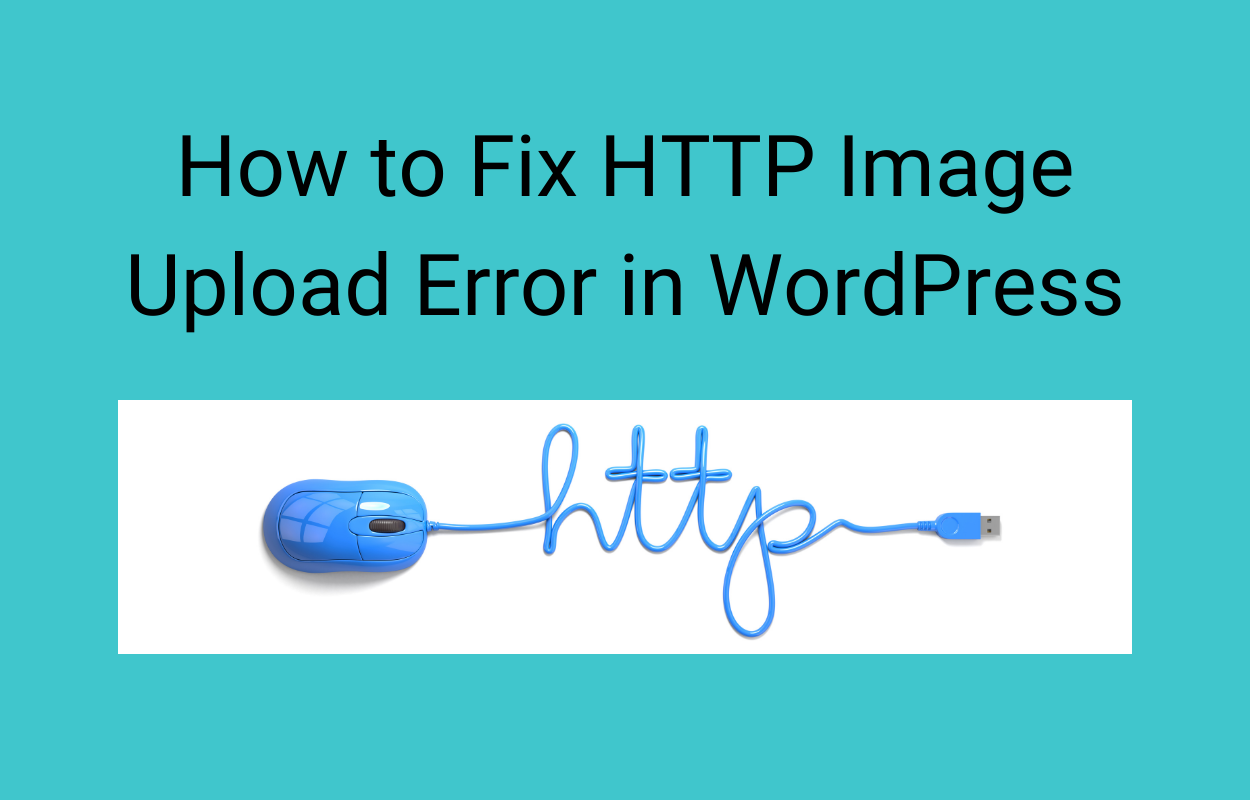


Recent Comments