Introduction
In the ever-evolving world of e-commerce, businesses are constantly seeking platforms that can streamline their online operations and provide a seamless user experience. For many WordPress users, the allure of Shopify’s robust features and user-friendly interface has led them to consider migrating their online stores. This step-by-step guide will walk you through the process of transitioning from WordPress to Shopify, ensuring a smooth and successful migration.
Step to step how to merge WordPress to Shopify
Step 1: Assess Your Current WordPress Setup
The first step in your migration journey is to thoroughly evaluate your existing WordPress setup. Take note of the following elements:
- Content: Gather all your website content, including pages, blog posts, images, and other media. Categorize and organize this information to make the migration process more efficient.
- Products and Inventory: Compile a comprehensive list of your products, their details, and any associated inventory data. This information will be crucial for the Shopify migration.
- Plugins and Integrations: Identify the plugins and third-party integrations you currently use on your WordPress site. Some of these may have Shopify-compatible alternatives that you can leverage during the migration.
- Themes and Customizations: Document any custom themes or design elements you have implemented on your WordPress site. This will help you recreate the look and feel of your online store on Shopify.
Step 2: Set Up Your Shopify Store
With your WordPress assessment complete, it’s time to set up your Shopify store. Follow these steps:
- Create a Shopify account and choose a suitable plan based on your business needs.
- Select a Shopify theme that aligns with your brand’s aesthetic and the functionality you require.
- Configure your store’s settings, including payment gateways, shipping options, and tax settings.
Step 3: Import Your WordPress Content
Now that your Shopify store is set up, it’s time to migrate your WordPress content. Here’s how:
- Export your WordPress content: Use the WordPress export tool to generate an XML file containing your pages, blog posts, images, and other media.
- Import the content to Shopify: In your Shopify admin panel, navigate to the “Online Store” section and select “Pages” or “Blog posts” to import the content from your WordPress export file.
- Optimize content: Review the imported content and make any necessary adjustments to ensure a seamless transition.
Step 4: Migrate Your Products and Inventory
Transferring your product and inventory data from WordPress to Shopify is a crucial step. Here’s how to do it:
- Export your product data from WordPress: Depending on the WordPress e-commerce plugin you’re using, there may be an export feature to generate a CSV file with your product information.
- Import the product data to Shopify: In your Shopify admin panel, go to the “Products” section and use the import feature to upload your product CSV file.
- Review and finalize product data: Verify that all product details, including prices, descriptions, and images, have been correctly transferred to your Shopify store.
Step 5: Migrate Your Themes and Customizations
To maintain the visual consistency of your online store, you’ll need to recreate your WordPress theme and customizations on Shopify. Here’s how:
- Choose a Shopify theme that closely matches your WordPress design: Shopify offers a wide range of free and paid themes that you can browse and select from.
- Customize the Shopify theme: Use Shopify’s theme editor to apply your branding, adjust the layout, and incorporate any unique design elements from your WordPress site.
- Integrate third-party apps and plugins: Identify Shopify-compatible alternatives for the plugins and integrations you used on your WordPress site and install them in your Shopify store.
Step 6: Redirect Your WordPress Site to Shopify
The final step in the migration process is to redirect your WordPress site to your new Shopify store. This ensures a seamless transition for your existing customers and preserves your search engine rankings.
- Set up redirects in your WordPress site: Use a plugin or your WordPress dashboard to create 301 redirects from your WordPress pages and posts to their corresponding Shopify URLs.
- Update your domain settings: Modify the DNS settings for your domain to point to your new Shopify store.
- Test the redirects: Thoroughly test the redirects to ensure that all pages and content are correctly forwarded to your Shopify store.
Are there any Shopify apps or plugins that can help automate the migration process from WordPress?
Yes, there are several Shopify apps and plugins that can help automate and simplify the process of migrating from WordPress to Shopify. Here are some of the top options:
- Import from WordPress by LitExtension:
- This is a popular Shopify app that allows you to easily import your WordPress content, products, and other data directly into your Shopify store.
- It supports a wide range of WordPress plugins and e-commerce integrations, making the migration process more streamlined.
- The app handles tasks like URL redirects, image uploads, and product variant mapping to ensure a smooth transition.
- WordPress to Shopify Migration by Cart2Cart:
- Cart2Cart is a migration service that offers a plugin to transfer data from WordPress to Shopify.
- It can migrate your WordPress pages, posts, product data, customer information, orders, and more.
- The plugin handles the entire migration process, including the setup and configuration, so you don’t have to do it manually.
- Exporter for Shopify by Apps Upgrades:
- This WordPress plugin makes it easy to export your content, products, and other data from WordPress in a format that can be directly imported into Shopify.
- It supports custom fields, product variants, and other advanced WordPress features, ensuring a comprehensive migration.
- The plugin provides step-by-step guidance and automatically generates the necessary CSV files for import into Shopify.
- Migrate to Shopify by E-com Convert:
- This Shopify app is designed to help you migrate your online store from various platforms, including WordPress, to Shopify.
- It can handle the transfer of products, orders, customers, and other data, as well as set up redirects to ensure a seamless transition.
- The app offers a guided migration process and provides support throughout the transition.
By using these Shopify apps and WordPress plugins, you can significantly reduce the time and effort required to migrate your online store from WordPress to Shopify. These tools automate many of the manual tasks, ensuring a more efficient and reliable migration process.
An important factors to consider when choosing a Shopify migration tool for your WordPress site

- Data Mapping and Mapping Customization:
- Ensure the migration tool can properly map and transfer your WordPress data (products, customers, orders, etc.) to the corresponding Shopify fields.
- Look for tools that offer customizable data mapping options to handle any unique or complex data structures in your WordPress site.
- SEO and URL Redirect Handling:
- Migration tools should be able to set up proper 301 redirects from your old WordPress URLs to the new Shopify URLs, preserving your search engine rankings and avoiding broken links.
- Some tools may also offer features to optimize your Shopify store’s SEO, such as automatic title and meta tag generation.
- Incremental and Scheduled Migrations:
- Consider tools that support incremental or scheduled migrations, allowing you to update your Shopify store with the latest changes from your WordPress site.
- This is particularly useful if you have an active e-commerce store and want to minimize downtime during the migration process.
- Support and Documentation:
- Look for migration tools that provide comprehensive documentation, tutorials, and responsive customer support to help you navigate any challenges during the migration.
- This can be especially helpful if you encounter any issues or have specific requirements that need to be addressed.
- Pricing and Scalability:
- Understand the pricing structure of the migration tool, including any one-time fees, recurring subscription costs, or per-migration charges.
- Ensure the tool can scale to handle the size and complexity of your WordPress site, especially if you have a large product catalog or customer base.
- Data Security and Privacy:
- Ensure the migration tool you choose has robust security measures in place to protect your sensitive data during the transfer process.
- Some tools may offer options like data encryption or secure data transfer protocols to give you peace of mind.
By considering these factors, you can select the Shopify migration tool that best fits your WordPress site’s needs, ensuring a seamless and successful transition to the Shopify platform.
Conclusion
Migrating from WordPress to Shopify can be a strategic move for businesses seeking a more robust and user-friendly e-commerce platform. By following this step-by-step guide, you can ensure a smooth transition, maintain your brand’s visual identity, and seamlessly transfer your content and product data. With Shopify’s powerful features and intuitive interface, you can take your online store to new heights and provide an exceptional experience for your customers.
- Exploring the Future of Audio Transcription: AI and Beyond - December 24, 2025
- How Beginners Can Create Professional Logo Packs Using CapCut PC - December 5, 2025
- 5 Ways Creative Design Teams Can Find Fresh Inspiration - December 3, 2025

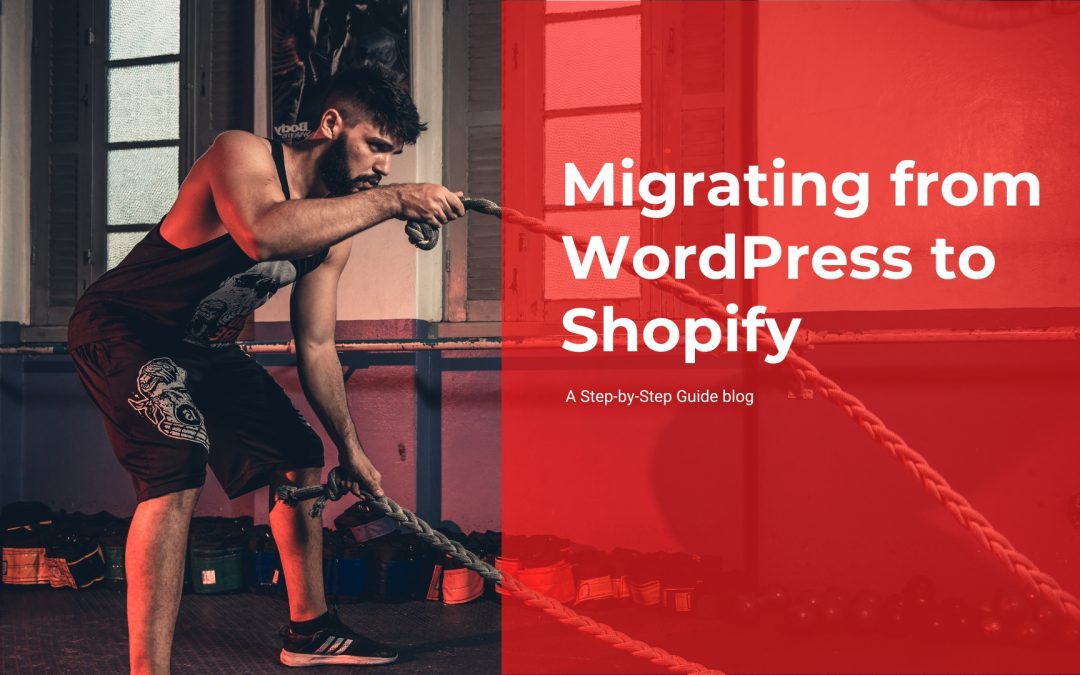

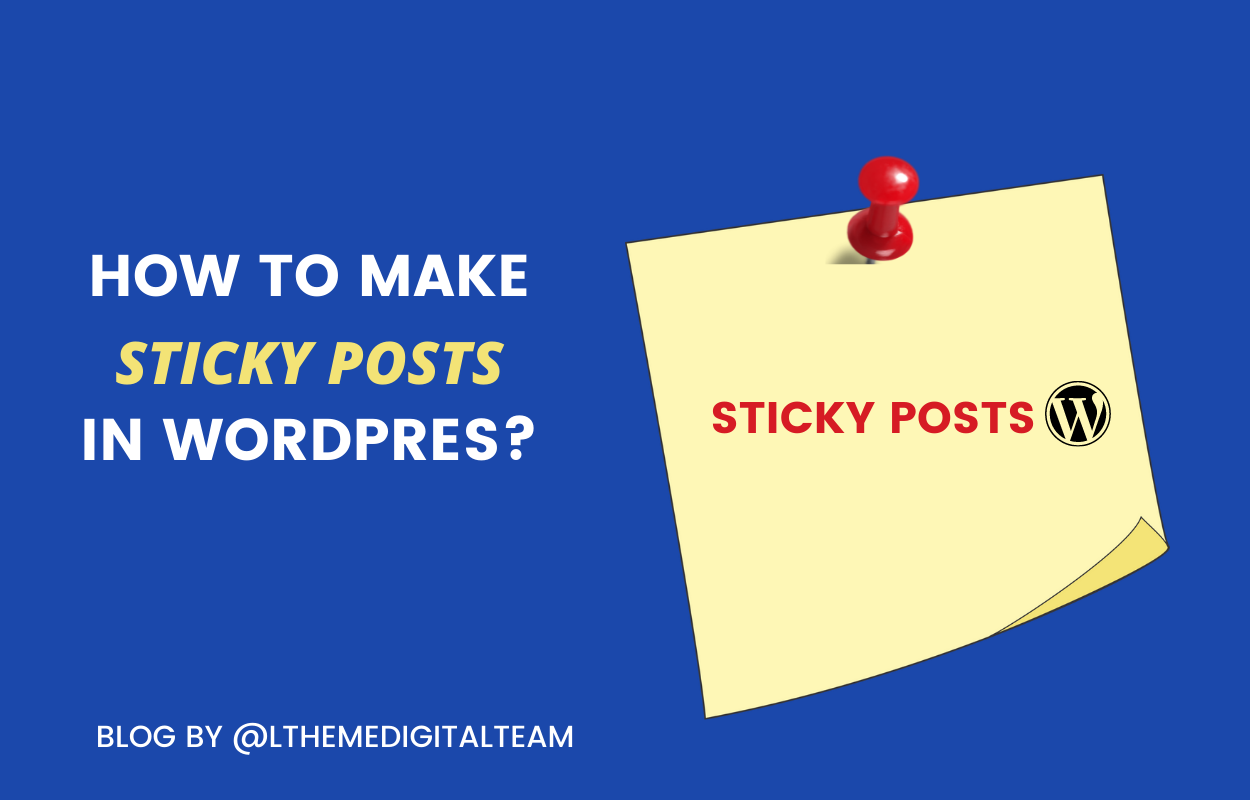
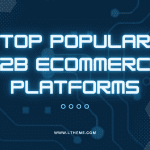
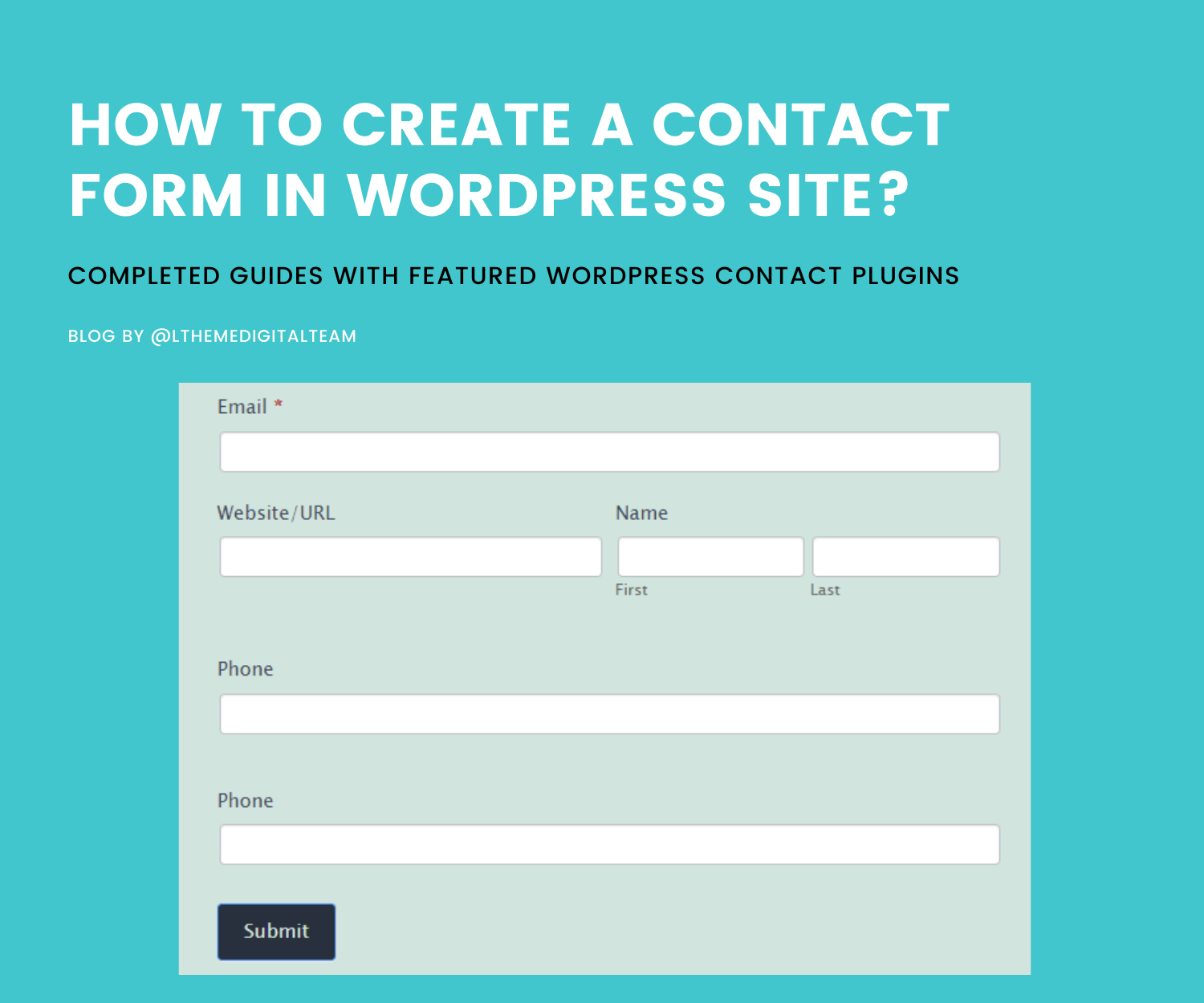
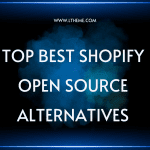

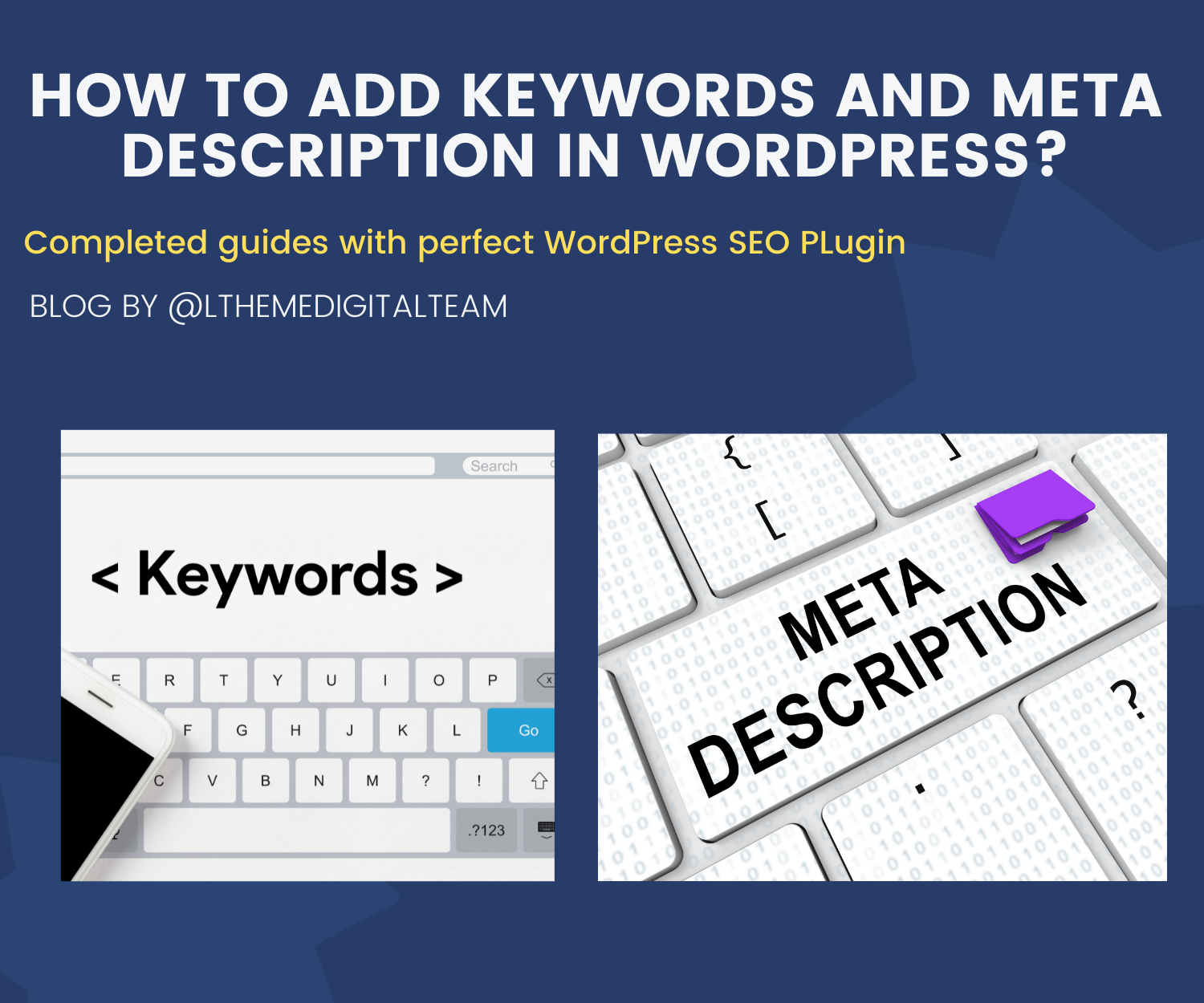


Recent Comments