SMTP connect() failed is a common error in WordPress. If you get the error and hope to know how to solve it, then don’t hesitate to explore the blog today!
Why does the SMTP connect() failed error appear?
Normally, the error SMTP connect() failed turns out because the user misconfigured the SMTP mail sending method (Google Mail Service). Besides that, you know that PHPMailer is the default mailer in WordPress. In case there is something wrong that disallows the PHPMailer to contact the SMTP server, you can also get the error. Further, many other reasons and factors can also cause this error. In order to fix this issue, let’s take a look at the following methods.
How to fix the SMTP connect() failed error
If you desire to address the error SMTP connect() failed in an exact and effective way, it’s a good idea for you to identify the reason first, and then fix it. So, let’s check each possibility now!
SMTP host and port settings
- in the SMTP Host section, fill out your mail server’s name first and ensure that the DNS for the SMTP host is correct.
- The default SMTP port is 25. For mail servers, we will use custom ports 587 for SMTP in order to avoid spam.
- In some cases, the mail servers use firewall rules to restrict access to port 25. If you are in the case, it’s necessary for you to offer your IP white-listed to avoid the error.
- Now, let’s confirm that the connection of the SMTP server and port is good by using the command:
telnet domain.com 25 - After ensuring that the SMTP connection is ok, let’s use the suitable hostname and port number. If the connection is not ok, you will get the error SMTP connect() failed.
SMTP authentication details
As you know, each mail server has an authentication system with the purpose of validating the users before it allows them to connect to it and then send emails. Let’s make sure that the authentication details given are right, if not, WordPress can’t send emails and you may get the error SMTP connect() failed.
SMTP encryption settings
You should select SMTP with encryption if you need the email transmission secure. You can do that by choosing the option ‘Use SSL Encryption’ in the WordPress setting. However, in some email servers, you haven’t turned on SSL/TLS support yet. That means the mail can not get delivered and the error will happen.
Therefore, it’s a good suggestion for you to ensure that you configure the OpenSSL utility correctly in the mail server. Besides that, don’t forget to verify the SSL certificate with the command below:
openssl s_client -starttls smtp -crlf -connect mail.domain.com:25
If you are utilizing expired or self-signed certificates, this may cause the error SMTP connect() failed. Therefore, you can solve this issue by configuring SSL for the mail server or changing the SMTP from encryption to no encryption.
Support for 3rd party apps
Since Gmail servers have many security restrictions, they may block certain mail client apps. If you are in this case, it’s necessary for you to loosen the security. In order to do that, you need to access your Gmail, then open My Account -> Lestt Secure Apps -> Turn on Access for less secure apps.
WordPress SMTP plugins
Sometimes, the error SMTP connect() failed may appear because of the conflict with the SMTP plugin you are using. If this is the reason, you just need to stop using it and find alternative plugins. Here are some recommended WordPress SMTP Plugins for you to try.
Final Words
In conclusion, we are happy to offer you some solutions for the error SMTP connect() failed. If you think the blog is helpful, then don’t hesitate to share it with other users. Besides, don’t forget to leave your comment below if you have trouble related to this topic.
Furthermore, let’s have a look at our well-designed and easy-to-use free WordPress themes here. Thanks for your visit and have a great day!
- Resolving the “Class JFactory Not Found” Error in Joomla When Upgrading to J6 - December 19, 2025
- The Utility Of VPNs For Site Authors And Admins - November 24, 2025
- Joomla! 6: What’s New and How to Upgrade from Joomla! 5 - October 23, 2025

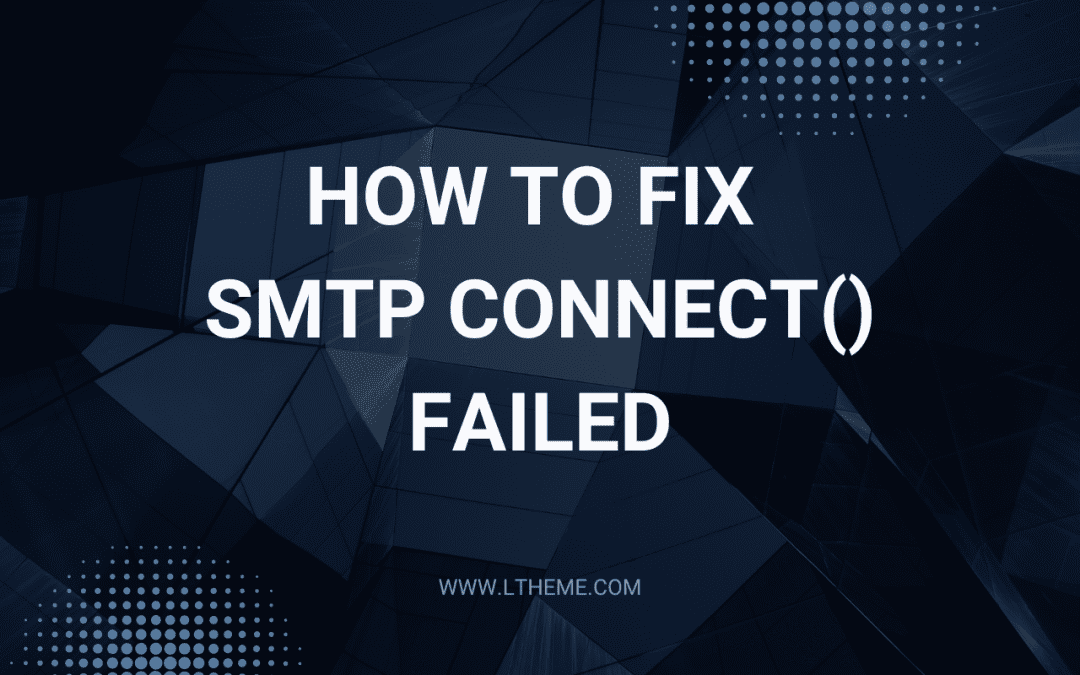

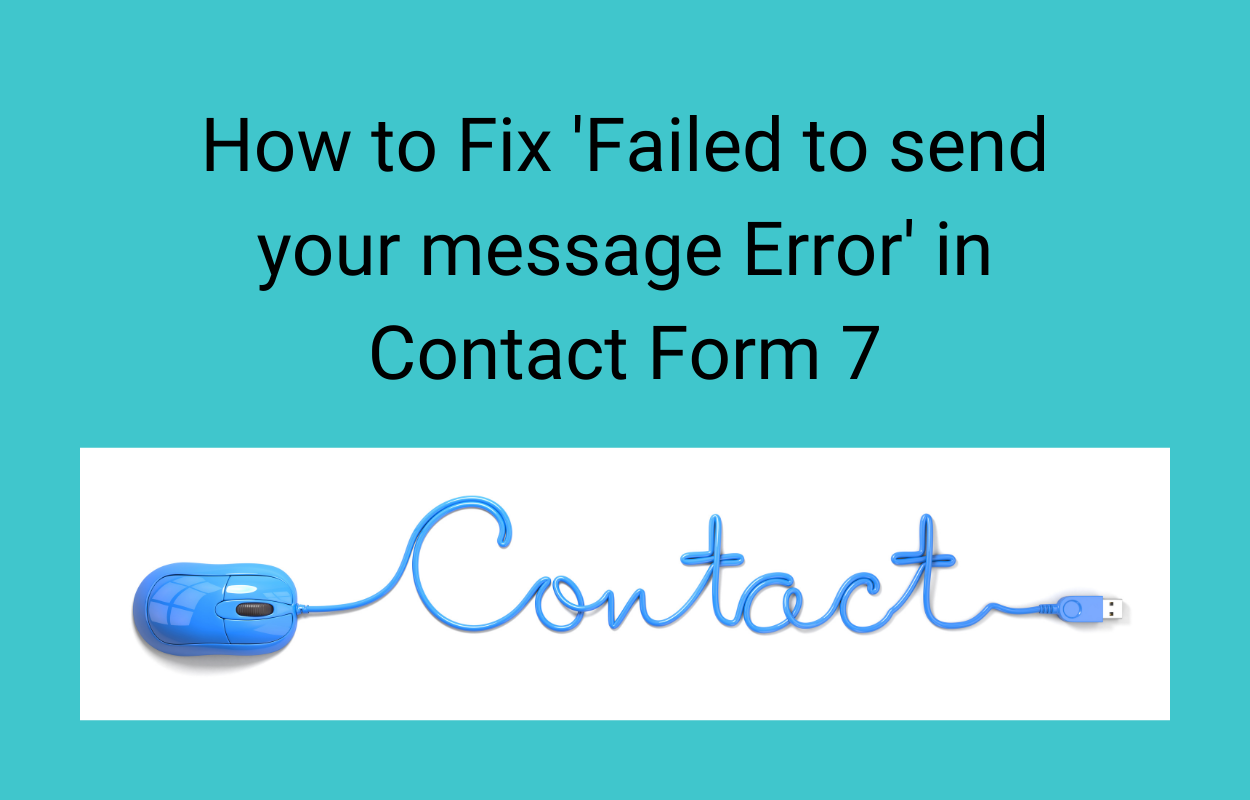
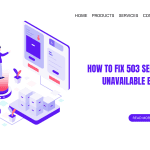
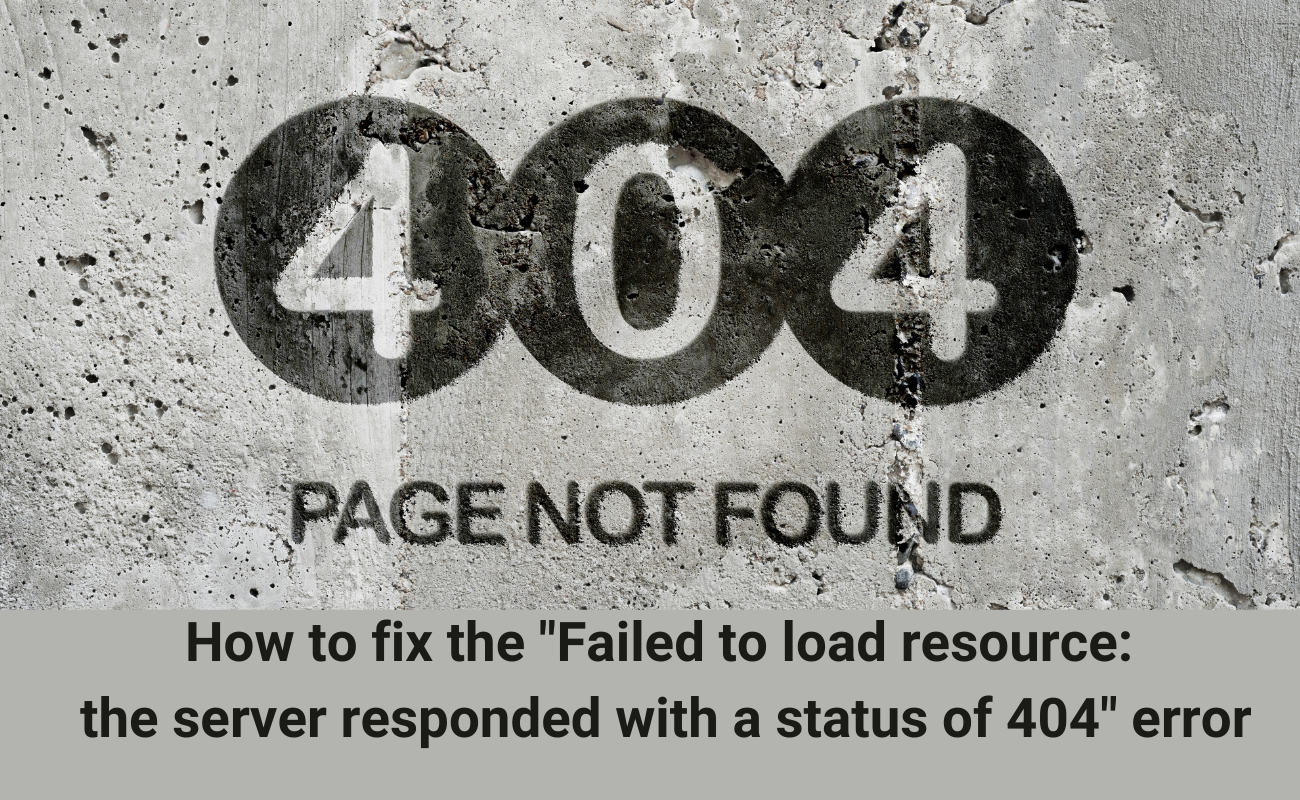

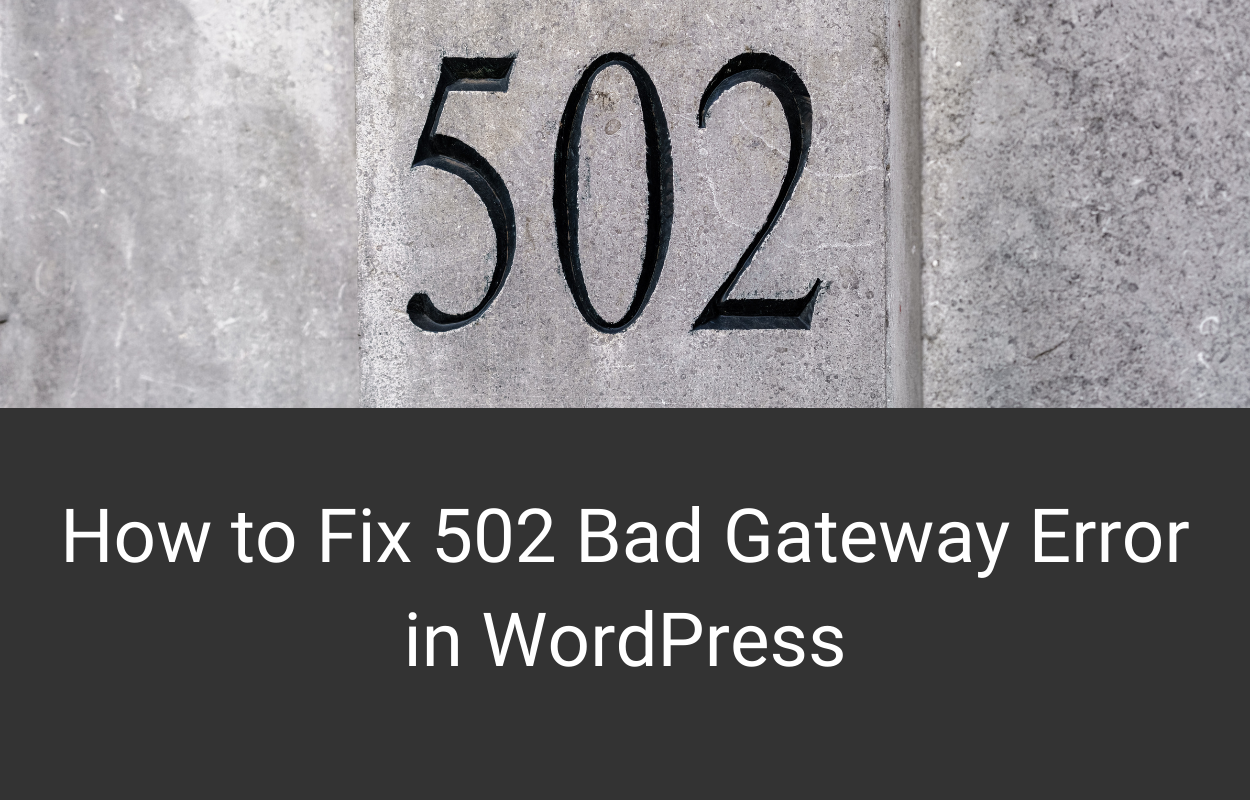


Recent Comments