As you have known, most template providers use Akeeba Backup to back up templates with sample data to make simple Quickstart files and Kickstart (restore) files with Akeeba Kickstarter. This blog shows you step-by-step how to install the Quickstart package with Akeeba. With our template, we’re mentioning LT Business as an example template in this case. You can download the LT Business template for Joomla! 4. This Quickstart package includes Joomla! core, LT Business template, sample data.
In this tutorial, you will find detailed information on How to install a Quickstart on your cPanel hosting account or How to install a Quickstart on local host using XAMPP. The installation process is easy, just requires a few clicks. You won’t need any coding or design skills to install a fully-functional Akeeba kickstart within minutes.
In short with steps
- Download Paid package via Customer Area, unzip it, then continue to unzip the Quickstart package.
- Upload quickstart files to your website directory (normally it’s public_html or www in your hosting, from localhost it’s your website folder from htdocs).
- Run Akeeba uninstall panel by accessing [yourdomain]/kickstart.php
- Select the JPA file to extract a quickstart package, fill required database information and complete your installation.
So, the above steps are summaries, you can read and understand it first, and save time if you can do it within short steps. Otherwise, you can read the details steps below.
Download a Quickstart package
Log in to Customer Area (login required, if you don’t see anything, just go to Customer Login first), go to the section Download, download the full package, and unzip it.
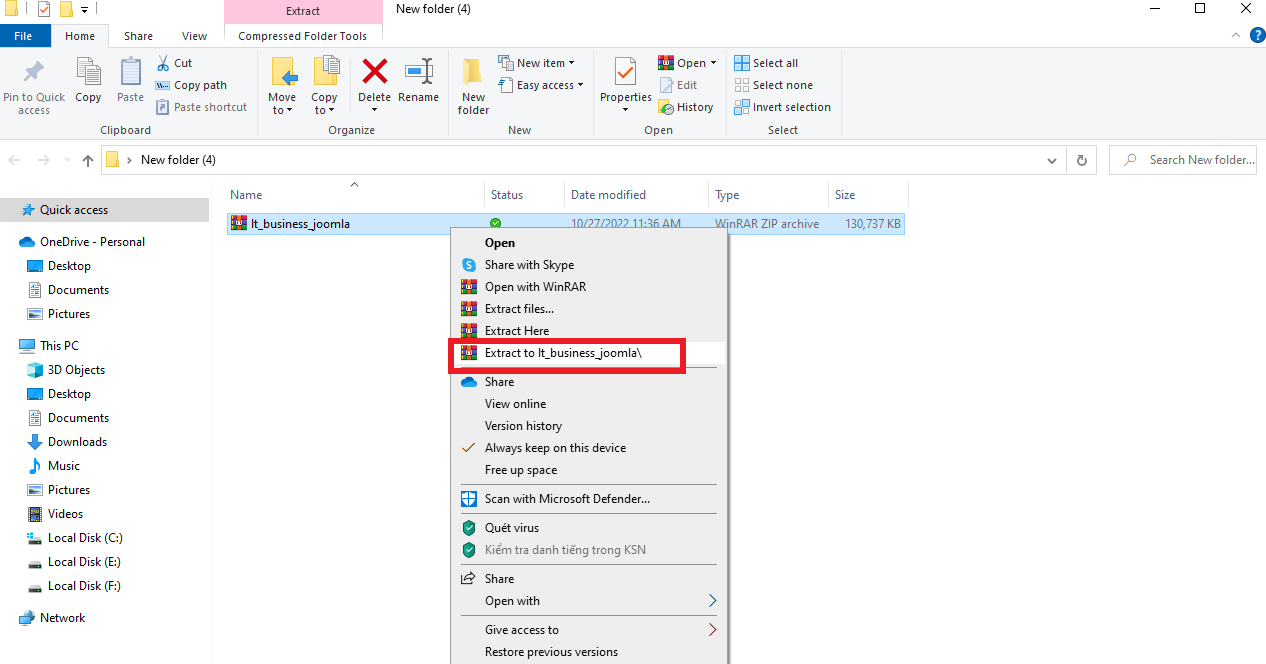
Now, you can see the Quickstart package for Joomla 4 versions. In our example, we will choose the Quickstart package for Joomla 4.
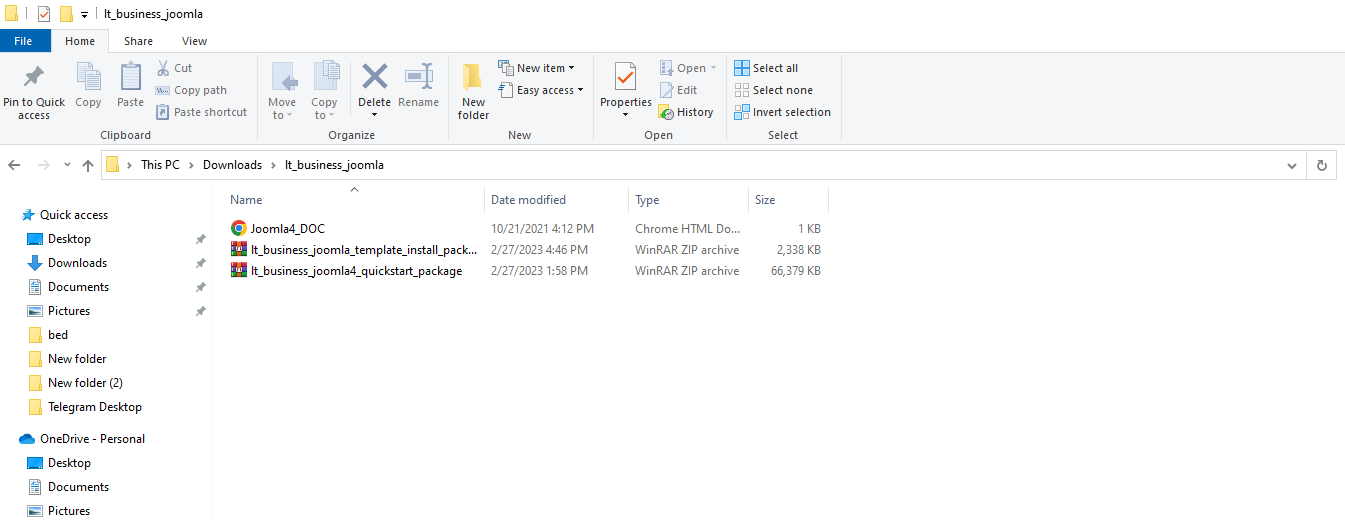
Let’s unzip the Quickstart package for Joomla 4 and you will see the backup and Akeeba Kickstart included. We need to run the file kickstart.php.
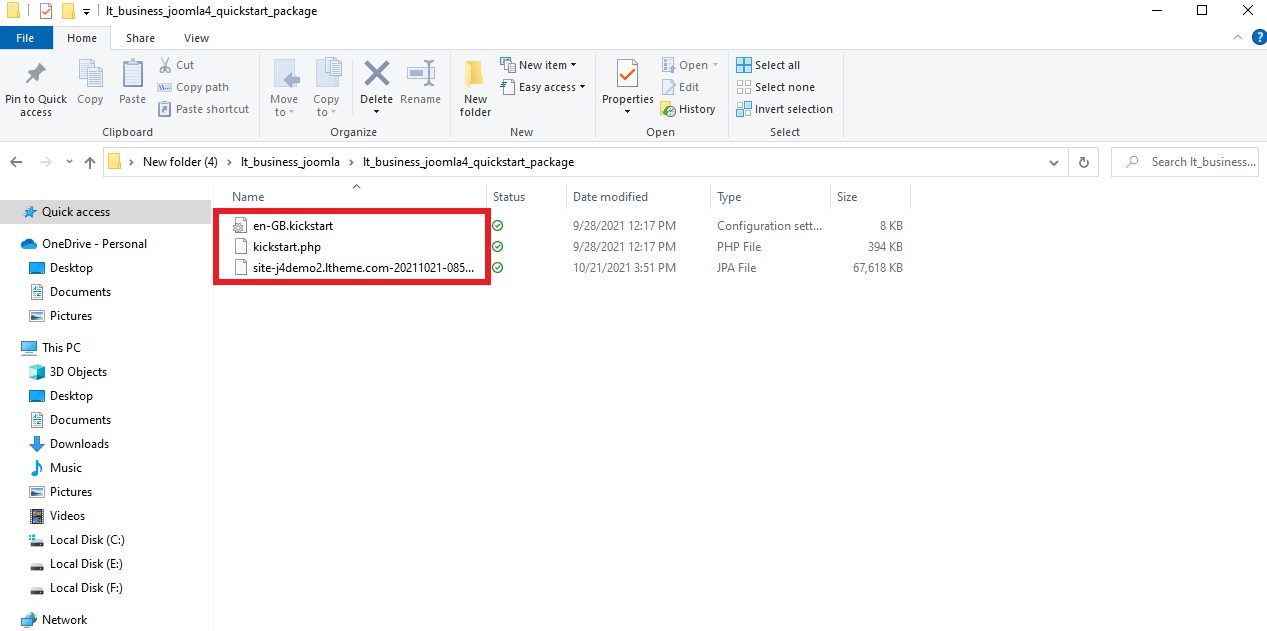
Install a Quickstart package
How to install a Quickstart on your cPanel hosting or Server
Yes, if you already have hosting/server and going to install it from your hosting/server, so you can follow the steps below to upload quickstart files.
Upload Quickstart File via File Manager (for VPS or Hosting with FTP/SFTP support)
You can install the Quickstart package on your hosting by following these steps:
- Upload quickstart files via FTP: access your hosting cPanel, create an FTP account, and link to your website folder (normally it’s the “public_html” folder). Once you connect, simply browse your local drive to upload from the Local Site window on the left. Drag the files to an appropriate folder in the Remote Site on the right, e.g. /var/www/html
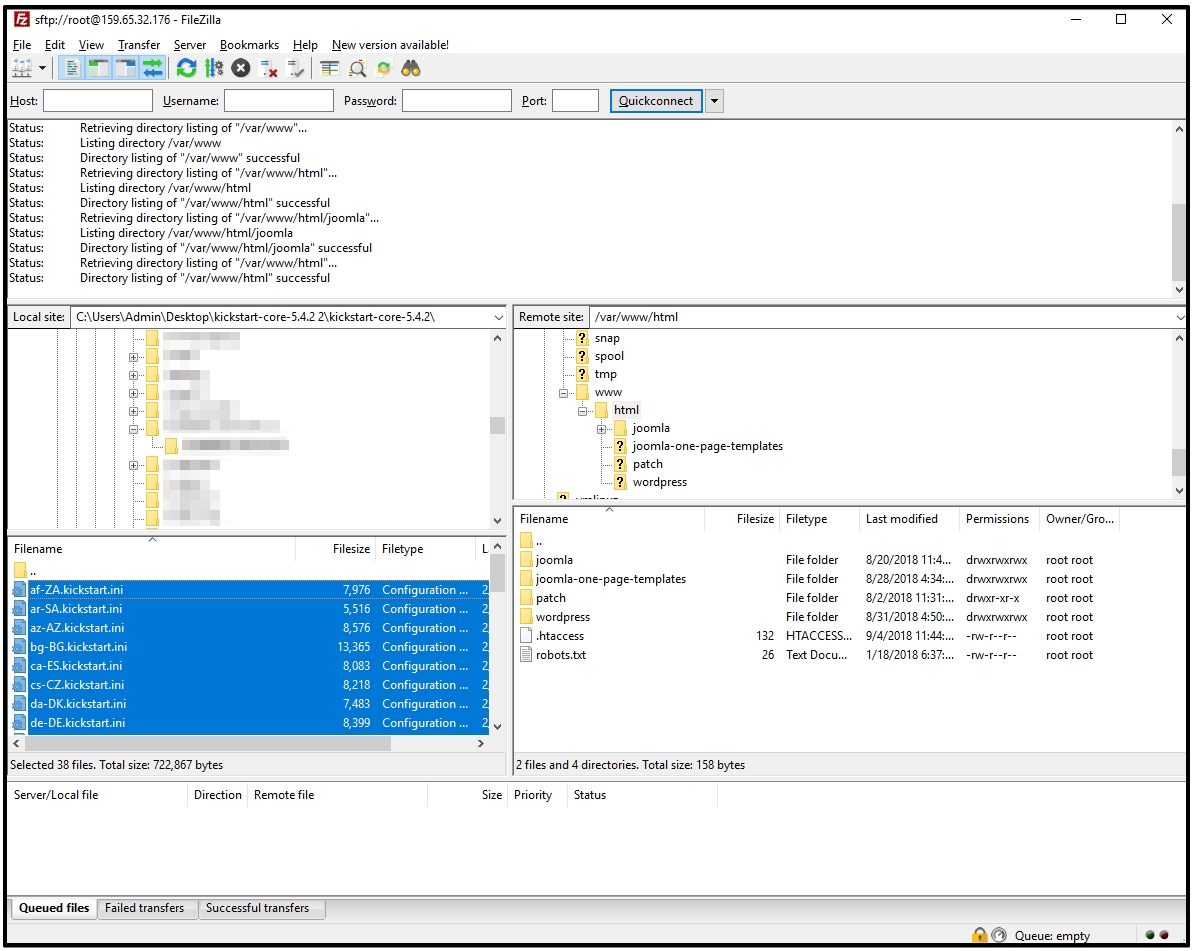
- If your hosting supports cPanel, you can go to cPanel > File Manager, go to your website folder, and upload theme Quickstart files.
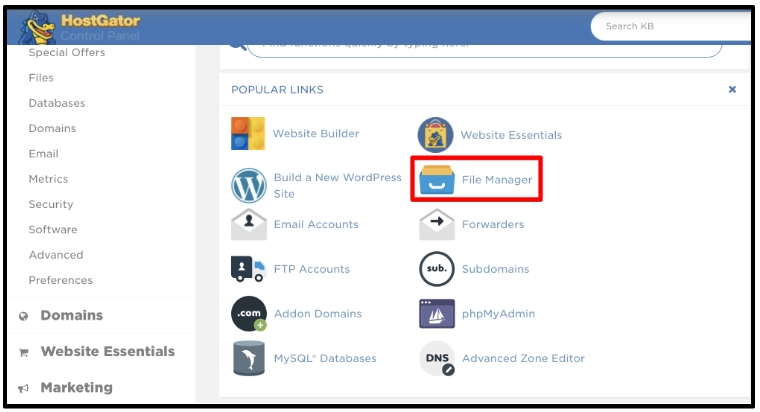
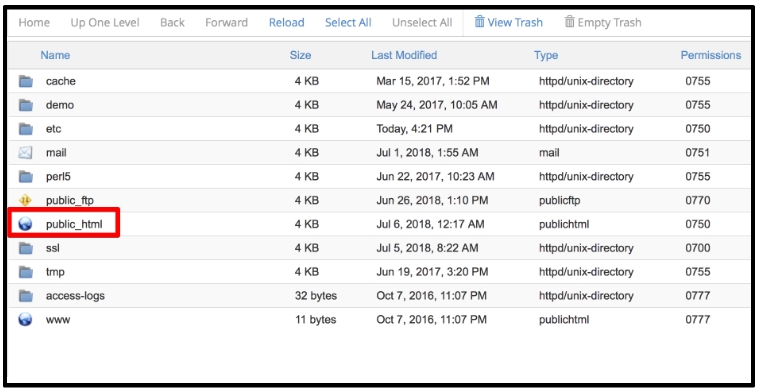
Create a New database for your new website
Create a new database for your website via Database Manager in Hosting controls. If you don’t know how to create the database, just read hosting user guides or contact hosting support staff.
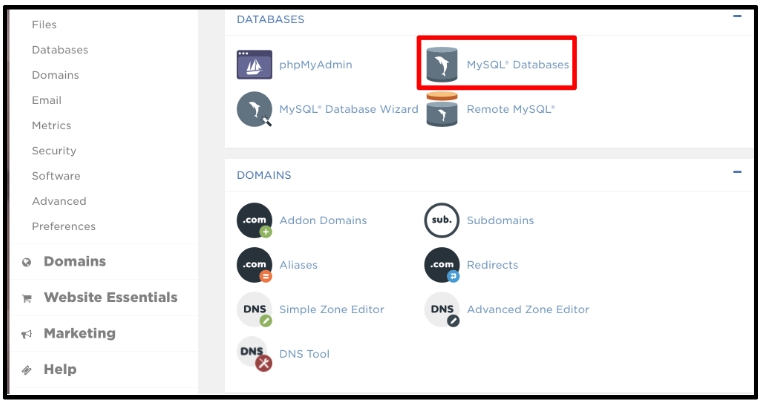
Run an Akeeba Kickstart Installation Panel
Last, run the install panel by access, just run the file ‘kickstart.php’ by go to http://yourdomain.com/kickstart.php, next steps like Install on localhost.
How to install a Quickstart on localhost with XAMPP or any Apache
Installing a Quickstart package on localhost is straightforward but can be tricky the first time you attempt to do it. So for this step we’ve provided instructions on how to do it right from scratch.
Now, in order to run the Quickstart package, you need not only a web server, but also 2 more things: a PHP script interpreter and a MySQL database system. It sounds complicated but thankfully there is a single package called XAMPP with all the elements included.
Let’s install XAMPP on your computer.
Installing XAMPP
- Download and Install XAMPP Locally on PC/Windows
- Run the installation file as you do with regular software and follow the step-by-step instructions.
- Open “XAMPP Control Panel Application” and start “Apache” and “MySQL”.
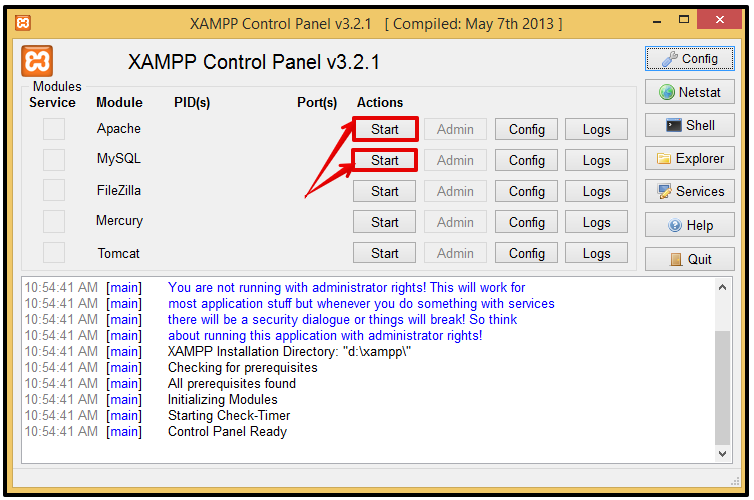
That’s it, your localhost is now installed. You can check if it works or not by typing the address: “http://localhost” in your web browser. You should see a page as illustrated below.
Create new database via phpMyAdmin
From the XAMPP interface, click phpMyAdmin to start creating a database.
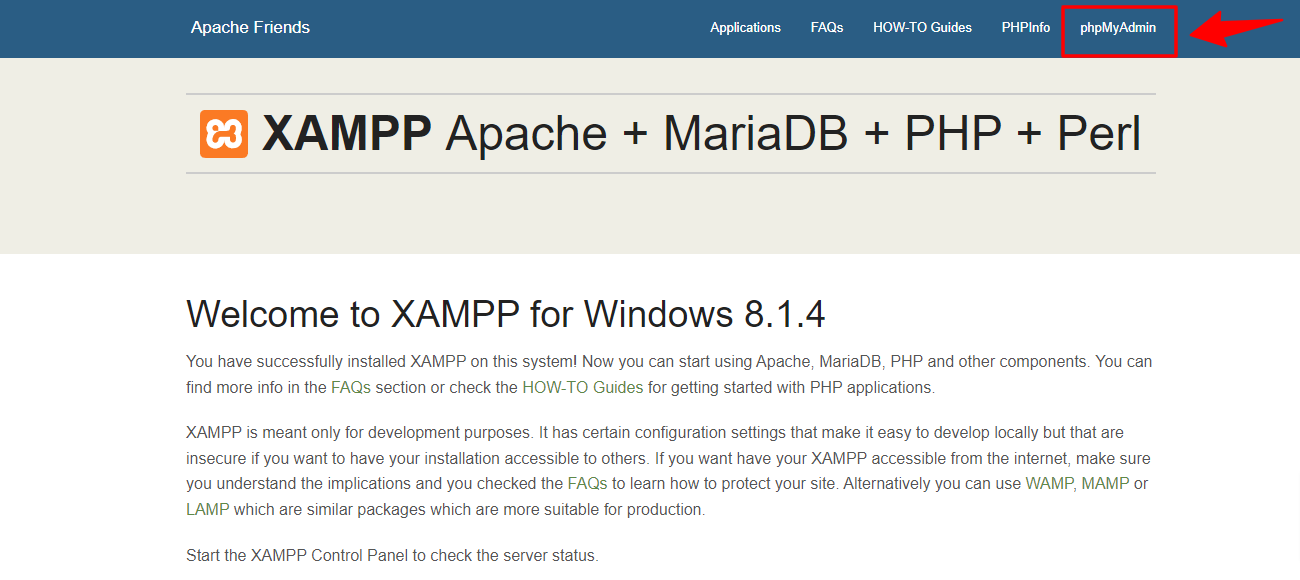
Next, click Database -> New -> Fill out the database name -> Create.
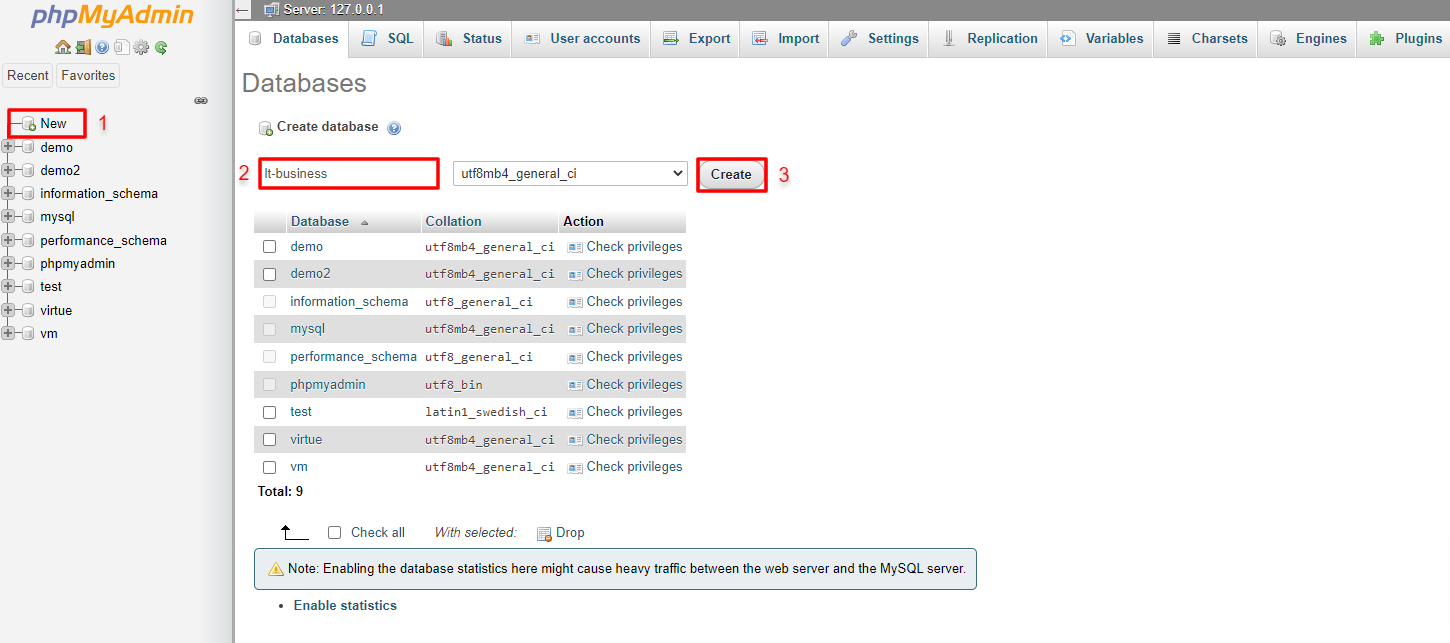
Now you are ready to install the quickstart package.
Create a new folder in the folder “htdocs” in the XAMPP folder.
Access to your XAMPP folder -> htdocs -> create a new folder. In our example, we will generate a new folder and name it ‘lt-busiess’. In this folder, let’s paste all files of the Quickstart package for Joomla 4 you unzipped before.
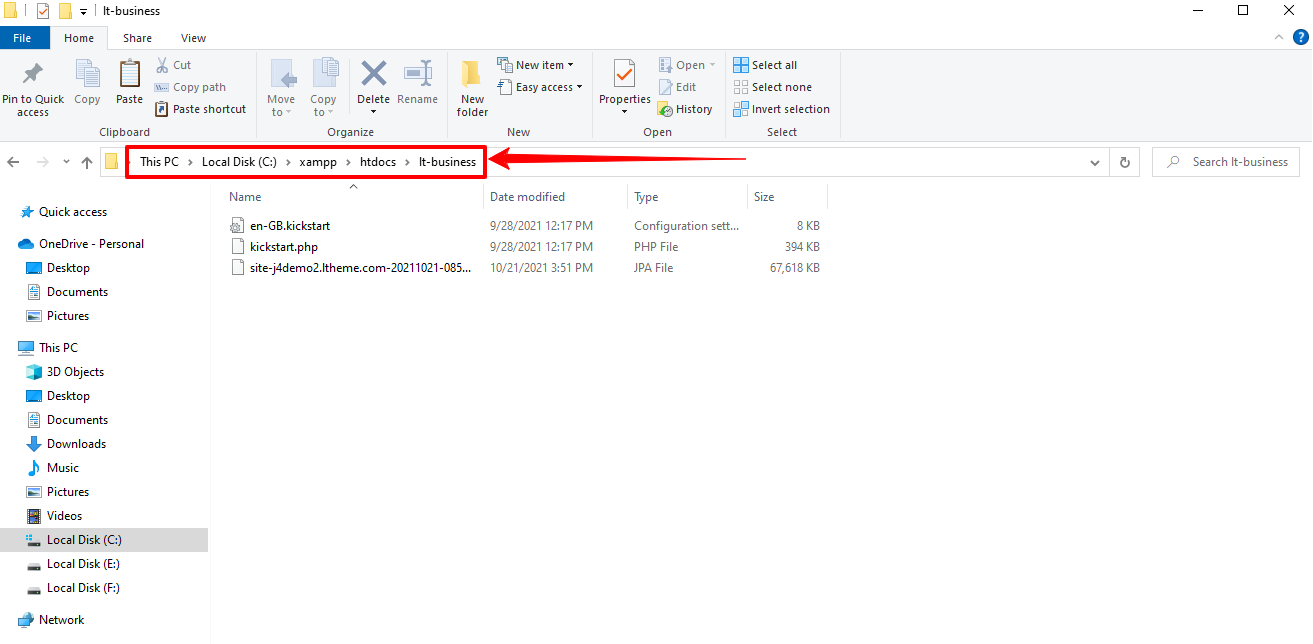
Next, let’s move on to the URL: localhost/lt-business. Then, click on the kickstart.php
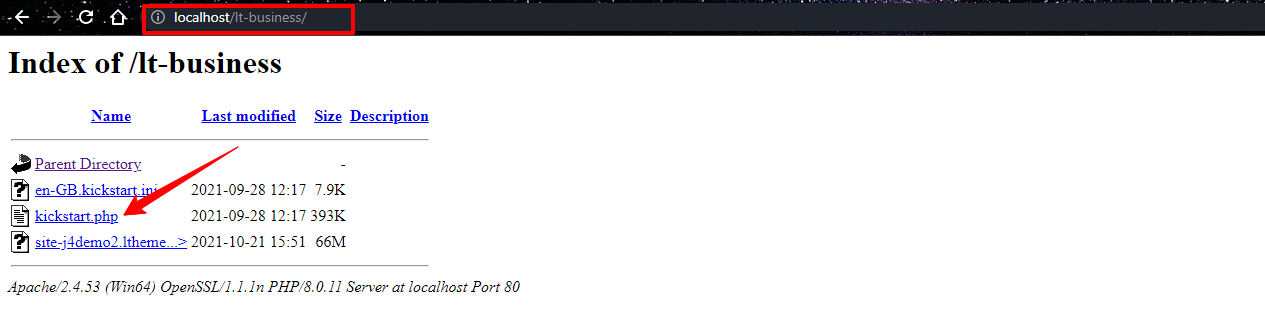
* If you do not see a file listing, don’t worry about that, just run the file ‘kickstart.php’ by going to http://yourdomain.com/kickstart.php
Agree with Akeeba Kickstart policy
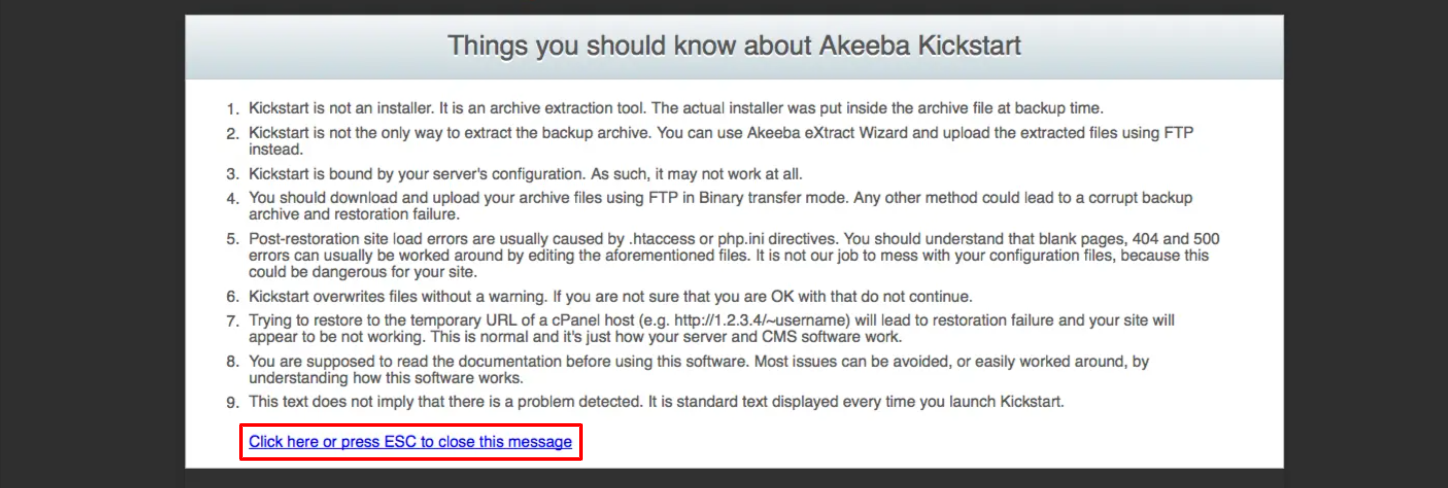
In the Archive file, let’s select .jpa (Akeeba backup file). Leave the other options as default. If you have auto-fill data, just remove them. Then, click ‘Start‘ to extra file.
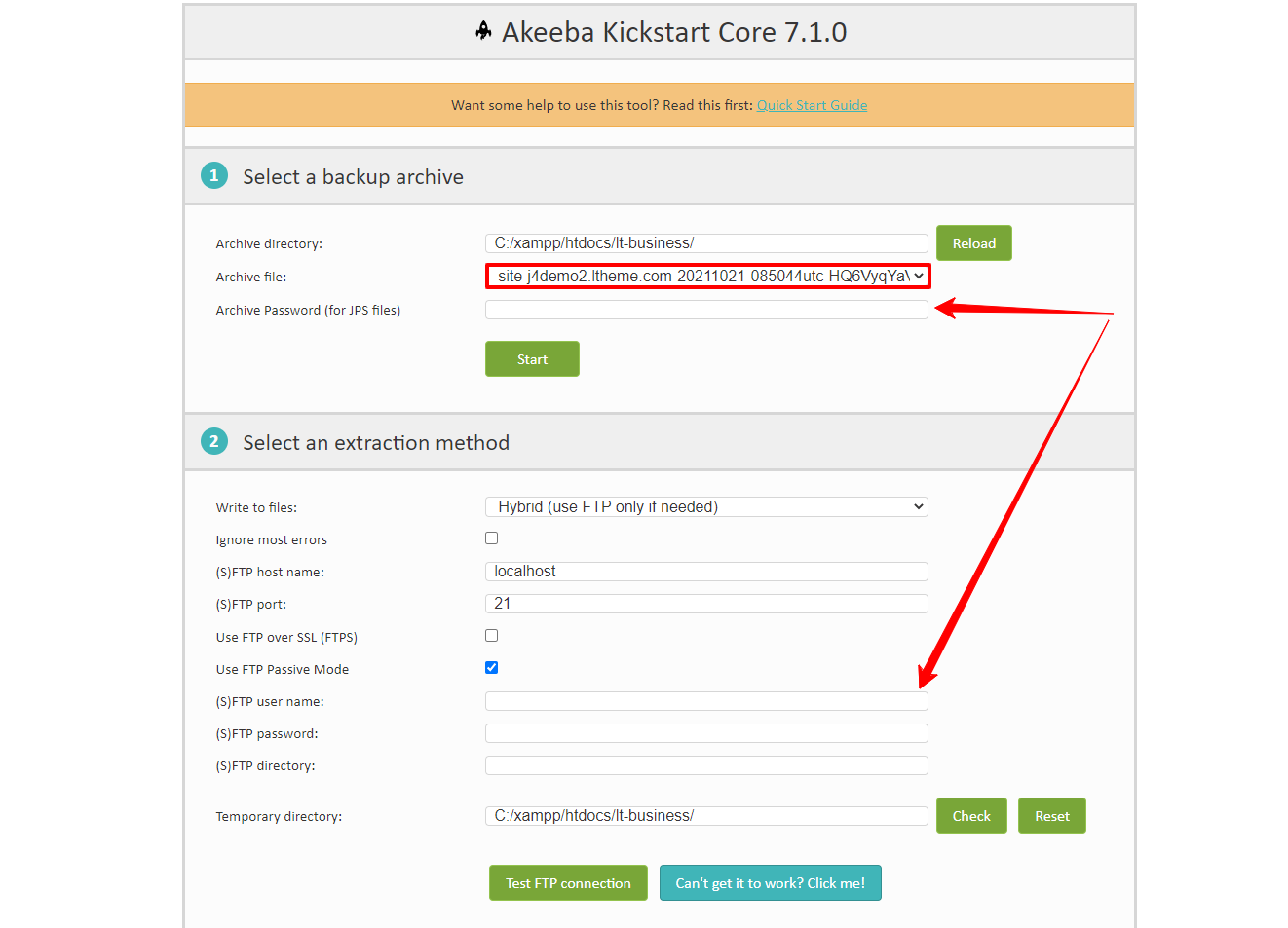
* Default extra method in the kickstart tool use ‘Hybrid (use FTP only if needed)‘, but in some cases, if your hosting does not accept it, just use the ‘Directly‘ method instead, you can select it via ‘Write to files‘.
Start to extract the Quickstart package
In this step, we will see the screenshot below. The Select a backup archive will be selected quickstart package by default. It’s a backup file and we need to restore it. Another parameter, we should keep it as default, do not change. After everything’s okay, we click to button ‘Start‘ to start extracting the backup file
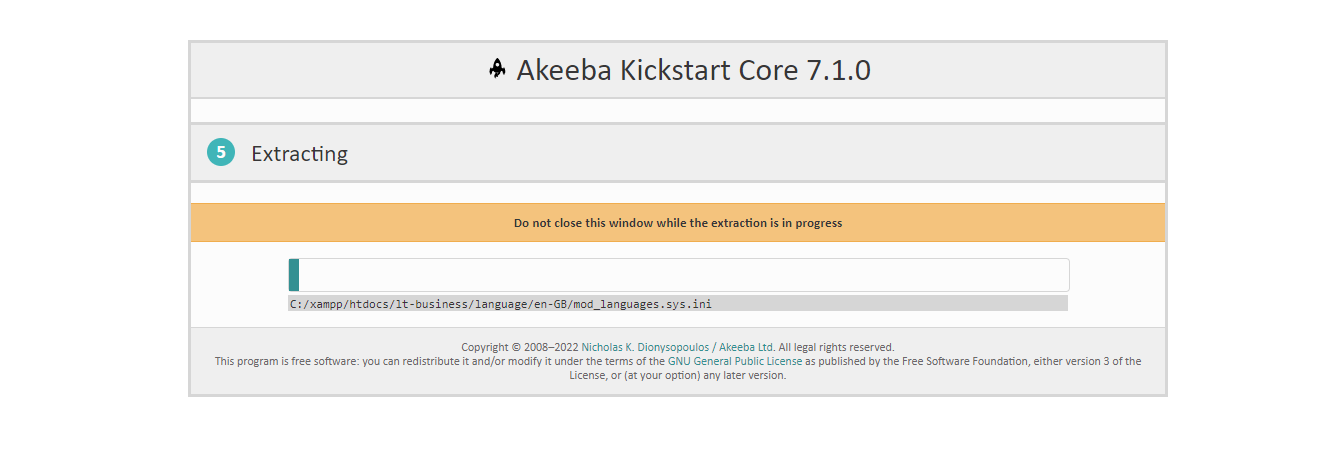
Run the installer is the next step when finish extract the backup file in step 5
Simply click on the Run the Installer button.
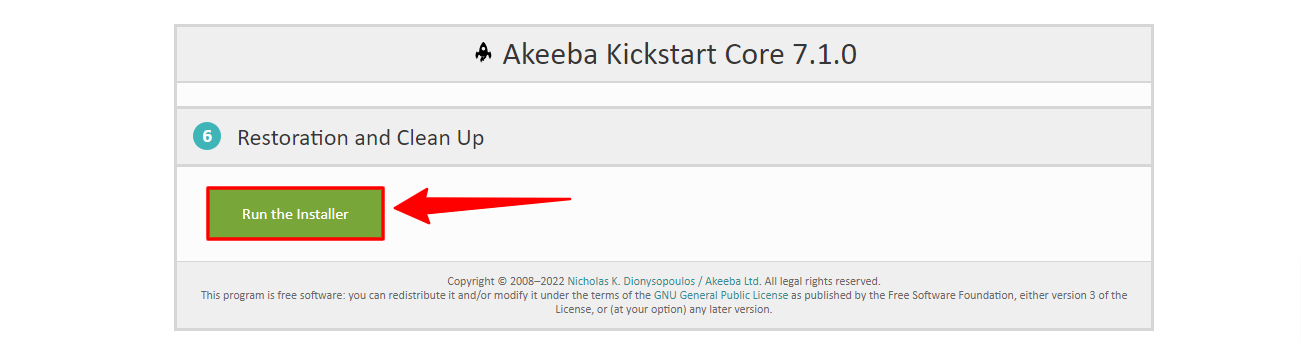
System pre-check
Now, we moved to install the board. This is a step to pre-check the hosting configuration before the process installation. There are some params as in Joomla! installation. After pre-installation checking, it’s time for you to click on the Next button to move on to the next step.
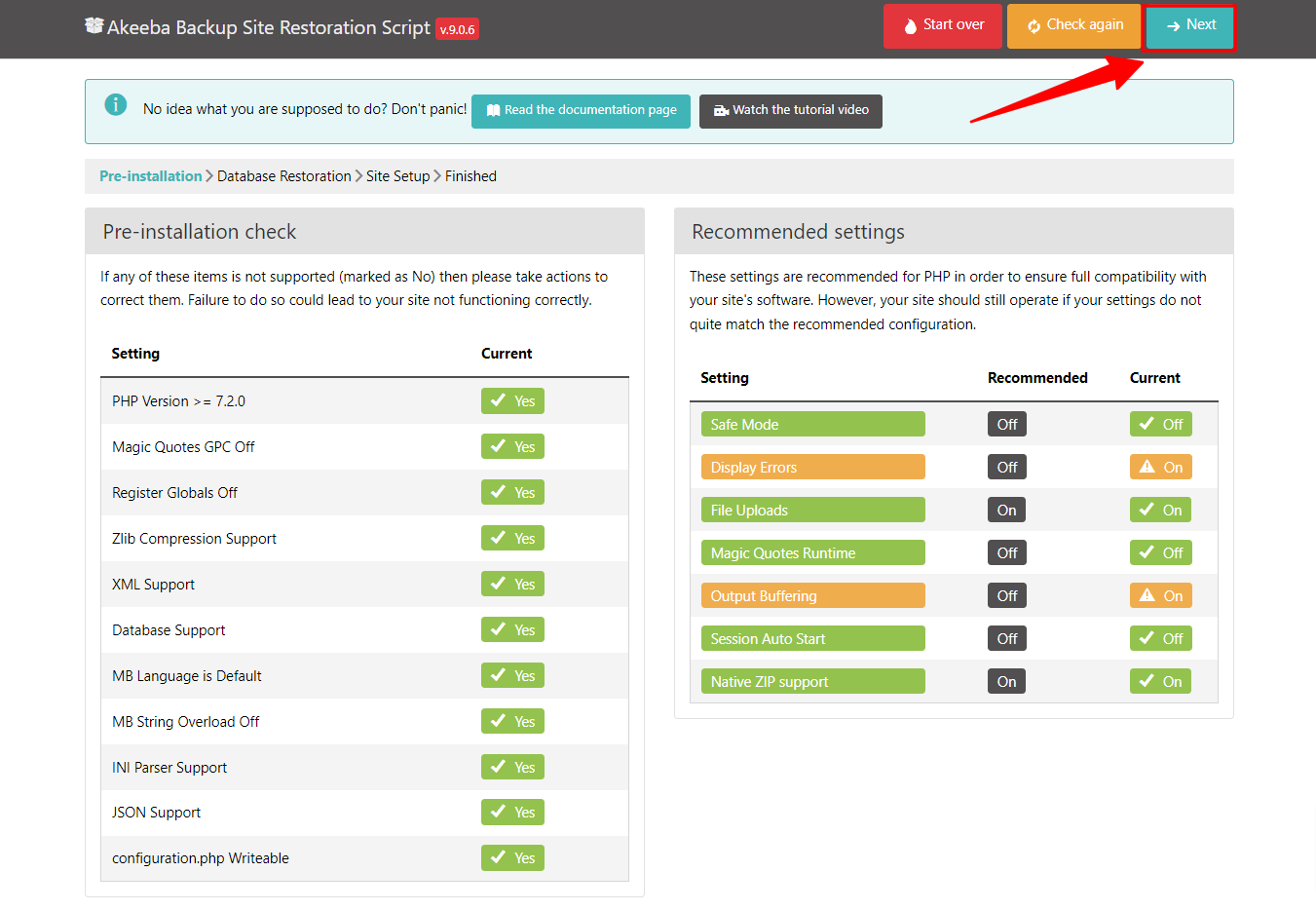
Enter the database information
This step helps you enter the information related database host (normally, it’s localhost), database username, database name, and database password.
Note: From Advanced options, please check to two options
- Force UTF-8 collation on the database
- Force UTF-8 collation on tables
If everything is okay, so we can move to the next style by clicking the button ‘Next‘.
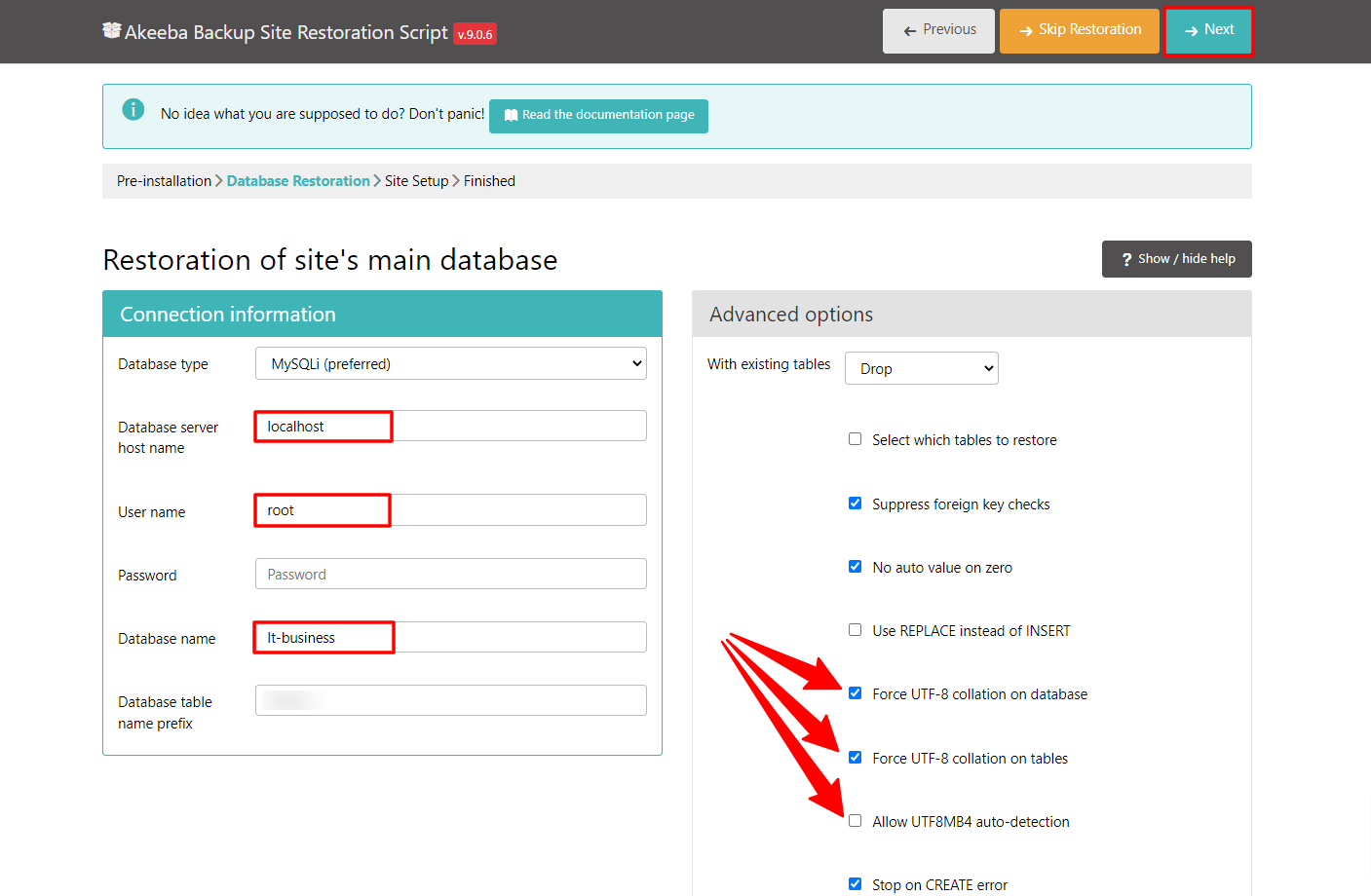
Restore the database
Yes, after clicking the button ‘Next’ in step 7, it will alert the pop-up box to show details of the process to restore the database. As the picture below, if you enter the correct database information, it will be restored successfully.
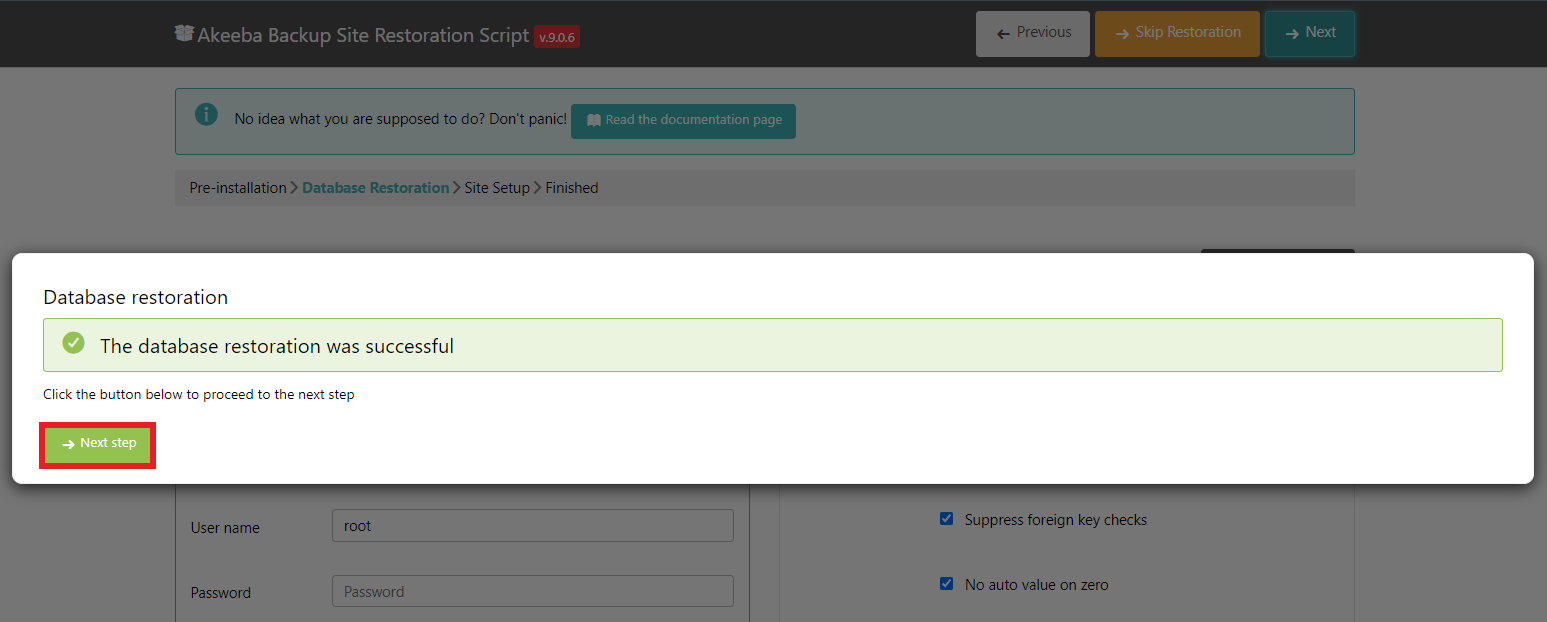
Now, continue pressing the Next step button.
Set up Site info with new Admin login
This step requires you to enter Site Info and FTP Layer Option (this option should be kept as default, we can change it later). At this step, you need to define a new username and password for the administrator account. I recommend you enter a new password.
The default administrator account with the username: admin and the password you want to use when login the admin Joomla Dashboard. ( Exp: password is abc123)
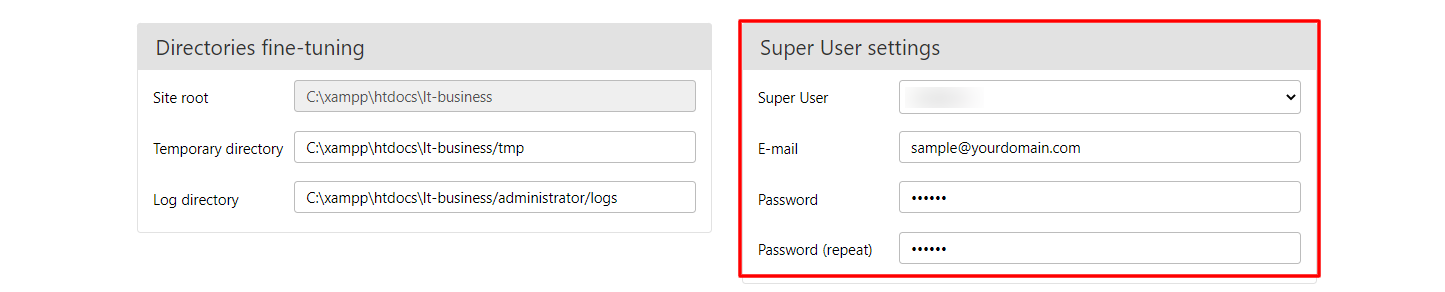
Last step is to remove the installation folder

Yes, this step is the last step to process install Quickstart, just click to button ‘Clean Up‘ to clear up Kickstart files which are included in the backup by default. It will make your source clear. Also with file backup ‘.jpa’.
Ready to start!
Just click to button ‘View your site’s front-end’ and ‘view your site’s back-end’.

Yeah, we finished!
After finishing last step, we will have the website like our demo site.
Note: All photos used on our template demo site get from free image resources such as unsplash.com and freepik.com, so you can use it for your website.
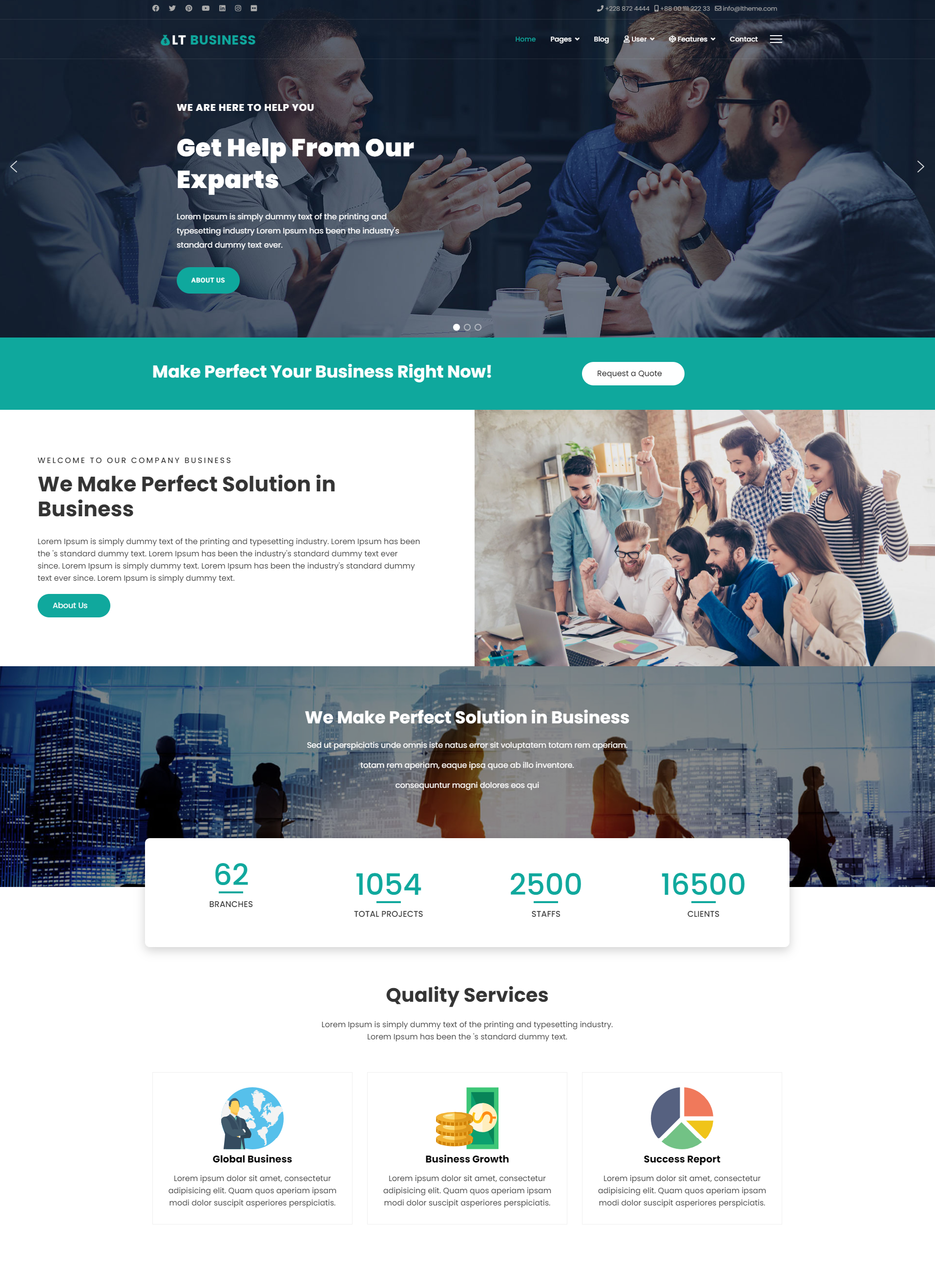
Troubleshoots
After installation finished, if your website return sample data but without CSS like the screenshot below
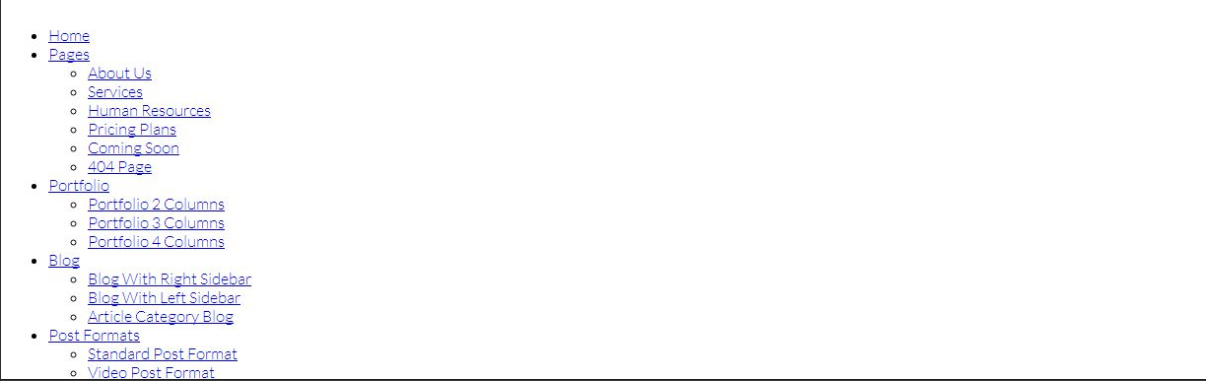
In this case, you just open file ‘configuration.php’ located at the root of your source code and search for
$live_site = “your_domain.xxx”;
and leave it blank like below
public $live_site =””;
Save and it will work.
Default Login
Default login: http://yourwebsite/administrator
A password like you created at Set up Site info with new Admin login above. If you left it as blank, so default user and password is:
Version Joomla 4:
- Username: j4admin
- Password: j4admin@happyworks
If you changed Supper User Settings during the install the Quickstart package, you must use that login info. If you forgot it, you can see the instruction on how to restore Joomla! password.
If you already put the correct login username and password, but can’t log in and your system does not appear any error message (normal when you put the wrong login, the Joomla login panel will show an error with the user or password), it means you have an issue with cookie_domains, just open file ‘configuration.php’ and find “$cookie_domain” parameter, then leave it blank (null value), and recheck.
Full video Guide how to install quickstart package for Joomla template
How to edit demo content in the Joomla template?
We have a playlist with a details guide on how to edit content in the LT Business Joomla template, we just make LT Business an example case, actually, you can follow it for all Joomla templates from us because it has the same template framework. Watch the full playlist about how to edit demo content in Joomla templates.
We also have the Document with details instructions, please read it to know how to edit. You can visit Portal DOC and find your document based on the template name.
Conclusion
Yes, Akeeba Backup and Akeeba Kickstart are very useful software to back up and restore websites. It’s a simple and fast way that I recommend you should use when you want to bring your whole site to another place. In this case, it’s the best choice to create Quickstart for everyone. Quickstart package is a full demo package, it helps you easier to change the contain and launch your site faster.
- Exploring the Future of Audio Transcription: AI and Beyond - December 24, 2025
- How Beginners Can Create Professional Logo Packs Using CapCut PC - December 5, 2025
- 5 Ways Creative Design Teams Can Find Fresh Inspiration - December 3, 2025

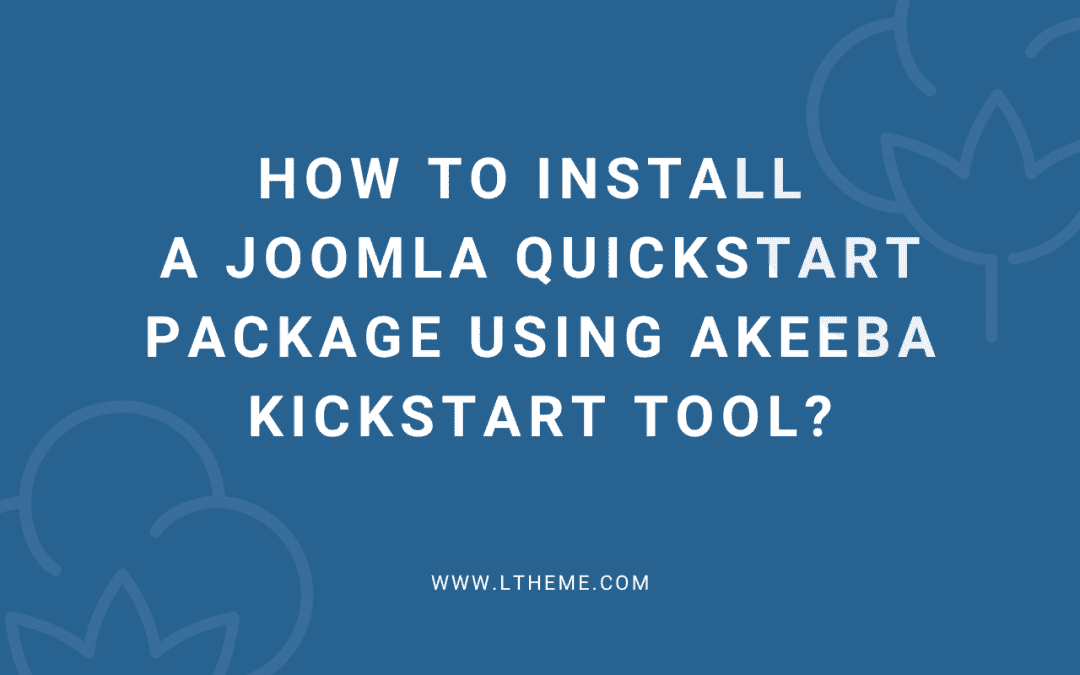
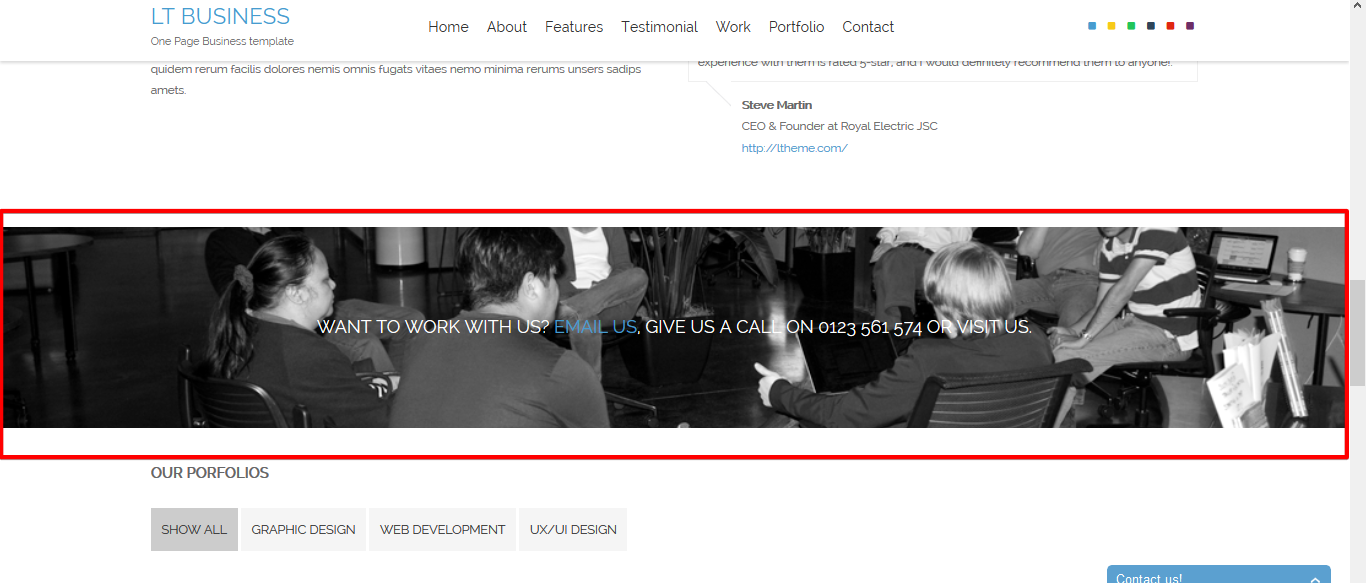
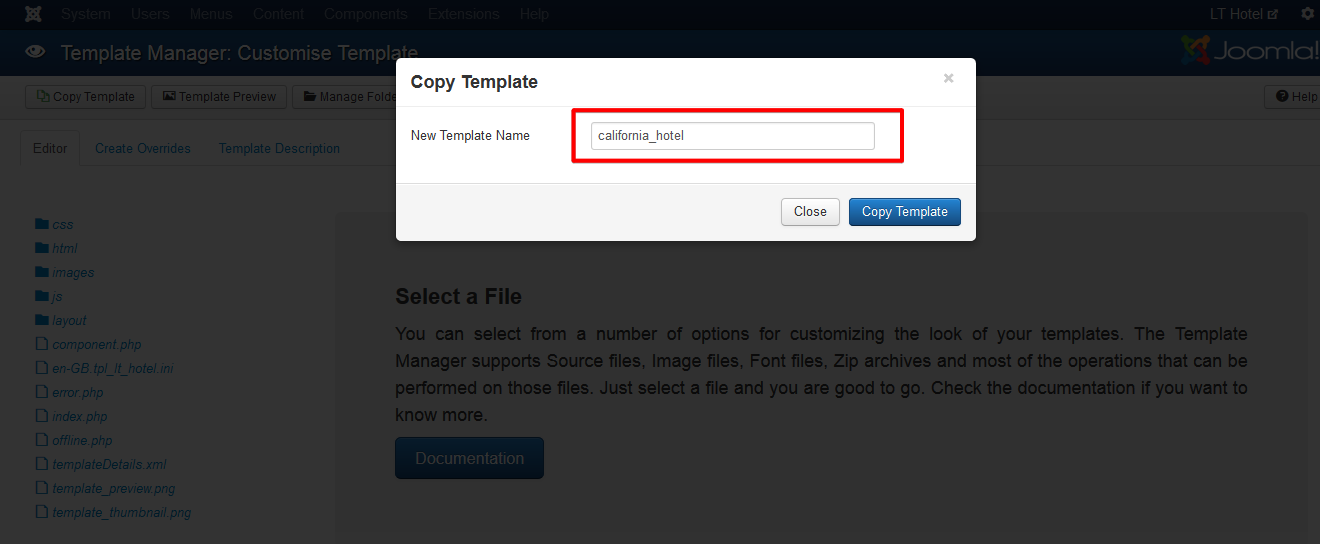

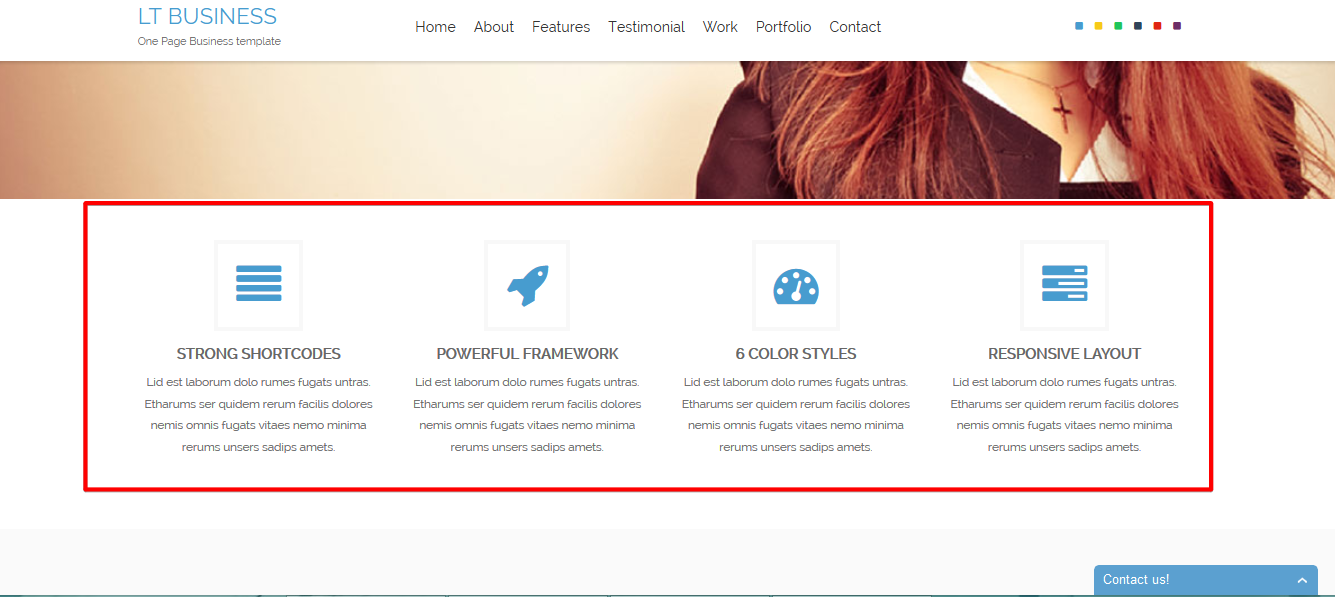
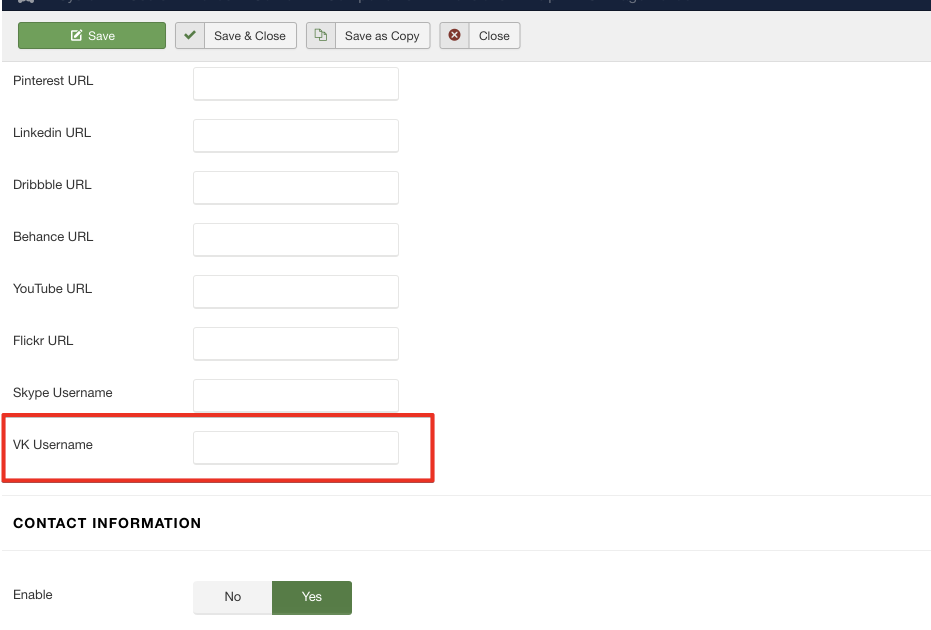


awesome !!
When I try to run the quickstart through php, it fails when trying to find installation/index.php I installed the template since there was no quickstart file in mojo. So was that part of the problem. Can I do it in that order?
Solved via support.
@Everyone who can’t list files in step 2, just run http://yourdomain.com/kickstart.php as well. Some hosting do not allow access direct to file list.
Hi
I have the same problem in step 2. I opened link that you replied. But I am still a little confused about it. Do you mean that I should re-buy the hosting?
Urgent for help!!
please reply me ASAP
All the best
Weixin
Solved via email.
Hi,
when i install the package, my front page just has text and looks nothing like the app i downloaded – no photos and alignment seems off.
I also get a blank page when trying to get into the backend of it all?
Thanks.
Hi @Boddy,
In your case, you just open file ‘configuration.php’ and replace
$live_site = ‘your_domain.xxx’;
and leave it blank like as below
public $live_site = ”;
Save and recheck.
Hello, I’m quite new to Joomla and I’ve just bought your web design theme and I can’t get the demo files to install through akeeba, I’ve FTP’d the unzipped files to http://80.74.***.***/httpdocs/joomla/tmp/lt_web_design_onepage_quickstart_package and in my web browser tried to start the kickstart.php therein, but I get an error that it can’t be found.
“Not Found. The requested URL /httpdocs/joomla/tmp/lt_web_design_onepage_quickstart_package/kickstart.php was not found on this server.”
I’ve even tried it on the root folder but still get the not found error, Could you help me further please?
PS. My hosts PHP version is 5.3. is this a problem?
Hi,
Via your desc, I see you uploaded file to wrong folder in your hosting. Please test with simple text file before to upload to make sure that you upload correct folder.
PHP version is not problem, but 5.3 is too old, you should ask your hosting provider to update it.
Thank you,
Hello,
I’ve got the demo files installed, but when in the Joomla control panel I click on the top right, my homepage name it goes to my homepage but it’s just blank.
I’ve tried above
$live_site = ‘your_domain.xxx’;
and leave it blank like as below
public $live_site = ”;
It is already set to “public $live_site = ”;”
also tried removing:
}
body.homepage #sp-main-body-wrapper {
display: none;
}
but that didn’t help.
If I try externally I get the demo site fine but with no changes
Could you help me further please
Ian
PS. PHP version is now 5.5
Hello Ian,
If you can’t change everything in demo on back-end, so i think you have problem with cache. Just go to Admin > System > Clear Cache, select all item and click to delete cache.
Thank you,
Hello,
Thanks, I’ve tried that still no change.
Ian
Hi Ian,
Could you please send me your site address and admin login and FTP info via my email at [email protected], so I can help you check it.
I am stuck on step two. I am using joomla. any help please.
Sorry I meant to say steps three. Nothing is being preselected. Your help will be very appreciated. Thanks.
Hi Franck,
Please send your screenshot about problem to our support email at [email protected] ,so our support staff can help you solve it.
Thank you,
where i can find the login and password for admin, they didn t ask me.
Thanks
Default login username / password is admin / abc123
You also define login username and password via step 9, part ‘Supper User Settings’.
Hello, I am not able to sign into the administration… Any help?
Eve
Please try to re-install quickstart package and recheck, also do not fill the password, just use default login:
username: admin
password: abc123
After finished install and login, you can change the password.
I finished installation, now the default login username / password do not work. I am unable to access the back-end. please help!
Please try to re-install quickstart package and recheck, also do not fill the password, just use default login:
username: admin
password: abc123
After finished install and login, you can change the password.
I’ve re-installed quickstart package (gravity theme), and I’ve left the password field not filled.
And I’m not able to access to the administrator panel.
What shall I do now?
@Alboka Soft,
Please try to reinstall and recheck.
Thank you,
Hi, after the extraction the installation of joomla doesn’t start. at the page mydomain.com/installation/index.php appear a 500 Internal error page.
What can i do?
Thank you!
Please deleted your all files, and try to re-upload all quickstart file and recheck, make sure that all files uploaded to your hosting completely before to run.
Thank you,
Hi,
I am setting up the package on my localhost and following the conventional method using kickstart(which I always do).
Now, I’ve repeated the process twice but still getting the “500 Internal Server Error” for both front end and back end.
Is there something that I missed?
I realized that the above issue is occurring only for lt_event_joomla.
As I was able to install the other package.
Thanks for your info. We will recheck this package. If it’s really problem, so we will update.
Hello,
I try to install quickstart package but I get stack in step 7-8 (cant connect to DB).
I want to install the package to a subdirectory of my server, which database should I use?
You can create new database for your sub website via Database Manager in your hosting, then you can put your database information as normal. The database host name should be at ‘localhost’.
Thank you,
Hello. I did the installation as provided here, but I found out that its not a one page site… what im doing wrong?
http://www.awesomescreenshot.com/image/766740/d2b095ee3473685509282157a77614be
thanks.
May be you purchased wrong template version, each design, we have multi-page template and Onepage template versions. Please send your purchase information (includes email) via [email protected] , so we can help you change and exchange template.
CommentFiz a instalação via akeba com successo mas quando tento acessar as configurações do tema via joomla (extenções – temas – lt_portfolio – Default) aparece uma mensagem de erro.
Erro no servidor
500
RecarregarOcultar detalhes
O site encontrou um erro ao recuperar. Ele pode estar em manutenção ou configurado incorretamente.
Can you send me admin login for your website via email [email protected] to check?
I am having the hardest time installing your templates. I keep getting this error message:
AN ERROR OCCURRED
AJAX Loading Error
HTTP Status: 500 (Internal Server Error)
Internal status: error
XHR ReadyState: 4
Raw server response:
I have done everything your installation troubleshooters have suggested. If I cannot get these installed, I would like a refund before my 7 days is up.
Thanks
Could you pe help me install Joomla! (download from http://joomla.org), then send us FTP account via email [email protected] , so we can help you install template and sample data like our demo site. Also let us template that you want to install. Don’t worry about your money, if we can’t solve your problem, we happy to send you full refund for your order. Thank you!
Hello,
Normaly i buy your tempates from ASTemplates, but in this case i now like to use the free onepage lt storage. but after downloading and unzipping there are only the 2 zip files. with akeeba kickstart i can not instal that kind of file (not .zip, only .jpa) but that’s not in the package. what to do? if i have to pay, no problem, but i want that onepage as at the demo:-).
thanks in forward
I replied you via your email [email protected], please recheck it.
Para que venden paquetes de QUickstar que no funcionan? Deberian probarlos primero
I replied you via ticket support, please follow up and keep reply back to us.
Thank you,
In the step 7 and 8, which database data should I use? If I try to use root as user and the password I get this error: “Unable to connect to the Database: Could not connect to MySQL.”. In my cpanel I just have 1 user for MySql that is mycpaneluser__joom150. Is this user I have to use?
I got it! My previous question can be deleted. Thanks!
Thank you 🙂
Parse error: syntax error, unexpected ‘[‘ in /home/petronoz/public_html/administrator/components/com_sppagebuilder/builder/classes/addon.php on line 124
Fatal error: Class ‘FOF30\Container\Container’ not found in /home/petronoz/public_html/plugins/quickicon/akeebabackup/akeebabackup.php on line 240
have these issues after install
Thanks for your info, it’s just problem with PHP version, Joomla! 3.6.x need PHP version from 5.6.x or higher. You can see more at https://downloads.joomla.org/technical-requirements
You just ask your hosting provider to update PHP version for your hosting.
Akeeba Kickstart is a PC-only application, right? How do I do this on OS X?
Honestly, this walk-through is confusing as hell. I thought Joomla was supposed to be simpler… why do you have such a byzantine and convoluted process? I bought a PRO version of LT Profile Onepage, and for the life of me, I can’t figure out how to install in on my web hoster! Why isn’t it possible to install it through the Joomla web interface???
Hi,
No, quickstart package can be installed via hosting or localhost.
For how to upload quickstart files and run it on hosting, we mentioned in first paragraph of this instruction, you just search for keyword “Step 2A. How to install quickstart on your cPanel hosting account”.
Basically, run quickstart via panel is the same on local or hosting, just different with copy files method.
Hello,
after installing “quickstart” on localhost this problem appeared:
Warning: A non-numeric value encountered in C:\xampp\htdocs\Test\test-quickstart\plugins\system\helix3\core\helix3.php on line 490
Look like you put wrong format for coming soon option via Template Settings, please re-install it and recheck.
Error displaying the error page: Call to undefined method JAdminCssMenu::addChild(): Call to undefined method JAdminCssMenu::addChild()
After update joomla 3.8.1
Please check our blog http://ltheme.com/update-joomla-3-8-how-to-make-good-update-without-troubleshoots/
I did it. Yeah! Beautiful. Thank you!
You’re welcome!
Honestly, i had all the problems discribed above. I tryed to install 7 times, and with every installation i could solve one problem.
After restoring the superuser password, i thought i am ready – but not.
i have a blank page.
the entrys in my configuration.php:
public $live_site = ”;
public $cookie_path = ”;
I bought Lt-Corporation pro.
Thank you for your info. Can you submit ticket support, so we can help http://ltheme.com/ticket-support/
Hey admin,
in order to submit a ticket I would need to register somewhere. Could you please give me an URL to register?
admin ???
Why am I unable to edit frontend. I bought the package with the quick start. This is a very tedious template to use.
Hi,
Did you submit ticket support?
Hi,
I am struggling a lot of time with correct installation of joomla, buyed lt onepage theme and additional components.
Now I installed a fresh copy of joomla 3.8.3, then I install your lt onepage theme. When I put on also quickstart package, joomla system automatically downgrade to joomla 3.6.4. Furthermore all components I have installed on joomla 3.8 are not seen anymore after installing quickstart (Akeeba Backup, TZportfolio).
When I upgrade joomla from 3.6.4 to 3.6.5 and then to 3.8, system crashes down too.
What is a cause of such behaviour?
Hi,
I replied you via email support. Thank you!
Hi, I paid for LT Strategy pro version. When I try to install quickstart package my installation jumps from step 6 to step 11 with no quickstart package installed. In the end I just get empty template site. How can this be fixed?
Thanks!
For quickstart install, simple is you just unzip quickstart paclage, you will see files .ini and .jpa, just upload all files to your website space and run install panel by access [yoursite]/kickstart.php
Thank you!
Hello! I do exactly as you advised [yoursite]/kickstart.php. However installation jumps from step6 to step11 without restoring database. How can I fix this?
Thanks!
I was able to get up to “Step 9: Restore database”, then I had no idea about what to write from “Database server host name” till “Database name”…
Normally it’s localhost. Only when your hosting has special config for mySQL host, so you must to change it.
Im confused……how do l get this to my main domain name. Do l do everything again but use my domain or is there a way to transfer from the local to the main.
http://localhost/Test/test-quickstart/lt_elearning_joomla_quickstart_package/administrator/index.php?option=com_templates&view=styles
On the front page it loaded with same two warnings
Warning: count(): Parameter must be an array or an object that implements Countable in C:\xampp\htdocs\Test\Test-quickstart\lt_elearning_joomla_quickstart_package\components\com_advportfoliopro\router.php on line 48
Warning: count(): Parameter must be an array or an object that implements Countable in C:\xampp\htdocs\Test\Test-quickstart\lt_elearning_joomla_quickstart_package\components\com_advportfoliopro\router.php on line 126
Just problem with PHP version, you just go to Admin > System > Global Configuration, open tab ‘Server’ and set ‘None’ for option ‘Error Reporting’.
l have tried using Akeeba back and the restore but cannot get it localhost to the main server for my domain. l’m not very good and wish l had not taken on the purchase of the quickstart package if l’d know what was involved. you’ll make it sound easy when its not.
Version pro is not actived ….help
Did you submit ticket support?
How to install on Joomla directly?
Hi,
No, you only install template package via Extension > Manage > Install to get template style.
For quickstart install, it already included Joomla! core, so you can’t install it via Extension Manager, but follow out guide above.
I used quickstart and everything works, however it sees my joomla as 3.6.4.
However before quickstart it was 3.9.1 and cpanel still says it is.
Trouble is, I cannot access Revolution Slider 2, it says “An error has occurred.
0 [] operator not supported for strings”
Is there an update for quickstart?
Please download patch https://goo.gl/HypMwP
Then, install it via Admin > Extension > Manage > Install, and recheck.
AJAX Loading Error
HTTP Status: 500 (Internal Server Error)
Internal status: error
XHR ReadyState: 4
Raw server response:
Please submit ticket support with your site and FTP account, so our staff can help.
BTW, make suer that you have permission for your website folder, look like it’s permission files/folders issue.
I’ve already got the latest version of Joomla installed via my cPanel; is there a method by which I can install the complete configured demo version of this theme without utilizing the quickstart package? Thanks in advance.
Hi,
Quickstart package already included Joomla! core, so you don’t install Joomla! first. If you already installed, just delete it, then you can upload quickstart files and install it.
I bought and installed in mi PC (localhost) “Quickstart package LT Industrial Onepage Joomla” but after the installation when I clic frontend, just shown text. I left blank the line public $live_site =””; from configuration.php but the page continues only with text, no images, no modules, nothing.
Please go to Admin > Quix, click to button “Clear Cache” and recheck.
I’ve just bought one of your templates, installed it and ran quickstart to install the setup package. All which worked beautifully. However, when I run the front end of the site it lists two PHP errors:
Warning: count(): Parameter must be an array or an object that implements Countable in C:\wamp64\www\xxx\components\com_advportfoliopro\router.php on line 126
and
Warning: count(): Parameter must be an array or an object that implements Countable in C:\wamp64\www\iGravy\components\com_advportfoliopro\router.php on line 48
also when I try and log into the backend my username and/or password is no longer recognized?
Hi,
It’s not error, just warning with PHP version. Please go to Admin > System > Global Configuration ,open tab “Server” and set “None” for option called “Error Reporting”.
Acabo de comprar la plantilla :LT Web Design (Pro Standard) # 350452
Y tengo el siguiente error cuando hago la restauración con : Akeeba Backup
Database error processing line 42
Database server error reply:
ErrNo #1071
Specified key was too long; max key length is 767 bytes
SQL=CREATE TABLE `sjt1i_akeeba_common` ( `key` varchar(192) COLLATE utf8mb4_unicode_ci NOT NULL, `value` longtext COLLATE utf8mb4_unicode_ci NOT NULL, PRIMARY KEY (`key`) ) ENGINE=InnoDB DEFAULT CHARSET=utf8mb4 COLLATE=utf8mb4_unicode_ci
Raw query text:
CREATE TABLE `#__akeeba_common` ( `key` varchar(192) COLLATE utf8mb4_unicode_ci NOT NULL, `value` longtext COLLATE utf8mb4_unicode_ci NOT NULL, PRIMARY KEY (`key`) ) ENGINE=InnoDB DEFAULT CHARSET=utf8mb4 COLLATE=utf8mb4_unicode_ci
Hi,
Please check to two checkboxes as screenshot during install https://ltheme.com/wp-content/uploads/2014/01/fix.jpg
Hello Admin,
I have problem after installation AT Costrix template, the forntpage “HTTP 500 Whoops, looks like something went wrong.” and administrator page “An error has occurred.
0 Class ‘Joomla\Plugin\Behaviour\Taggable\Extension\Taggable’ not found” I have 5 times re-install but still zonk, Please get back to me ASAP.
Thanks.
Please submit ticket support http://ltheme.com/ticket-support/ and give us your site URL, hosting cpanel login, so we can help you check it.
Hello:
I already have a Joomla 5 instance in place. The LT Salon Car Premium template (lt_saloncar) has been purchased and installed. How do I install all of the demo resources into my own Joomla instance? Running the kickstart procedure installs a new Joomla 4 instance which I do not want. I want the demo resources to be placed into my Joomla 5 template installation.
Thank you in advance for any and all help you may provide.
We still keep J4 as stable package for our Quickstart package, since some hosting providers is not support well with latest PHP 8 (using for J5). You can install the Quickstart package with J4, then you just run update with all extensions if you see update alert. Last, you can run J4 to J5 without issue.