In our last few VirtueMart for Joomla 3.x tutorials, we have been working with cleaning up our store front. This has included doing things such as deleting the sample data provided with VirtueMart, such as the test products and categories. We’ll continue getting our shop ready to go live by editing the text on our store’s front page. Currently, the text looks similar to:
“We have the best tools for do-it-yourselfers. Check us out!
We were established in 1969 in a time when getting good tools was expensive, but the quality was good. Now that only a select few of those authentic tools survive, we have dedicated this store to bringing the experience alive for collectors and master mechanics everywhere.”
In this tutorial, we will show you how to change this front page description in VirtueMart for Joomla 3.x
To change the homepage description in VirtueMart:
Step 1: Log into your Joomla dashboard
Step 2: In the top menu, hover over Components and click VirtueMart
Step 3: Click the Shop
Step 4: If you are not on the Vendor tab, click Vendor. Then, scroll down the page and find the Description section. As you can see, the text currenly on your VirtueMart homepage is the same as what’s displayed here.
Step 5: Update the Description text, and then click the Save button in the top right menu. When you visit your Joomla 3.x VirtueMart store, you will now see the descriptive text has been updated!
In our next tutorial, we’ll show you how to change the VirtueMart front page title so that it doesn’t read Welcome to VirtueMart 3 Sample store
- JS Jobs Data Dictionary: How to Add New Entity? - January 3, 2017
- JS Jobs Categories: How to Add New Categories? - December 30, 2016
- JS Jobs Message System: Front End Messages - December 30, 2016

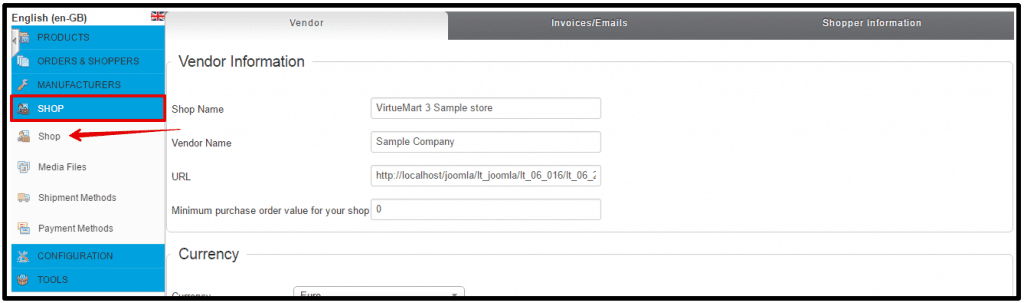
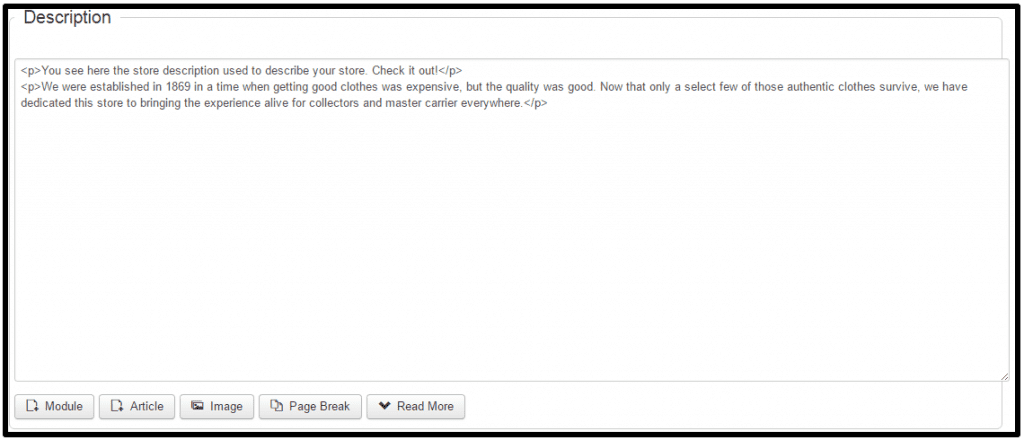


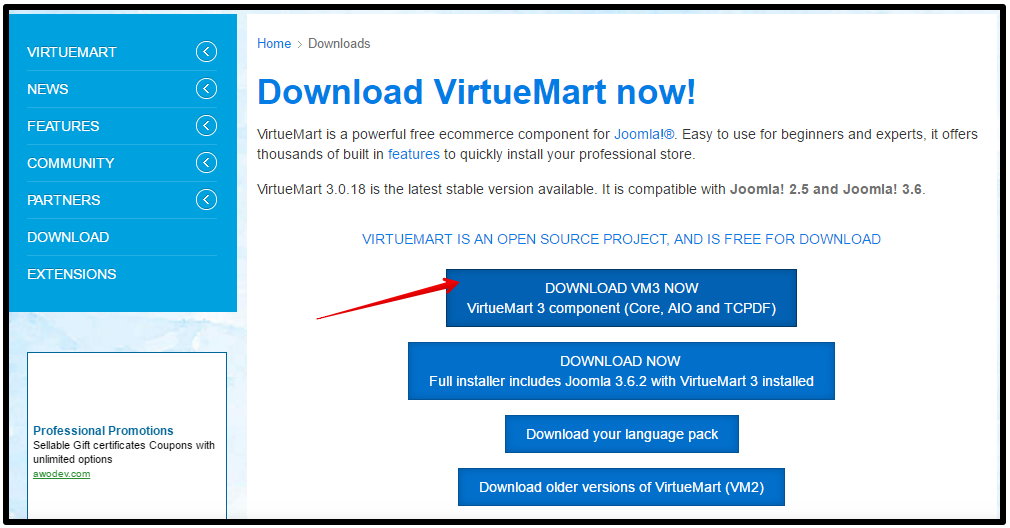
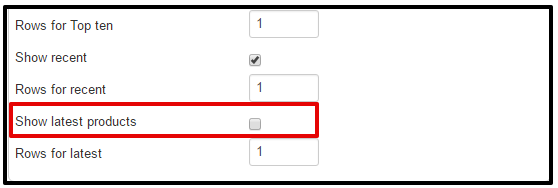
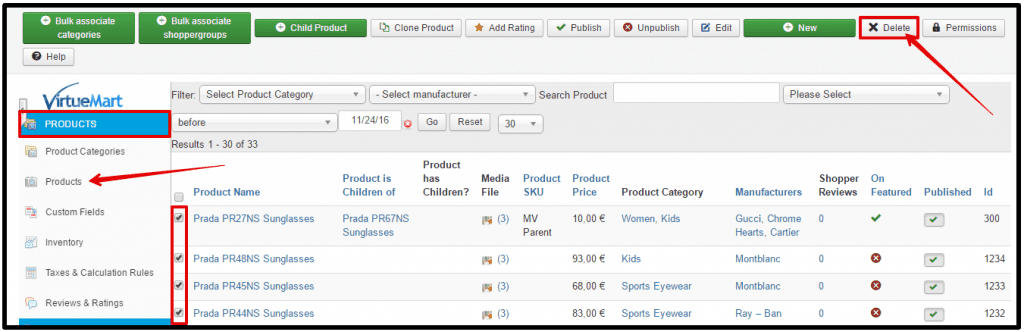
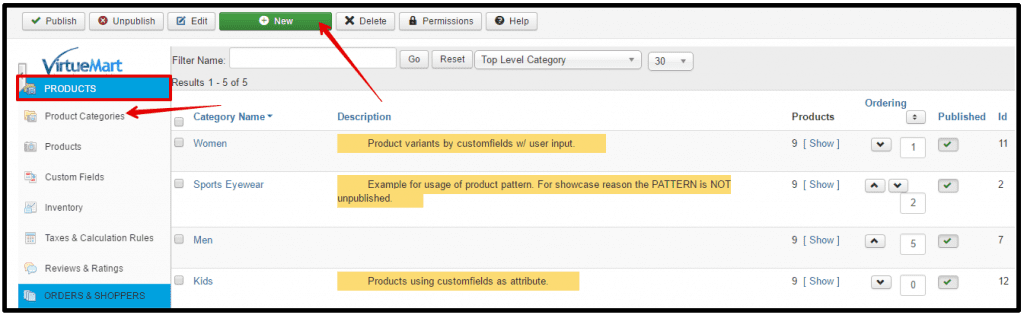



Recent Comments