Have you ever seen the error “Page Not Found” yet? This is a common error that WordPress users properly face when operating websites. In this article, we will give you a deep look into the “WordPress Login Page Not Found” error including its definition, causes, and How to Fix WordPress Login Page Not Found Error. Now, let’s start!
What is WordPress Login Page Not Found Error?
The ” WordPress Login Page Not Found” error indicates that your browser cannot access the login page you are trying to log in to. Due to the browser you are using, the message can be displayed quite differently. But in general, you can see the message contains “404” code or “Page Not Found”.
What causes of WordPress Login Page Not Found Error?
Some possible reasons explaining for the WordPress Login Page Not Found Error is:
- Accidentally deleted wp-admin or wp-login PHP files
- Update
- Cookies
- WordPress compatible issues
- Hackers attacks
How to Fix WordPress Login Page Not Found Error
Now, let’s move to the main part of this blog, methods to Fix WordPress Login Page Not Found Error! You should back up your site and after each method, remember to check for the problems that have been resolved yet.
Method 1: Re-save your WordPress Permalinks
This solution is possible in case you can still log in to WordPress Admin Dashboard. Go on Settings –> Permalinks –> Save Changes.
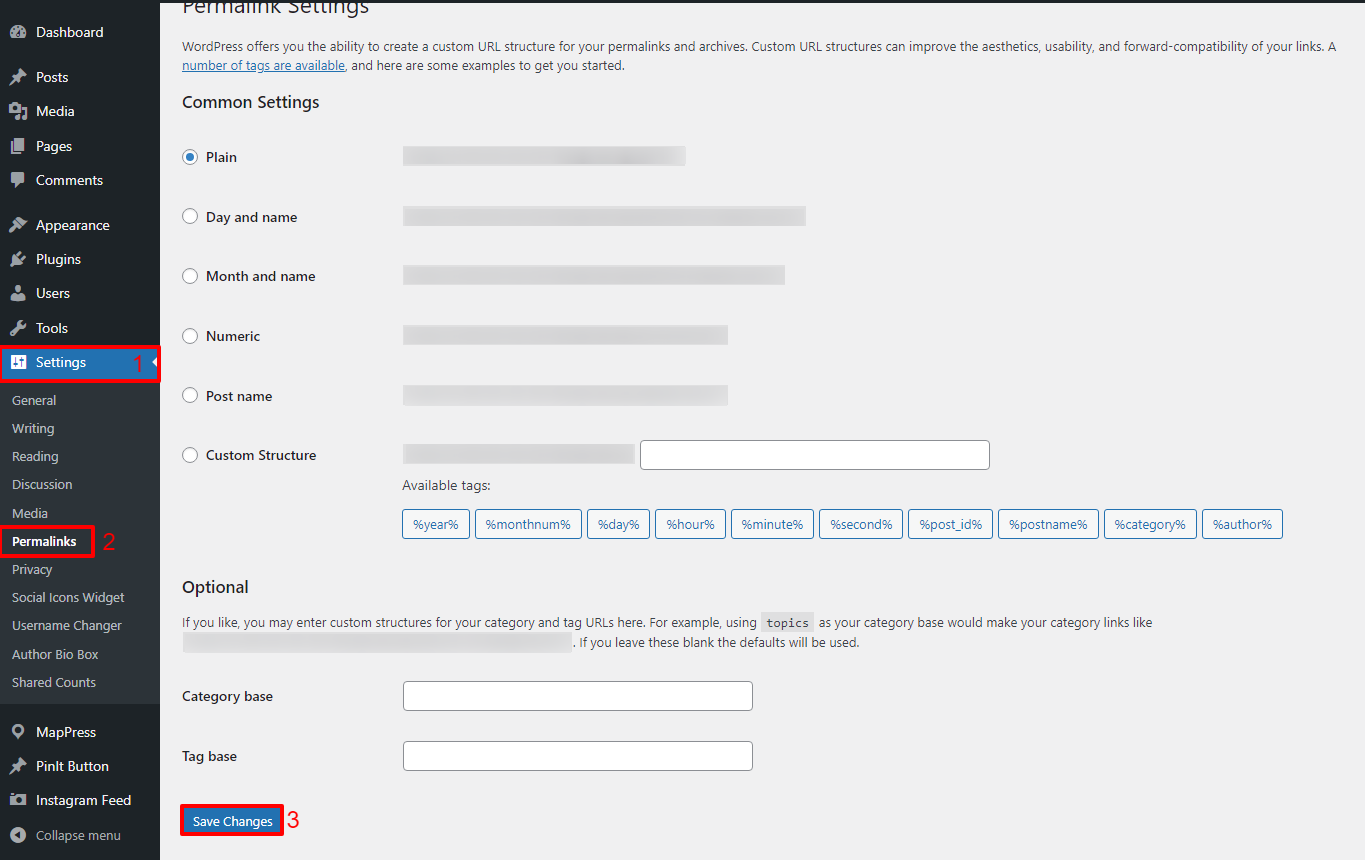
This method doesn’t require you to modify anything but still refresh and update the permalink settings.
Now, reload the page you were trying to access and check for does it work well or not? If you can log in, congrats! If not, let’s discover the following methods.
Method 2: Restore Your .htaccess File
Restoring the .htaccess file helps you fix the sudden 404 errors easily. Everything you should do is delete the old .htaccess file and replace it with a new one.
Firstly, you need to access your website via an FTP client or File Manager app of your hosting account dashboard. After successful login to your web hosting account, navigate to cPanel, find out the File Manager, and choose public_html. Then, look for the .htaccess file and download it as a backup copy on your computer.
Thereafter, delete the .htaccess file from your website. Now, try logging in to your WordPress site. If it works well, move to Settings –> Permalinks –> Save Changes without modifying anything to create a new .htaccess file. In contrast, let’s re-upload the copy .htaccess file you replica before.
Method 3: Deactivate all WordPress Plugins and Themes
If the two methods above cannot help you resolve the WordPress Login Page Not Found Error, you should check all of your plugins and themes.
1. Deactivate all WordPress Plugins
You can manually disable WordPress Plugins by moving to Plugins –> Installed Plugins –> Deactivate. You are able to deactivate one by one and refresh your login page to check for its operation. If this error still occurs, let’s move to other ways.
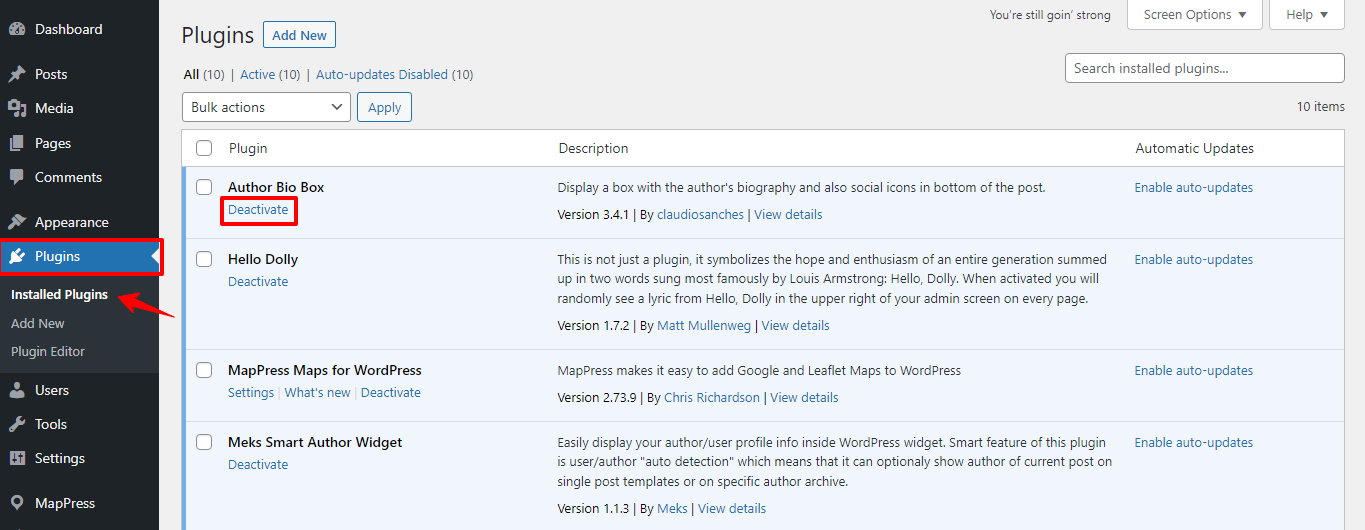
It’s also possible for you to deactivate all plugins at one time. To do that, connect your WordPress sites with your hosting account by FTP client or File Manager app. Then, from the cPanel –> File Manager –> public_html –> wp-content/ directory –>Plugins folder –> Rename to plugins_backup. If the WordPress Login Page Not Found Error disappears, plugins are the cause.
2. Deactive all WordPress Themes
Similar to Plugins, Themes are also able the main cause of this issue. To manually deactivate each of your activated WordPress Themes, from the Admin Dashboard –> Appearance –> Themes.
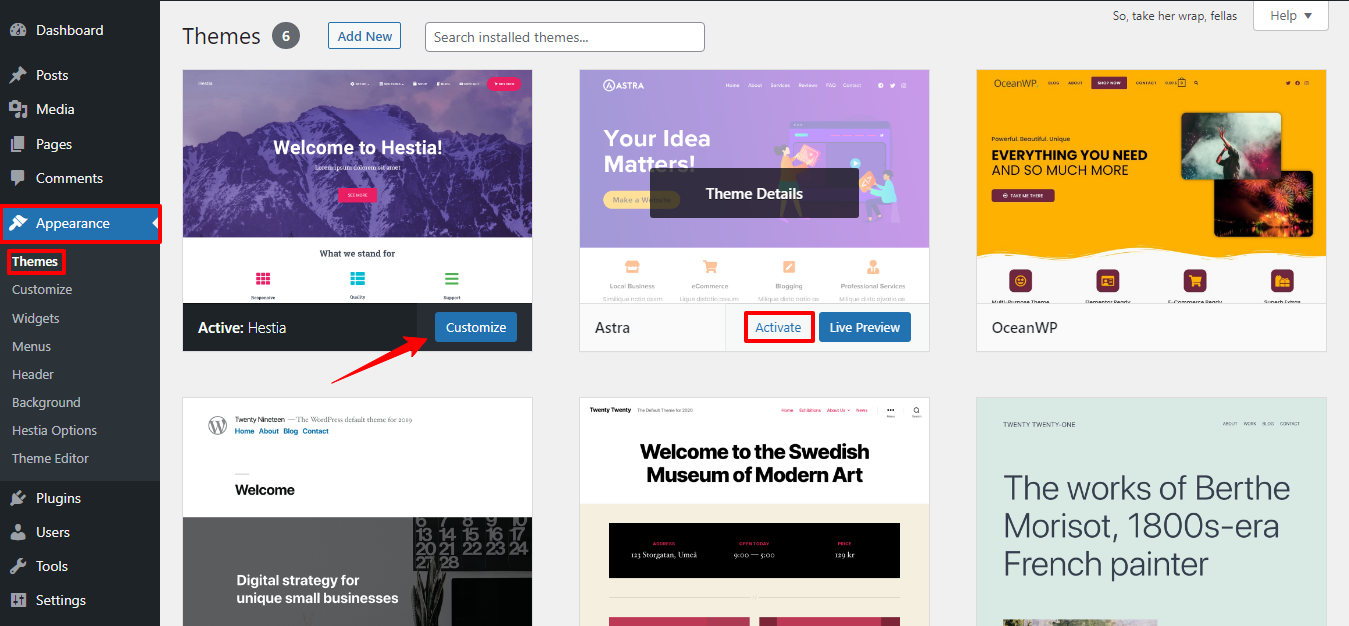
The activated Theme is marked with the Customize button, you should click on the Active button in another theme to deactivate the current Theme. Remember that this change will make your site alter significantly.
Another solution to disable all WordPress Themes is a little similar to the second way you deactivate plugins. Simply access your website hosting via FTP client and find out the /wp-content/themes/ directory then rename it to themes_backup.
Refreshing your Login Page, if you can access it, Themes are causing this issue.
Summary
To sum up, we hope that you can deal with the WordPress Login Page Not Found error in some minutes via the support of this article. If you have any questions, feel free to leave comments below. We will respond to you as soon as possible.
If you want to upgrade your site, let’s navigate to Free WordPress Themes where you can find out various professional and eye-catching themes as well as templates to improve your site. Thanks for your reading!
- The Utility Of VPNs For Site Authors And Admins - November 24, 2025
- Joomla! 6: What’s New and How to Upgrade from Joomla! 5 - October 23, 2025
- Understanding the Importance of Precision in Numeric Input: Integers vs. Decimals - September 17, 2025

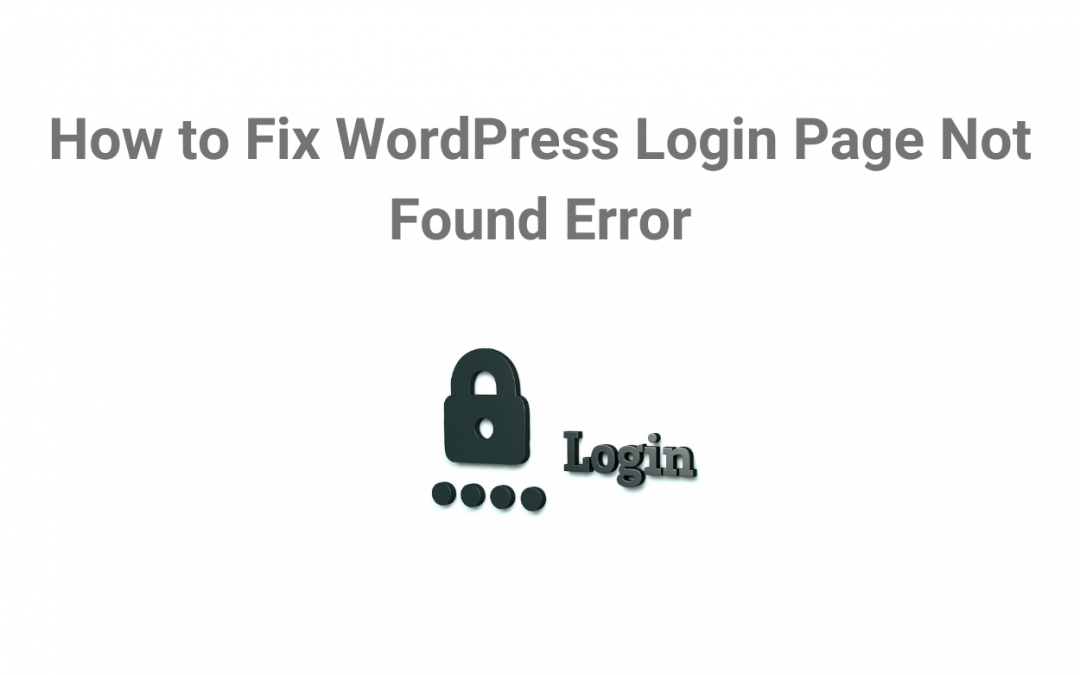

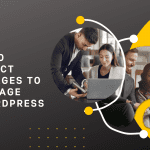
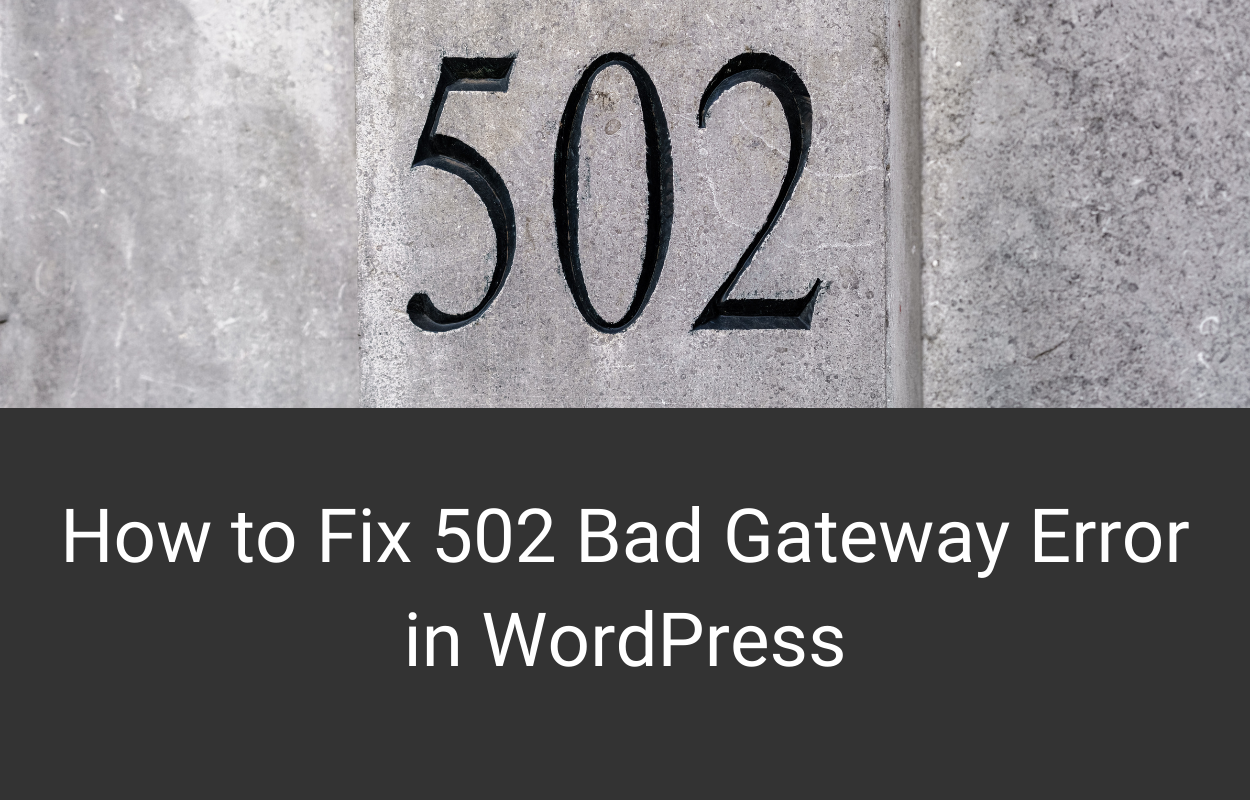
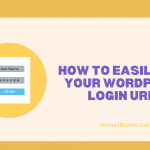


Recent Comments