Are you getting into trouble with the 404 error? Don’t ignore this blog. In this tutorial, we will share with you the most effective ways to help you redirect 404 pages to homepage in WordPress without effort. Now, let’s go over our blog and find out a suitable solution for your website.
What is 404 error and why is it coming?
A 404 error is a prevalent HTTP error. This error occurs to respond to the user that the server was not able to find the requested website. In other words, the website that you are looking for does not exist.
Normally, you will get a 404 error that will be appeared in various ways such as 404 error, 404 not found, 404 page Not Found, etc.
Generally, this error can be caused by several reasons. For instance, when you change the permalink of your website without redirecting the old URL to the new one. Or even this error will be thrown if you move the website from one host company to another.
Regardless of the reasons, you should handle this error to limit its bad impacts on your website. Below, we will provide you with 2 easy methods to eliminate this error.
Why should you redirect 404 pages to homepage in WordPress?
As you know, 404 error is one of the most serious errors that cause many bad impacts on your website. For example, your site’s visitors will leave your website immediately, so your website will reduce the amount of traffic as well as possible backlinks.
This will lead to an issue that absolutely affects your site’s ranking. Hence, it is necessary for you to redirect 404 pages to the home to get rid of this error.
How to redirect 404 pages to homepage in WordPress?
There are numerous methods to help you to redirect 404 pages to homepage in WordPress. Nevertheless, in today’s blog, we are going to demonstrate 2 ways to handle this task including:
- Using a plugin
- Writing a custom code
Method 1: Using a plugin to redirect 404 pages to homepage
This is the easiest method to help you redirect 404 pages to home pages in WordPress without writing any line of code. In this blog, we highly recommend using the All 404 redirect to homepage plugin for your website. This tool will fix all random 404 links existing on your website and redirect them to the homepage.
In order to use this tool, first of all, you need to install the plugin. For more details, you can access our tutorial blog on how to install a WordPress plugin for beginners.
After the plugin has been activated, you need to go to Setting > All 404 redirect to homepage settings page.
On the settings page of All 404 redirect to homepage, you need to set the 404 Redirection Status to Enabled. And put the link where you want the plugin to redirect all 404 links in the text box.
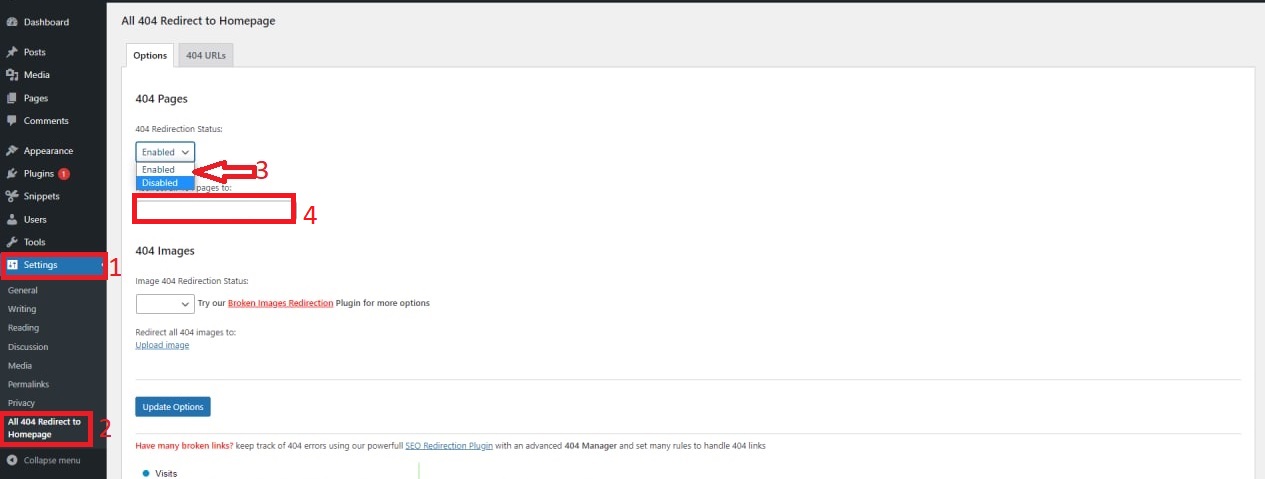
Next, simply click on the Update Options button to save your settings.
Now, you can go to 404 URLs tab to see a list of 404 links that are discovered and redirected.
Method 2: Redirecting 404 pages to the homepage using code
If you don’t want to install additional plugin, this method is a perfect choice for your website. However, it requires you to write a bit of code in your WordPress files.
First of all, you need to generate a new file in your WordPress theme folder and name it 404.php. If there is available a 404.php file in your WordPress files, then you can start editing that file instead of creating a new one.
In order to this file, you need to access your WordPress hosting account with an FTP client or your file manager tool.
Then, let’s look for your 404.php file in your WordPress Themes folder.
Now, it’s time for you to copy the following code and paste it into your 404.php file.
<?php
header("HTTP/1.1 301 Moved Permanently");
header("Location: ".get_bloginfo('url'));
exit();
?>
Don’t forget to click on the Save changes button to finalize the process. Now, all 404 pages on your website will be automatically redirected to the homepage.
Summary
We have just demonstrated the two easiest methods to help you effectively avoid the 404 page. Hopefully, you can follow our provide steps and handle this task by yourself. If you get any difficulties, don’t hesitate to let us know by leaving a comment below. We will support you as soon as possible.
Additionally, there is a wide array of professional, stunning, free WordPress Themes on your website, so you can visit and choose the best design for your website.
- Joomla Web Hosting: A Comprehensive Guide - April 3, 2025
- How to Have a Foreground Image Using Joomla: A Step-by-Step Guide - March 30, 2025
- Can You Run E-commerce on Joomla? A Comprehensive Guide - March 30, 2025

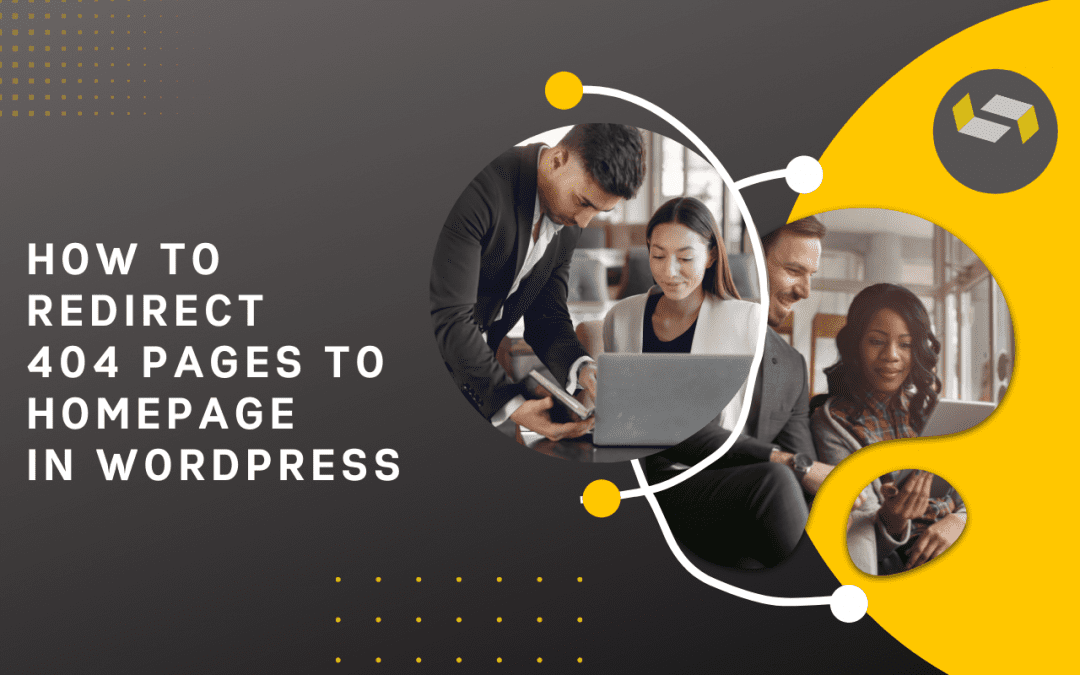
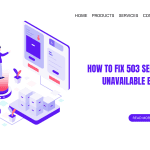
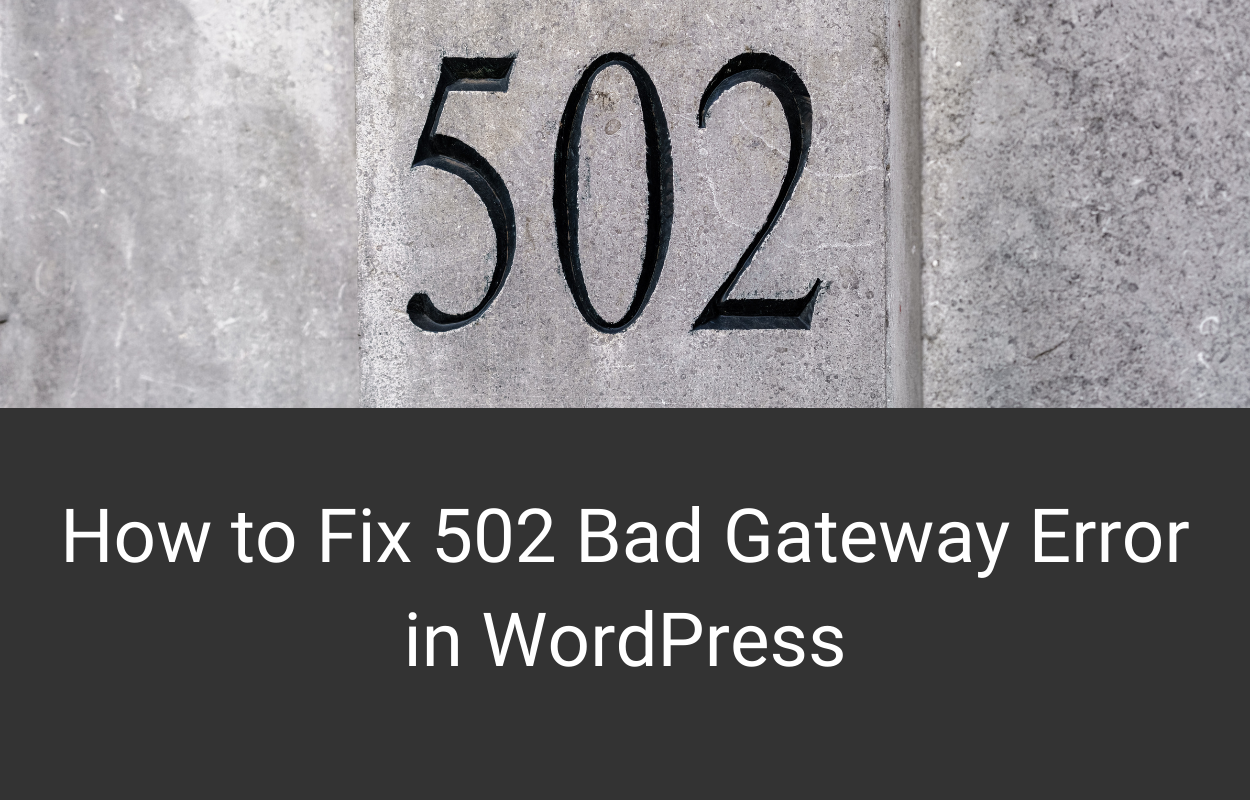
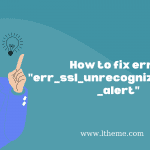
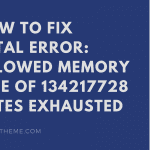
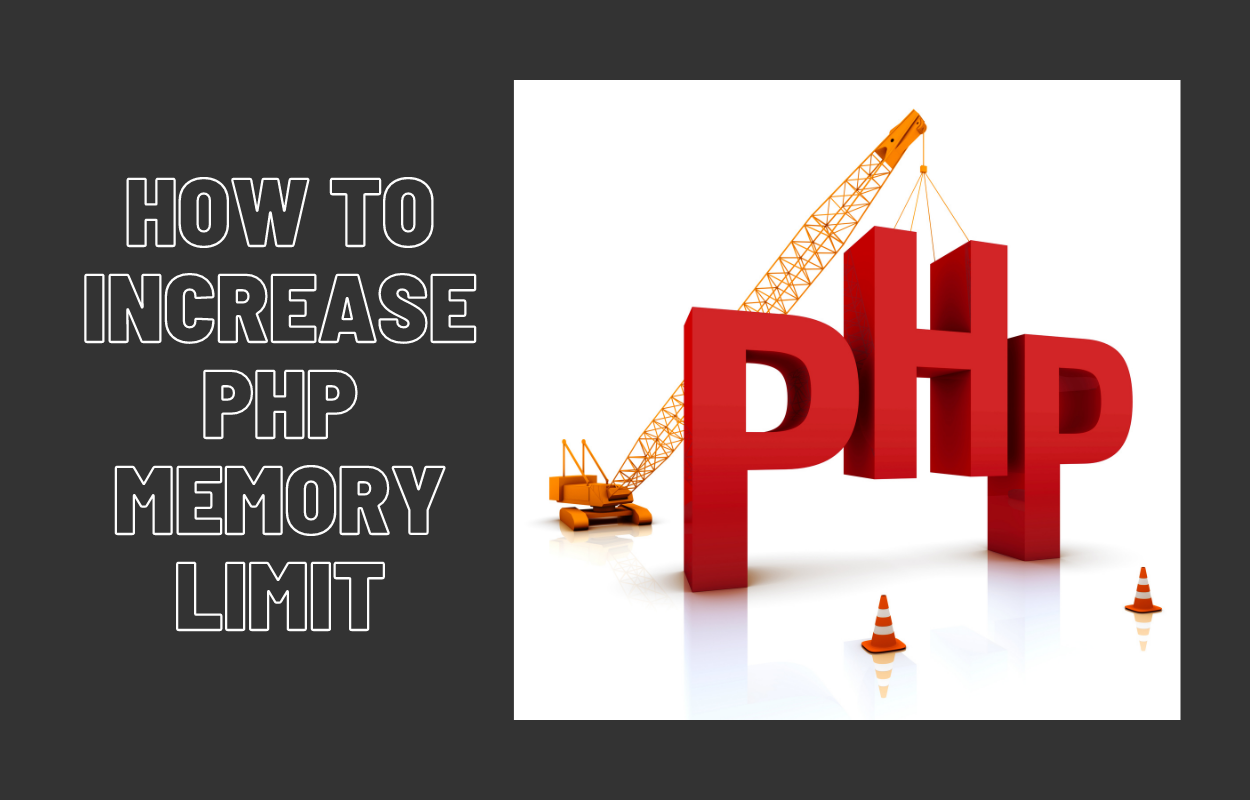
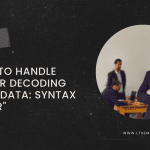


Hi,
Thank you for this list. I would like to recommend another solution.
I am using the below plugin in my site and I recommend it to this list too.
All 404 Pages Redirect to Homepage = https://wordpress.org/plugins/all-404-pages-redirect-to-homepage/
Thanks.