In this instruction today, we will show you what to do when you receive the message:
“Sorry, the content area was not found on your page. You must call the_content function in the current template, in order for Elementor to work on this page.”
What is a the_content function, and why does Elementor require it?
This is a WordPress function that allows you to receive content from the database and display it on your page. If this function isn’t called for, your Elementor cannot work. You can also refer more information on the WordPress official page.
Does this error display only on particular pages, not on every page? There are several reasons below that explains this problem:
- Firstly, if you are trying to run a Homepage that shows the latest posts or a Blog archive page, this may be the reason. You can not edit these archive pages, they can just be edited by Elementor Pro’s Theme Builder function.
- Secondly, editing a WooCommerce shop or Product page is also a reason.
a. You are not able to directly and currently edit WooCommerce shop pages by Elementor. Nevertheless, it allows you to build a new shop archive page to replace the default shop page.
b. You must be edit WooCommerce product pages with Elementor Pro’s WooCommerce Builder. You will not get the the_content error and can allocate the template to your pages as long as you edit with Elementor Pro’s WooCommerce Builder.
- Thirdly, another reason is that you and theme’s developers built a custom WordPress page template without consisting of the_content function. If you add the_content in your code, this problem may be solved. In order to tackle this problem, firstly, try to switch to another theme such as GeneratePress or Twenty Seventeen and check whether this error is solved. In case you are a developer and you are building a theme, let insert the_content function to your code that needs inserting at the line: <?php the_content(); ?>. If you meet the difficulty during doing this, please contact to get support from the developer.
Notice:
- This code is not available when you build Archive pages or Latest Post pages because these pages need to be edited by the theme builder of Elementor.
- If you are not a web developer, you don’t need to insert this code. Almost WordPress Themes consists of this function.
Does this error display on all pages? There are several reasons below that explains this problem:
- The structure of your permalinks: Let try to save again your permalinks
- Back-end issues: Take a click on “Edit with Elementor” button on the front-end and confirm whether it works or not
- A WordPress install without the .htaccess file: You need to confirm with your hostess company if you have this file on your WP install
- Caching issues: Delete the cache of your browser and confirm whether it is efficient. This is relevant in particular if it concurs from time to time.
- Permissions on pages: which was built with Membership plugins and Elementor Page Builder. In order to tackle this issue, let temporarily try to inactive your membership plugin.
- Plugin conflict: Let inactive all your plugins besides Elementor and Elementor Pro to examine whether the error message is removed or not. You can also inactive them one by one to find the reason.
- 404 pages (this can also result from the construction of the permalinks or the page is not existing anymore)
- A Server which deletes the PHP $_GET variable (in this case, this problem is just only solved by your hosting company)
- Conflicts with browser add-ons: To solve this, you are able to switch to another browser such as Opera, Chrome, Firefox, or Safari.
- No Wordpress Default Loop in your computer: Contact with your the support of your theme to receive the help.
Notice: This error can happen at any time that your page cannot load for any reason. Therefore, these reasons are popular, but you can also meet this problem in case your page cannot be loaded.
In conclusion
That is all of our articles today. If you have any questions about this, don’t hesitate to leave a comment below. We will try to answer your questions as soon as possible.
Moreover, you can refer to our free Elementor WordPress themes here to take more wonderful themes for yourself.
- Integrating TikTok Icon in Jetpack Social Navigation Using Genericons - July 11, 2025
- Understanding the JInstaller: :install: Error – SQL Duplicate Column Name ‘catid’ - July 11, 2025
- Joomla Web Hosting: A Comprehensive Guide - April 3, 2025


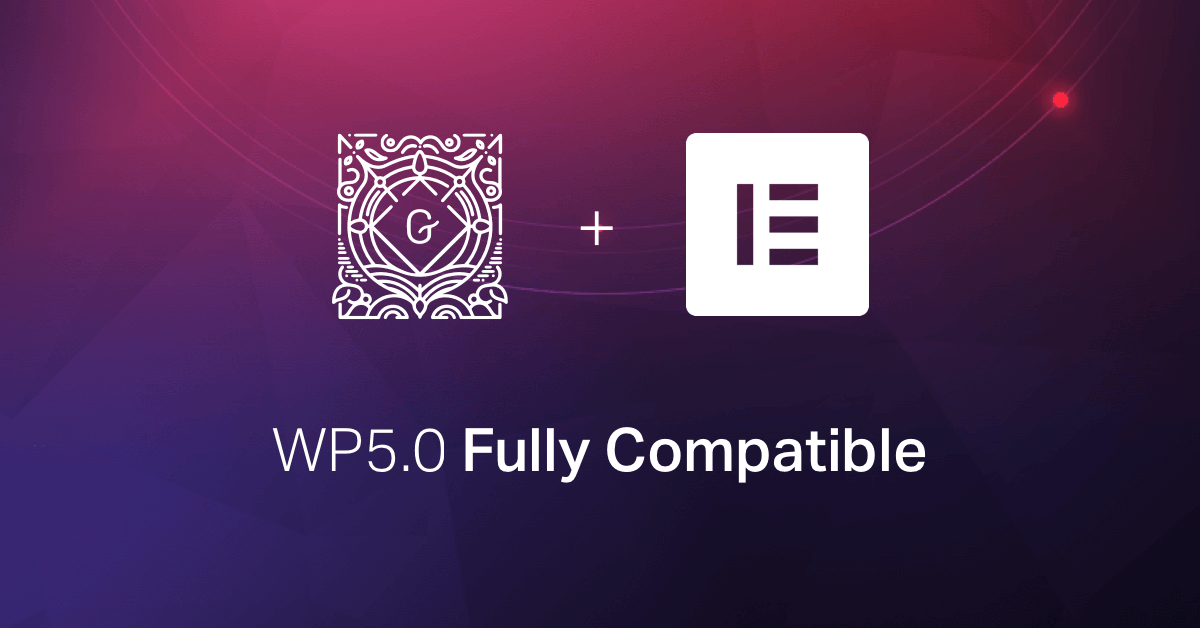


I just found out, that using CPT UI is conflicting (using Hello theme). Which is reaaaaaally bad.
I deactivated one plugin after another and finally, after deactivating CPT UI, the editor was loading again.
Thank you for your update!