Why do you get the Error for site owner: invalid key type?
If you are using ReCaptcha for your website, sometimes you will see the Error for site owner: invalid key type. This will make your site visitors not be able to use ReCaptcha to submit messages. So, what causes the error? Normally, the issue appears because of 2 main reasons:
- The wrong ReCaptcha type: As you know, there are two types of ReCaptcha keys. including V2 and V3. Because ReCaptcha keys aren’t interchangeable, the error occurs when you select V3 Type ReCaptcha but still use V2 Key Type.
- Domain name problem: The domain name that you are verifying and using when registering Google ReCaptcha are different.
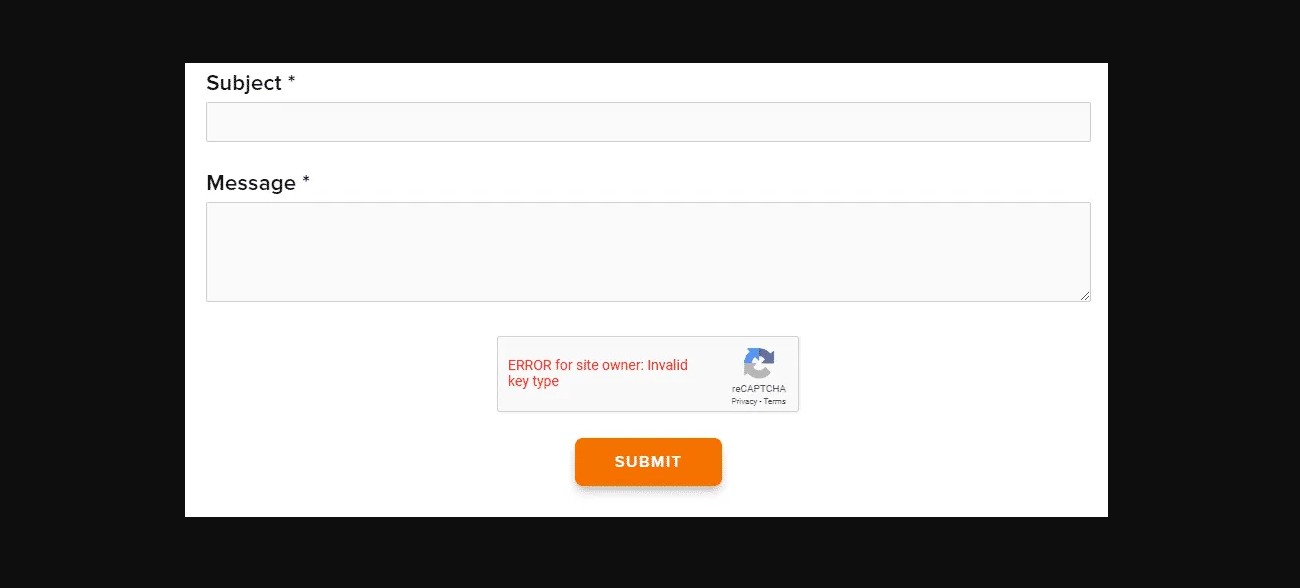
Actually, there are many solutions for you to tackle the issue. So, in the blog today, we would like to bring you some suggestions to deal with it effectively. Let’s start now!
How to Address the Error for site owner: invalid key type?
Downgrading to ReCaptcha V2 Key
- Access WordPress admin area, then select Contact Form 7 -> Integrations (if you use WPForms, let’s open WPForms -> Settings -> Captcha -> reCaptcha).
- Remove the API keys you configured before.
- Go to Plugins -> Add New, then find, install and activate plugin Invisible ReCaptcha For WordPress.
- Move on to the ReCaptcha Admin account, then select ReCaptcha v2 (Invisible) and create a new key.
- Continue to fill out the full form. After that, you will receive both the site key and secret key.
- Copy the site key and the secret key.
- Open WordPress admin -> Settings -> Invisible ReCaptcha.
- Paste the site key you copied before in the Site Key section, the secret key to the Secret Key section. Then, save it.
- Go to Contact Form tab -> checkmark Enable Protection For Contact Form 7 (if you use WPForms, select the third option Excluded Gravity Forms IDs) -> Save changes.
Verifying Google ReCaptcha key versions
If you have specified the keys on the CDN admin panel but the Google ReCaptcha keys are not compatible, the error will appear. For example, you are using the V2 ReCaptcha version on the Google ReCaptcha admin, but you have specified V3 on the CDN admin panel. Therefore, in order to fix the trouble, simply make sure that you are utilizing the same key version for the Google ReCaptcha admin page and CDN admin panel.
Validating the Domain Name
In case you tried the 2 methods above but the error still exists, let’s check if the domain name of the WordPress site you are using ReCaptcha with and the domain you registered for ReCaptcha is the same. Thus, you need to go to Plugins -> Settings. After that, fill out not only your site but also secret keys. Next, press the save ReCaptcha changes button. Now, check the Error for site owner: invalid key type again. It it disappeared, congratulate.
Changing the Database
You can also try to edit the database to fix the error. First of all, you need to generate a backup for your WordPress site. After that, in order to disable captcha globally, simply run the command below in the database:
UPDATE tblconfiguration SET value = '' where setting = 'CaptchaSetting';
Registering New ReCaptcha Key
In some cases, since your ReCaptcha key isn’t valid, you need to generate a new one. Let’s follow the following steps to register a new key.
- Access here to start creating a new key.
- Press on the Plus (+) icon.
- Enter the information, including the Label, ReCaptcha type, Domain, and Owner.
- Click on Accept the re Captcha Terms of Services -> Submit.
- A new site, as well as a secret key, are generated. Now, put both of them to the plugin settings.
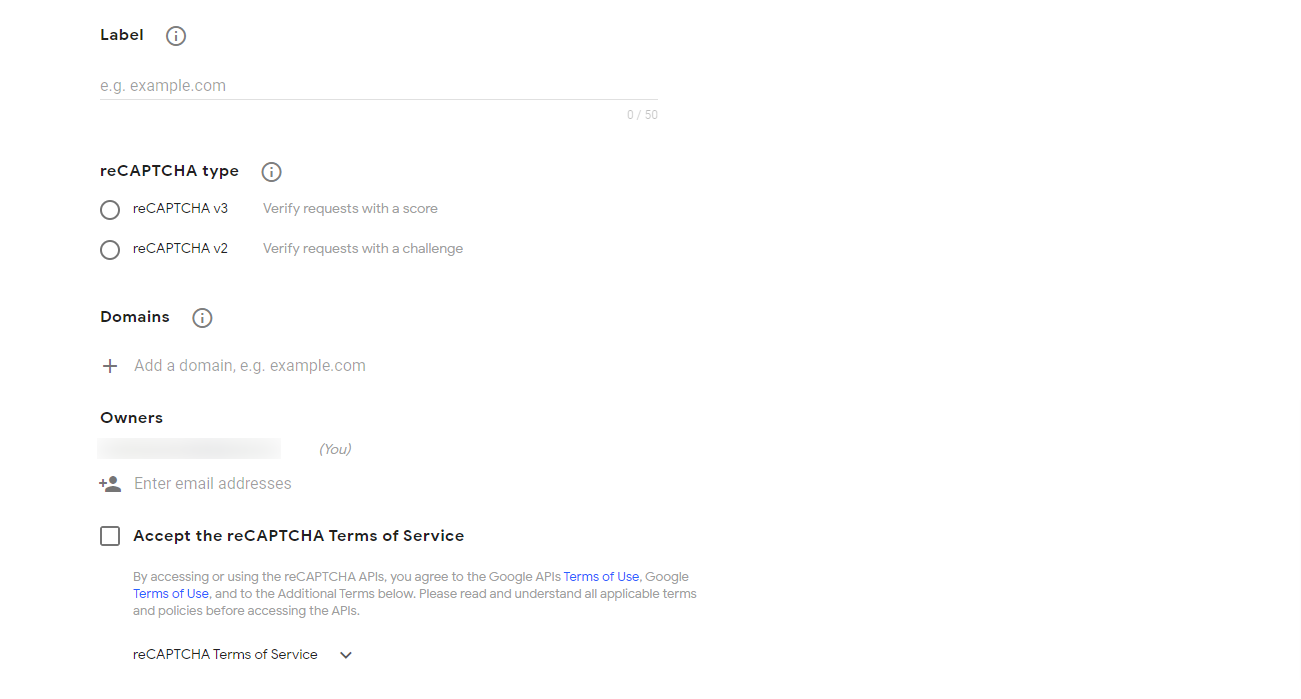
Getting in touch with the Support
Have you tried all solutions above but haven’t tackled the issue yet? It’s time for you to contact the ReCaptcha help center and wait for them to check your trouble.
Wrap up
In conclusion, we hope that with the troubleshooting blog today, you are able to solve the error for site owner: invalid key type effectively. If you have found new solutions, don’t hesitate to share them with us through the comments below. Thanks for your reading. See you in the next posts.
- Resolving the “Class JFactory Not Found” Error in Joomla When Upgrading to J6 - December 19, 2025
- The Utility Of VPNs For Site Authors And Admins - November 24, 2025
- Joomla! 6: What’s New and How to Upgrade from Joomla! 5 - October 23, 2025

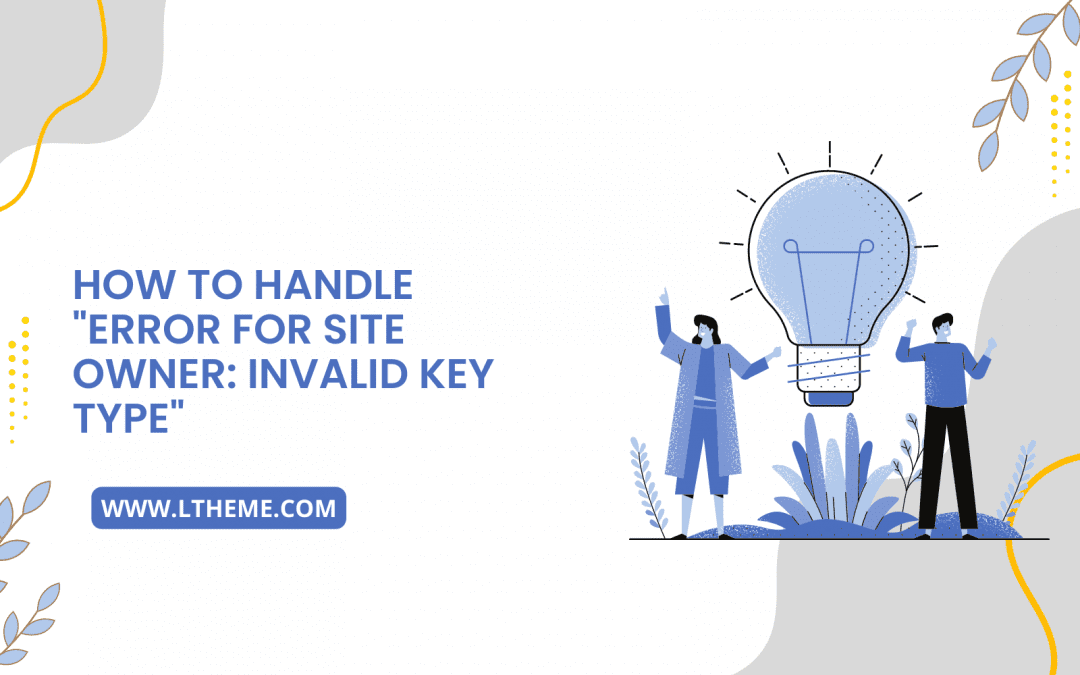
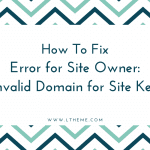

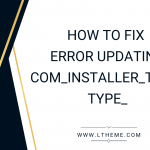
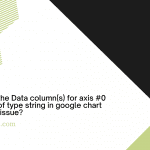
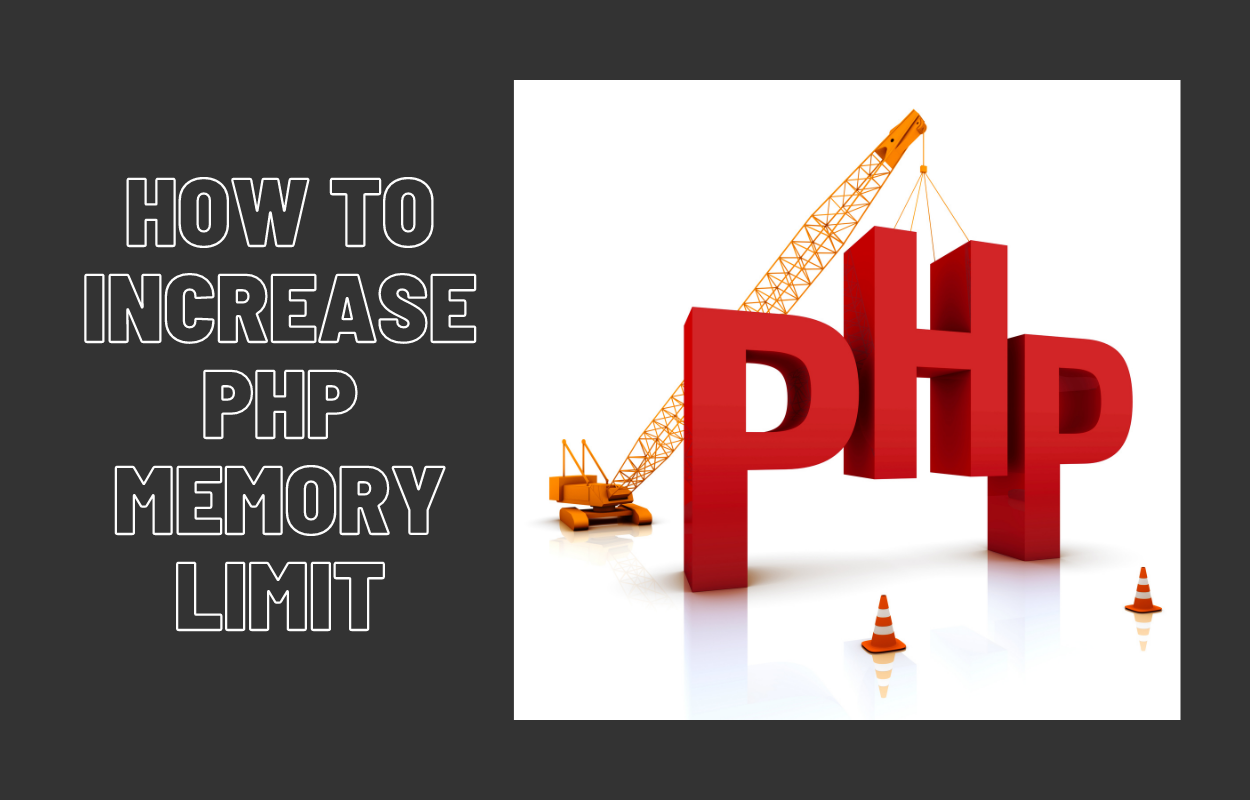
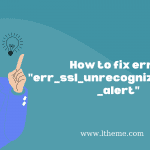


Recent Comments