Are you getting trouble with the “Failed to load resource: the server responded with a status of 404” error on your website? Don’t worry, in this blog, we will provide you with various useful solutions to tackle this issue without any problem.
What caused the ” Failed to load resource: the server responded with a status of 404″ error
As you know, creating a dynamic page in WordPress includes a lot of files in the code including images, scripts, stylesheets, and much more. As the result, when the page load, these files are loaded by the user’s browser.
However, if your browser can not load any file, then the page will display the page without that file. Plus, the browser will inform a notice in the error console so that the user can handle this error.
Therefore, the “failed to load resource: the server responded with a status of 404” error is caused when your website’s code mentions a file but the browser can not download.
In different environments, each website will display this error with different messages next to them. For example:
- Failed to load resource: the server responded with a status of 404 (Not Found)
- Failed to load resource: the server responded with a status of 500 (Internal Server Error)
- Failed to load resource net::ERR_CONNECTION_REFUSED
- Failed to load resource: net::err_name_not_resolved
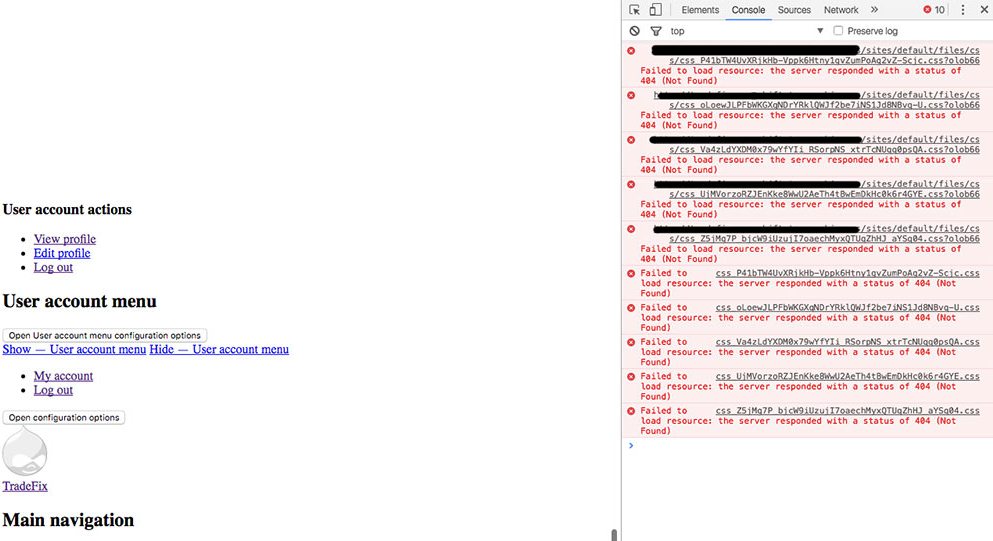
Although this error will occur on one page of your website, the rest of the pages will work smoothly. Nevertheless, this problem will be frustrating for your site’s visitors and can lead to lower traffic. Therefore, you need to fix this error to avoid unwanted problems.
So, how to handle this problem? Don’t wait your time, let’s keep reading the following solutions.
How to fix the “Failed to load resource: the server responded with a status of 404” error
Now, we will provide several ways to handle this issue, you can try to implement one of the following options to eliminate your problem.
Solution 1: Edit the WordPress URL
The first reason that can cause the fail resource error is the wrong WordPress URL settings. So, you need to login into your WordPress dashboard.
Then, navigate to Settings > General page and locate WordPress Address and Site Address options.
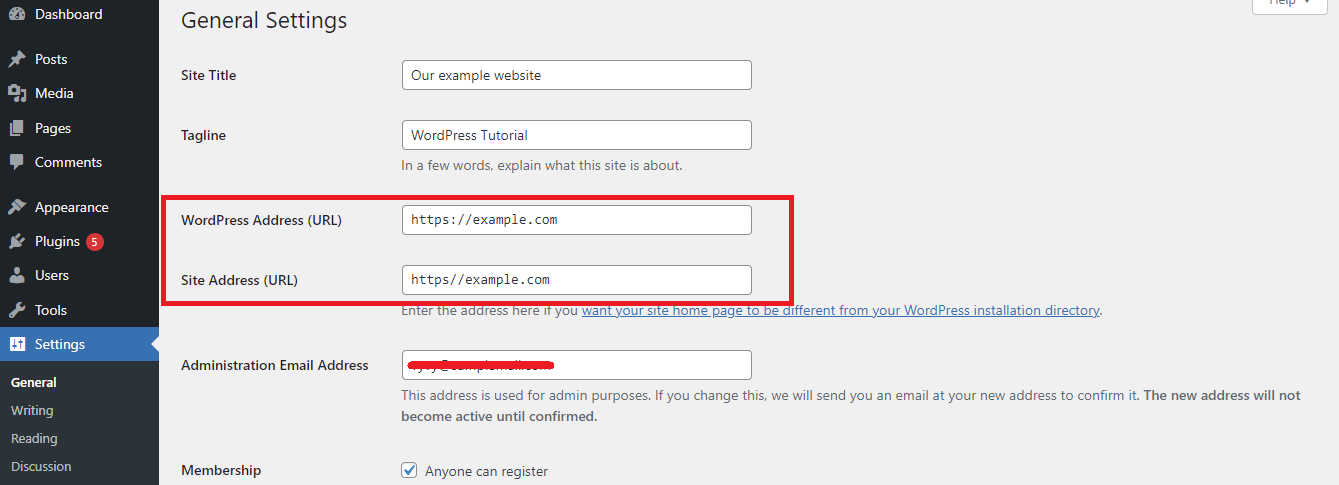
Let’s ensure that the URL from WordPress Address and Site Address option is not mistaken. In addition, you notice that www and non-www URLs are considered two different addresses in WordPress. Hence, once you enable the SSL on your website, the URL should start with https instead of http.
After you checked, scroll down to the bottom and click on the “Save Changes” button to save your changes.
Solution 2: Replace another theme
This error can be caused by an incompatible or outdated theme in your website. So, in this case, it is necessary for you to replace your existing theme with another compatible theme.
In order to replace another theme, first of all, you need to deactivate your current WordPress Theme. You can implement this by visiting the Appearance > Themes page.
In contrast, there are other installed themes on your website, you simply click on the “Activate” button. This will automatically deactivate your current theme. In case, you have not installed any theme before, you can switch back to the default theme.
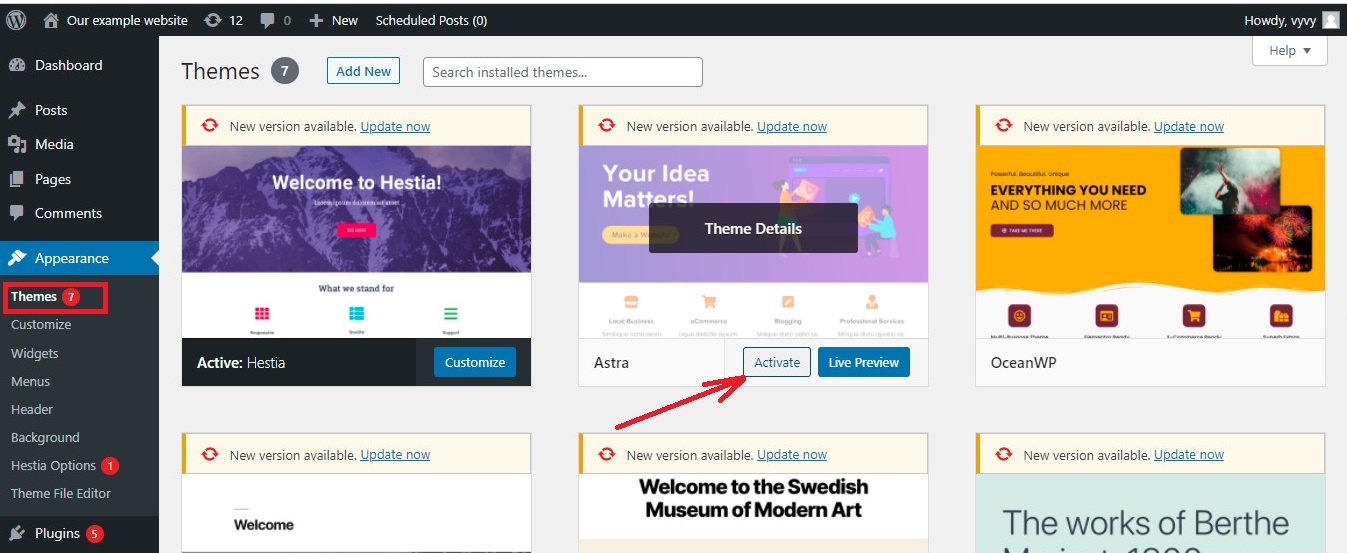
After activating another theme, you now visit your website has been handled.
Solution 3: Disable and reactivate all plugins
Disabling and reactivating all plugins is also a simple and easy method that can help you resolve this problem if the missing resource is a WordPress plugin file.
You can do that by following the steps below:
- Go to Plugins> Installed plugins
- Click on Bulk Actions and choose Deactivate option
- Click on the “Apply” button to deactivate all the plugins installed
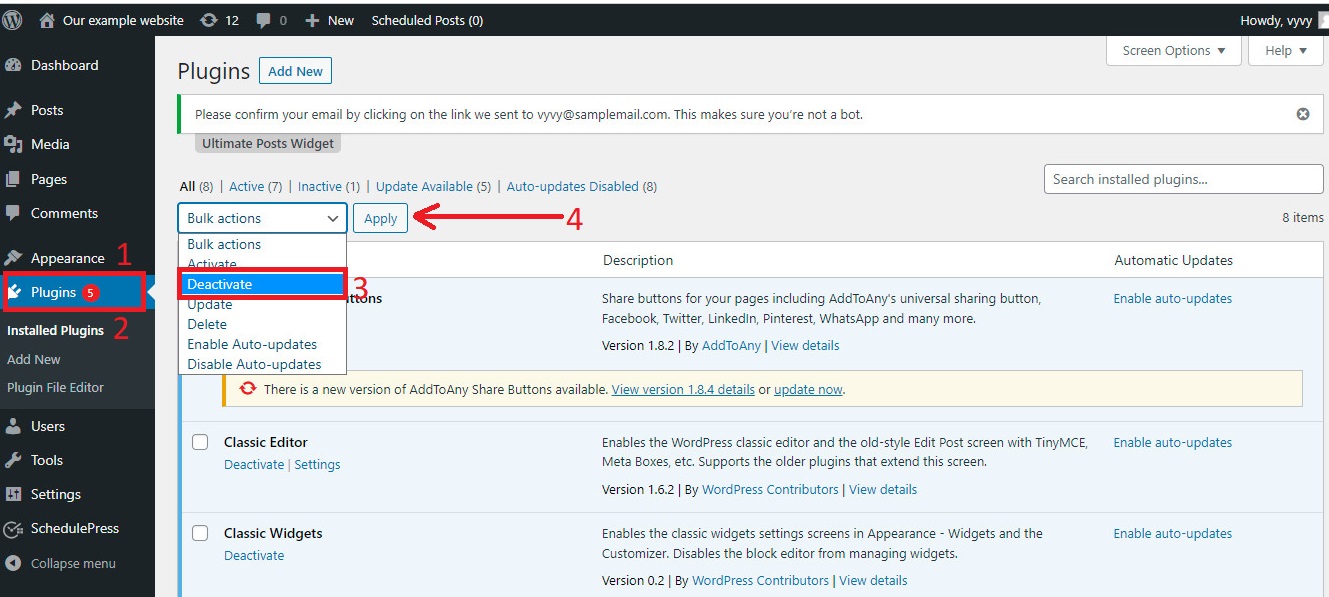
After that, you can reinstall the plugin, for more support, you can visit our detailed guide on how to install the WordPress plugin for beginners.
Now, you can check the error on your website. If the problem still appears, let’s try the next solution that we demonstrate below.
Solution 4: Replace the missing resource
This is one of the prevalent solutions to handle this error. However, the first thing you need to make sure the “fail to load resource” error exists in advance of doing any changes on your pages.
In case the missing resource is any image, files, audio in your blogs, which means the media failed to upload or has already been removed. Therefore, you need to find them in your media library and replace them with others.
You can focus on the following steps:
- Go to Media > Library. This will display a list of images, pdf files, audios,…
- You need to look for broken images or files that are the files without any thumbnail
- Replace those files with new ones
- Uploading the new file
If you complete all the above steps, now your error should be handled effectively.
Sum up
“Failed to load resource: the server responded with a status of 404” error is one of the popular problems that most users encounter on their website. However, there are several useful methods that can assist you to tackle this issue without trouble. We have already displayed all simple and easy ways. Hopefully, you can try one of them to address your issue. If this error still exists on your website, let’s leave a comment below, we will support you as soon as possible.
- The Utility Of VPNs For Site Authors And Admins - November 24, 2025
- Joomla! 6: What’s New and How to Upgrade from Joomla! 5 - October 23, 2025
- Understanding the Importance of Precision in Numeric Input: Integers vs. Decimals - September 17, 2025

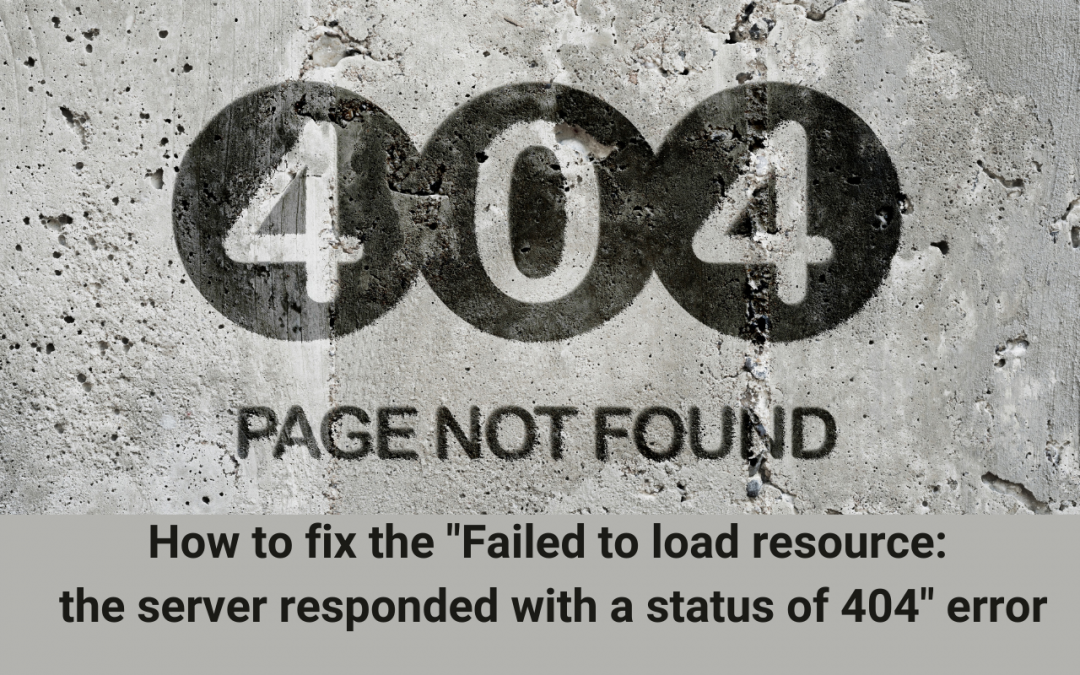
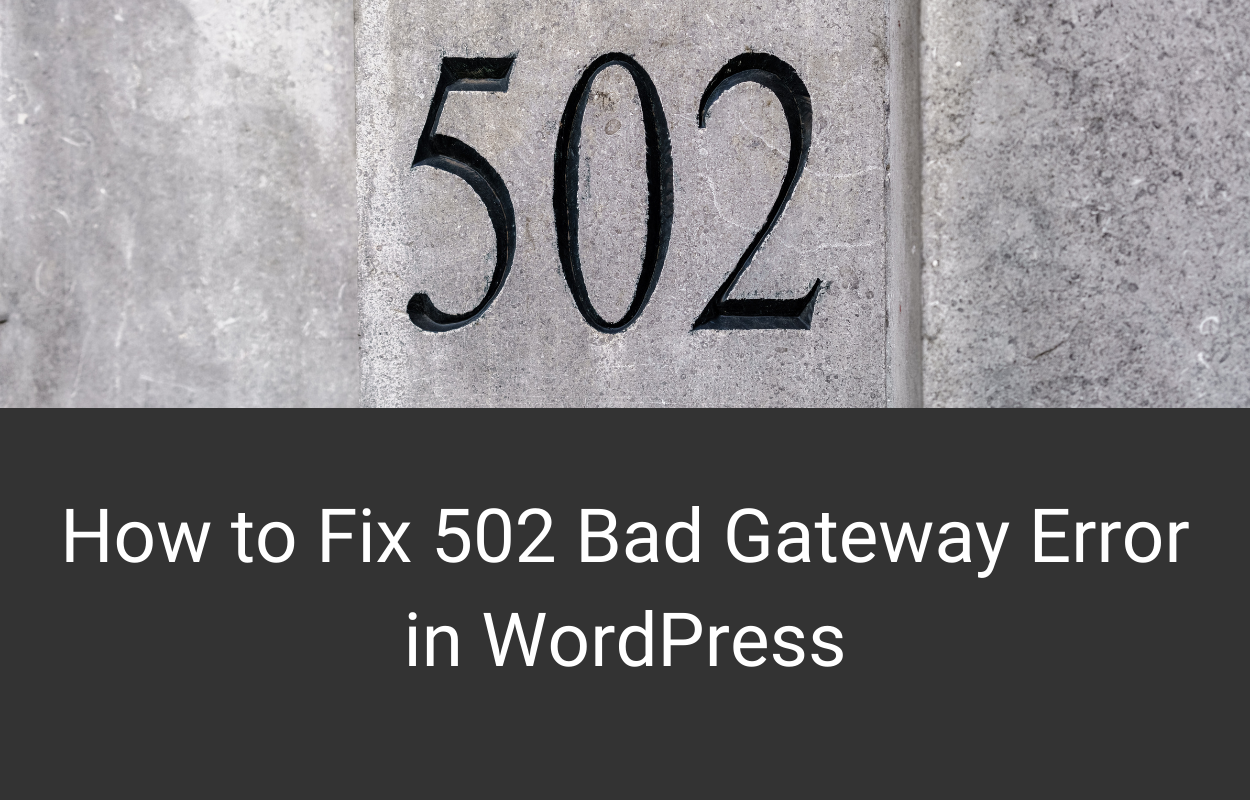

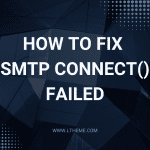
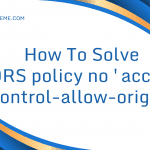
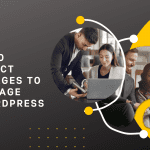
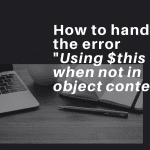


Recent Comments