Introduction
Are you looking for an extension to help you add SoundCloud to Joomla 4 Articles? If yes, this blog is suitable for you. Today, we would like to bring you SoundCloud – Advanced Custom Fields extension. It is a useful and effective tool to help you add the SoundCloud track via using track ID easily. Now, let’s get started!
Let’s add SoundCloud to Joomla 4 Articles
Download and install SoundCloud – Advanced Custom Fields extension
First of all, you need to download SoundCloud – Advanced Custom Fields extension here. Once clicking on the Download button and logging in to the Tassos website, you simply select the third option to download. Remember to leave it as a zip file.
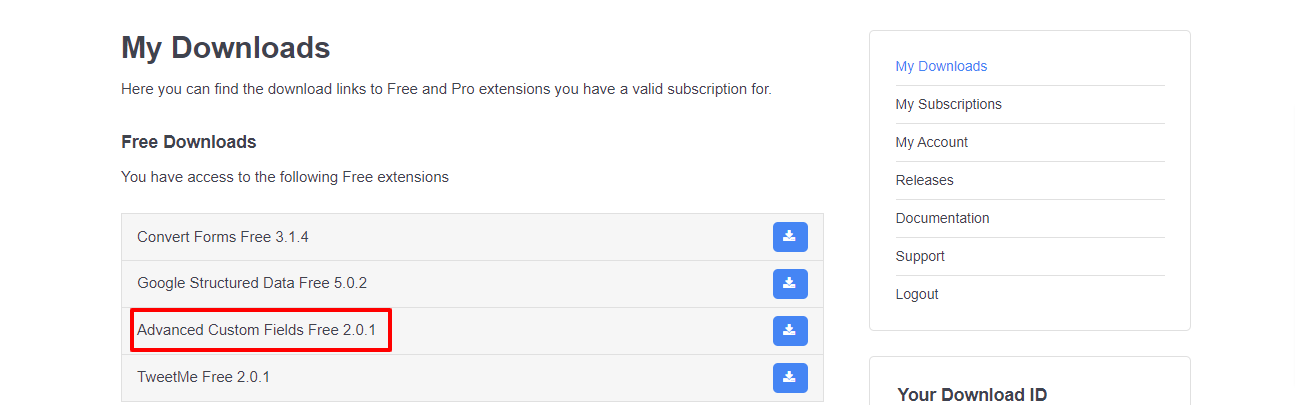
Now, let’s go back to your Joomla admin dashboard. Then, go to System -> Extensions (in the Install tab).
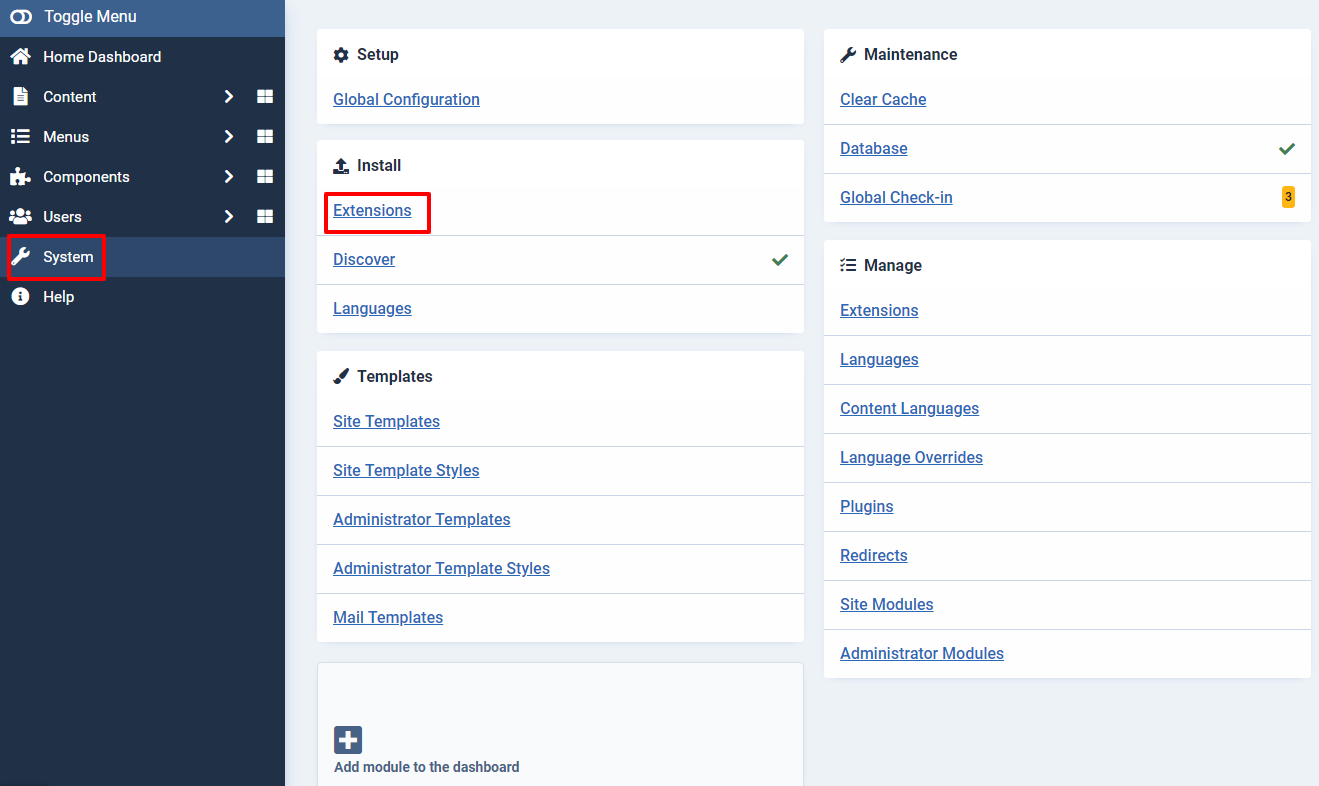
Simply select Or Browse For File to upload the zip file of the extension you downloaded before.
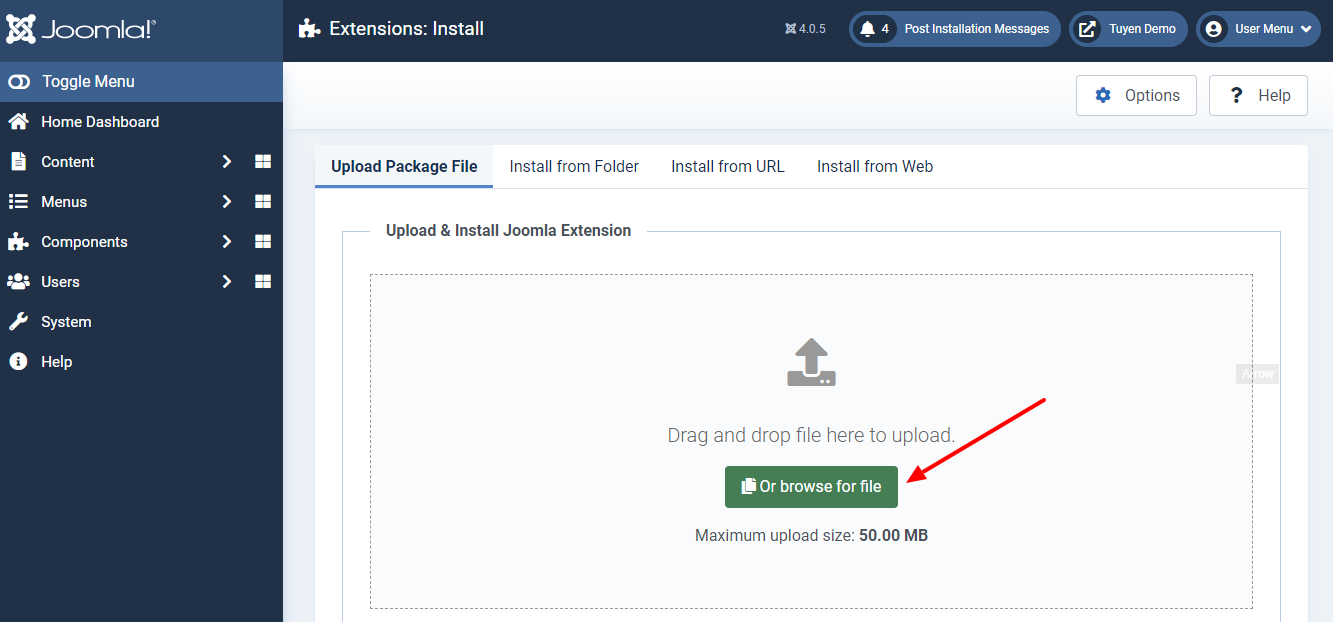
After the extension has been uploaded and installed, there will be a message to confirm that the installation process has been successful.
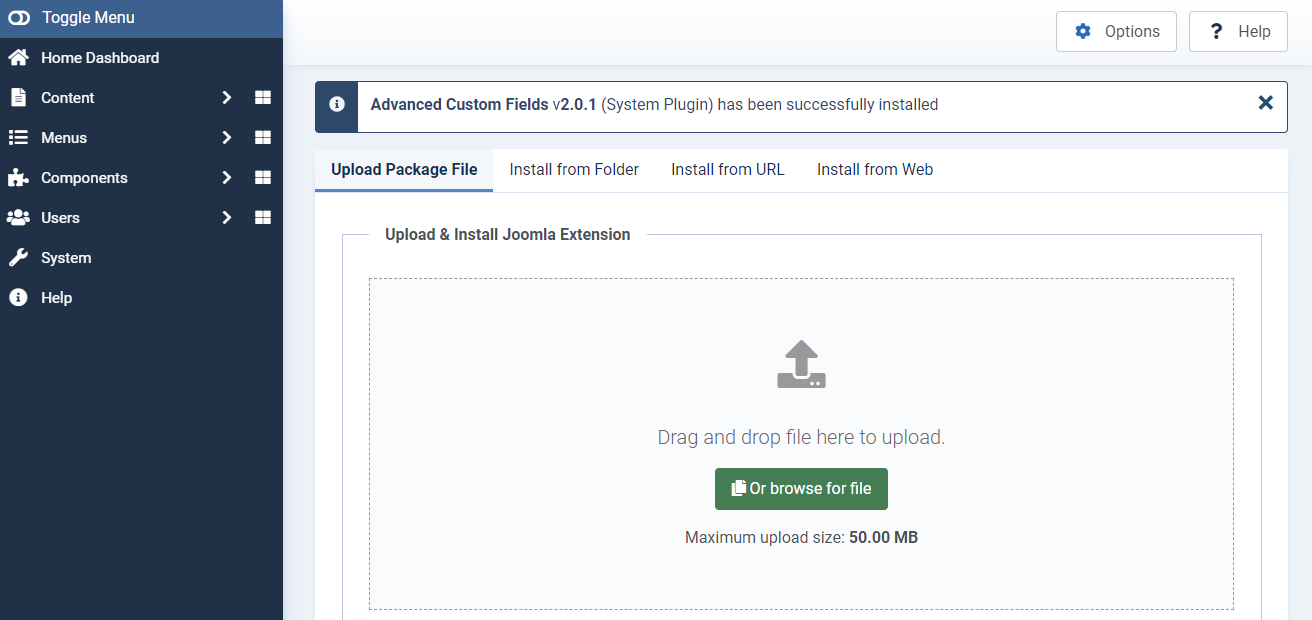
Add a SoundCloud Custom Field to Jooma Articles
The next step you need to do is create a SoundCloud field for Joomla articles. In order to do that, you just need to access Content -> Fields -> New.
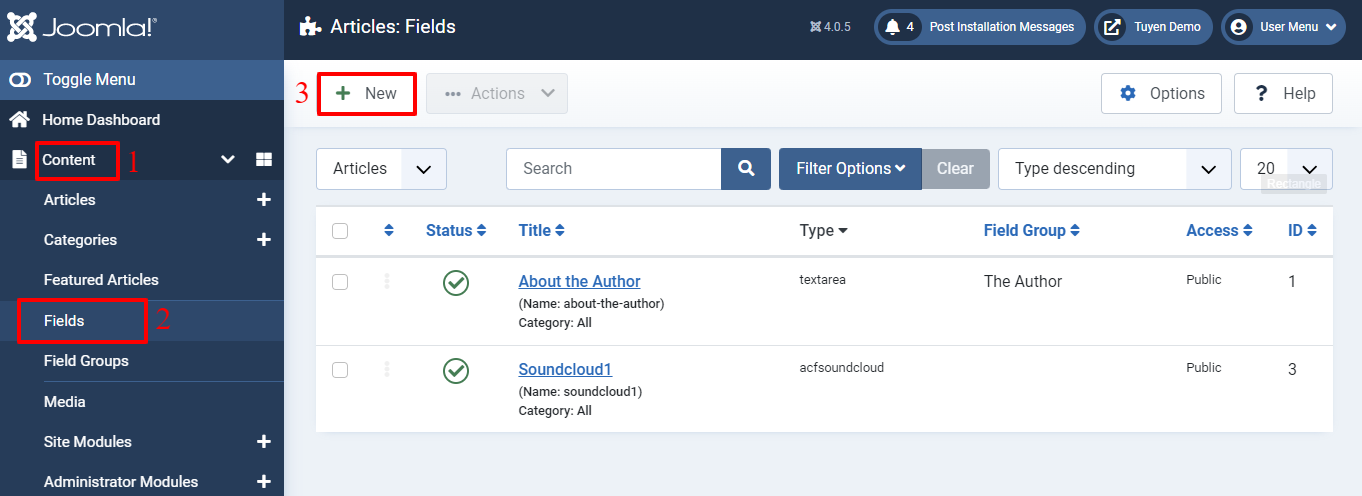
Let’s fill out the title, then choose the type ACF – SoundCloud. For more information about the vital option, you can visit custom fields in Joomla 4 here.
Don’t forget to press the Save or Save & Close button to store all the settings.
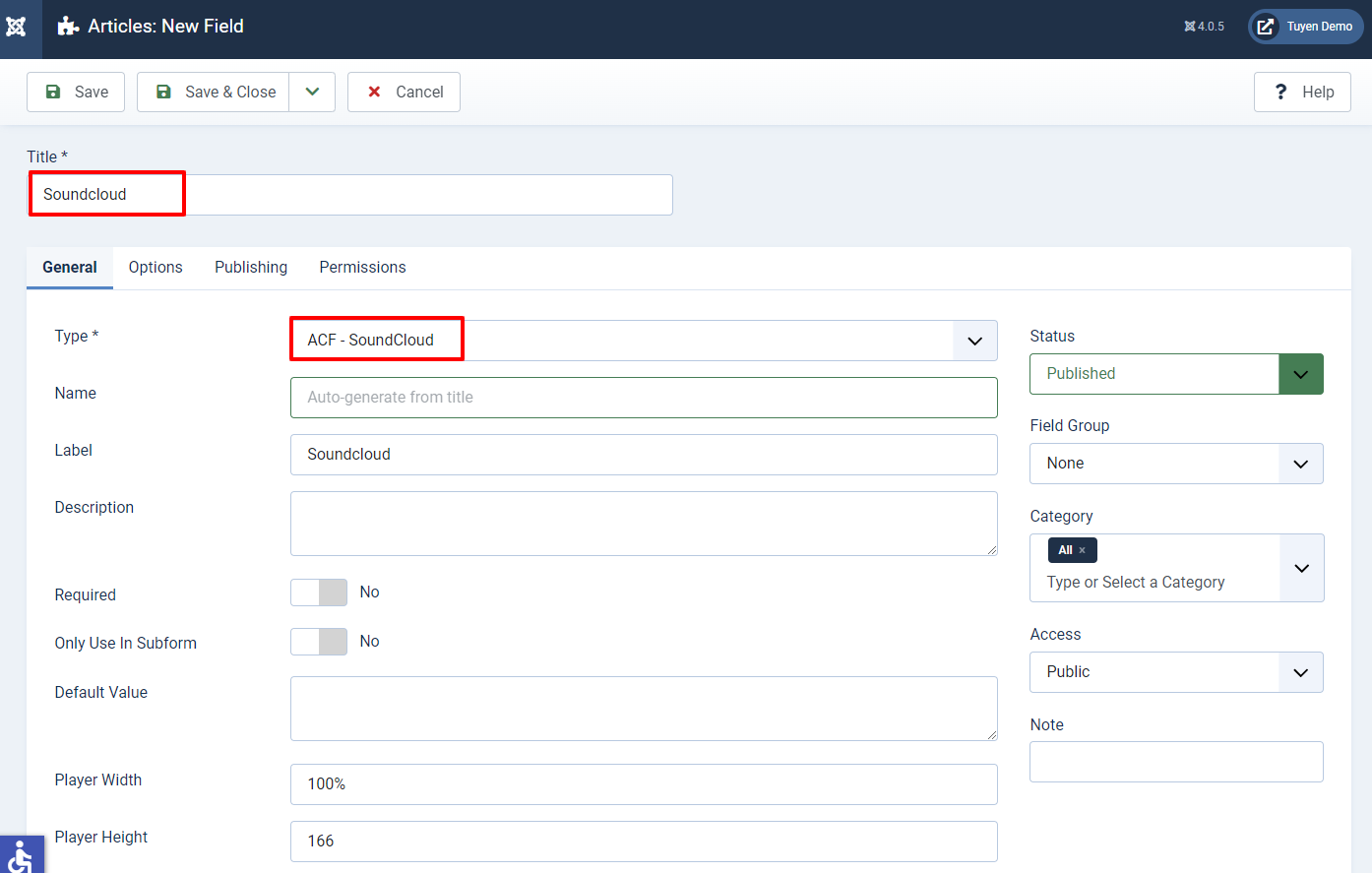
Get Track ID of the song/track on SoundCloud
Now, you need to access the SoundCloud website. Once selecting the track/song you want, simply click on the Share button.
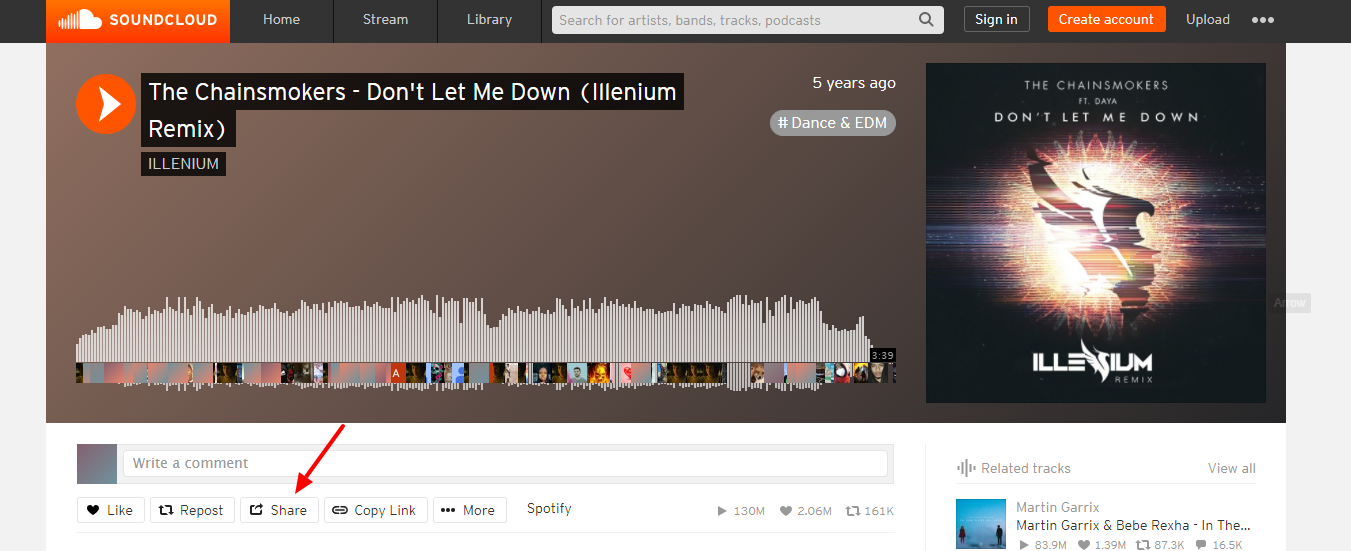
In the embed tab, there will be a piece of code. So, you just need to copy it and paste it into any editor.
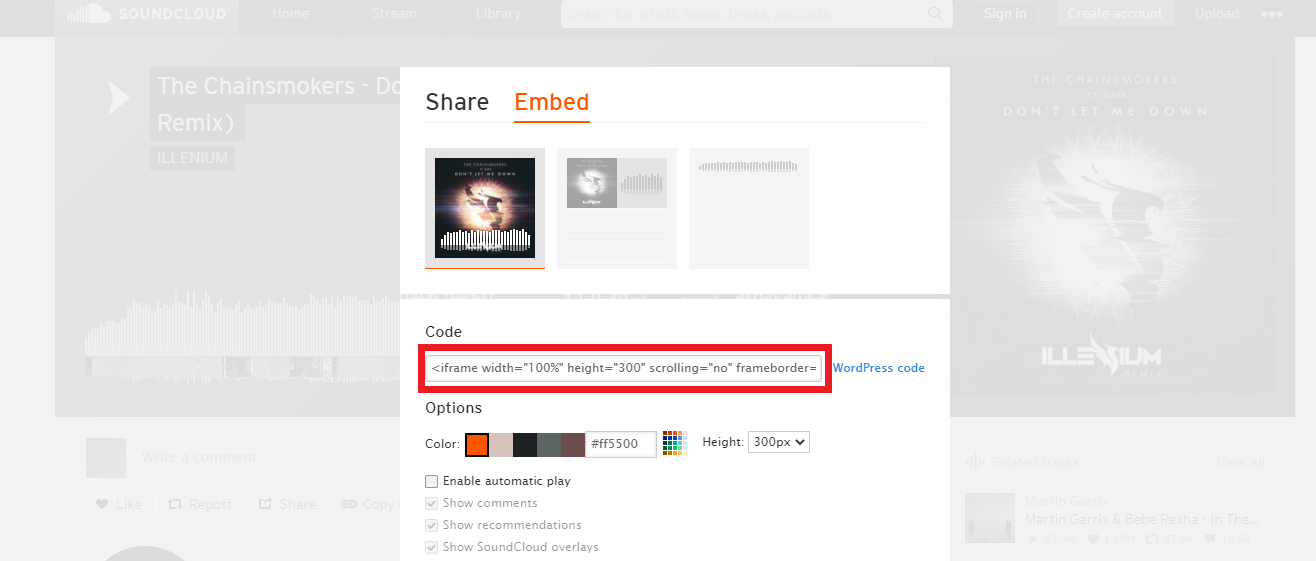
For example, we will paste it into Notepad. Next, all you need to do is copy the number sequence behind api.soundcloud.com/tracks/. In the image below, we will copy the track ID 250711755.
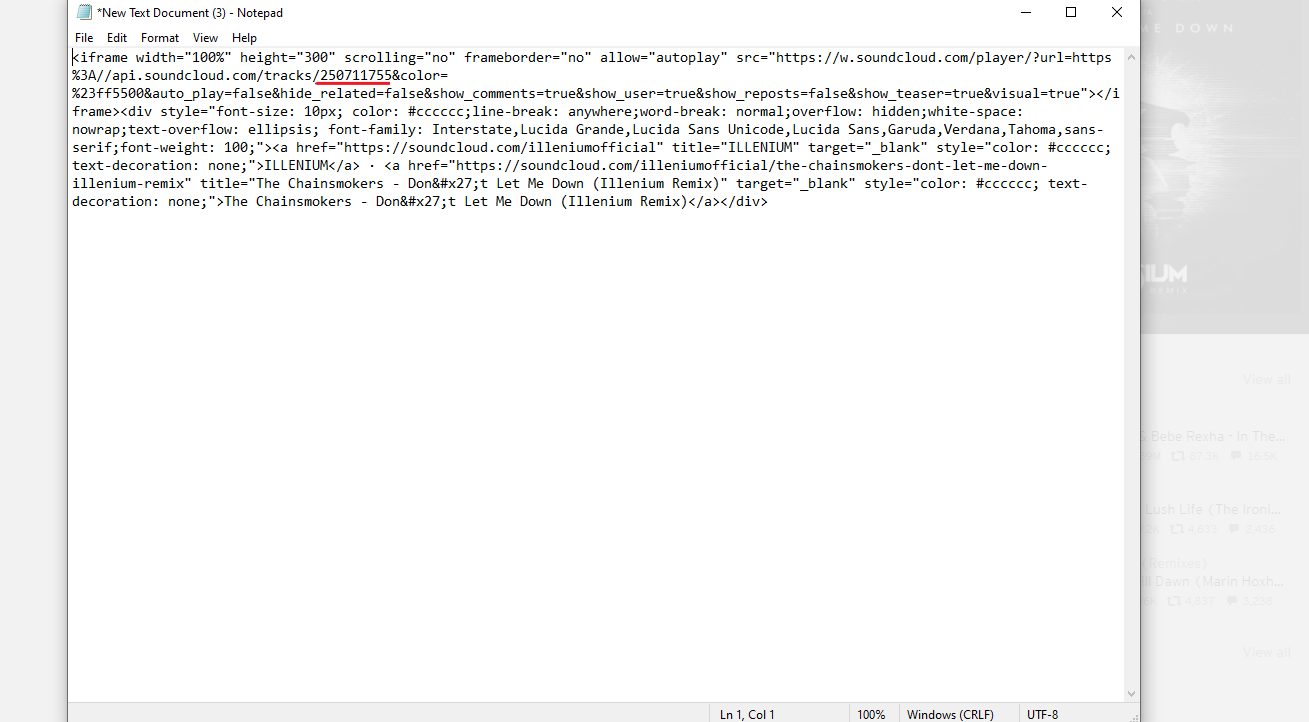
Add SoundCloud to Joomla 4 Articles
Now, let’s move on to the Content -> Articles. Then, you can choose any current article or create a new one if you want.

Next, in the Fields tab, you simply paste the track ID you got before to the SoundCloud ID box.
Finally, let’s store your changes by clicking on the Save or Save & Close button.
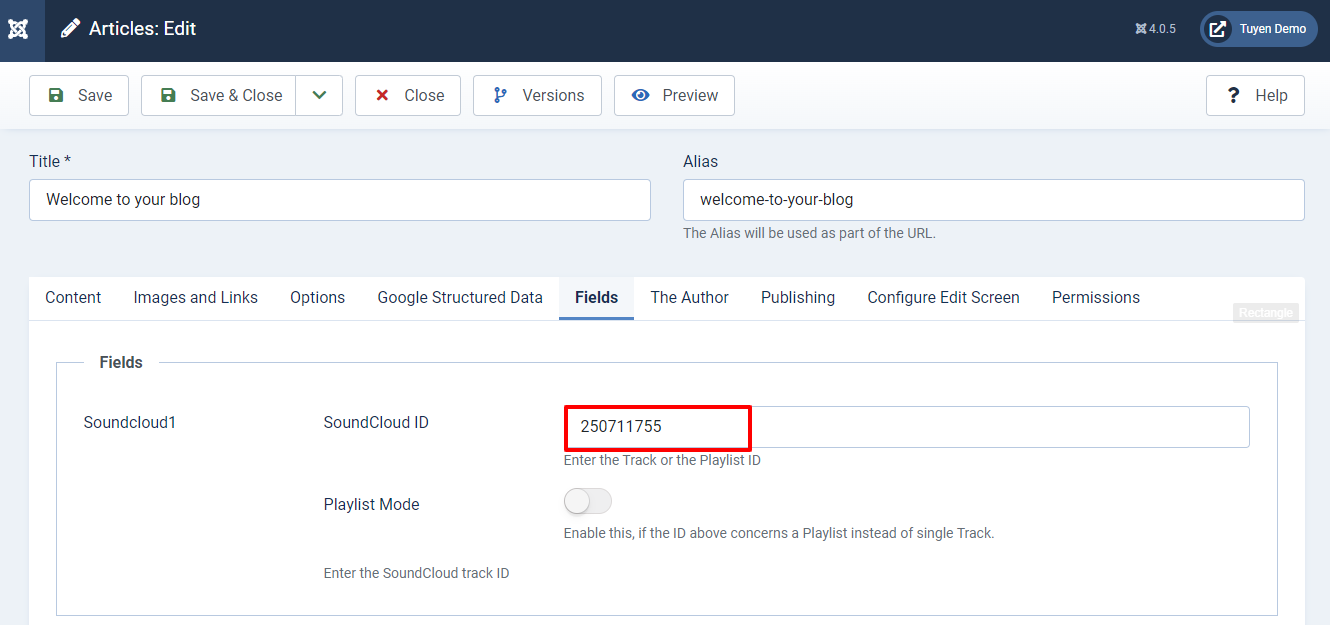
It’s time for you to take a look at how the SoundCloud track could be displayed on your front-end website.
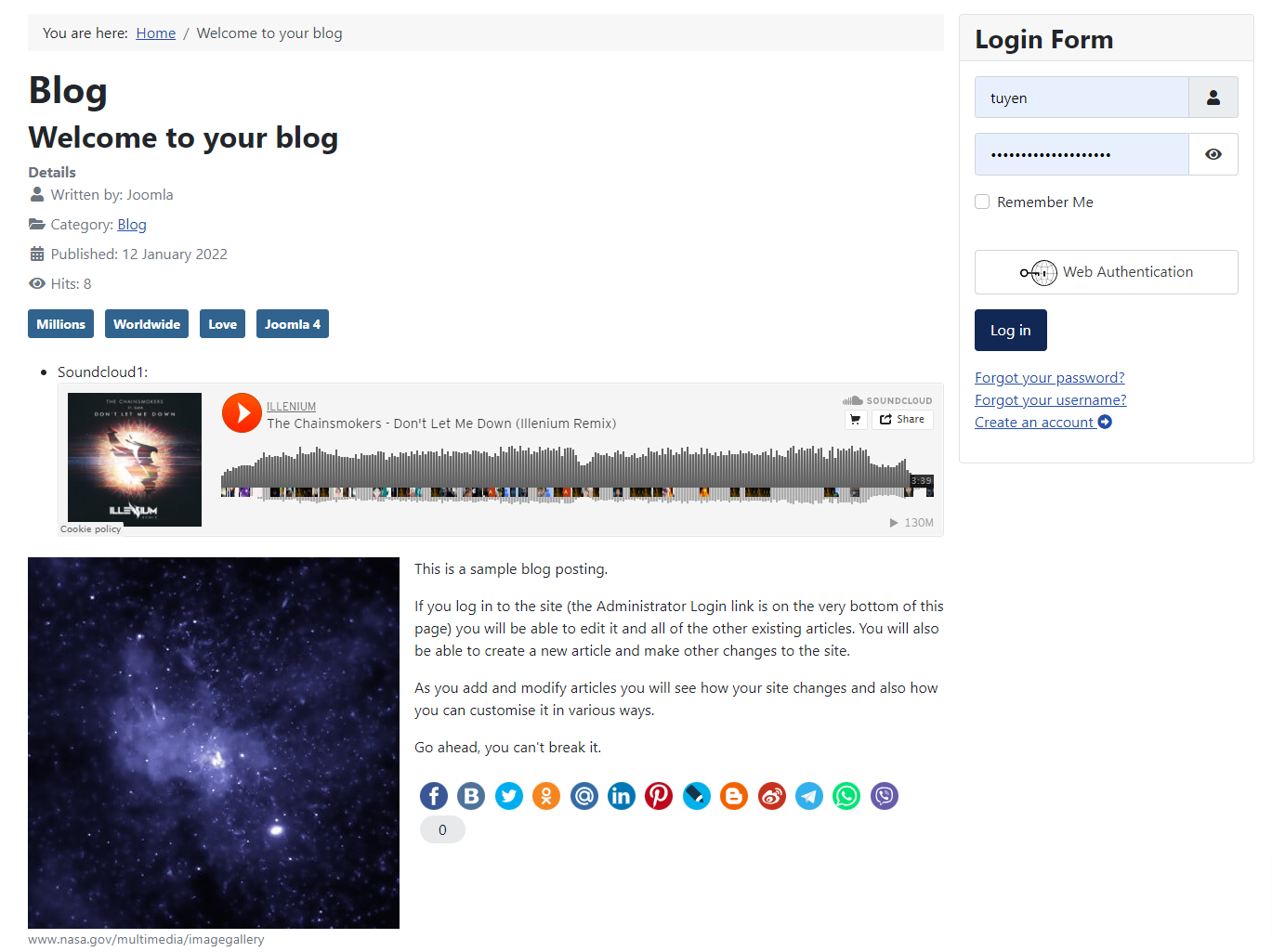
Wind-up
In conclusion, we have already instructed you to add SoundCloud to Joomla 4 Articles. So, we hope that you can add any favorite SoundCloud track to your site without any trouble. In case you want to add a playlist ID, it’s necessary for you to increase the height of the SoundCloud custom field. This will help you have more space to display more tracks in the playlist.
If you have any queries related to this topic, don’t hesitate to send your message by commenting in the box below. Furthermore, let’s take a look at the collection of many great Joomla 4 Templates here if you have an intention to renew your site appearance. Hope you enjoy it.
- Resolving the “Class JFactory Not Found” Error in Joomla When Upgrading to J6 - December 19, 2025
- The Utility Of VPNs For Site Authors And Admins - November 24, 2025
- Joomla! 6: What’s New and How to Upgrade from Joomla! 5 - October 23, 2025

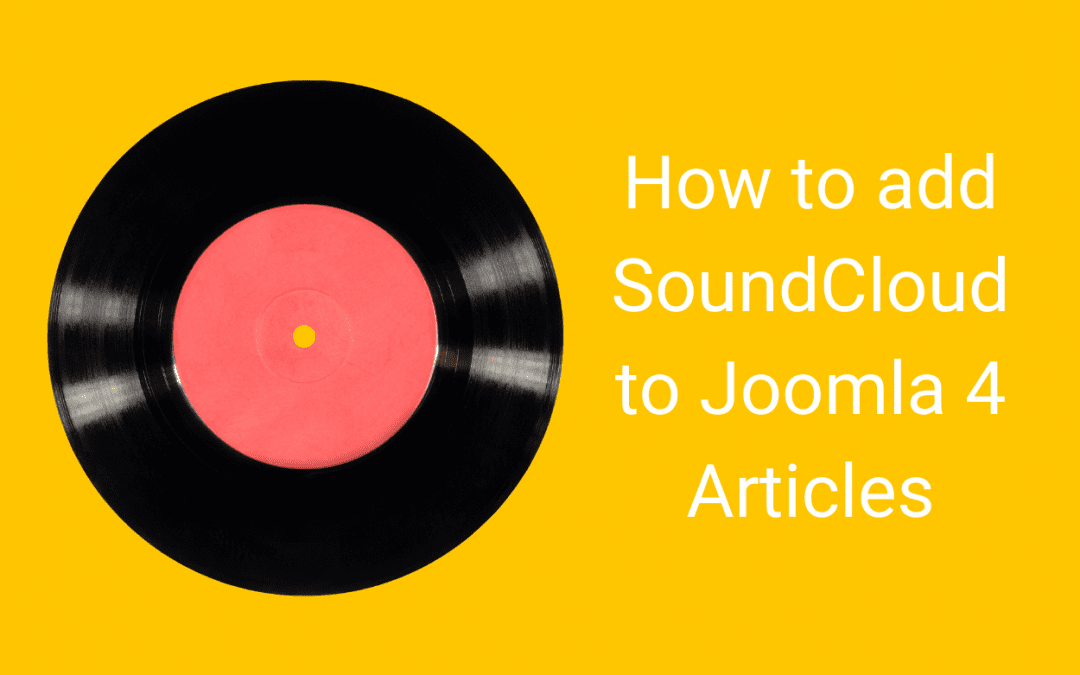
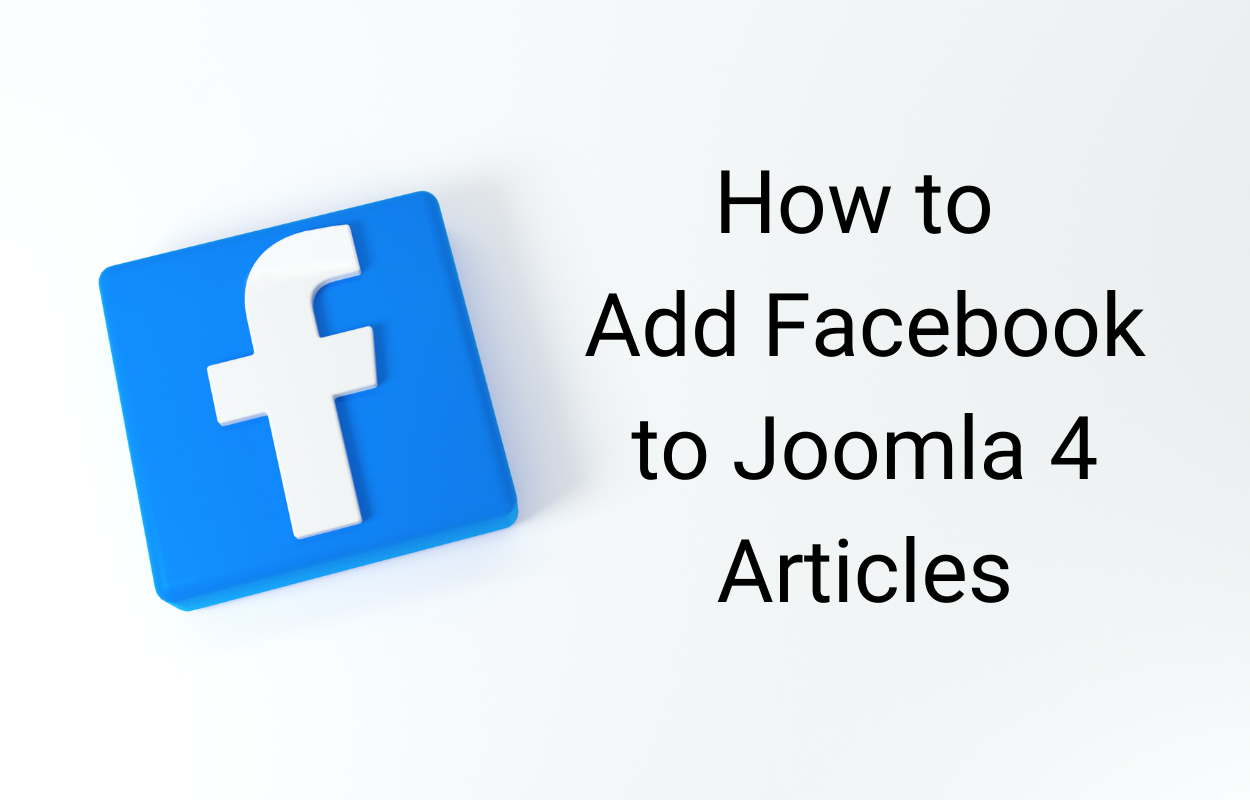
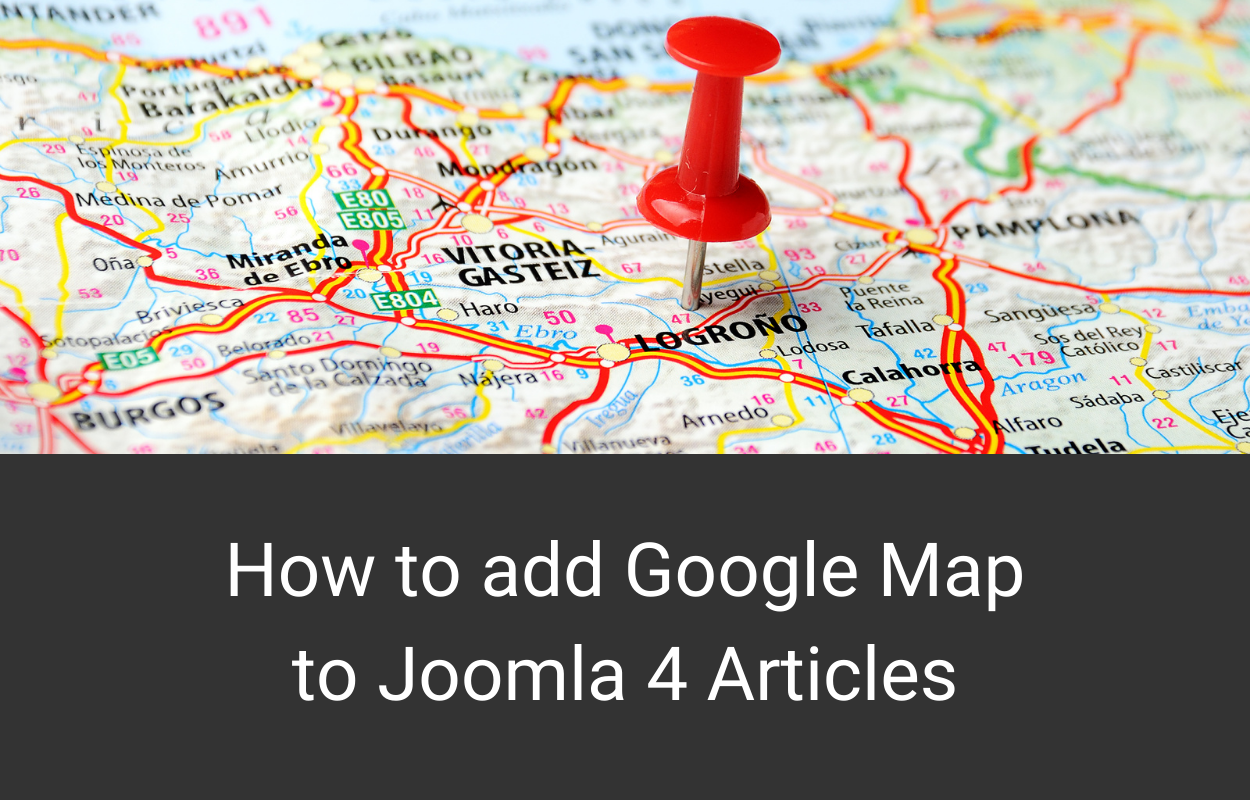
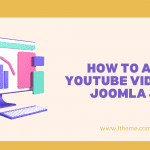
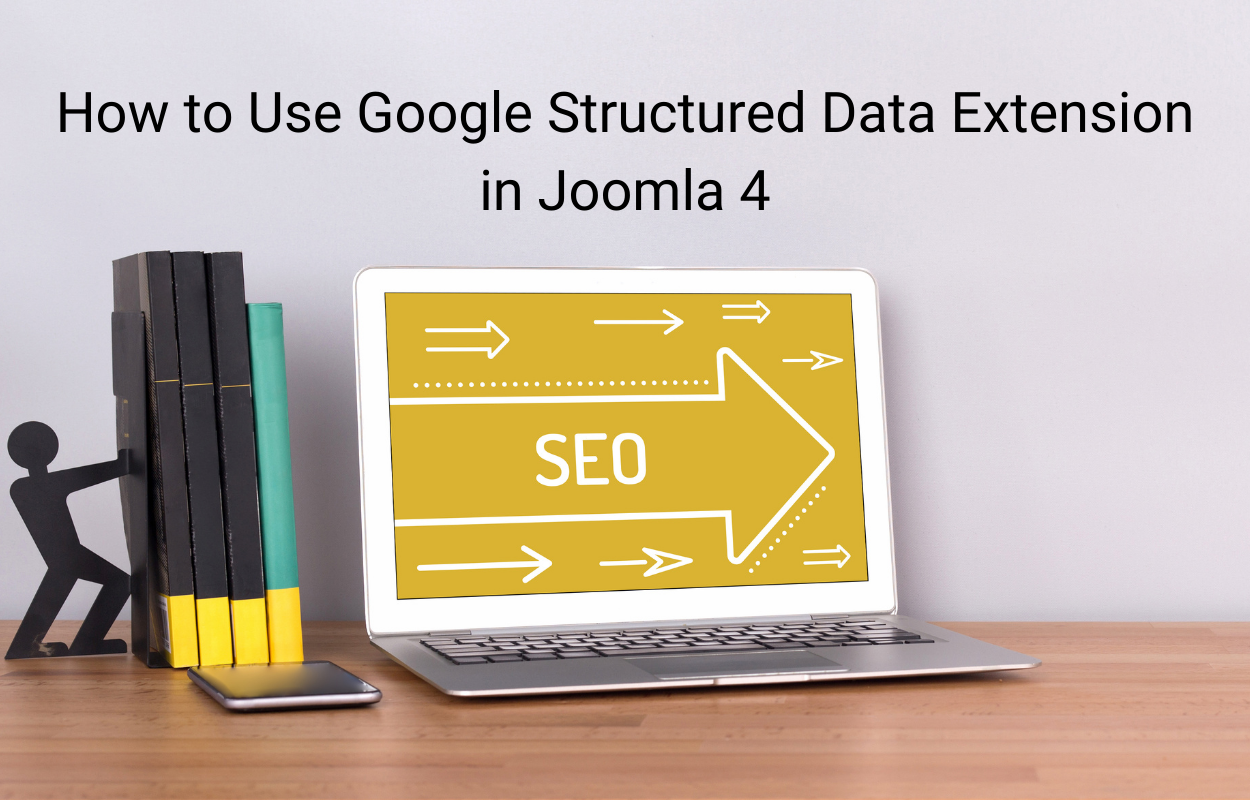

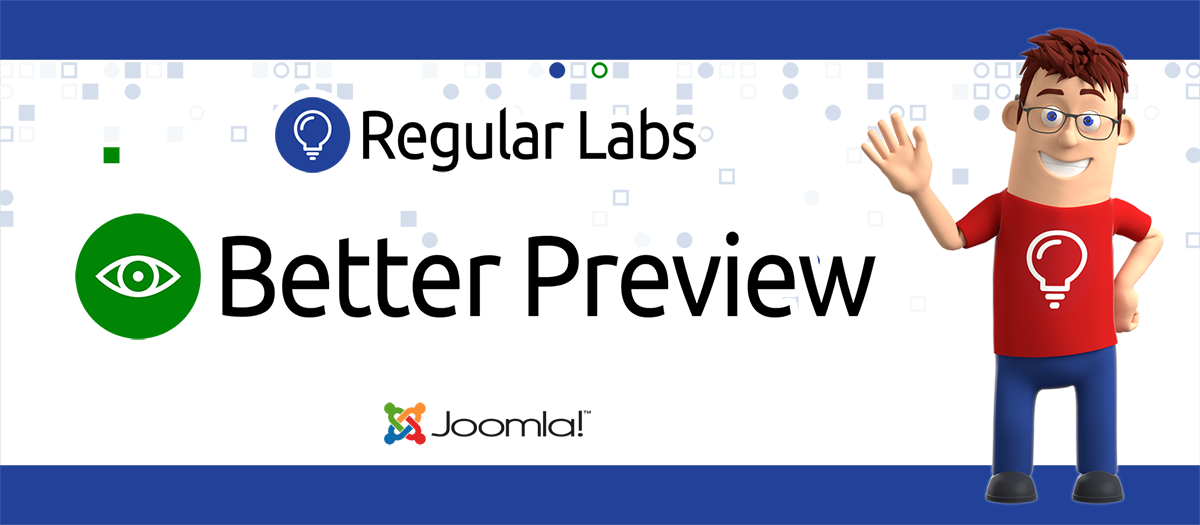


Recent Comments