Do you know how to add subscript and superscript characters in WordPress? This article gives you the simplest methods to tackle this issue.
What are Subscript and Superscript?
“A subscript or superscript is a character (such as a number or letter) that is set slightly below or above the normal line of type, respectively. It is usually smaller than the rest of the text. Subscripts appear at or below the baseline, while superscripts are above. Subscripts and superscripts are perhaps most often used in formulas, mathematical expressions, and specifications of chemical compounds and isotopes, but have many other uses as well.”
Source: https://en.wikipedia.org/wiki/Subscript_and_superscript
Why do you need to insert Subscript and Superscript characters in WordPress?
For many bloggers especially those who are writing topics and content related to science, math, chemistry, and much more in their WordPress. They always look for an easy way to add subscript and superscript buttons to the WordPress editor.
For example, when you want to display lab formulas on your website. It is necessary for you to use a subscript character to write C6H12O6.
How to add subscript and superscript characters in WordPress?
There are several ways to help you add subscript and superscript buttons in WordPress. However, in today’s tutorial, we provide you with the easiest and most effective methods including:
- Using the useful third-party plugin
- Using the HTML code in the Text editor
Using Advanced Editor Tools plugin
Advanced Editor Tools is a useful and effective plugin that allows you to unlock a wide range of additional buttons. You can add, remove, and rearrange many helpful buttons on the visual editor toolbar in the Classic editor and Classic Blocks in the Gutenberg editor.
Step 1: Install and activate this plugin
Go to Plugins > Add New on your dashboard. Then enter the name of this plugin on the search bar. Quickly click on the Install Now button and Activate it.
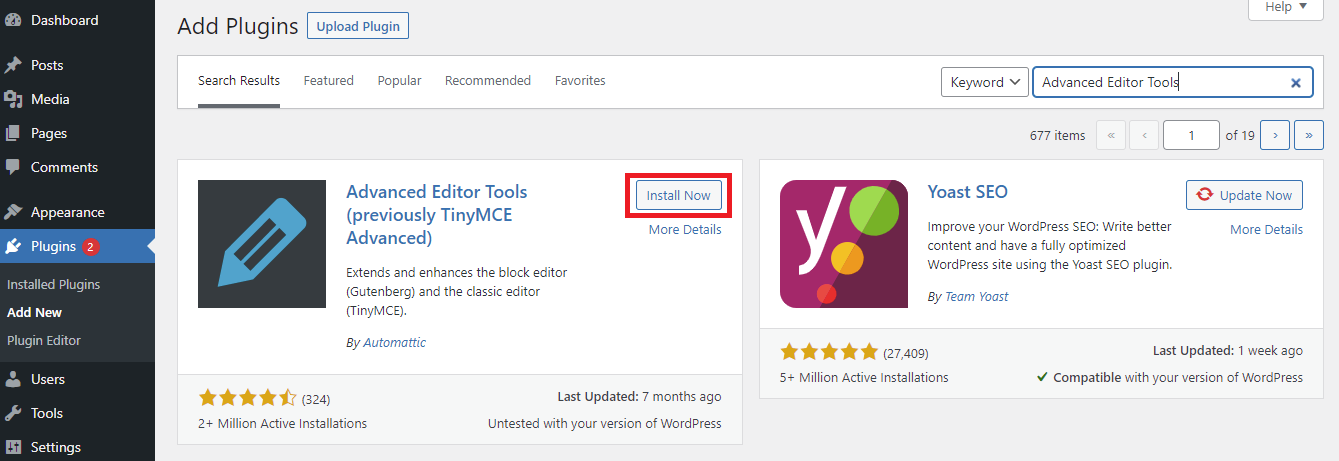
Step 2: Add subscript and superscript buttons to the toolbar
After the plugin has been installed, go to Settings > Advanced Editor Tools. You will see the two tabs displayed at the top of the page. Let’s click on the WordPress editor that you are using.
In our case, we are using Classic editor, so we are going to select the second tab.
Here, you can see a gallery of additional buttons to the Classic Editor including Subscript and Superscript.
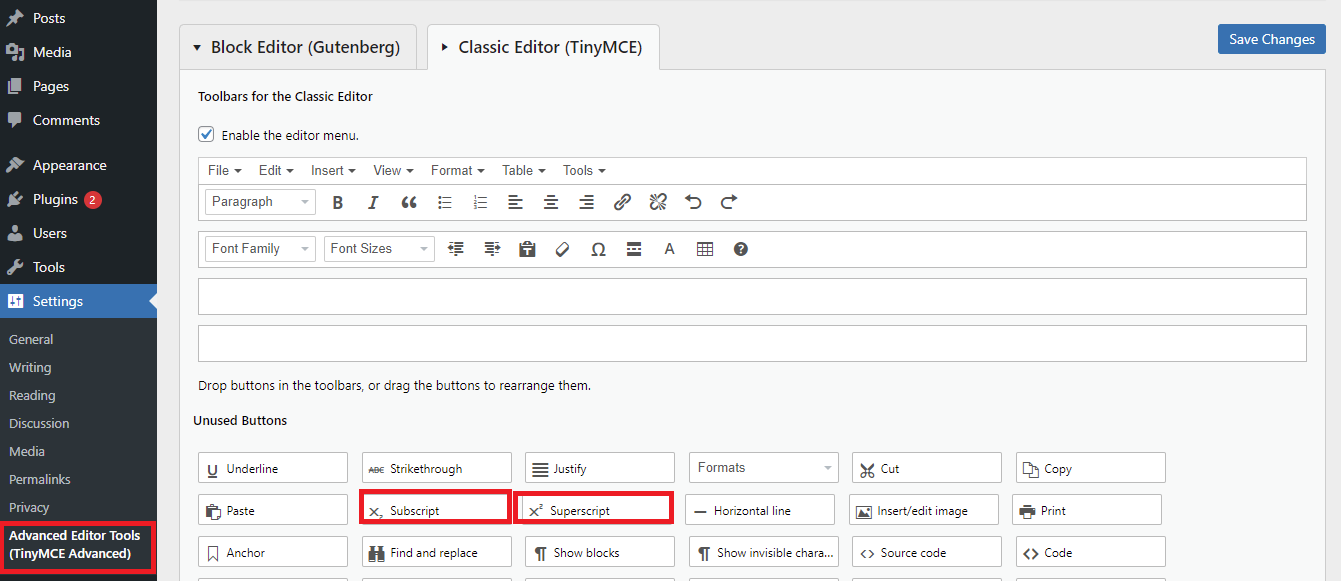
It is easy for you to drag and drop these two buttons in the toolbars. Additionally, it allows you to drag all buttons in the toolbar to reorder them.
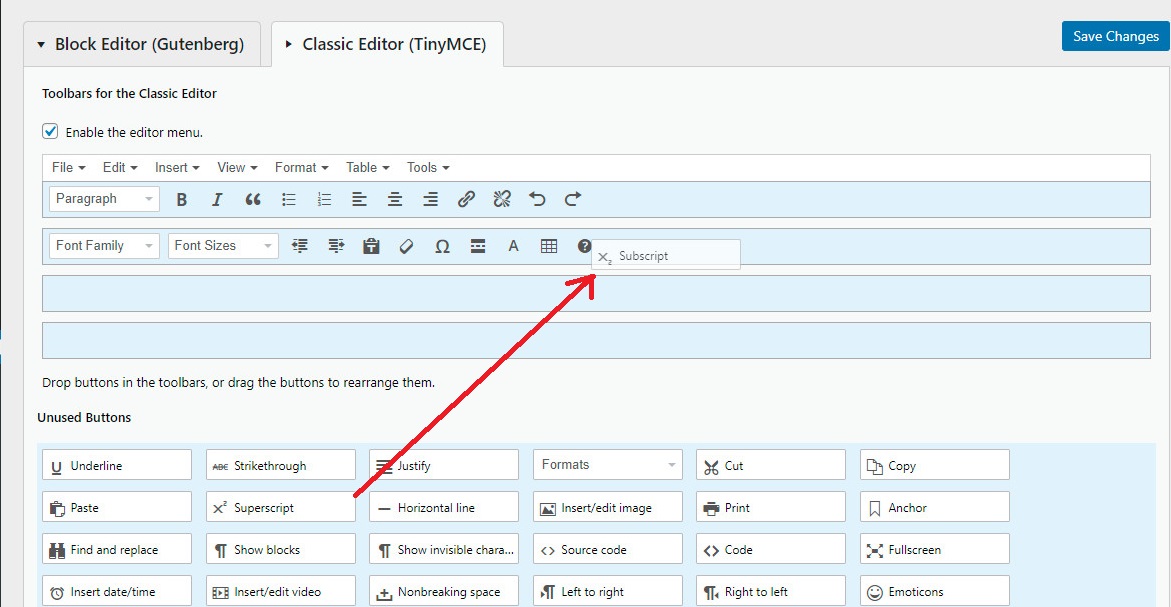
After that, don’t forget to click on the Save Changes button at the top right corner of the page.
Step 3: Add Subscript and Superscript in WordPress editor
Visit your post/page that you want to edit or you can start with a new post. Now, the Subscript and Superscript buttons are available in the toolbar of the Classic editor.
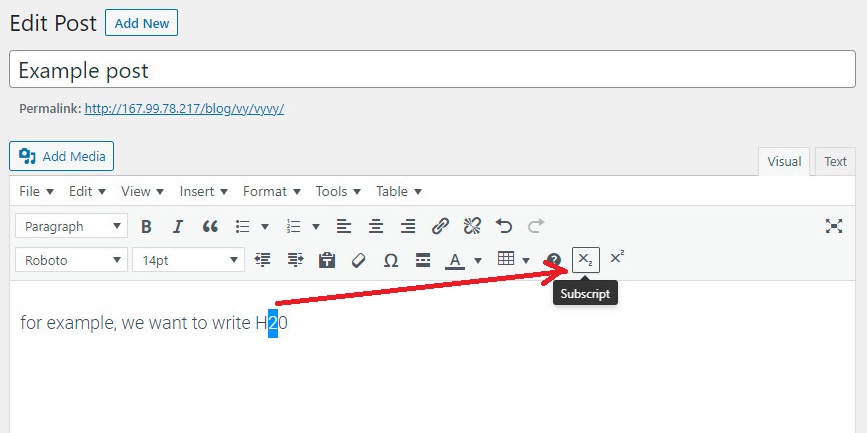
For example, we are going to write H2O. Firstly, you need to highlight the character “2” and then click on the Subscript button in the toolbar.
You will get a result that is similar to the screenshot below.
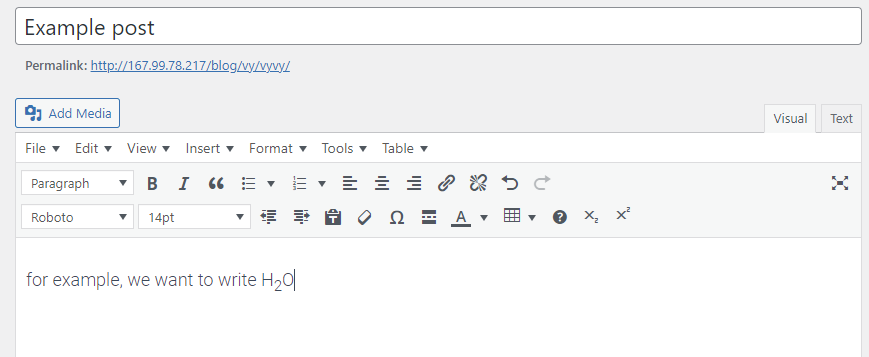
Using the WordPress HTML Text Editor
Firstly, you need to go to the post/page that you want to edit. Then click on “Text to change from the Visual Editor to the Text editor in WordPress.
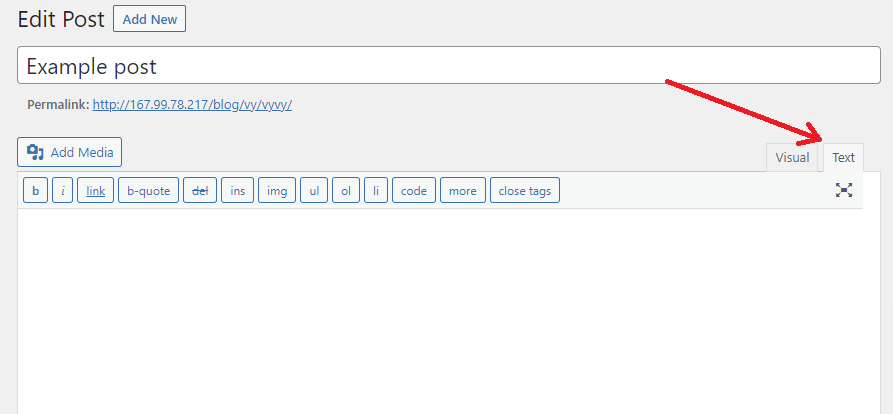
Now you can add the following code for superscript: <sup><X/sup> and the following one for subscript: <sub>X</sub>.
Be aware that the “X” will be replaced with a symbol or text depending on your purposes.
For example, we are going to write “C6H12O6“
We will add the following code:
"C<sub>6</sub>H<sub>12</sub>O<sub>6</sub>"
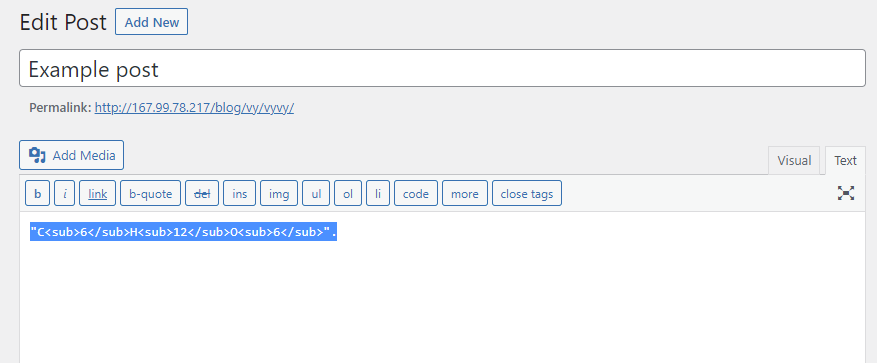
After that, you can change from the Text editor to the Visual editor, you will see the result as shown below.
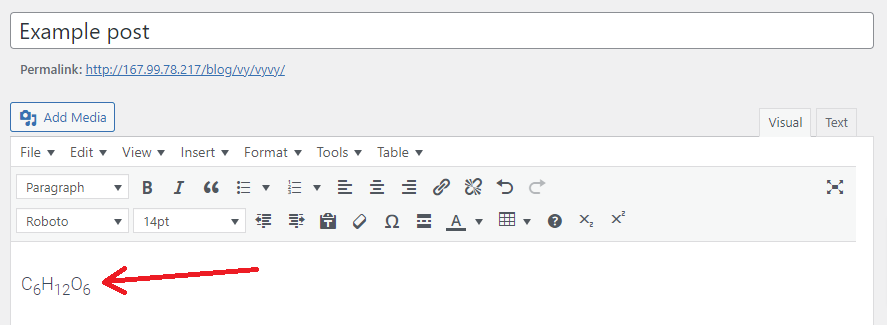
Summary
Have you selected your favorite method yet? We expect that this article helped you learn how to add Subscript and Superscript in WordPress. Whether you have any questions, don’t hesitate to mention them by writing a comment below.
Moreover, if you want to refer to a lot of beautiful, responsive themes and templates, don’t ignore our free WordPress Themes. It will don’t let you be disappointed.
- Resolving the “Class JFactory Not Found” Error in Joomla When Upgrading to J6 - December 19, 2025
- The Utility Of VPNs For Site Authors And Admins - November 24, 2025
- Joomla! 6: What’s New and How to Upgrade from Joomla! 5 - October 23, 2025

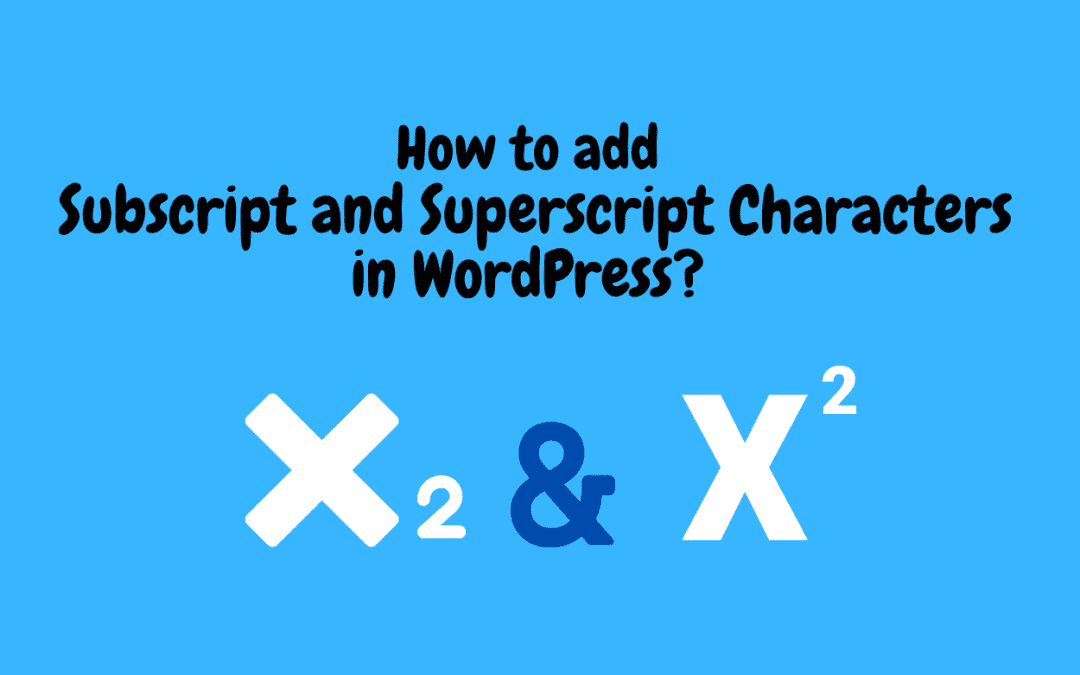
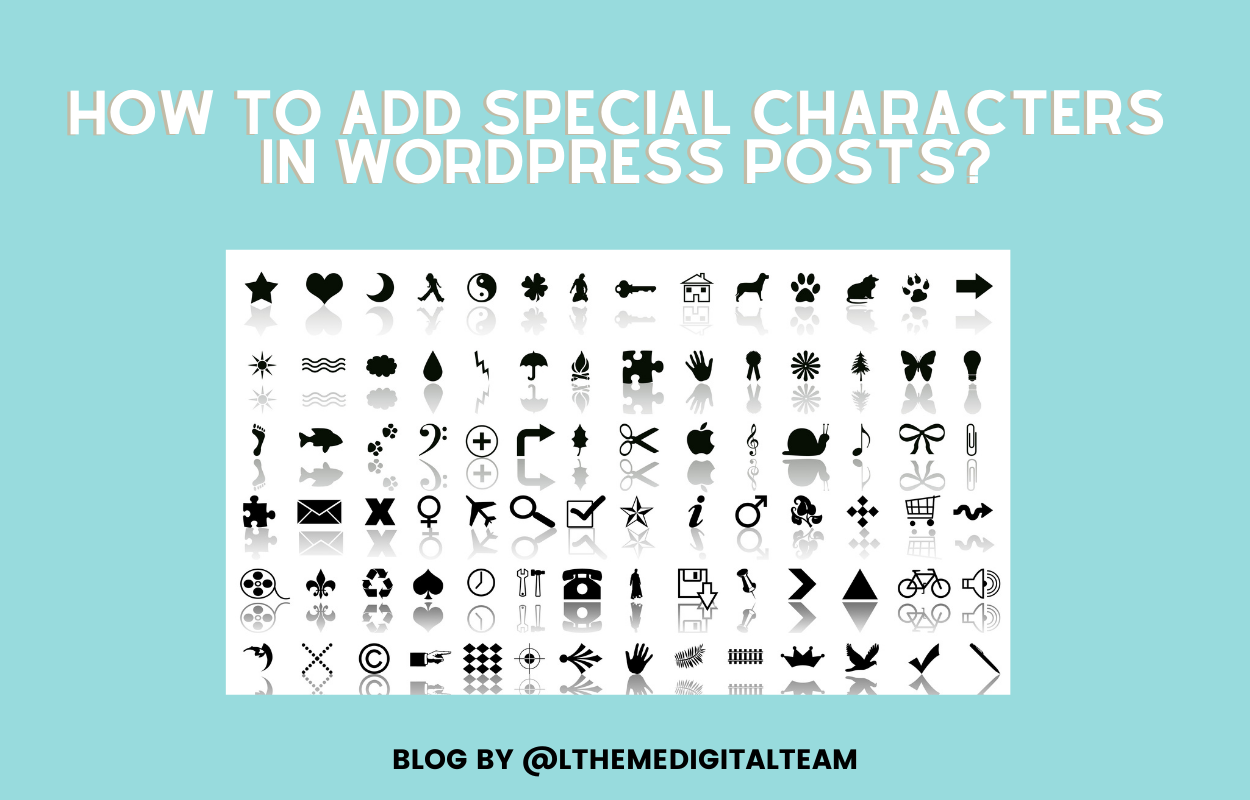

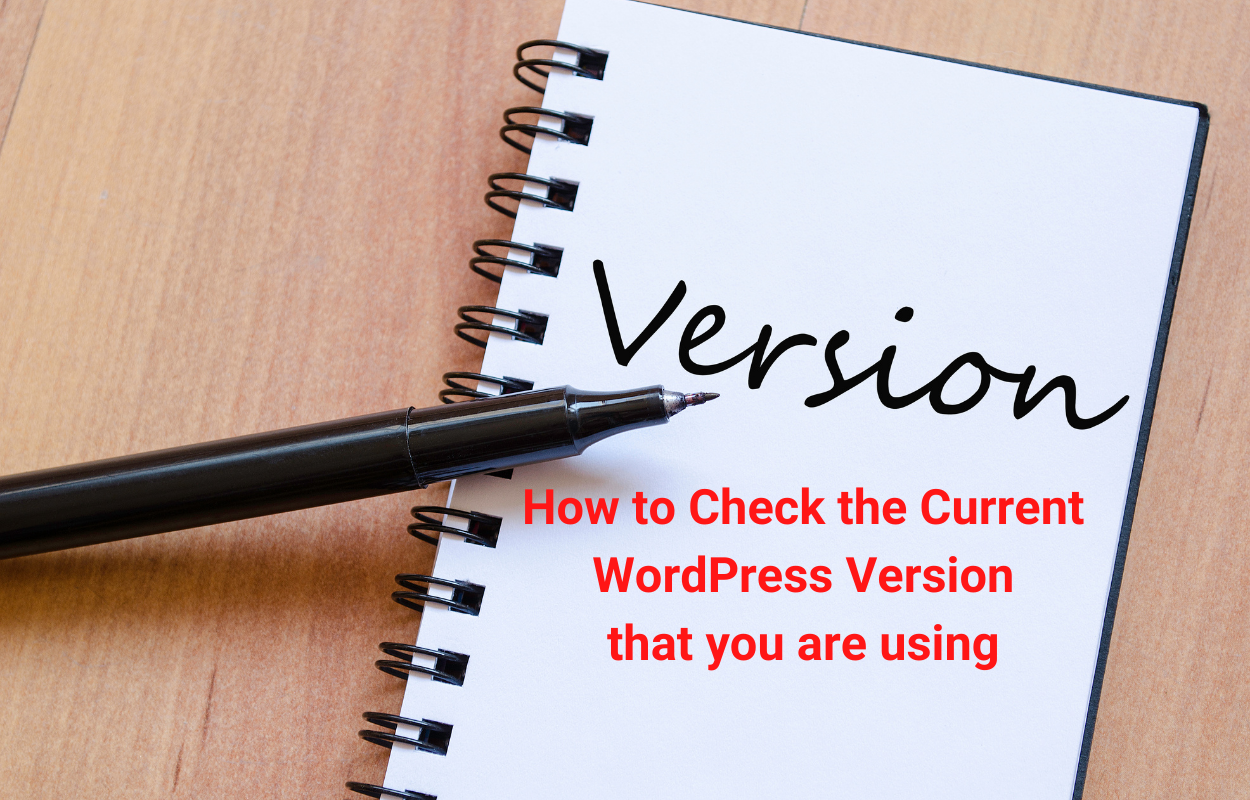

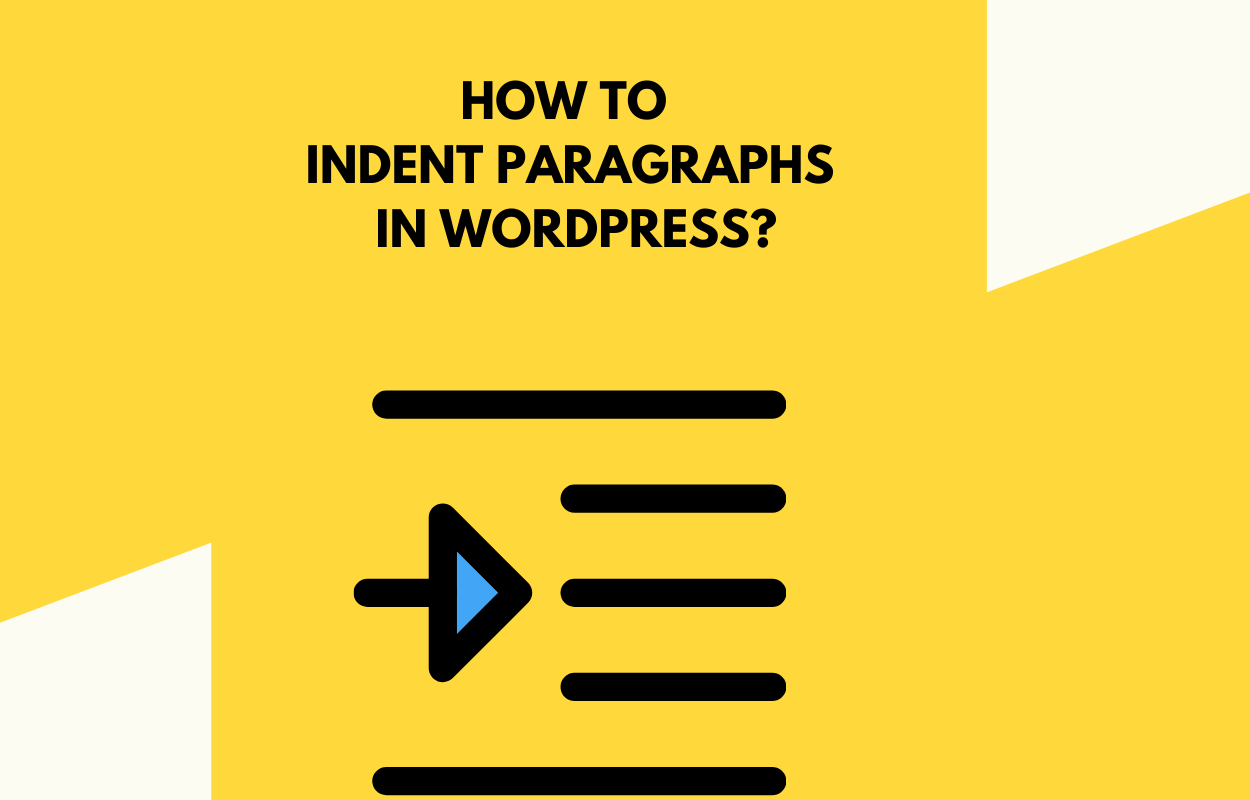
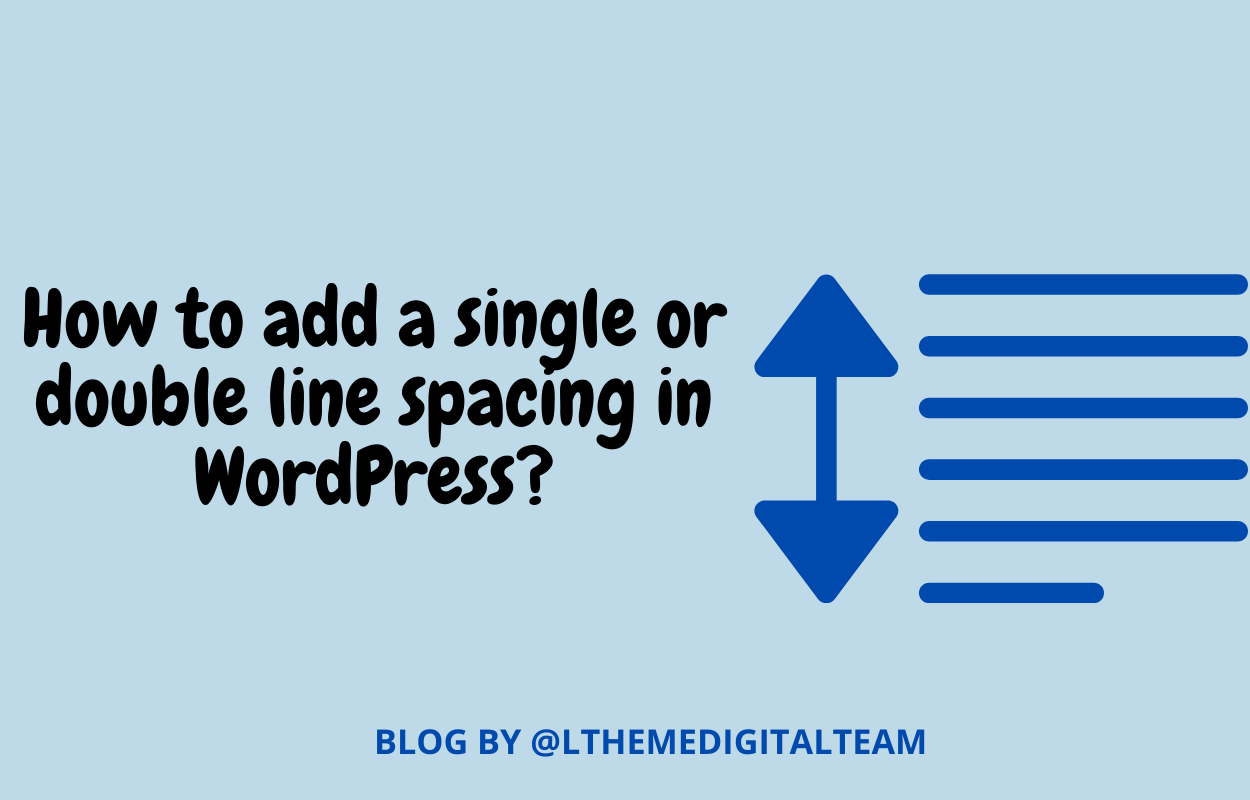


I believe this code should be corrected to X.
Thanks