What are tooltips and why need them?
Tooltips are understood as information that explains or adds to a certain word or phrase. When readers hover over those words or phrases, additional information will be displayed, making the content of your article more specific and easy to understand. In other words, tooltips are a useful tool to explain in detail definitions or phrases that are difficult to understand and rarely appear. Like the footnotes at the bottom of the page, tooltips will help improve the user experience as well as attract more visitors who need to find out more information. So, if you are looking for some methods to add tooltips to your WordPress posts or pages, don’t miss the blog today!
How to Add Tooltips to WordPress
First of all, you need to install and activate the WordPress Tooltips plugin. Simply go to Plugins -> Add New, then search the plugin on the search bar, and click on the Install Now -> Activate button.
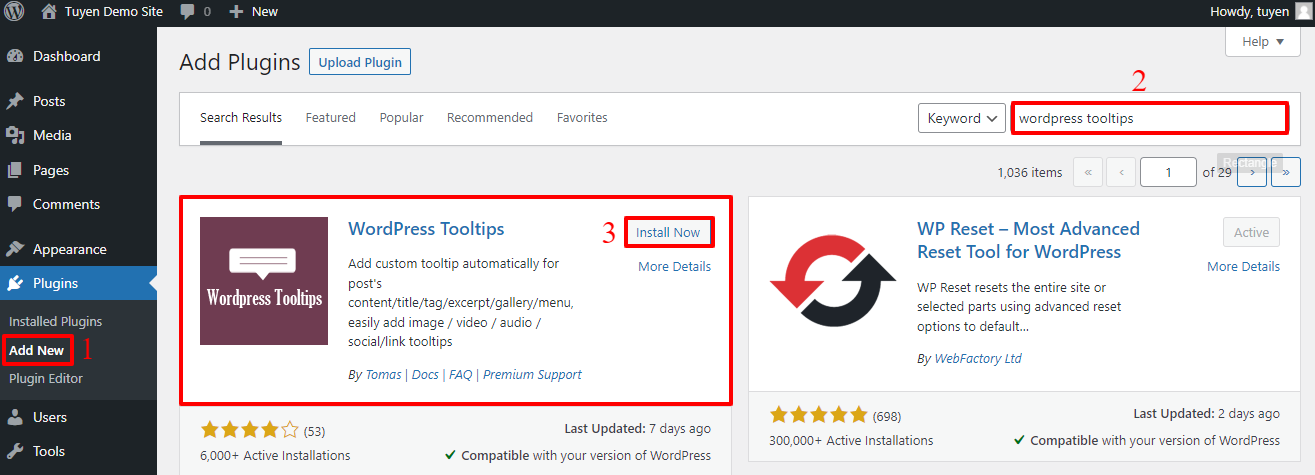
After activation, you can add Tooltips in many ways. However, in the blog, we would like to bring you 2 easy and effective ways to do that.
Add Tooltips to keywords automatically
Now, you need to generate a new tooltip by accessing Tooltips -> Add new.
Next, let’s add the title that is a keyword. By using this way, the tooltip will be showcased everywhere the keyword appears. Thus, this will help you save time because you needn’t add more tooltips in other posts and pages.
After entering the title, let’s fill out the synonym of the keyword or title in the box of Synonyms of this tooltip section. If there are a lot of synonyms, let’s separate them by using the pipe symbol.
In the content section, all you need to do is add the description, explanation, or definition for the keyword.
Don’t forget to publish it after you finish.
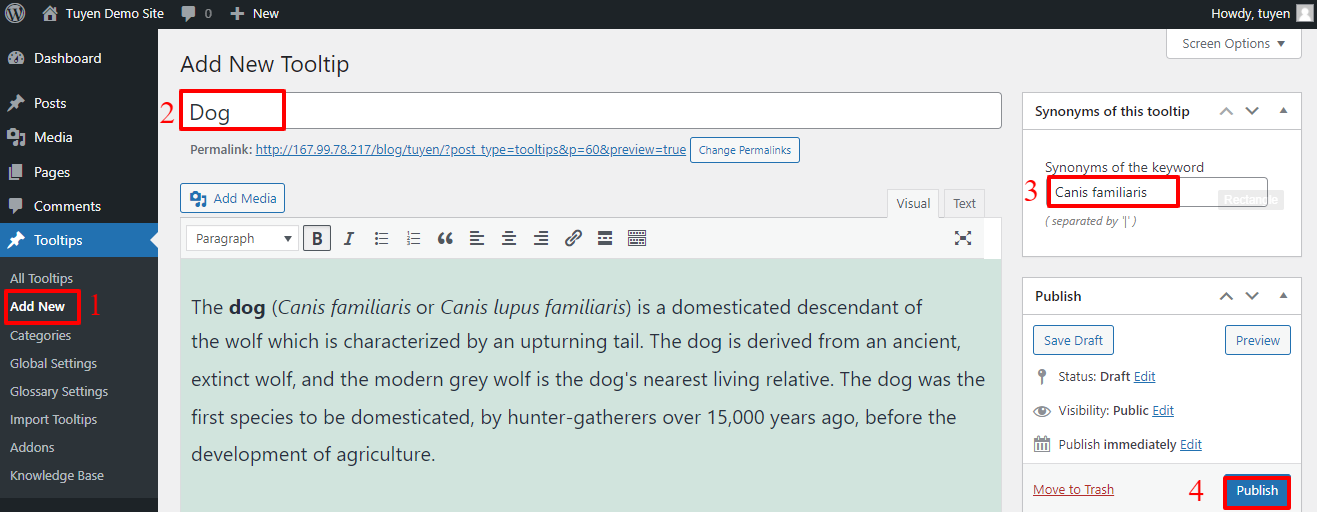
In the next step, you simply generate or edit a post that contains the synonym of the keyword, then save/ publish the post.
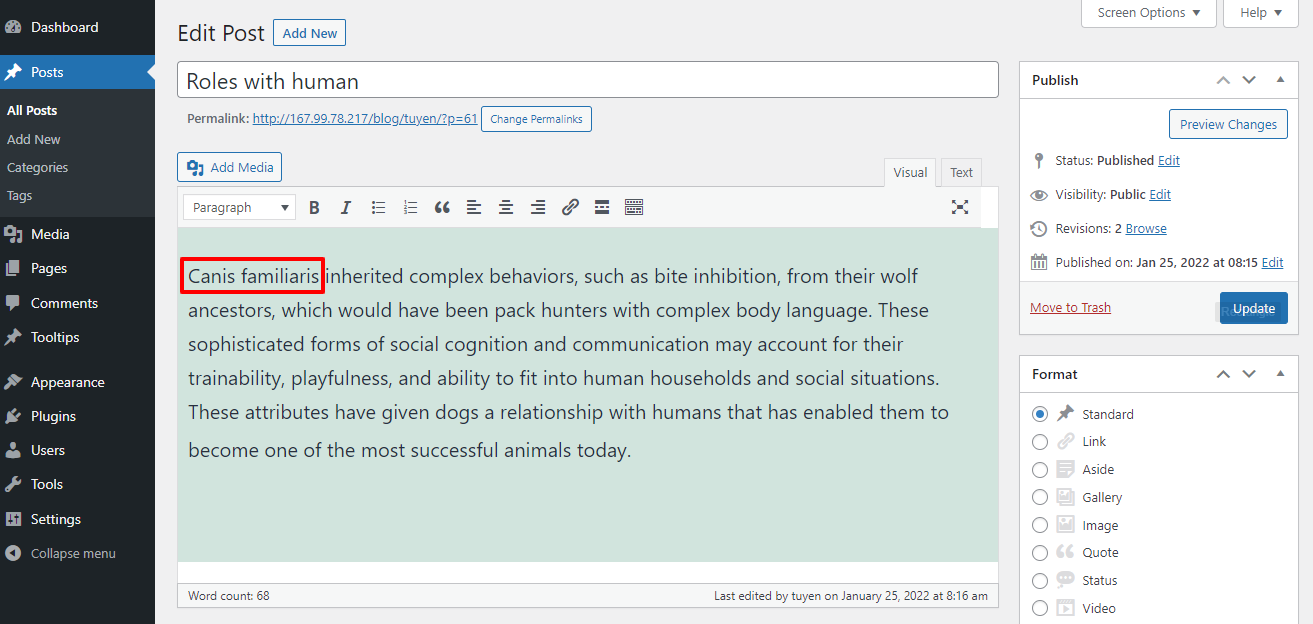
Now, let’s take a look at the result on your website.
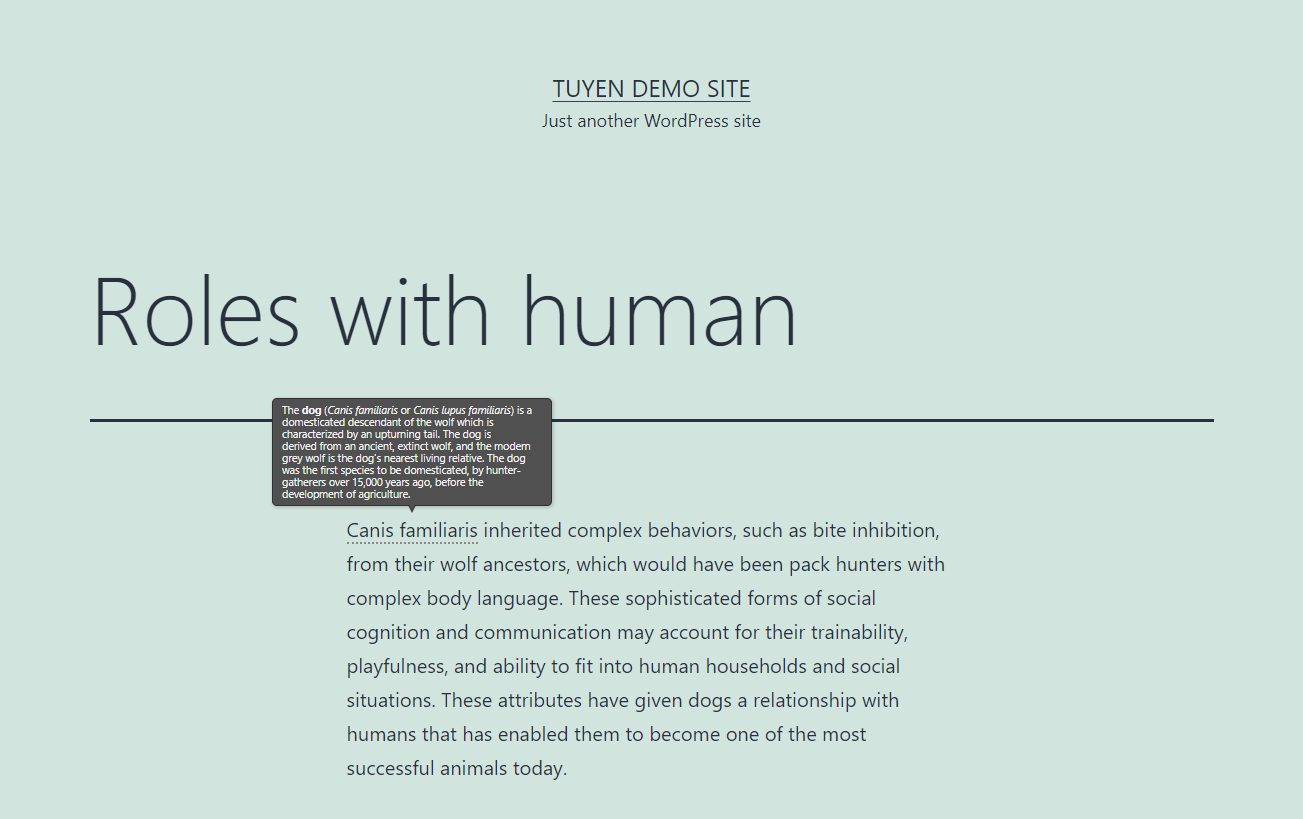
Add Tooltips by utilizing Shortcode
If you don’t want to use the method above, you can also add tooltips by adding a shortcode to your posts or pages. This method will be suitable for you when you want to display the tooltip once in a post or page instead of showing multiple times when the keyword appears anywhere on your website.
Let’s go to a post or a page you want to showcase the tooltip, then add the following shortcode:
[tooltips keyword="YOURKEYWORD" content="YOURTOOLTIPCONTENT"]
After that, don’t forget to change YOURKEYWORD into the word or phrase you need to display the tooltip. Besides that, replate YOURTOOLTIPCONTENT by the text that gives more information for the keyword.
Finally, simply save or publish the post/page.
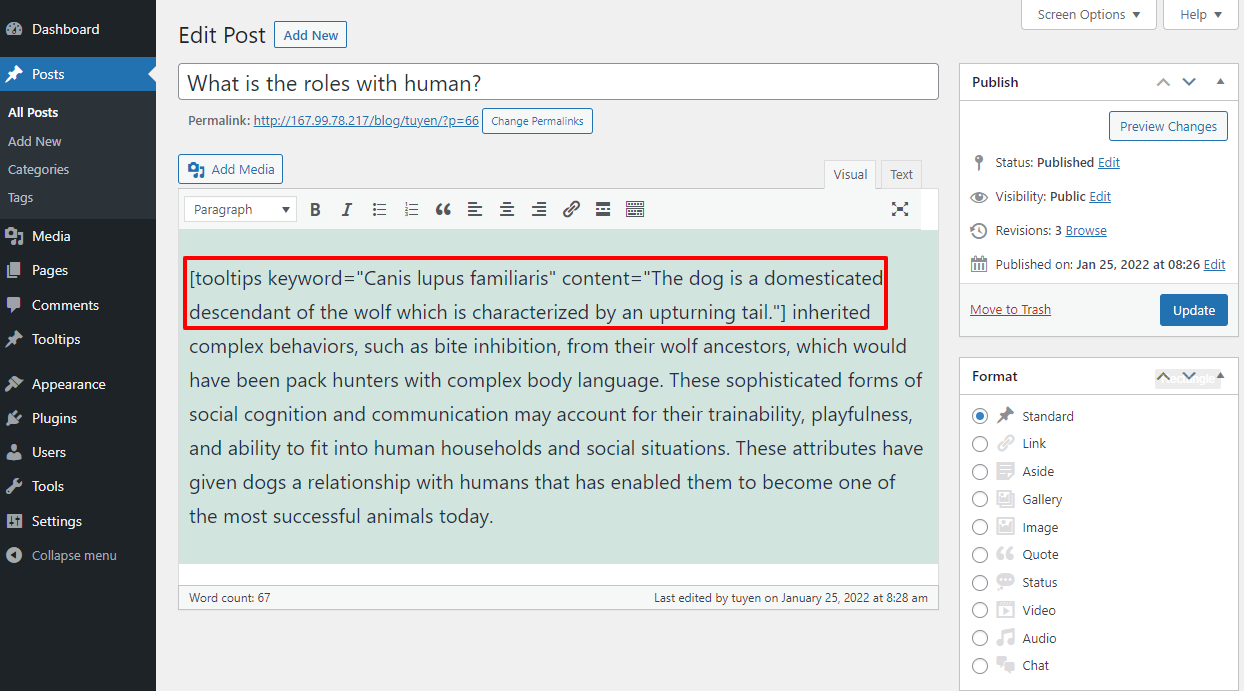
Let’s see how the tooltip be displayed on your WordPress post/page.

Conclusion
All in all, we have already introduced to you 2 methods to add Tooltips to WordPress with WordPress Tooltips plugin step-by-step. Therefore, we hope that you can do that for your site easily. If you have any difficulty, then don’t hesitate to leave your comment below. Moreover, don’t miss a lot of responsive and stunning Free WordPress Themes to make your site become more attractive.
- Resolving the “Class JFactory Not Found” Error in Joomla When Upgrading to J6 - December 19, 2025
- The Utility Of VPNs For Site Authors And Admins - November 24, 2025
- Joomla! 6: What’s New and How to Upgrade from Joomla! 5 - October 23, 2025

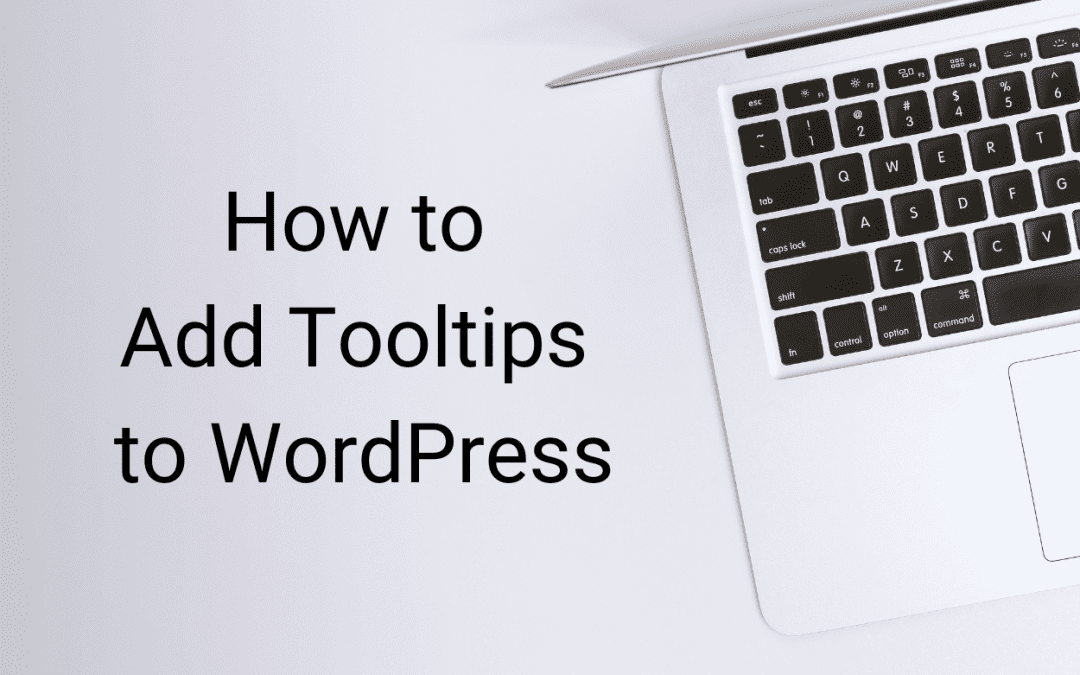

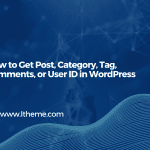

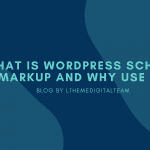
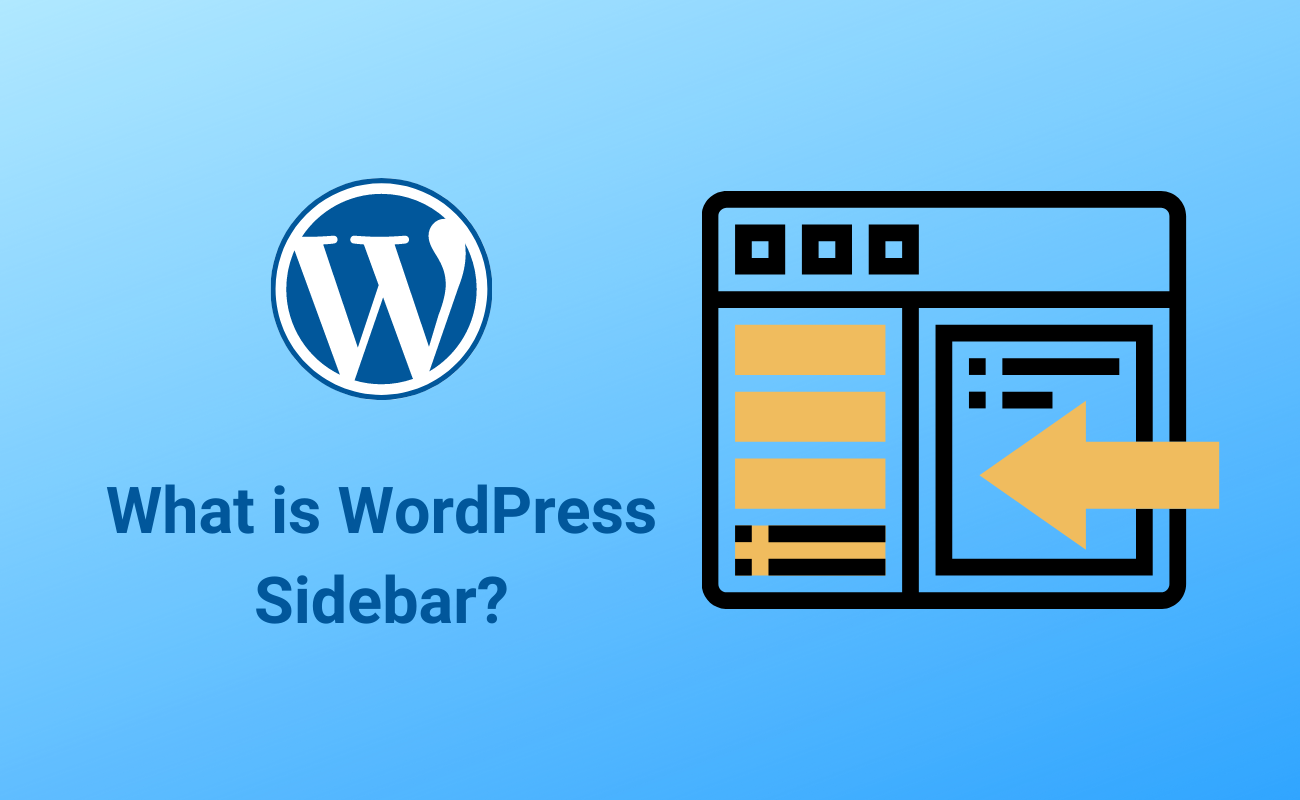
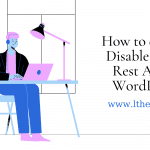


Recent Comments