Admin Side Applied Resume
- Location: Jobs >> Applied
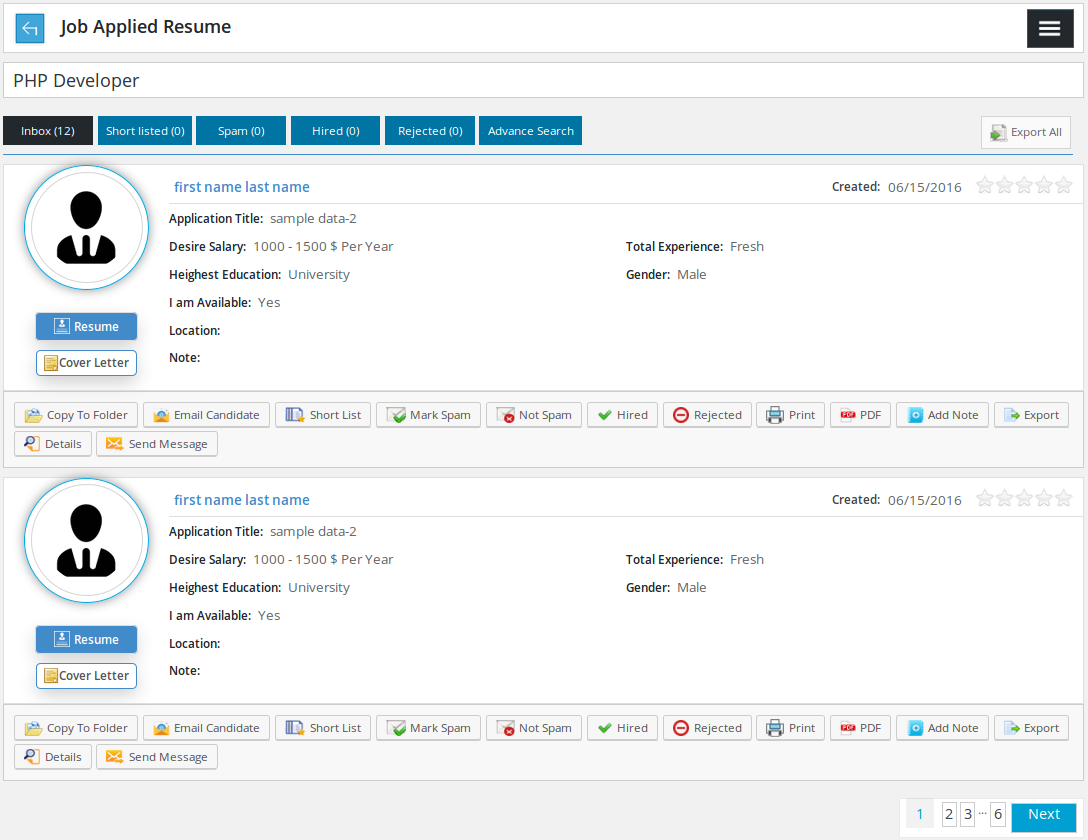
All the applied resume of a particular job

Containing a back link taking to Control Panel, page title and right menu button
![]()
Job title which we are apply for
![]()
These tabs is to classify applied resume so that admin can efficiently sort through applied resume in order to find a suitable person for the job. The tabs includes Inbox, short list, spam, hired, reject and advance search.
Whenever resume is applied for a job, it is either marked spam or inbox.
- If employer configured resume status filter while storing job and applied resume fulfills that criteria, it will be moved to inbox,
- If resume does not meet specified criteria, it will be marked as spam,
- If no resume status filter is specified, all the applied resume will be marked as inbox. There is an export all button on right side.

Advance search tab: it’s used for finding applied resume that fulfill a specified criteria. The options available for searching are resume title, job seeker name, experience, nationality, category, gender, job type, currency, salary and education. If admin defines a criteria and clicks on search, only the resumes that meet searching criteria can be shown. Reset button is to disable the search criteria and show all the records.
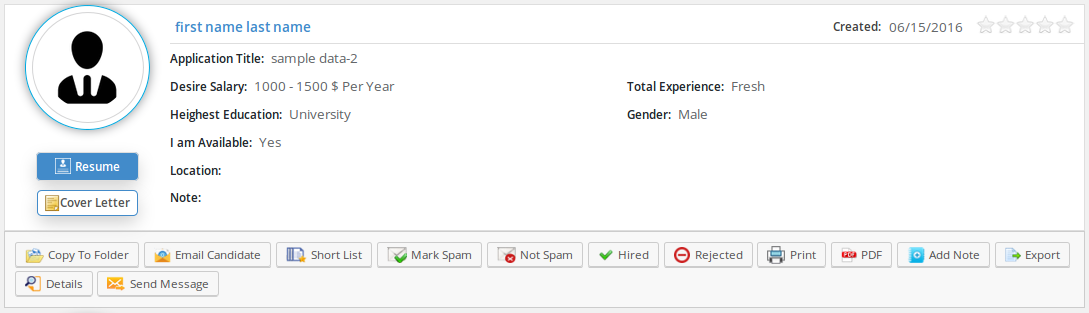
Individual (applied) resume having job seeker’s name and photo, view resume button, view cover letter button, resume title, job type, location(s), desired salary, total experience, gender, i am available, highest education,
Note: rating (job seeker won’t be able to see it) and date of the job apply, there are some action buttons for copy to folder, email candidate, short list, mark spam, not spam, hired, reject, print, PDF,add note, export, details, send message.
Resume button is linking to view resume page (resume information). Cover letter button is only visible if there was a cover letter selected during job apply.
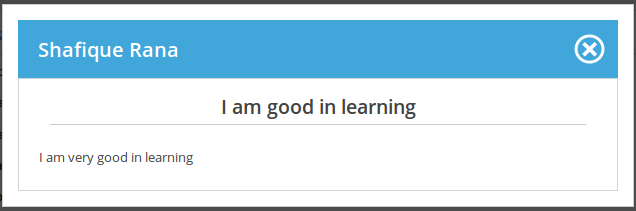
Cover letter button opens this popup, its header has job seeker name, cover letter title and cover letter description.
- Action Buttons

Copy to folder opens this portion, with a combo box of available folder and a save button. Admin selects folder from combo and press save then that particular resume will be saved to the (selected) folder.
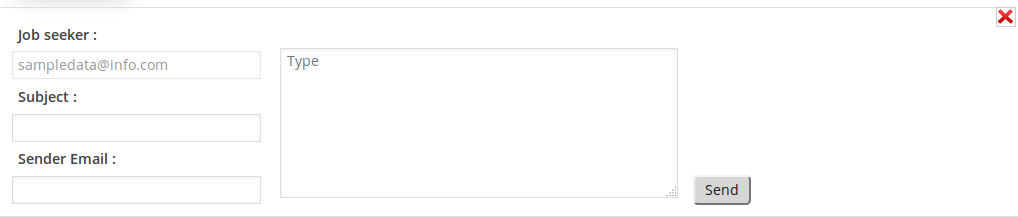
Email candidate opens this portion, it has fields for subject sender email and email body (content). Admin fills it and clicks send an email, it will be sent to job seeker who owns the resume with details (Subject, body) provided in the fields.
Short list button is to change the applied resume status to short listed and send message that the action is successful or not.
Mark spam button is to change the applied resume status to spam and show message if the action was successful or not
Not spam button is to change the applied resume status to inbox and show message if the action was successful or not
Hired button is to change the applied resume status to hired and show message if the action was successful or not
Reject button is to change the applied resume status to rejected and show message if the action was successful or not
Print button is to open resume in print interface, admin can print resume from here
PDF button is to export resume as PDF file. Admin can download the PDF file.
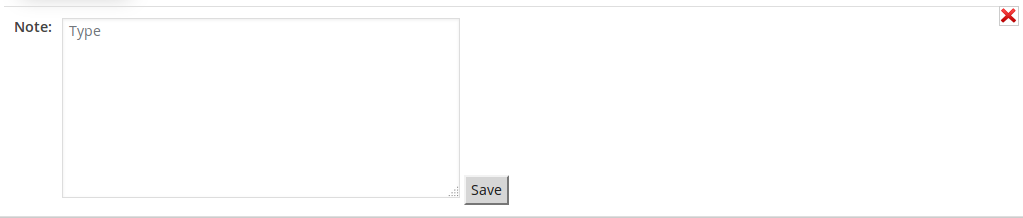
Add note is to open this portion with a text area for noting and a save button. Job Seeker won’t be able to see this portion.
Export button is to export resume details in a excel file.

Details is to open this portion, it has further details about the resume.
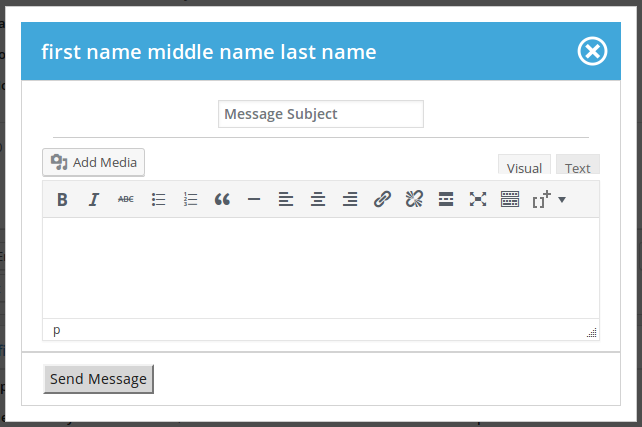
Send message will open this popup on screen. The popup has a text field for subject, a text editor for message and a send message button. Click on send message button is to send a message to job seeker with details provided in the field (text field and text editor).

Pagination
Employer Side Applied Resume
- Applied Resume For Employer: Job >> Applied Resumes
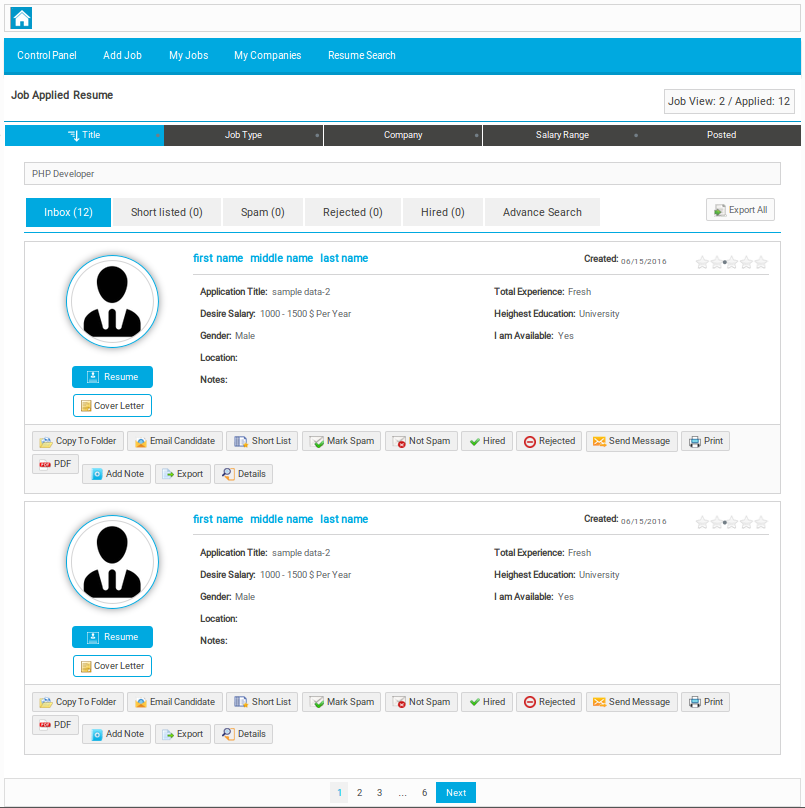
All the particular job’s applied resume

Bread Crumbs

Top Menu

Page heading with page title and job stats (numbrt of job views & job applies)
![]()
Including available sorting options which are title, job type, company, salary range, posted. Employer can classify records by any of these options in ascending or descending order.
![]()
Job title that we are applying for

This portion includes tabs which are to classify applied resume so that employer can efficiently sort through applied resume to find a suitable person for the job. The tabs are Inbox, short list, spam, hired, reject and advance search.
Whenever resume is applied for a job, it is either marked spam or inbox.
- If employer configured resume status filter while storing job and applied resume fulfills that criteria, it will be moved to inbox,
- If resume does not meet specified criteria, it will be marked as spam,
- If no resume status filter is specified, all the applied resume will be marked as inbox. There is an export all button on right side.
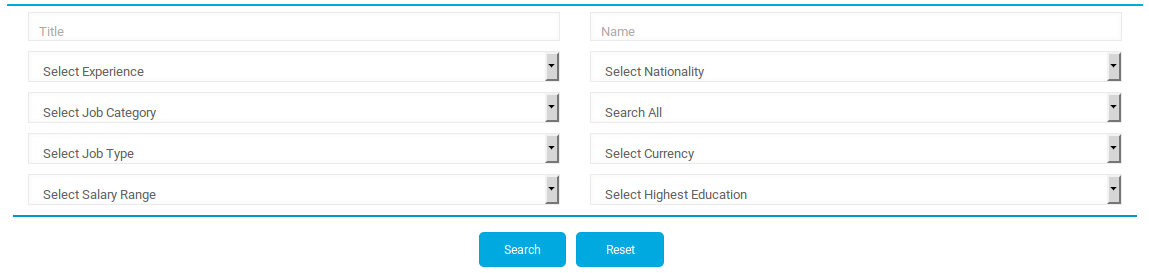
This is advance search tab which is to find applied resume that fulfill a specified criteria. The options available for searching are resume title, job seeker’s name, experience, nationality, category, gender, job type, currency, salary and education. When employer fill in the criteria and search, only the resumes that fulfill the provided criteria can be shown. Reset button disables the search criteria and shows all the records.
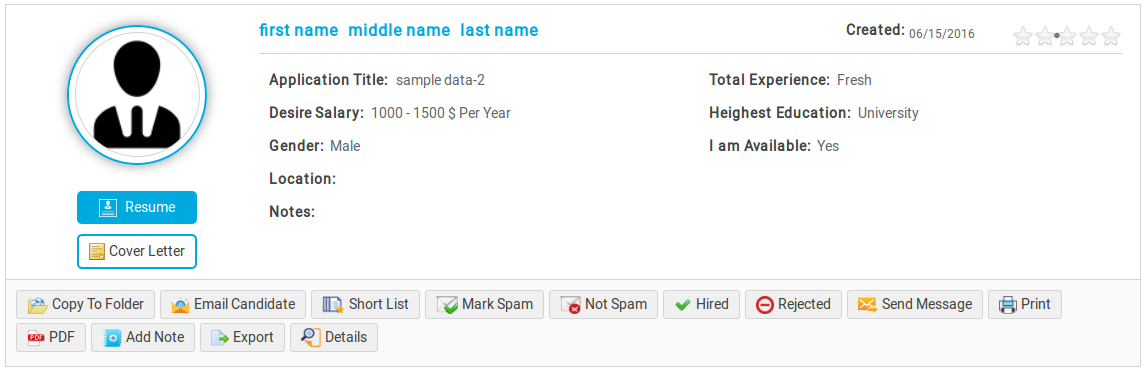
Individual (applied) resume which has job seeker’s name and photo, view resume button, view cover letter button, resume title, job type, location(s), desired salary, total experience, gender, i am available, highest education,
Note: rating ( job seeker won’t be able to see this) and date of the job apply, There are some action buttons to copy to folder, email candidate, short list, mark spam, not spam, hired, reject, print, PDF,add note, export, details, send message.
Resume button is to take to view resume page (resume information). Cover letter button is only visible if there was a cover letter selected during job apply.
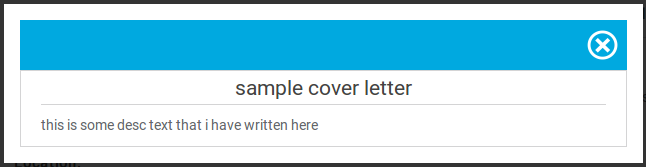
Cover letter button will open this popup. There is cover letter title and cover letter description.
- Actions Buttons

Copy to folder is to open this portion, it has a combo box of available folder and a save button, employer selects folder from combo and press save then that particular resume will be saved to the (selected) folder.
Email candidate has fields for subject sender email and email body (content). Employer fills this and sends an email to job seeker who owns the resume with details (Subject, body) provided in the fields.
Short list button is to change the applied resume status to short listed and send message that the action is successful or not.
Mark spam button is to change the applied resume status to spam and show message if the action was successful or not
Not spam button is to change the applied resume status to inbox and show message if the action was successful or not
Hired button is to change the applied resume status to hired and show message if the action was successful or not
Reject button is to change the applied resume status to rejected and show message if the action was successful or not
Print button is to open resume in print interface, admin can print resume from here
PDF button is to export resume as PDF file. Admin can download the PDF file.
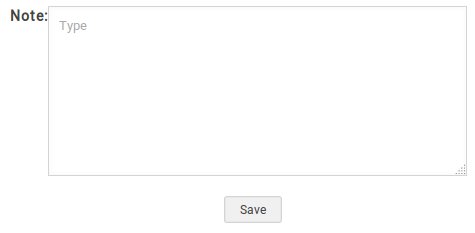
Add note will open this portion along with a text area for noting and a save button this note is not visible to job seeker.
Export button is to export resume details in a excel file.

Details opens this portion with further details about the resume.
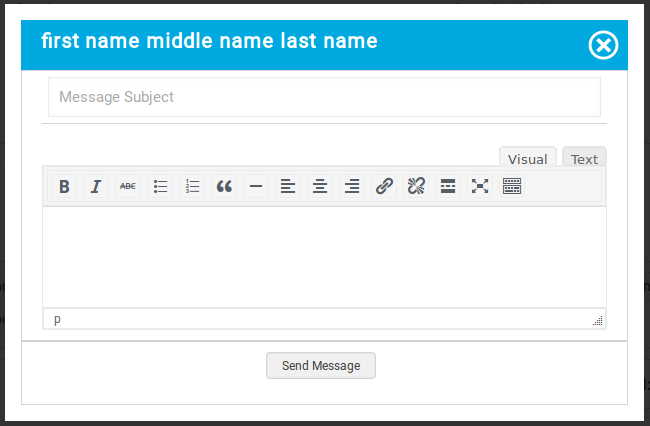
Send message will open this popup on screen. The popup has a text field for subject, a text editor for message and a send message button. Send message button is to send a message to job seeker with details provided in the field (text field and text editor).

Pagination
Thank you for reading! If you have any question, please feel free to let us know by leaving comment below or through Contact Form, we will answer as soon as possible!
Have you seen this post?
–> JS Jobs Front End: Employer/ Job Seeker Purchase History
–> How to Register and Login to JS Jobs?
- JS Jobs Data Dictionary: How to Add New Entity? - January 3, 2017
- JS Jobs Categories: How to Add New Categories? - December 30, 2016
- JS Jobs Message System: Front End Messages - December 30, 2016


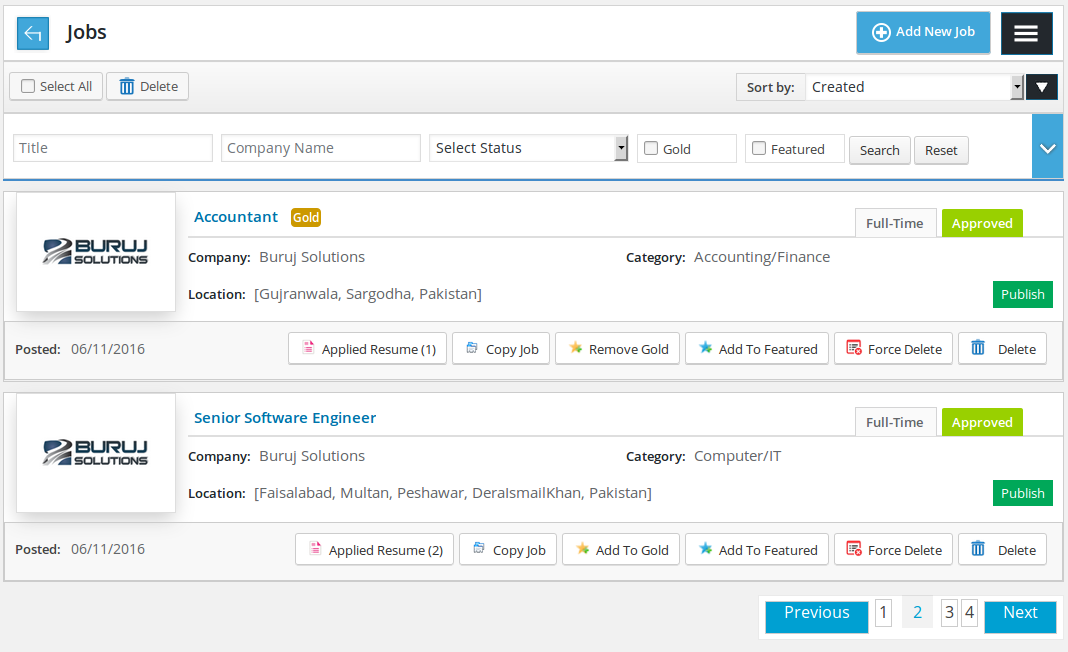


Recent Comments