You are worrying whether disabling Google AMP will lose traffic to your website or not. In this blog, we will provide you with a detailed guide to help you properly disable Google AMP in WordPress without losing traffic. Now, let’s check them out.
What is Google AMP?
Google AMP is Accelerated Mobile Pages. This tool plays an essential role in speeding up access for mobile devices. Once users click on any website that supports Google AMP, immediately user will get the results in a jiffy. AMP is also an open-source code that was originally supported by technology companies including Google and Twitter.
Should everybody disable Google AMP in WordPress?
That having said, Google AMP is really valuable in boosting your site speed and improving the experience of your site’s visitors on mobile devices. Nevertheless, you need to determine whether it is suitable for you or not.
This question depends on your purpose. If the majority of your site visitors are mobile users, you should keep using this tool to increase traffic.
In contrast, if you have used Google AMP and however it has caused many negative effects on your website such as lower conversion rates. Then, disabling Google AMP is a great idea for you.
How to disable Google AMP in WordPress?
In order to disable Google AMP in WordPress, you can implement the following steps:
Step 1: Disable Google AMP in WordPress
Simply go to Plugins > Installed Plugins. Then, let’s locate the AMP plugin and then click on the “Deactivate” link displayed below the AMP plugin.
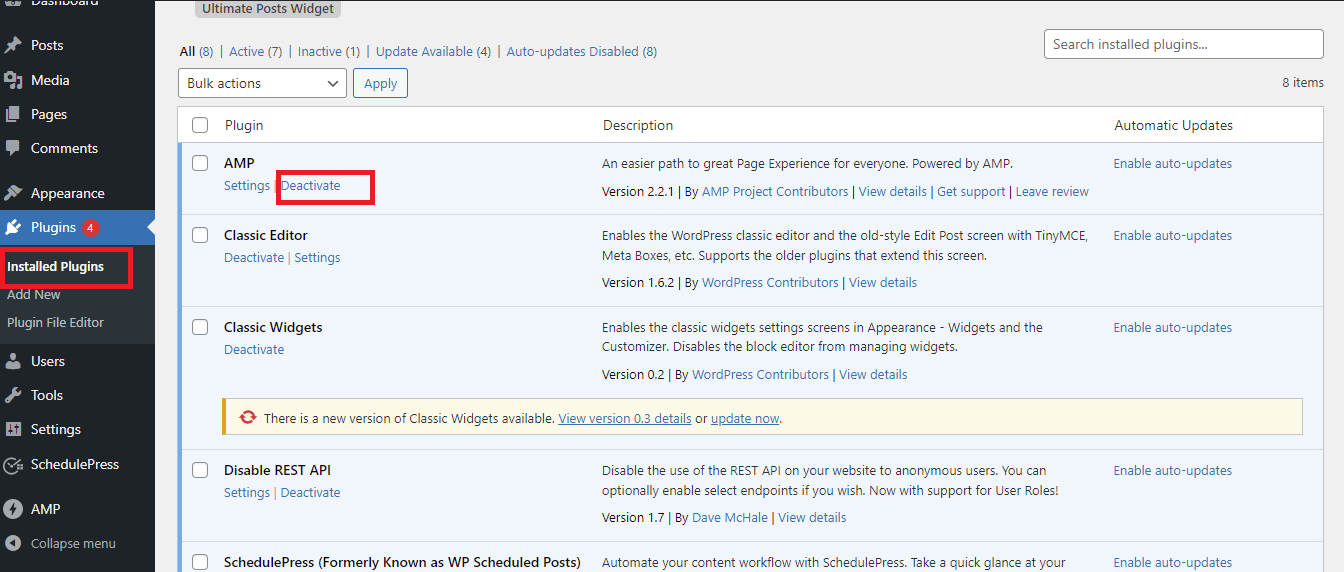
After the plugin was deactivated, let’s keep clicking on the “Delete” link to eliminate it from WordPress. In addition, this also keeps your site clean.
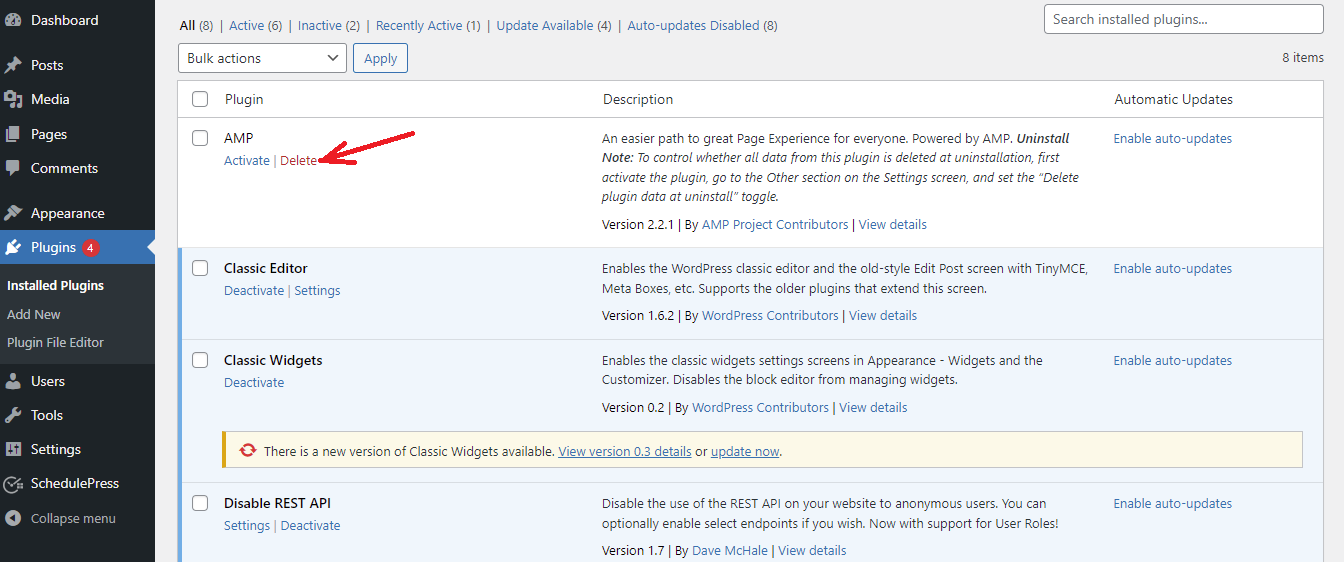
Step 2: Setting up redirects
You have just completed half of the process. Now, you need to redirect traffic from AMP pages to your non-APM pages. In addition, if you don’t create a redirect, then users visit your page labeled an “AMP” from mobile devices. It is sure that your visitors will get a 404 error screen. For this reason, it’s time for you to set up a 301 redirect in WordPress.
Method 1: Using a plugin to create a redirect in WordPress
The plugin we would like to recommend is the Redirection plugin. It is one of the remarkable WordPress Redirect Plugins in the market. This tool helps you easily control 301 redirections, keep track of 404 errors. In addition, it can assist you to reduce errors and improve your site ranking.
First of all, you need to install and activate the plugin. For more support, you visit our detailed tutorial on how to install the WordPress plugin for beginners.
After activating the plugin, let’s navigate to the Tools > Redirection page.
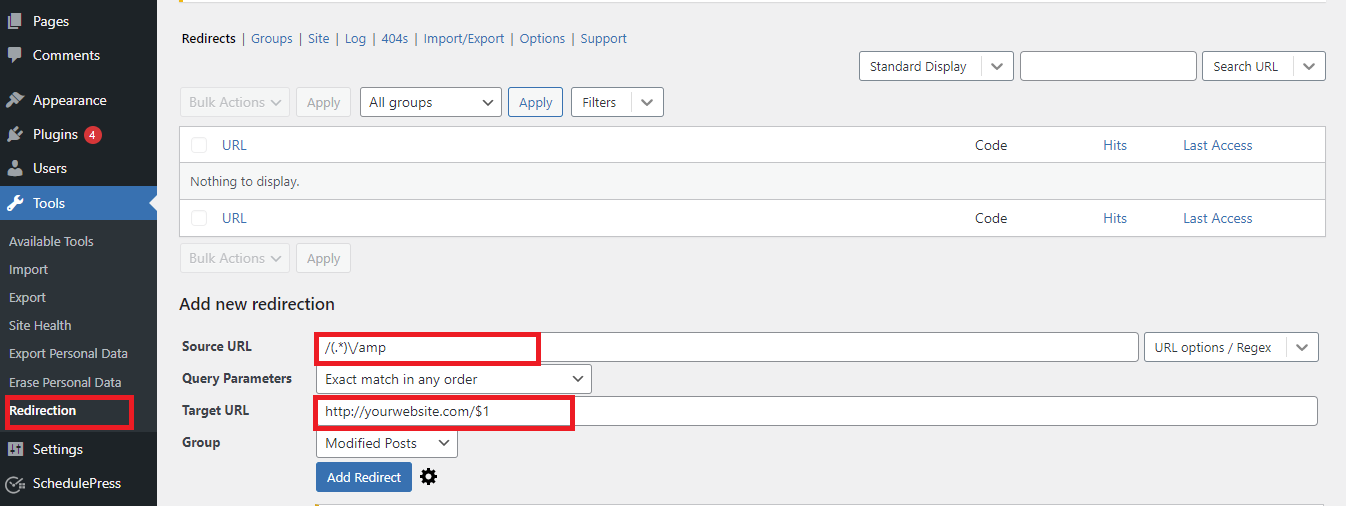
Now, you need to enter the following code to the Source URL field
/(.*)\/amp
Then, add your website’s URL that is similar to the following URL below in the Target URL field.
http://yourwebsite.com/$1
Remember to change “yourwebsite” in our example with your own domain name.
At the “Group” section, you need to click on the drop-down menu and choose the “Redirections” option.
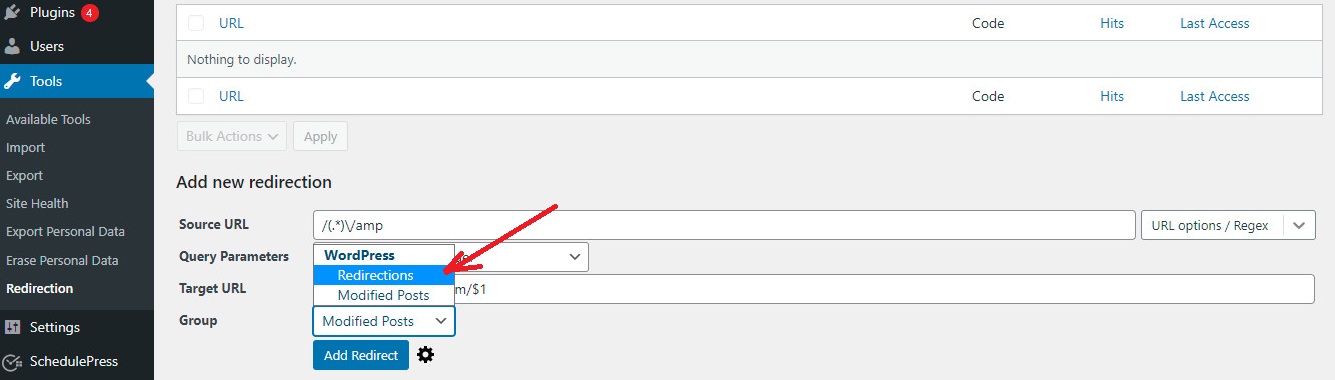
Finally, click on the “Add Redirect” to finalize the process.
Now, whenever users visit an AMP page, it will be redirected to your actual web page.
Method 2: Manually set up redirects in .htaccess
Another way to help you create redirect without installing any additional plugin is using the .htaccess file on your WordPress hosting account.
First of all, in order to connect to your website, you can use an FTP client or File Manager in cPanel. After connecting, you have to find the .htaccess file in your website’s root folder and edit it.
You need to add the following code to the bottom of your .htaccess file.
// Redirect AMP to non-AMP
RewriteEngine On
RewriteCond %{REQUEST_URI} (.+)/amp(.*)$
RewriteRule ^ %1/ [R=301,L
Don’t forget to click on “Save Changes” to complete your redirect.
The final though
We have provided a step-by-step guide to help you disable Google AMP in WordPress easily. If you get any trouble during your process, don’t hesitate to mention them by leaving a comment below. We will support you as soon as possible.
Moreover, you can visit our Free WordPress themes where we offer a list of charming, responsive, modern designs for your website. They will give your website a new appearance and better performance.
- Integrating TikTok Icon in Jetpack Social Navigation Using Genericons - July 11, 2025
- Understanding the JInstaller: :install: Error – SQL Duplicate Column Name ‘catid’ - July 11, 2025
- Joomla Web Hosting: A Comprehensive Guide - April 3, 2025

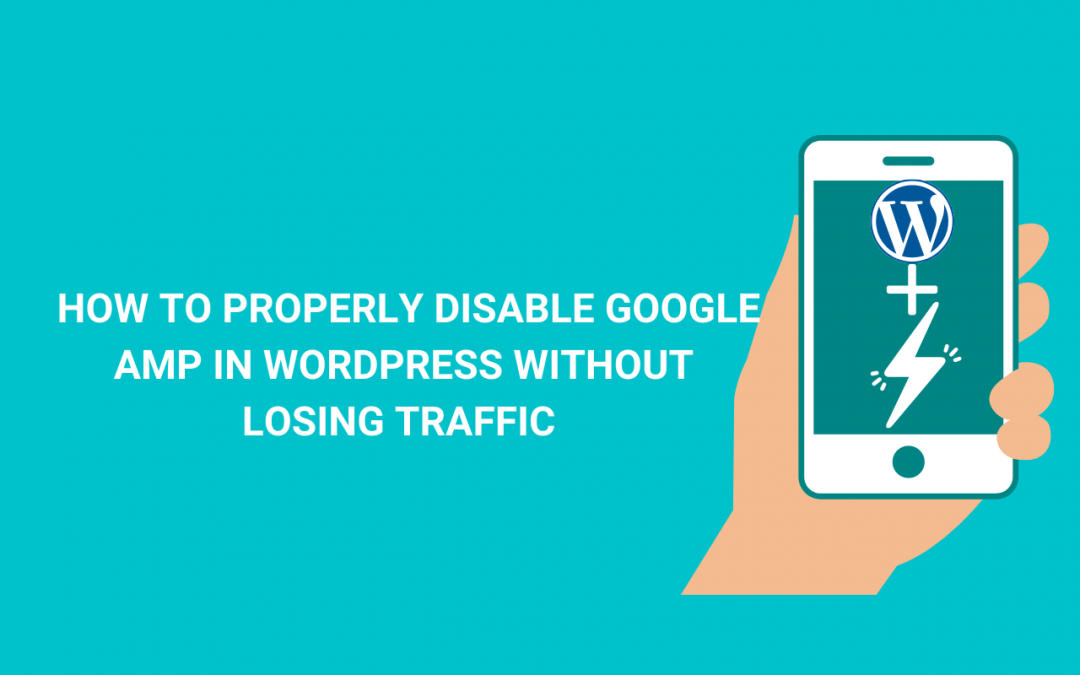

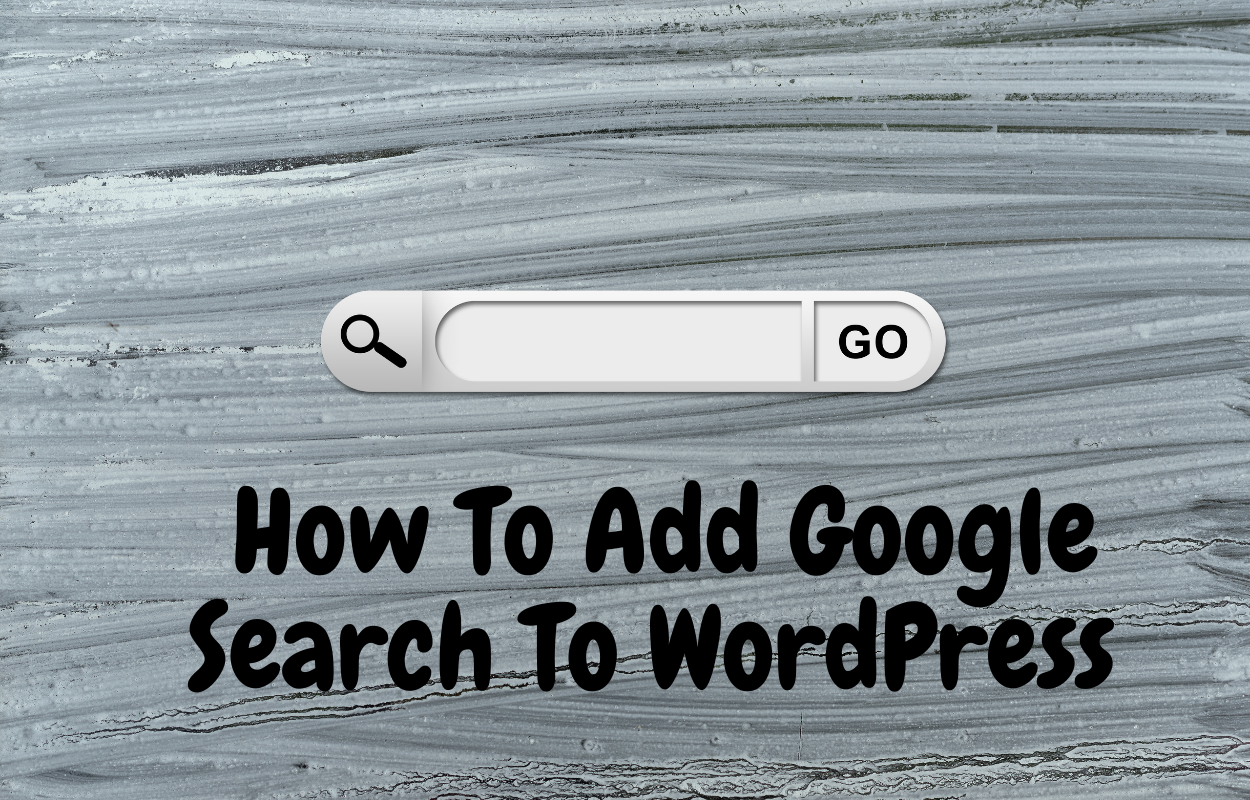
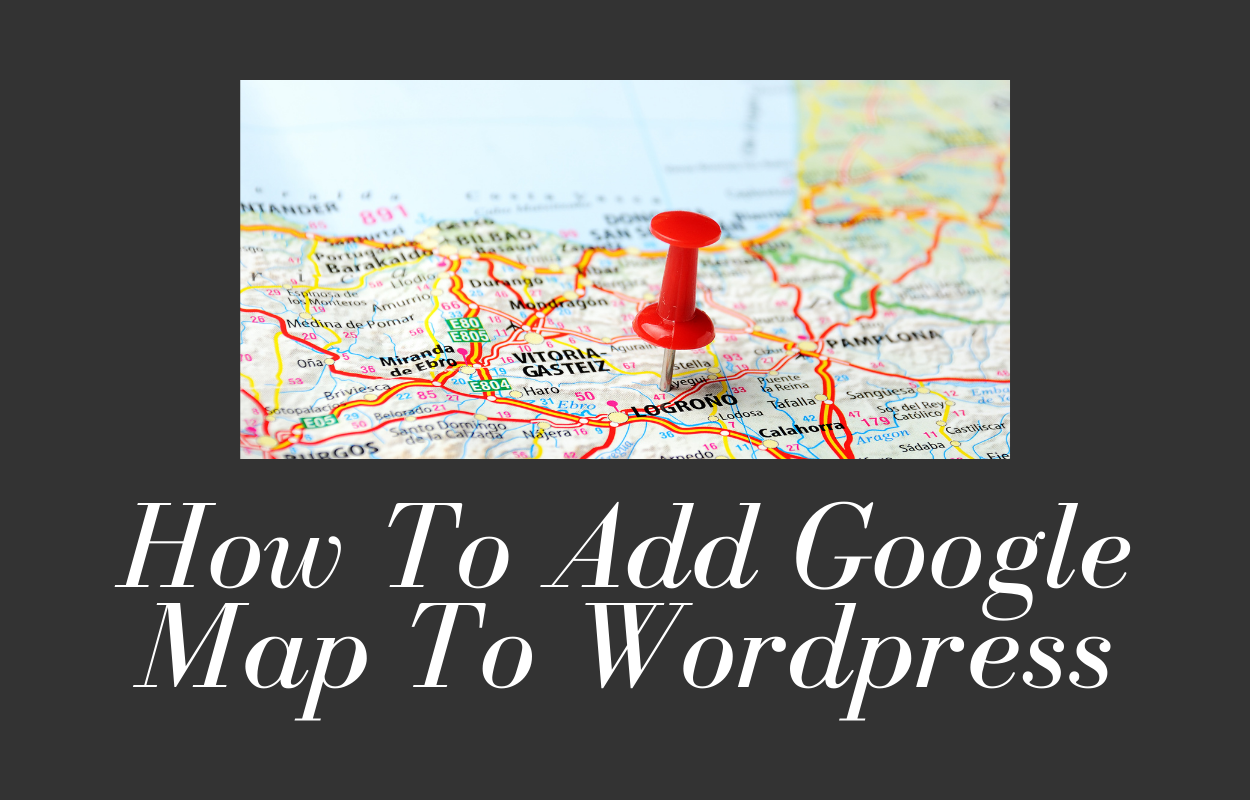
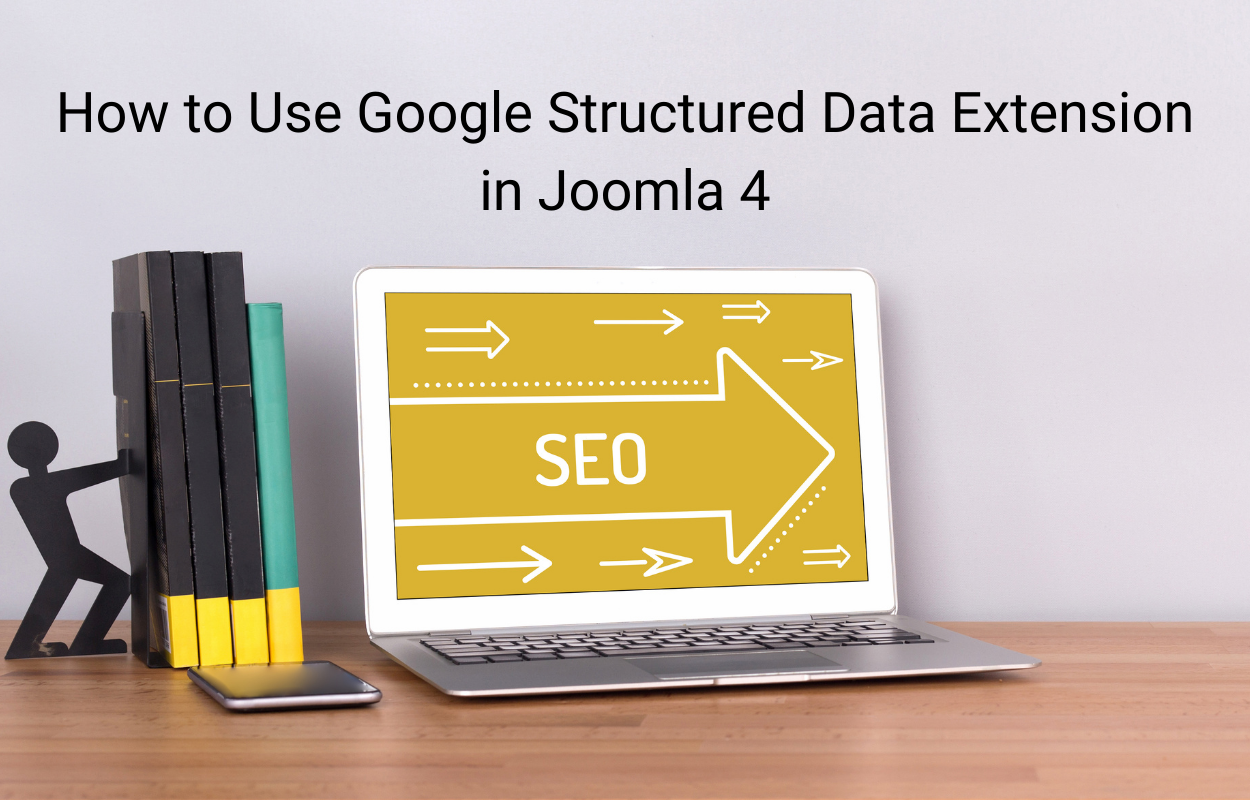
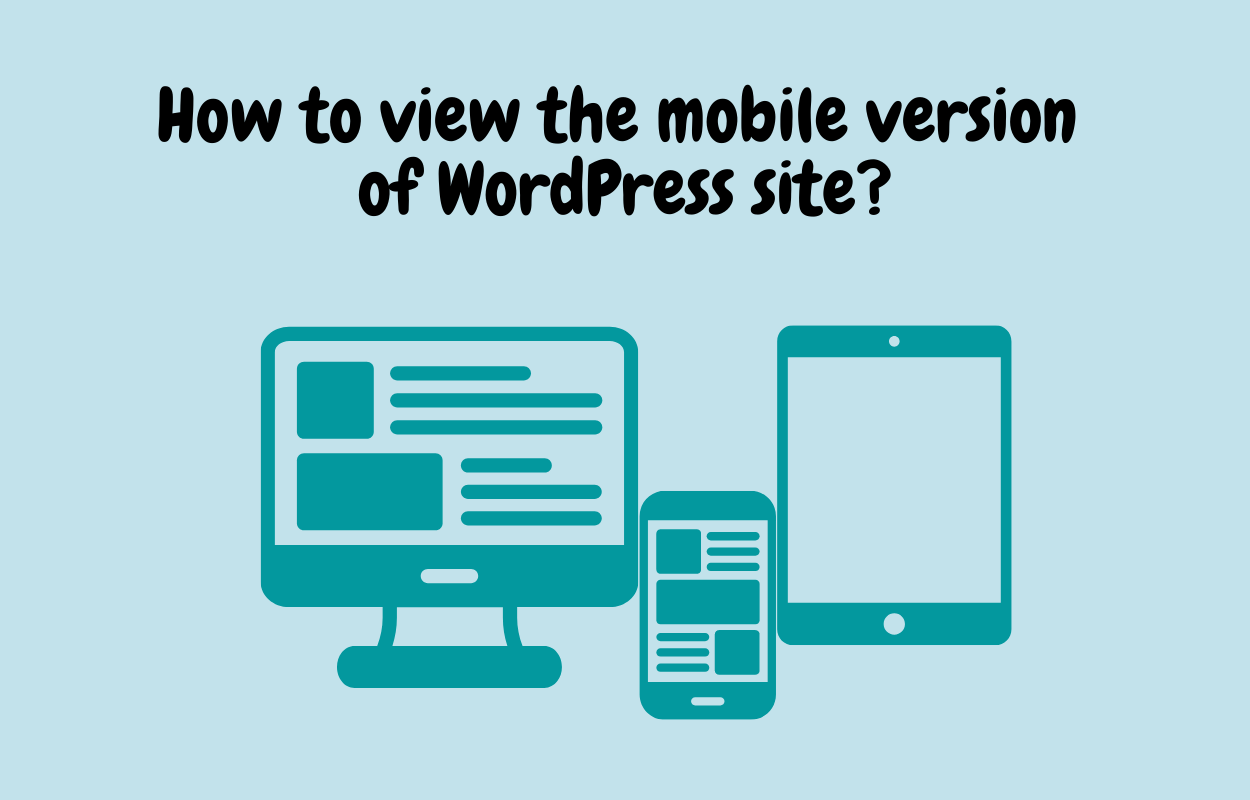
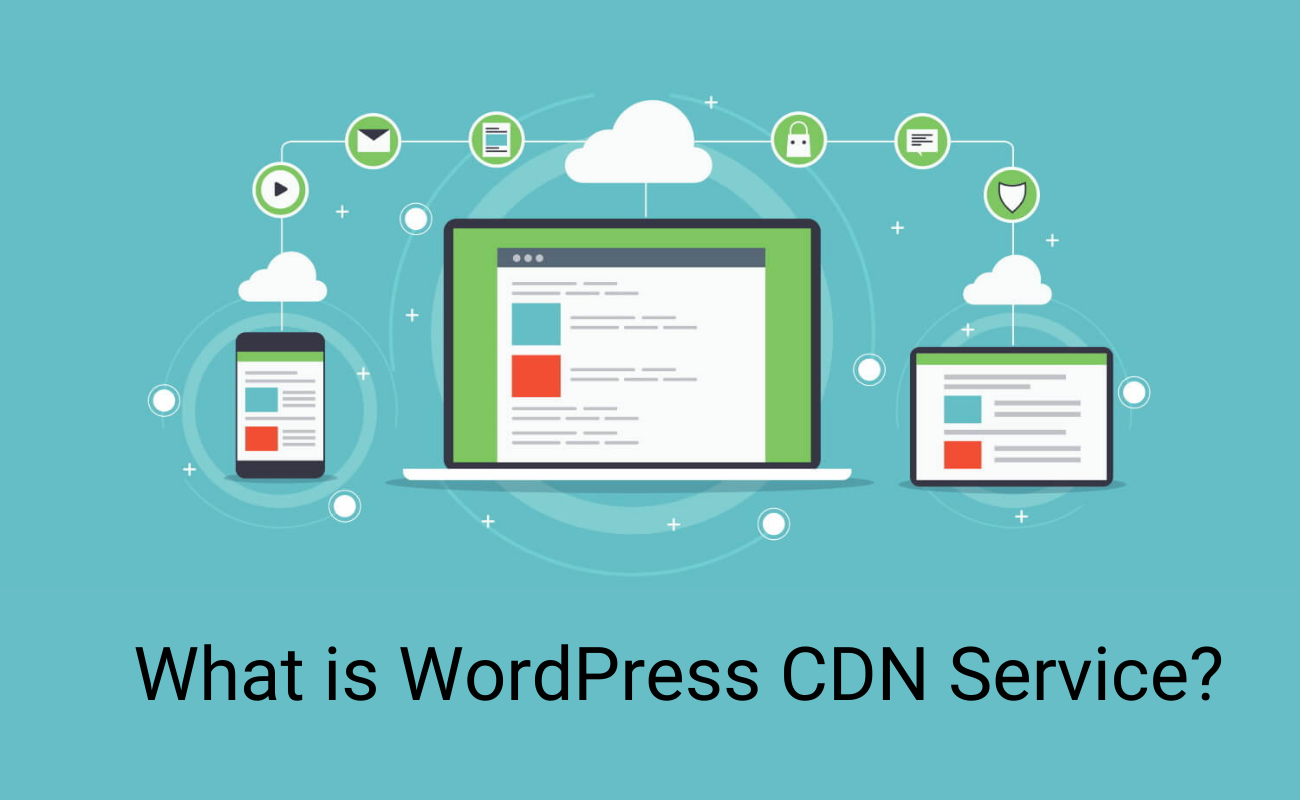


Recent Comments