Joomla 4 has been released with many promised and outstanding features. It is a big step for Joomla users and developers. However, sometimes, you still faced errors or warnings during building your Joomla 4 website process. So, have you ever got the warning Small PHP Maximum Post Size in Joomla 4 when you access System -> Warnings in the back-end? Do you feel confused since you don’t know how to deal with this issue? Don’t worry. In the blog today, we will show you a simple way to solve the trouble. Let’s have a look!
What is Warning Small PHP Maximum Post Size in Joomla 4?
As you know, PHP Maximum Post Size will show you how much data can be sent by utilizing the POST variable in PHP. By default, it is set too low, so it will badly affect tasks such as file upload in Joomla. In other words, it’s difficult for you to finish all the necessary tasks if the maximum post size is too low.
For instance, if the PHP maximum post size of your site is set to 4MB, but the extension uses the post method to pull the data more than 4MB, it will absolutely fail. So, the warning Small PHP Maximum Post Size in Joomla 4 may appear when you still set the low megabytes for the post_max_size.

Now, we would like to guide you to fix this trouble by increasing the value of the post_max_size in the php.ini file. Let’s go!
How to solve Warning Small PHP Maximum Post Size in Joomla 4?
As you can see on the phpinfo page below, the post_max_size is set to 4MB. It is too low. Therefore, it’s necessary for us to increase it to avoid the warning Small PHP Maximum Post Size in Joomla 4. In our example, we will change it to 32MB.
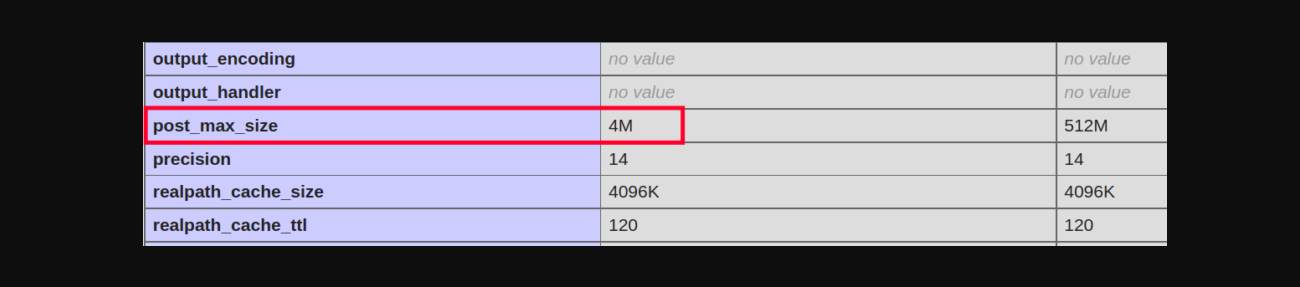
First of all, let’s access your cPanel. After that, in the Software section, you just need to open MultiPHP INI Editor.

In the Basic Mode tab, simply select a location you desire to modify the PHP settings. It may be a Home Directory or a specific domain name. If you choose the Home Directory, all your changes will be effected on all sites. Conversely, in case you select a domain name, only one site will be changed.
Once selecting a location, let’s scroll down to find the post_max_size setting. Now, in the box next to post_max_size, simply delete the low value and enter a new high value you want.

At the end of the page, don’t forget to click on the Apply button to store all your changes. Everything will be done when you receive the notification ‘Success: Successfully applied the settings‘.
Now, you can check out the result by refreshing the phpinfo page and seeing the value in the post_max_size. Finally, go back to the Joomla 4 admin dashboard, open System -> Warnings, and the warning will disappear.
Final thoughts
In short, in order to make sure your Joomla 4 building is smooth and effective, it’s necessary for you to tackle the warning Small PHP Maximum Post Size in Joomla 4 if you get it. We hope that the blog today is helpful for you. If you have any queries, don’t hesitate to share them with us by leaving your comment below.
Furthermore, we are offering a lot of user-friendly and professional Joomla 4 Templates, thus whenever you want to renew your site interface, let’s have a look at our collection. Last but not least, don’t forget to follow us to get more Joomla 4 tutorials. Thanks for your reading and have a good day.
- Resolving the “Class JFactory Not Found” Error in Joomla When Upgrading to J6 - December 19, 2025
- The Utility Of VPNs For Site Authors And Admins - November 24, 2025
- Joomla! 6: What’s New and How to Upgrade from Joomla! 5 - October 23, 2025

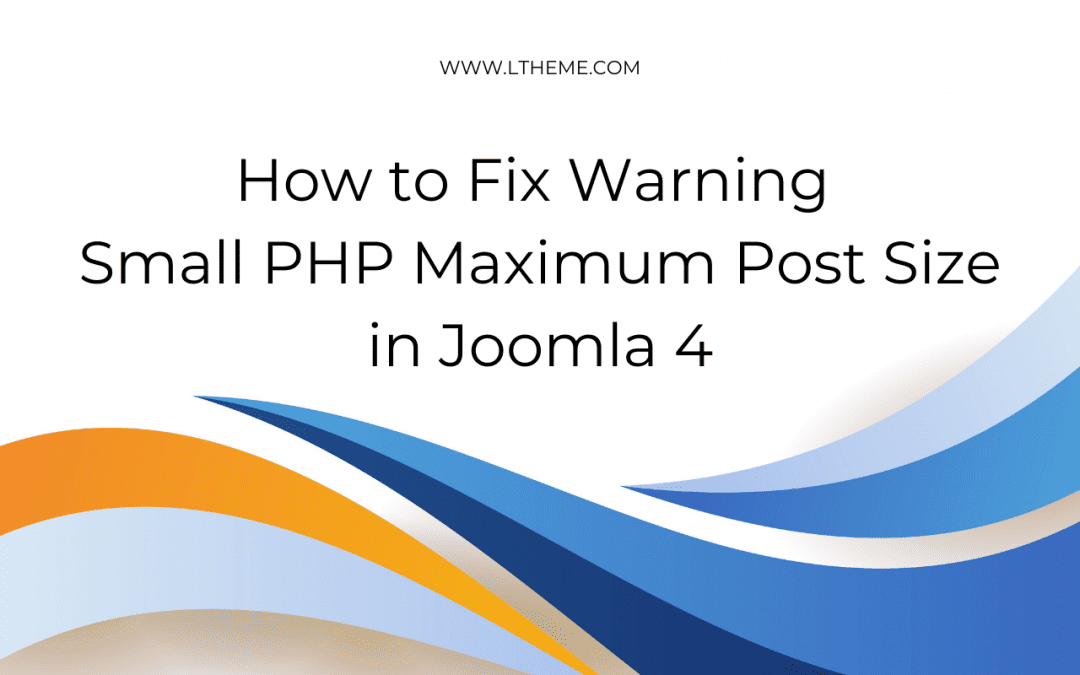
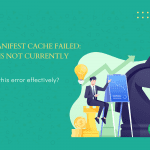
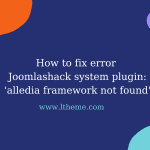

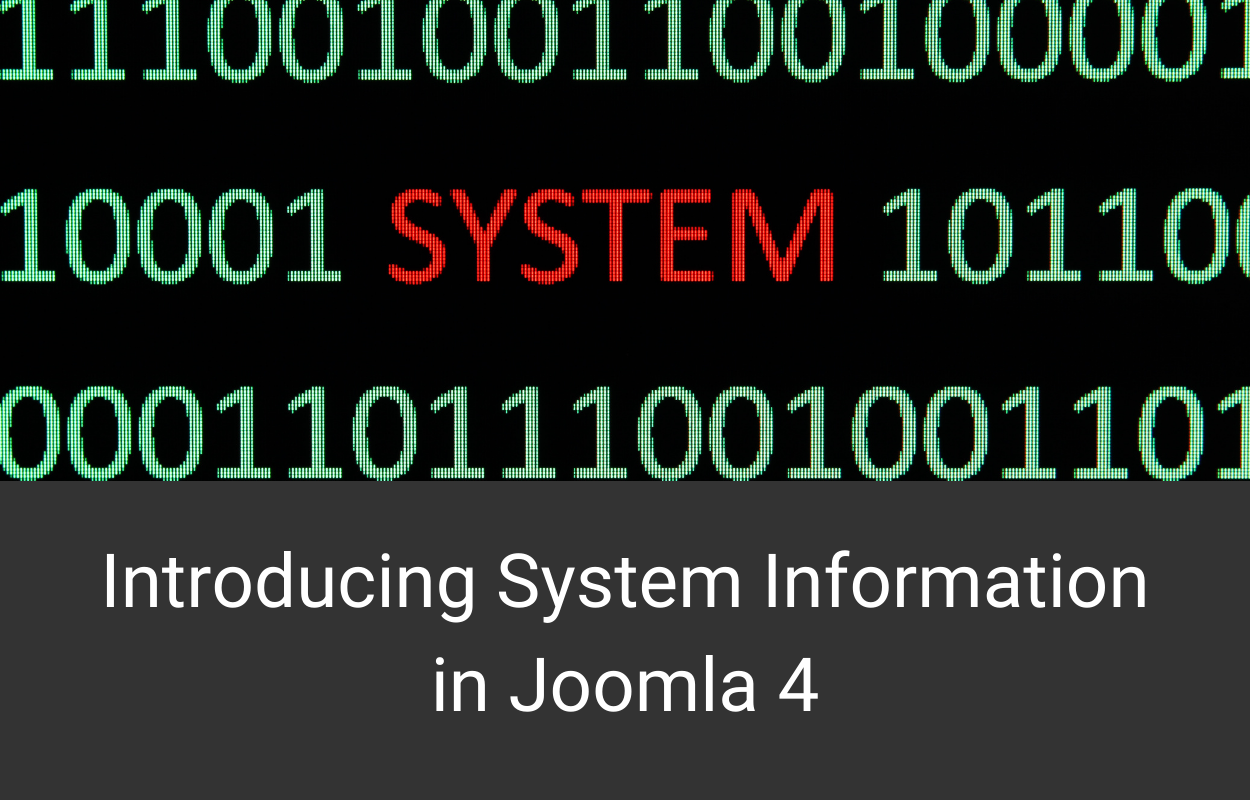
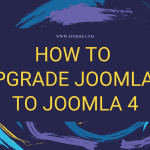
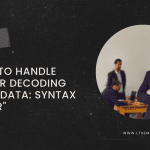


Saludos,
Por más de que intento y modifico el archivo php.ini el tamaño máximo no se modifica, si no es molestia me podría ayudar?
You can submit your site URL, admin login, and hosting cpanel login via our Ticket Support system, so we can help.