Instructions for adding comments Disqus to K2
Latest posts by LT Digital Team (Content & Marketing) (see all)
- Joomla Plugin: System – SYW Auto Reset - July 17, 2025
- Joomla: The ACME Challenge and Its Solutions - July 17, 2025
- Integrating TikTok Icon in Jetpack Social Navigation Using Genericons - July 11, 2025

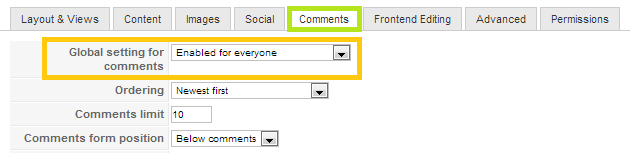
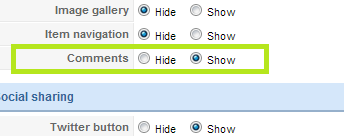
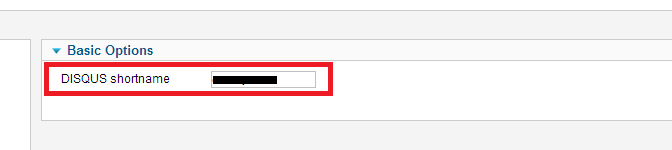

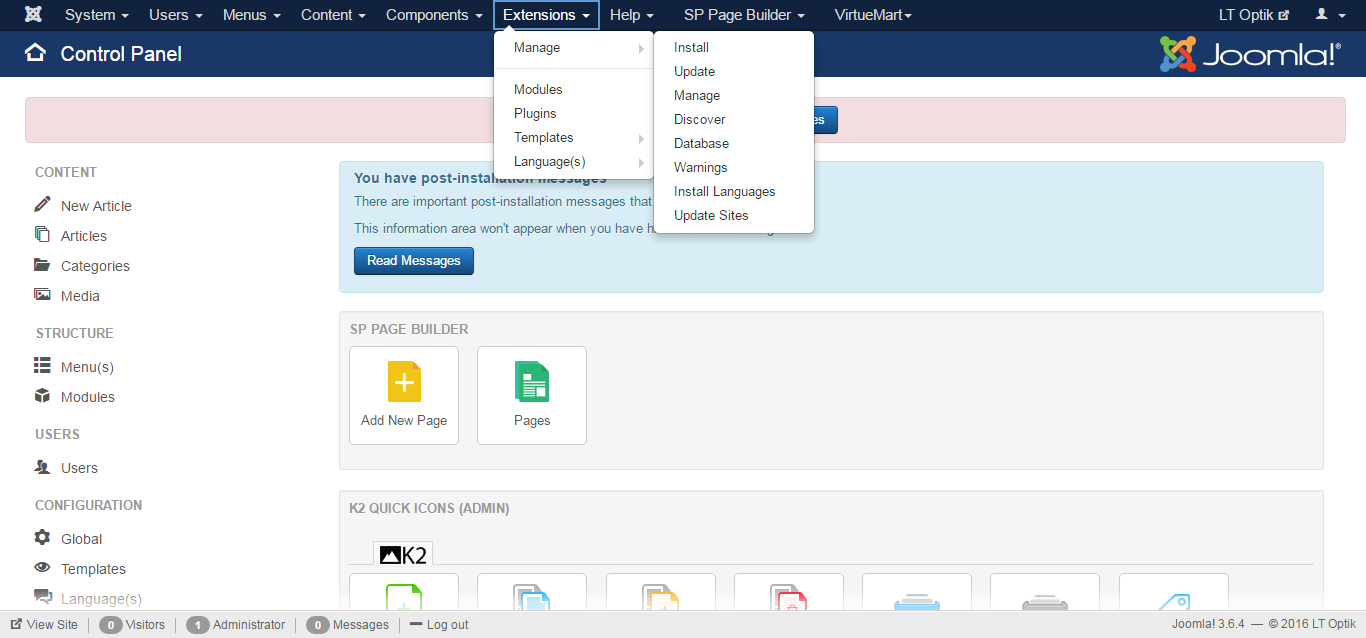
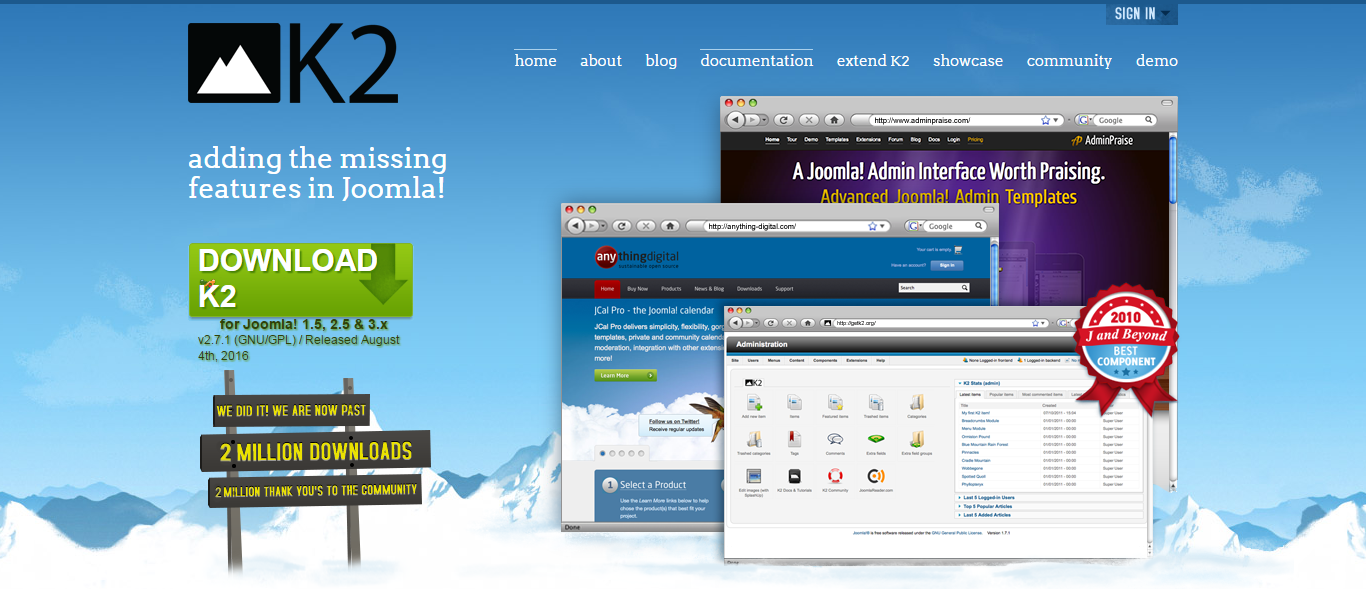


Recent Comments