Basic configuration
- Step 1: You click on the , menu item.
- Step 2: In the Control Panel page which loads, click on the button.
- Step 3: Locate the Archiver Engine setting in the pane titled Advanced Configuration.
- Step 4: Click the button labeled Configure… next to it in order for the detailed settings to display.You should get something like this:
- Step 5: Select the “Custom…” option and type in 20 in the text box that appears to the right of the drop-down. This setting will chunk our backup archive into multiple files, the maximum size of each one being the value of this setting.
Using Amazon S3
- Step 1: In the Configuration page, right below the Archiver Engine setting there’s another setting called Data processing engine.
- Step 2: Use the drop-down to select the Upload to Amazon S3 value,
- Step 3: You click the button titled next to it.
Setting up the Amazon S3 engine
- Step 1: In this configuration details pane you have to enter your Amazon S3 Access key and Private key.
- Step 2: Click on your name towards the top of the page and then click on Security Credentials. Follow the instructions on that page to create a new Access and Private key pair.
- Step 3: Click on to store the changed settings.
- Step 4: Back to the Akeeba Backup Professional Control Panel, click on the icon. It’s backup time!
Making your backups accessible by other Amazon S3 accounts
Using Amazon’s graphical interface
- Create bucket to store backups in.
- Log into the AWS Management Console.
- Click on the “IAM” tab.
- Click under the section.
- Click .
- Enter the name of the new user.
- Copy & paste the credentials to a text editor.
- Click on the newly created user.
- Go to the user’s Permissions tab.
- Click Incline Policy and then
- Choose
Custom Policy. - Enter the following Policy Document.
- Click
Latest posts by Document Team (see all)
- JS Jobs Data Dictionary: How to Add New Entity? - January 3, 2017
- JS Jobs Categories: How to Add New Categories? - December 30, 2016
- JS Jobs Message System: Front End Messages - December 30, 2016

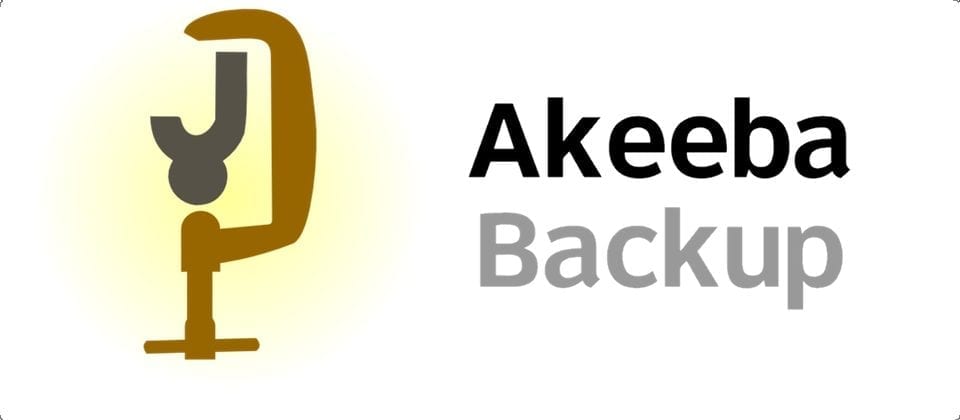
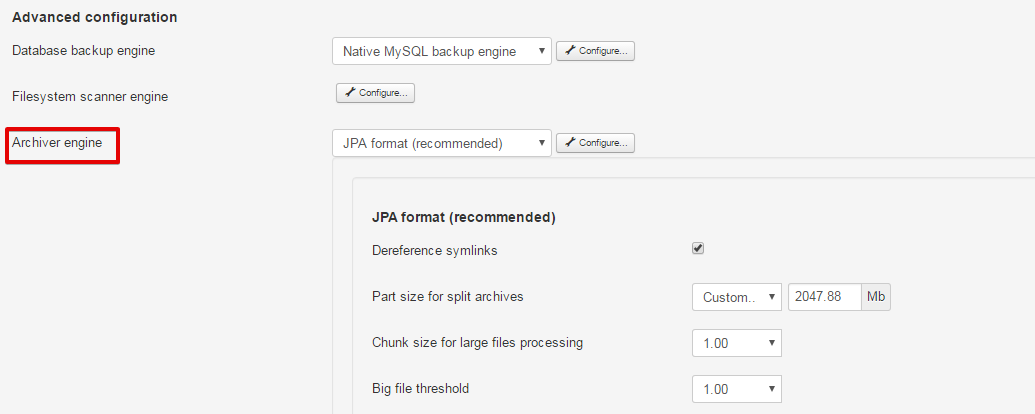
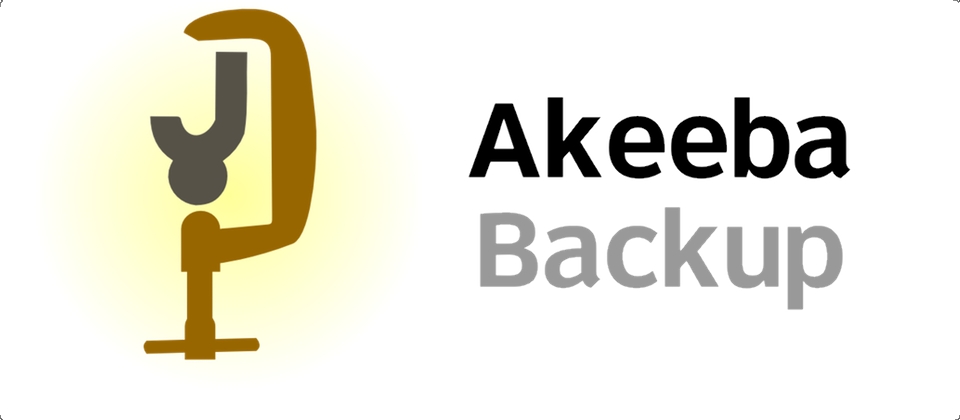
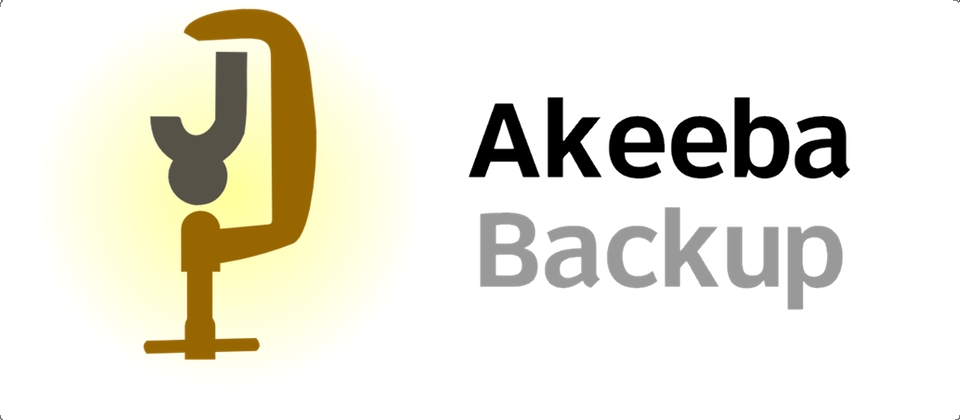
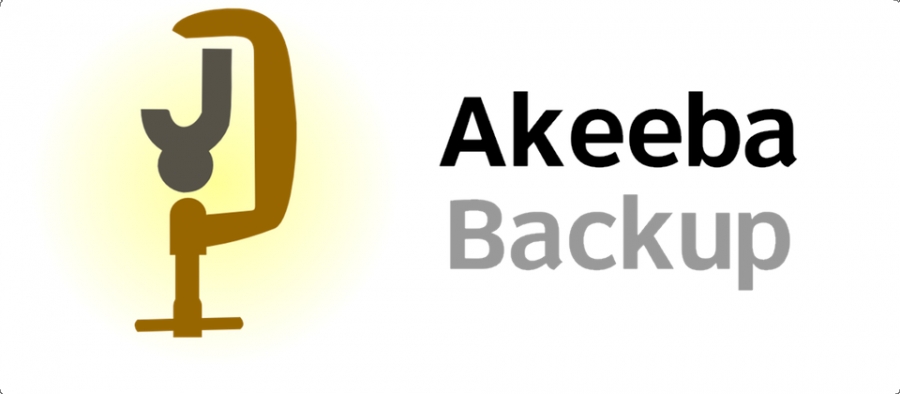
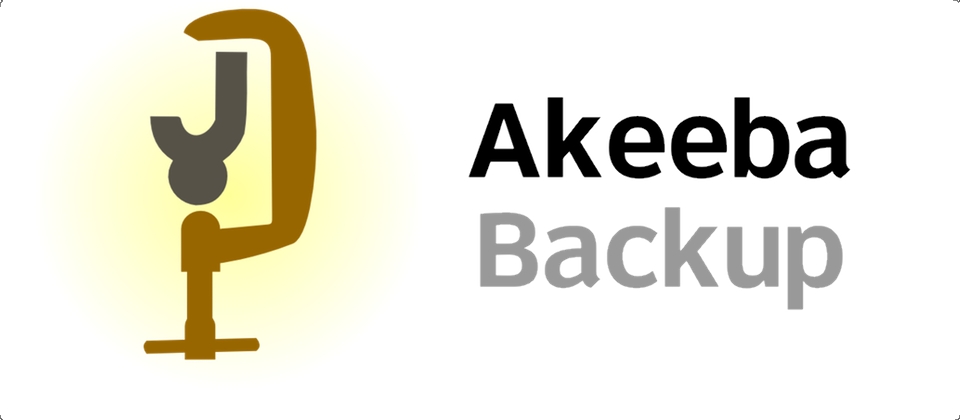
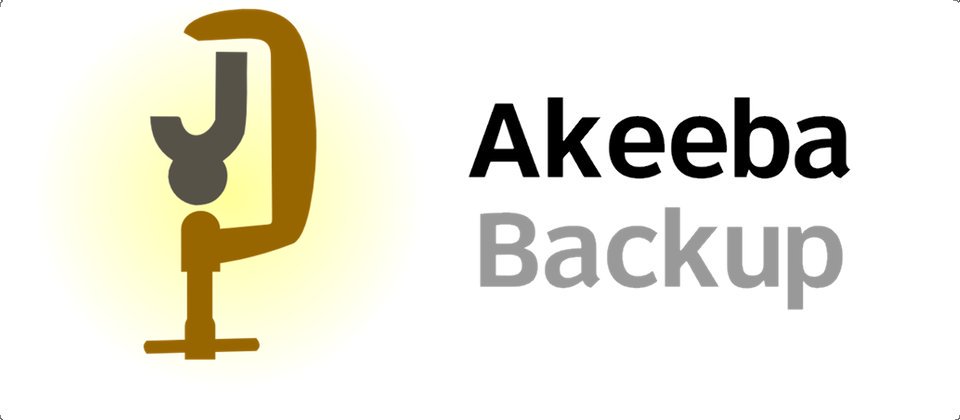


Recent Comments