How To Use Dropbox In Akeeba?
- Step 1: You click Configuration -> Archiver Engine -> Data processing engine.
- Step 2: You use the drop-down to select the Upload to DropBox value and then click the button titled Configure… next to it. You should now see a pane opening below this row.
- Step 3: You login to Dropbox.
- Step 4: You click on the button. It will open a popup box which will ask you to log in to Dropbox. This popup executes a page in Dropbox’s servers, so that Akeeba Backup never knows your email and password.
- Step 5: After logging in, close the popup and click on the button. Wait a few seconds, it should reply with a dialog box reading OK.
- Step 6: Click on to store the changed settings.
- Step 7: Back to the Akeeba Backup Professional Control Panel, click on the icon. It’s backup time!
Latest posts by Document Team (see all)
- JS Jobs Data Dictionary: How to Add New Entity? - January 3, 2017
- JS Jobs Categories: How to Add New Categories? - December 30, 2016
- JS Jobs Message System: Front End Messages - December 30, 2016

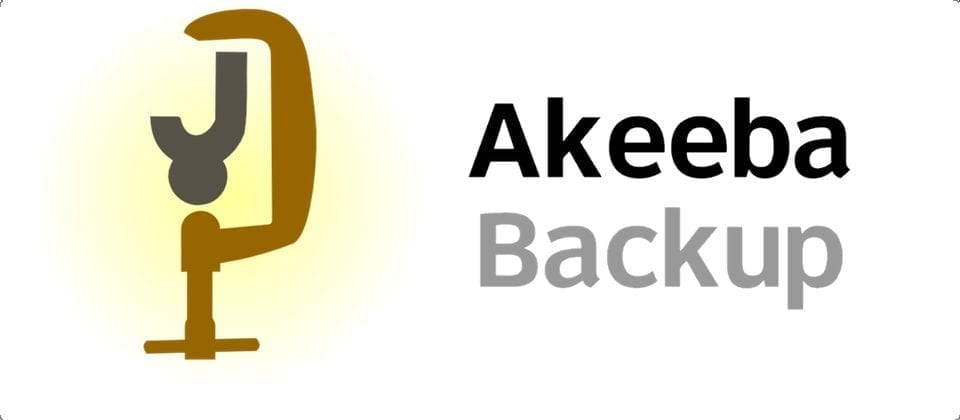
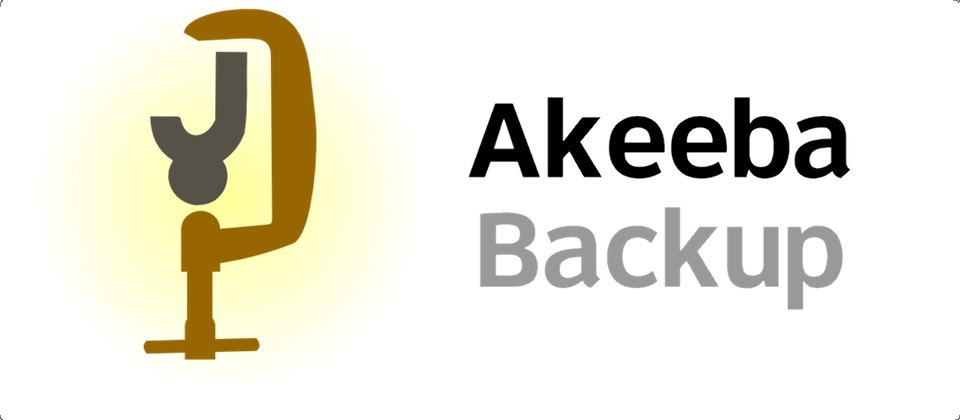
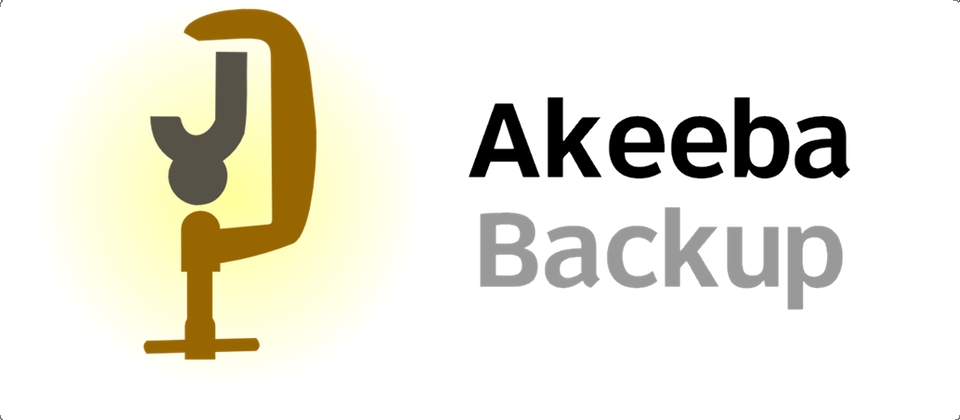
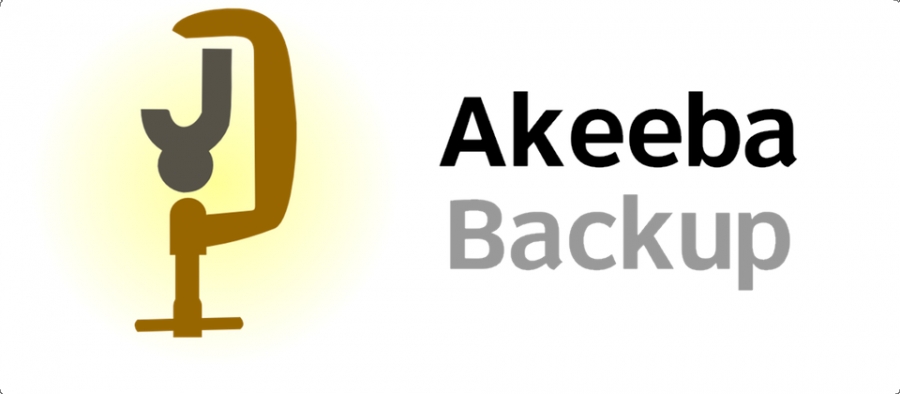
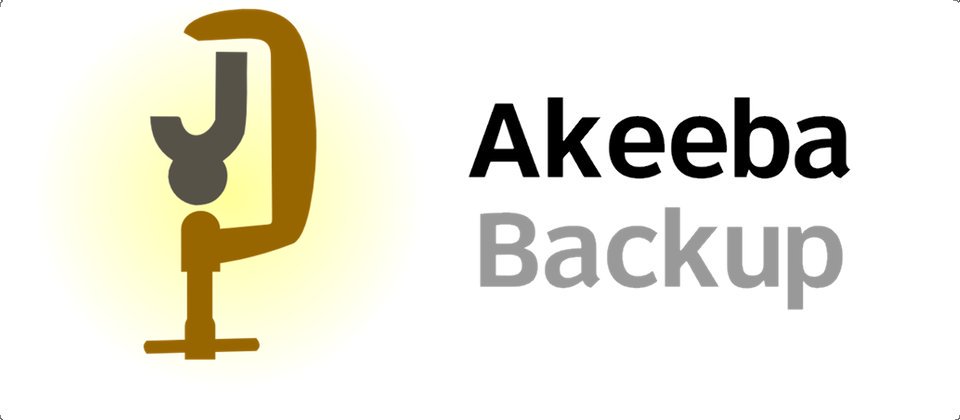
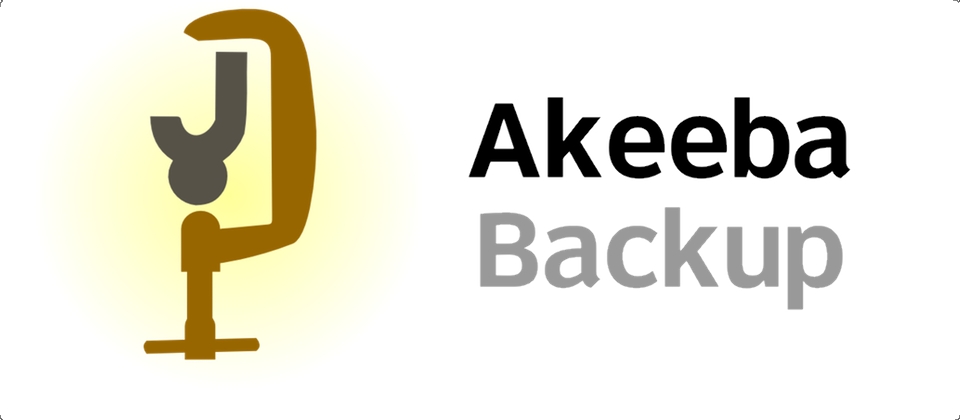
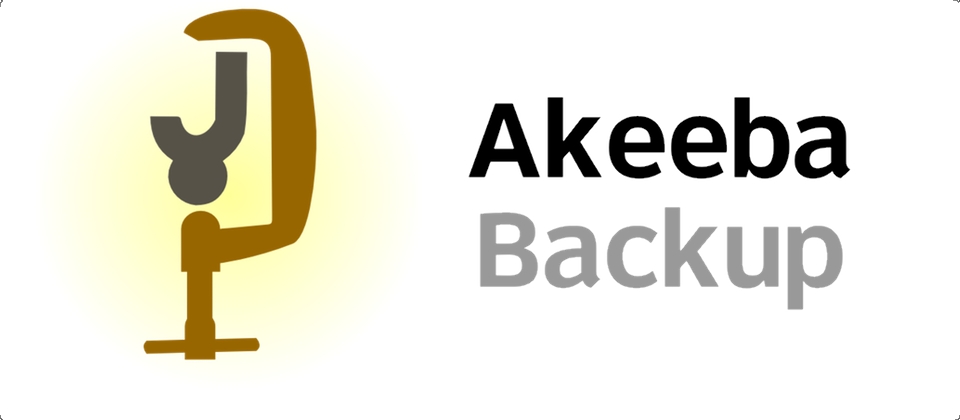


Recent Comments