Note: This option is only available in the Akeeba Backup Professional releases.
Front-end backup failure check, for use with CRON
- Step 1: You go to Akeeba Backup’s main page and click on the Options button in the toolbar.
- Step 2: Find the option titled Enable front-end and remote backup and set it to Yes. Then you will find the option named Secret key.
- Step 3: After you’re done, click the Save button on top to save the settings and close the dialog.
Using webcron.org to automate your failed backup checks
- Step 1: You go to Akeeba Backup’s main page (Control Panel) and click on the button in the toolbar.
- Step 2: Find the option titled Enable front-end and remote backup and set it to Yes.Then you will find the option named Secret key.
Log in to webcron.org. In the CRON area, click on the button. Here’s what you have to enter at webcron.org’s interface:
- Name of cronjob: anything you like.
- Timeout: 30sec
- Url you want to execute
- Login and Password: Leave them blank.
- Execution time
Now click on and you’re all set up!
A PHP alternative to wget
For starters, you need to save the following PHP script as check.php somewhere your host’s cron feature can find it.
Using the front-end backup in SiteGround and other hosts using cURL instead of wget
In the CPanel for SiteGround there is a cronjob option, you create a cronjob using that and use: curl -b /tmp/cookies.txt -c /tmp/cookies.txt -L -v “<url>” as your command.
Latest posts by Document Team (see all)
- JS Jobs Data Dictionary: How to Add New Entity? - January 3, 2017
- JS Jobs Categories: How to Add New Categories? - December 30, 2016
- JS Jobs Message System: Front End Messages - December 30, 2016

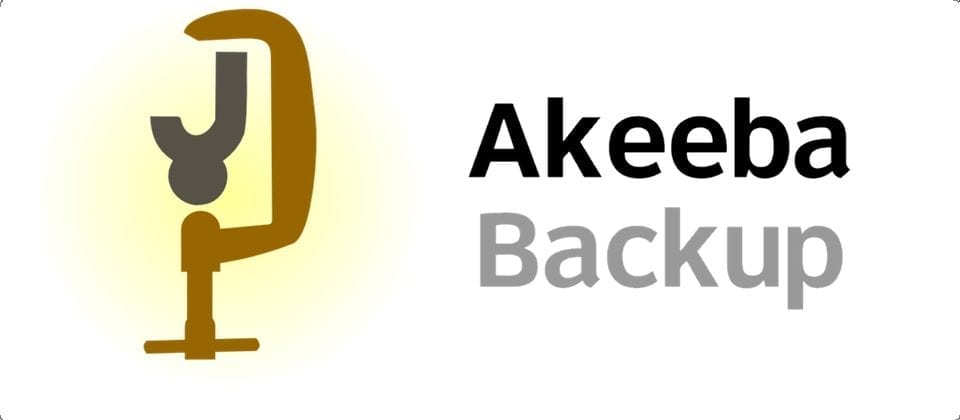
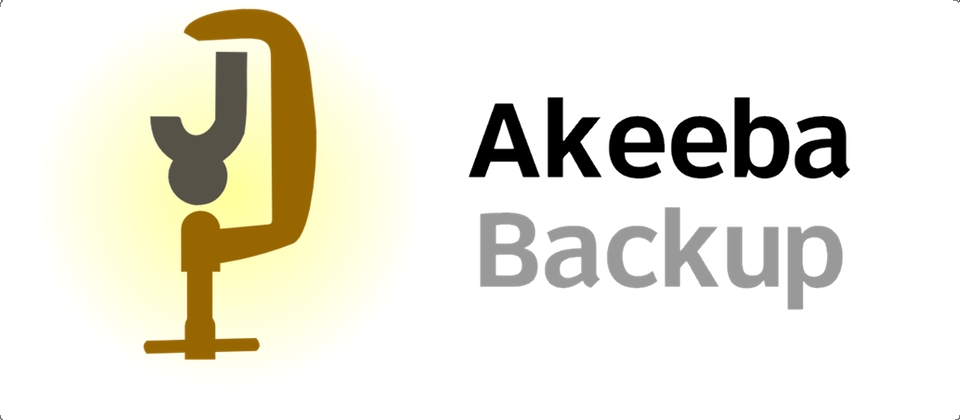
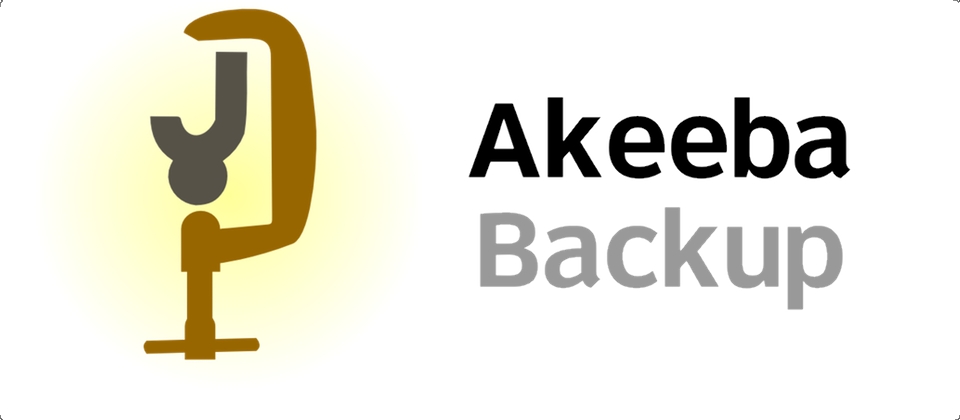
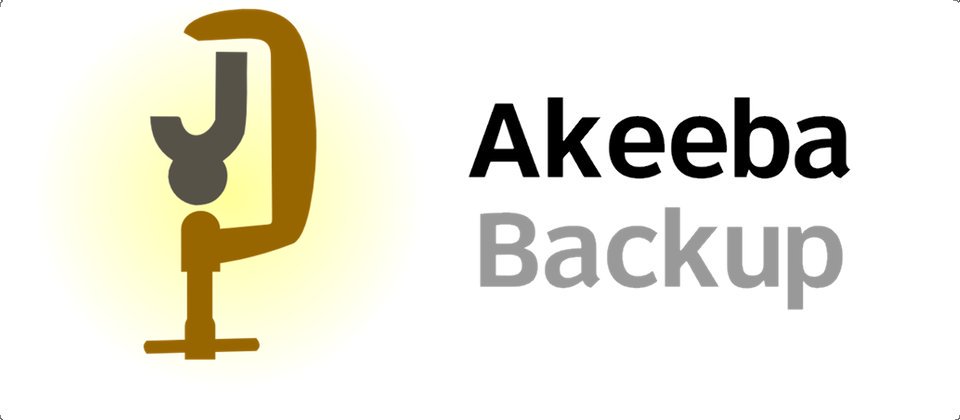
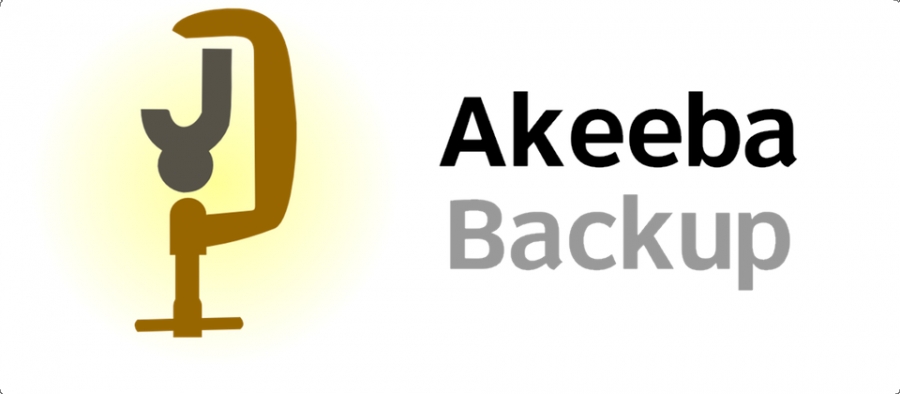
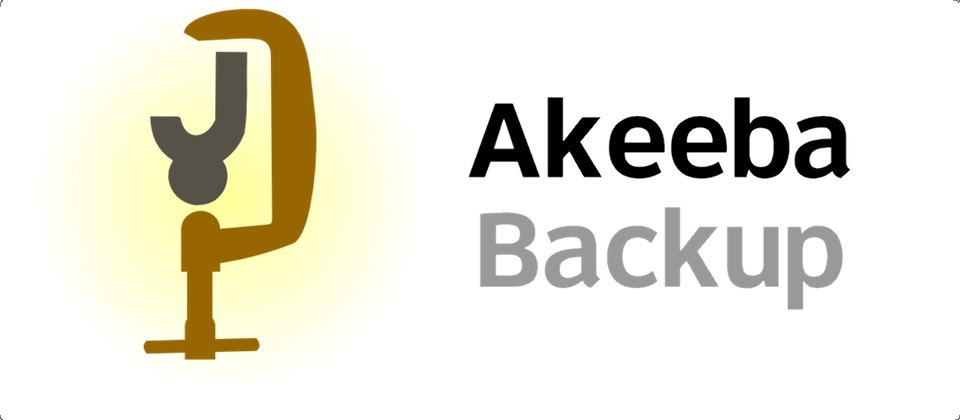


Recent Comments