This is our recommended settings for the United States’ stores. You can also use it for other countries which follow the tax system or style of US. If you want to find more information about tax policy, please contact expert.
Notice: According to current US tax law, you need to collect taxes from where you have ongoing concern/interest (physical stores, headquarters, distribution centers, etc). If you have numbers of stores in many countries/states in your countries, or if the revenue of your store exceeds ~2 million dollars a year, we suggest you use a 3rd party tax provider, because there are many things to manage like tax zones and rules.
- Please contact with tax experts for certain information if you want to make any decision about tax problems.
Let’s suppose that you are running a store in California and customers from Texas need to pay 8.5% tax for buying goods, customers from other states will not be taxed.
Step1: Create a Texas geozone by going to Localization > Geozones > New
- Geozone Name: California Zone
- Country: United States
- Zone: California
Step 2: Create a rate of tax by going to Localization > Tax rates > New
- Name: Tax (any name you can set)
- Tax Percent: 8.5
- Geozone: California Zone
- Status: Published
Step 3: Create tax rules and profile by going to Localization > Tax rates > New
- Name: Default Tax Class
- Enabled: Yes
- Tax rules
Click Add
- Rate: Tax
**Associated Address: ** Shipping
Step 4: Configure settings of tax by going to Set up > Configuration > Tax
- Prices Entered with Tax: No, i will enter prices EXCLUSIVE of tax
- Display prices in cart /checkout: Excluding tax
- Calculate tax based on Shipping address
- Default Customer address: Store address
- Display prices in product pages: Excluding tax
- Apply discounts: Before tax
then Save.
Step 5: Create a product and select the tax profile
As we have known, J2store uses articles of Joomla as products. Let’s go to Article Manager > create a New Article
J2Store uses Joomla articles as products. So go to Article Manager and create a New Article / Product
Select tax profile by going to J2store cart tab > General
- Tax Profile: Default tax class
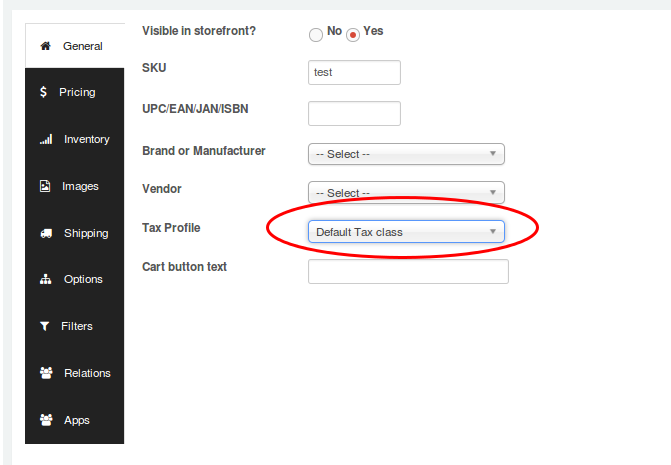
Notice: If you don’t select tax profile, it will not apply in storefront.
That’s it! If you have any question, please feel free to let us know by leaving a comment below, we will reply as soon as possible!
Image Credit: J2store
- How to Configure Tax of EU Stores in J2store? - March 21, 2019
- How to Configure Tax for Canada Stores in J2store? - March 19, 2019
- How to Configure Tax for US Store in J2store? - March 19, 2019

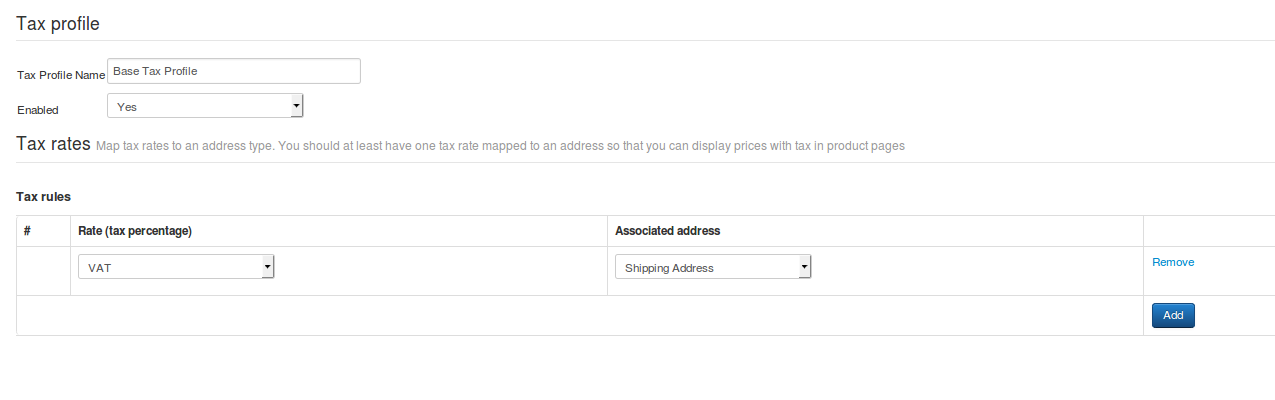
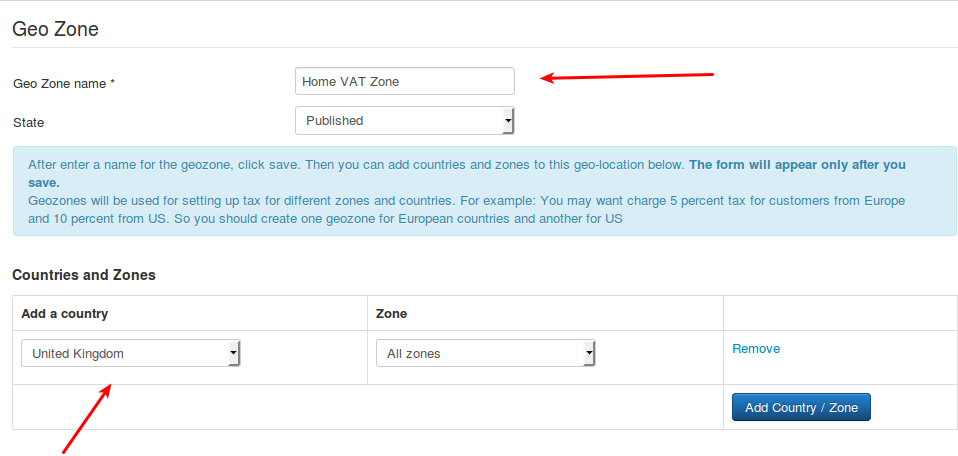

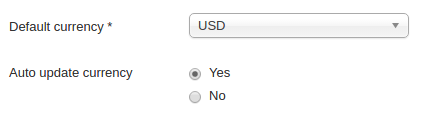
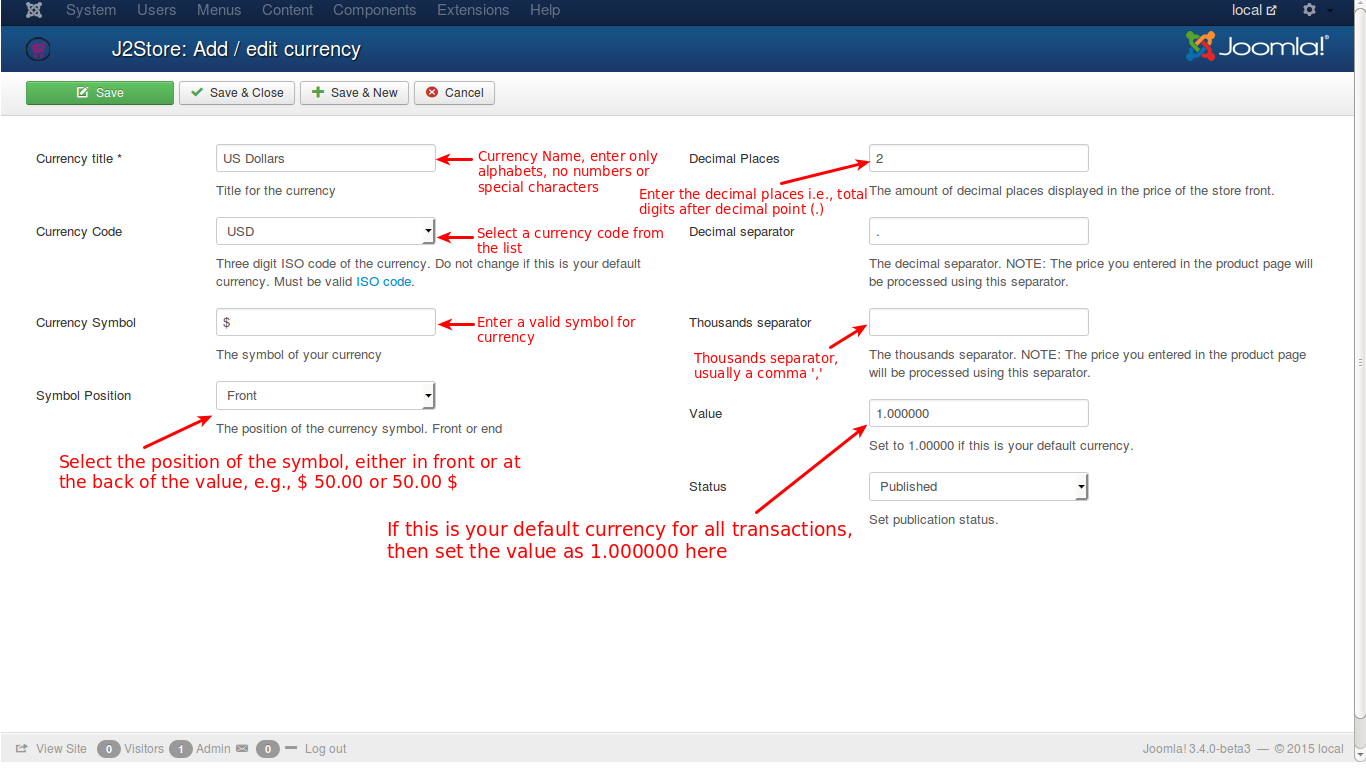
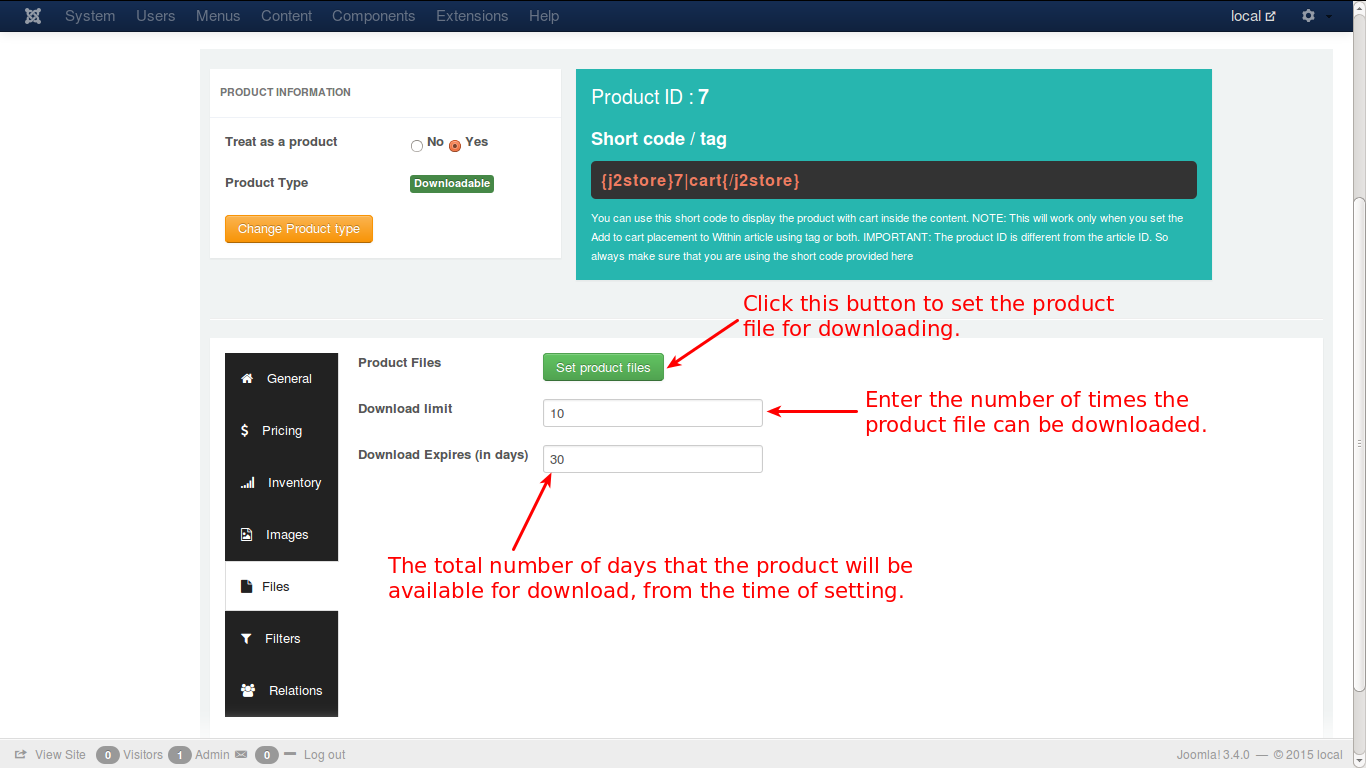


Recent Comments