Notice:
- This is just our recommended settings for Canada stores. Please ask for a specialist’s advice for any other information about tax.
- Let’s suppose that you are running a Canada, Saskatchewan location store, and you charge customers 5 % Saskatchewan-PST, 5% GST on the products.
Step 1: Create a geozone for Canada by going to Localisation > Geozones > New
- Geozone Name: Canada geozone
- Country: Canada
- Zone : *
Step 2: Go to Localisation > Tax rates > New to create a tax rate
- Name: Canada-GST
- Tax Percent: 5
- Geozone: Canada geozone
- Status: Published
Step 3: Go to Localisation > Tax rates > New to create for Saskatchewan-PST another tax rate
- Name: Saskatchewan-PST
- Tax Percent: 5
- Geozone: Canada geozone
- Status: Published
Step 4: Create tax rules and tax profile by going to Localisation > Tax rates > New
- Name: Canada Tax Class
- Enabled: Yes
- Tax rules
Click Add
- Rate: Canada – GST
**Associated Address: ** Shipping
Click Add
- Rate: Saskatchewan-PST
**Associated Address: ** Shipping
Step 5: Go to Set up > Configuration > Tax to configure tax settings
- Prices Entered with Tax: No, i will enter prices EXCLUSIVE of tax
- Display prices in product pages: Excluding tax
- Display prices in cart/checkout: Excluding tax
- Calculate tax based on: Shipping address
- Default Customer address: Store address
- Apply discounts: Before tax
then Save.
Step 6: Create a product and select the tax profile
After creating an article/product, go to J2Store Cart tab > General
- Tax Profile : Canada Tax Class
Notice: If you don’t choose the tax profile, it won’t apply in the storefront.
That’s it! If you have any question, please feel free to let us know by leaving a comment below, we will reply as soon as possible!
- How to Configure Tax of EU Stores in J2store? - March 21, 2019
- How to Configure Tax for Canada Stores in J2store? - March 19, 2019
- How to Configure Tax for US Store in J2store? - March 19, 2019

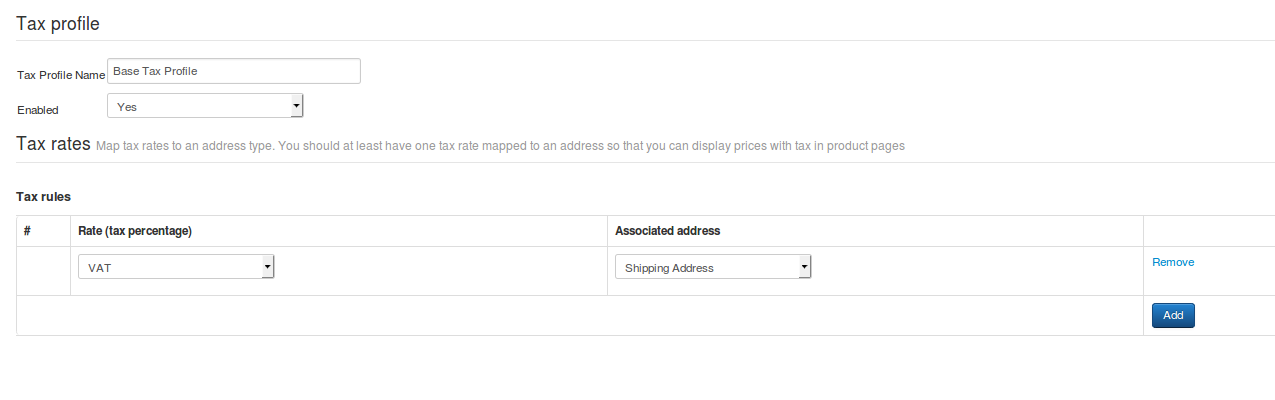
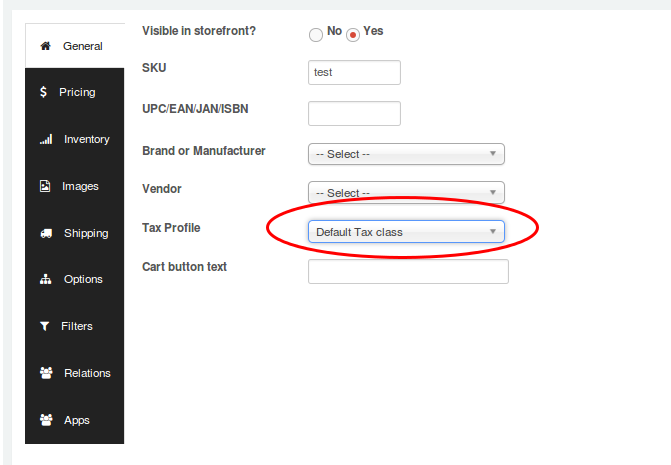
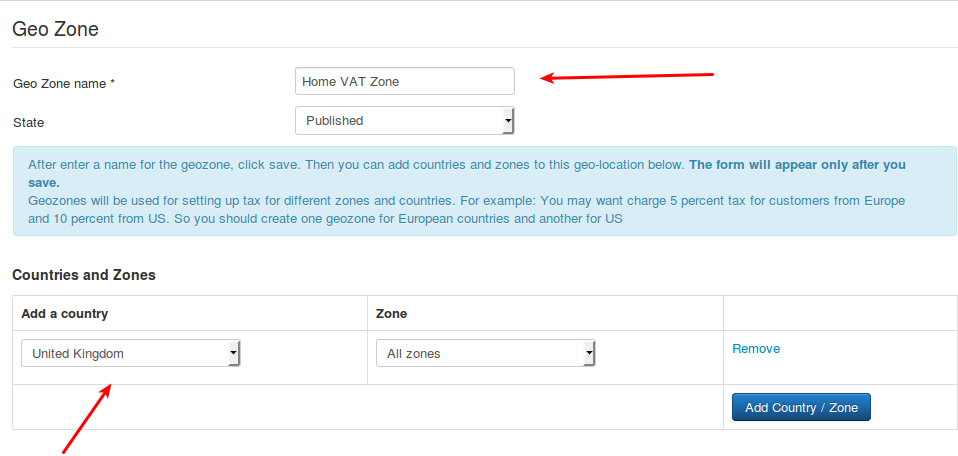
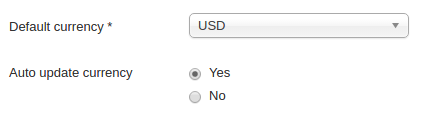

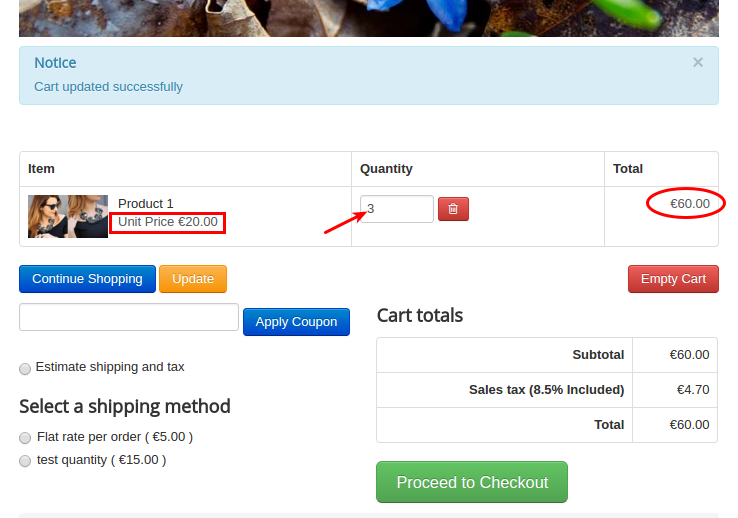


Recent Comments