Learning How To Link To An Email Address In WordPress
Creating a link to an email address allows users to send you an email in no time. If you wanna link to an email address, follow this article.
Adding a link to an email address is similar to adding other links in WordPress. When you add a link to any other web page, you usually add http:// or https:// followed by rest of the url. For example, http://www.example.com
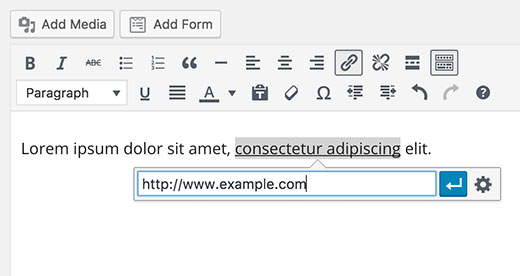
Similarly, you also need to replace the http part with mailto: prefix followed by the email address when you add a link to an email address. For example: mailto:[email protected]
To add an email in a WordPress post, you just select the the text you want to add the link to, then press CTRL+K (Command+K on Mac) or click on the ‘Insert Link’ button in the post editor. It will show the insert link popup where you need to add your mailto link. Just click on the “Apply” button. WordPress will automatically detect that the text you are trying to link is an email address and will add the mailto: prefix to the email address.
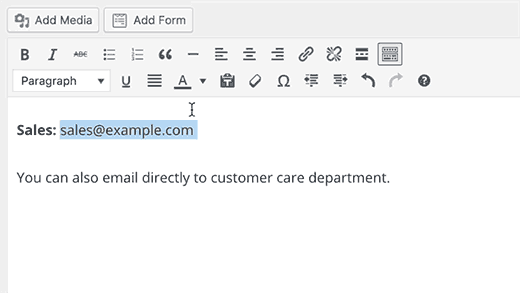
If the text is not a valid email address then you need to add a complete link.
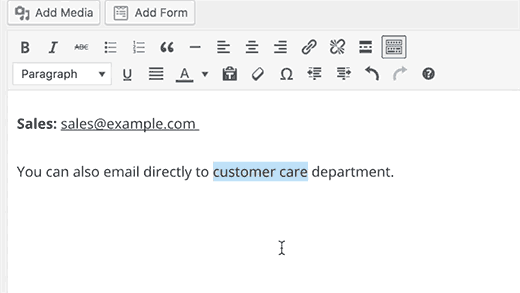
If you want to add an email link in WordPress using HTML, then follow this:
<a href=”mailto:[email protected]”>Email Me</a>
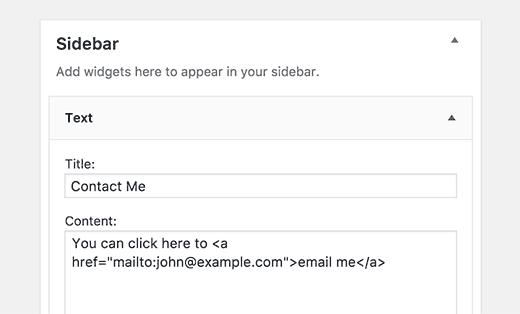
It’s simple, right? Now, visit your website and view results offline.
Thanks for your reading, and if you have any questions with this blog, don’t hesitate to let us know by leaving a comment.
- Resolving the “Class JFactory Not Found” Error in Joomla When Upgrading to J6 - December 19, 2025
- The Utility Of VPNs For Site Authors And Admins - November 24, 2025
- Joomla! 6: What’s New and How to Upgrade from Joomla! 5 - October 23, 2025

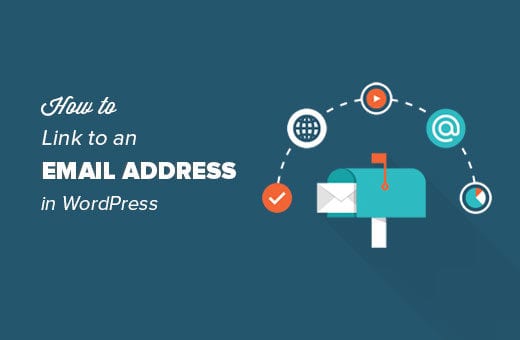



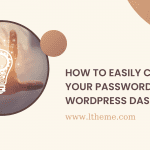
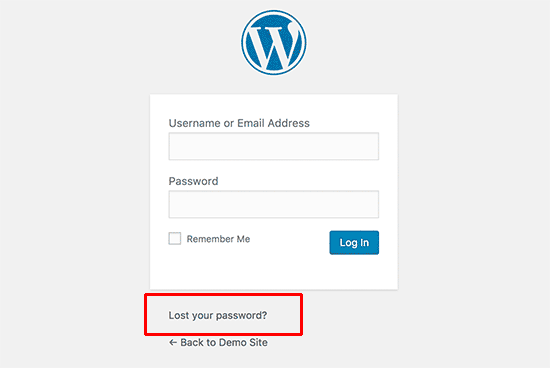



Recent Comments