As you know, there are a lot of ways to reset your lost or hacked password in WordPress and normally people reset it through the “Lost your password” link. However, it usually has a problem that at certain times, your email isn’t working correctly. What will you do in this circumstance? Today, in order to help you solve this problem, we show you an easy way to reset a WP password directly from phpMyAdmin.
Firstly, what is the reason to reset your WordPress password from phpMyAdmin?
One of the easiest ways to reset your password is simply accessing the login screen and taking a click on the “Lost your password” link.
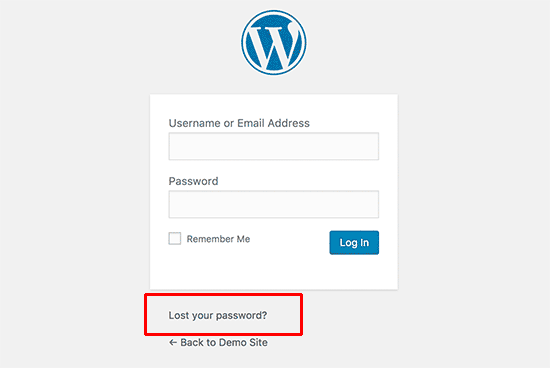
After clicking on this link, you will go to the password reset page. On this page, you are able to type your username and your email address as well in order to recover your password. Waiting for a few seconds, there will be a password reset link sending directly to your email dress connected with that user account.
But there is a normal problem that you can not reset your password if your WP site fails to send an email or you are not able to get to your email address. So in this circumstance, it is necessary for you to reset your password in the database directly. And using phpMyAdmin is one of the easiest ways that you can do.
Now, let’s follow our introduction to be able to reset your WordPress password from phpMyAdmin in an easy way!
How to recover your WordPress Password From PhpMyAdmin?
Step 1: Log in to the cPanel dashboard of your WP hosting account and then click on the phpMyAdmin icon below the database section.
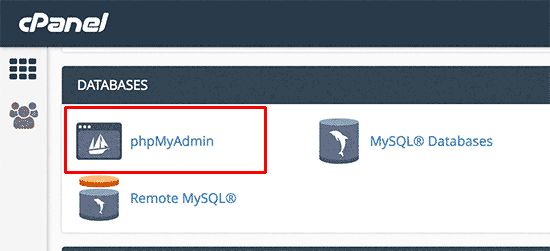
Step 2: The phpMyAdmin app will appear and in this place, you have to choose your WordPress database.
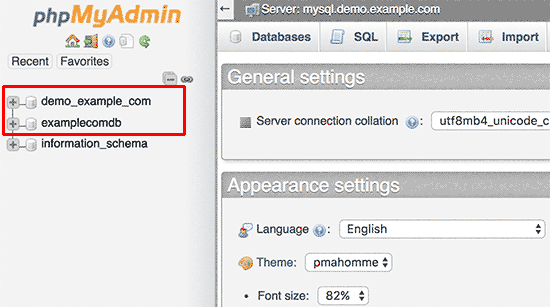
Step 3: Navigate to the ‘{table-prefix}_users’ table and click on the ‘Browse’ link close to it.
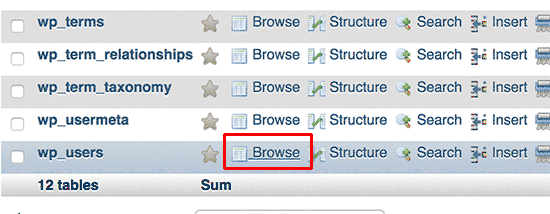
Note: Remember that the table names in the WP database may have another table prefix, not always the one you see in our screenshot.
Step 4: It will have many rows in your WordPress users table. Let click on the edit button close to the username which you want to recover your password.
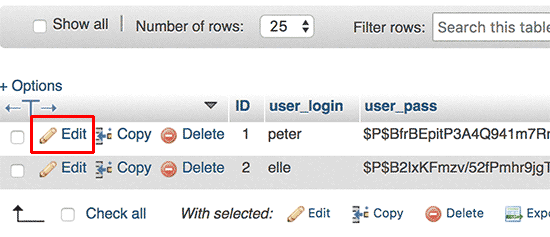
A form including all user information fields will be displayed in phpMyAdmin.
Step 5: Remove the value in the user_pass field and then type your new password. Alter the function to MD5 from the drop-down menu below the function column and click on the Go button.
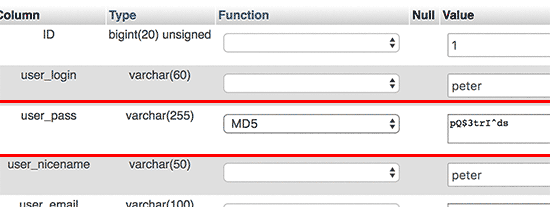
If you followed 5 steps above, you have altered your WP password successfully. Your new password has encrypted with the MD5 had and it stored in your WordPress database.
Why should you choose the MD5 hash to encrypt the password?
It is the fact that there are some of you who are wondering the reason why we choose MD5 hash to encrypt the password.
As you know, in the later WordPress version, MD5 hash is used to encrypt passwords. However, from WordPress version 2.5, it stared using other stronger encryption technologies. But WordPress still confirm MD5 to offer backward compatibility.
Therefore, if you log in with a password string that is stored as an MD5 hash, WordPress swill realize and alter it by using the newer encryption algorithms.
Conclusion:
That is all of the introduction we want to give you today. We hope that it can help you to reset your WordPress password from phpMyAdmin.
While resetting your password, if you have any problems or queries, do not hesitate to leave a comment below or contact us through our Contact Page and submit Ticket Support. We will try to respond as soon as possible.
- Integrating TikTok Icon in Jetpack Social Navigation Using Genericons - July 11, 2025
- Understanding the JInstaller: :install: Error – SQL Duplicate Column Name ‘catid’ - July 11, 2025
- Joomla Web Hosting: A Comprehensive Guide - April 3, 2025

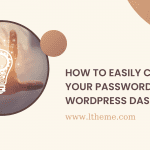
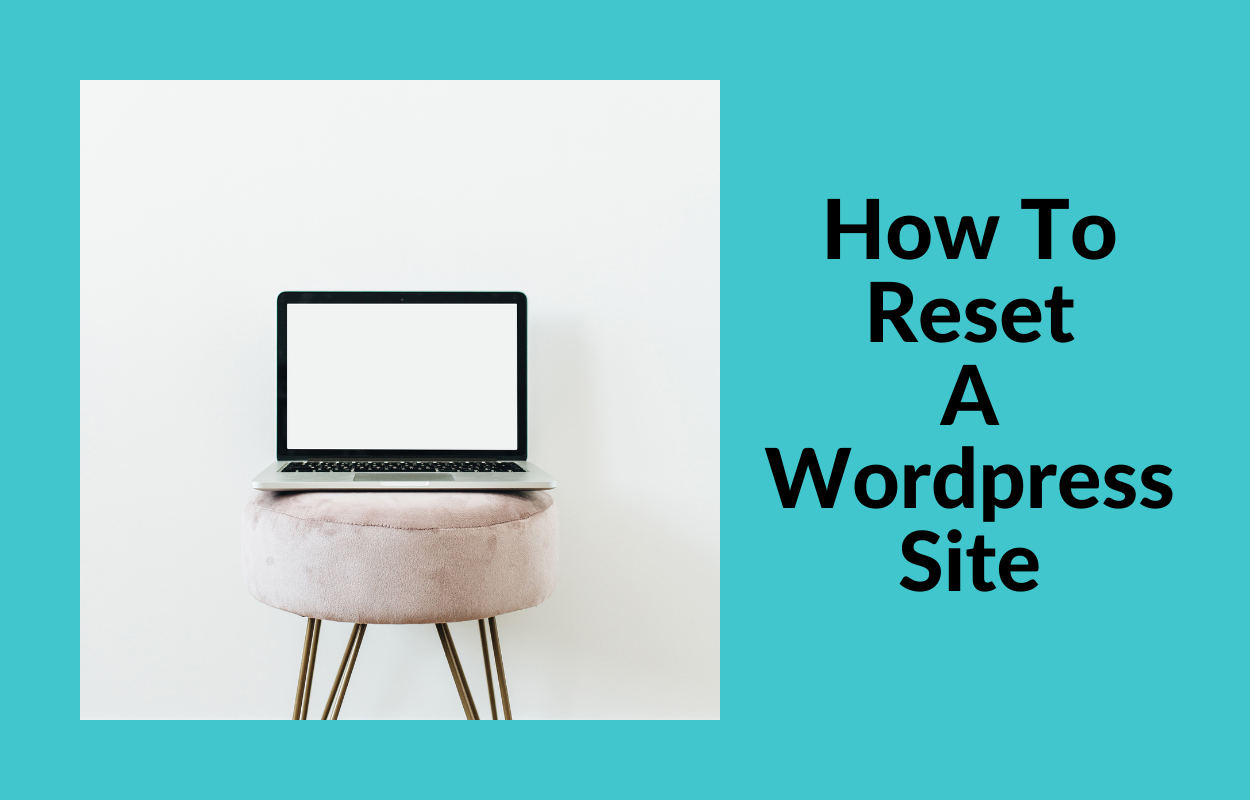
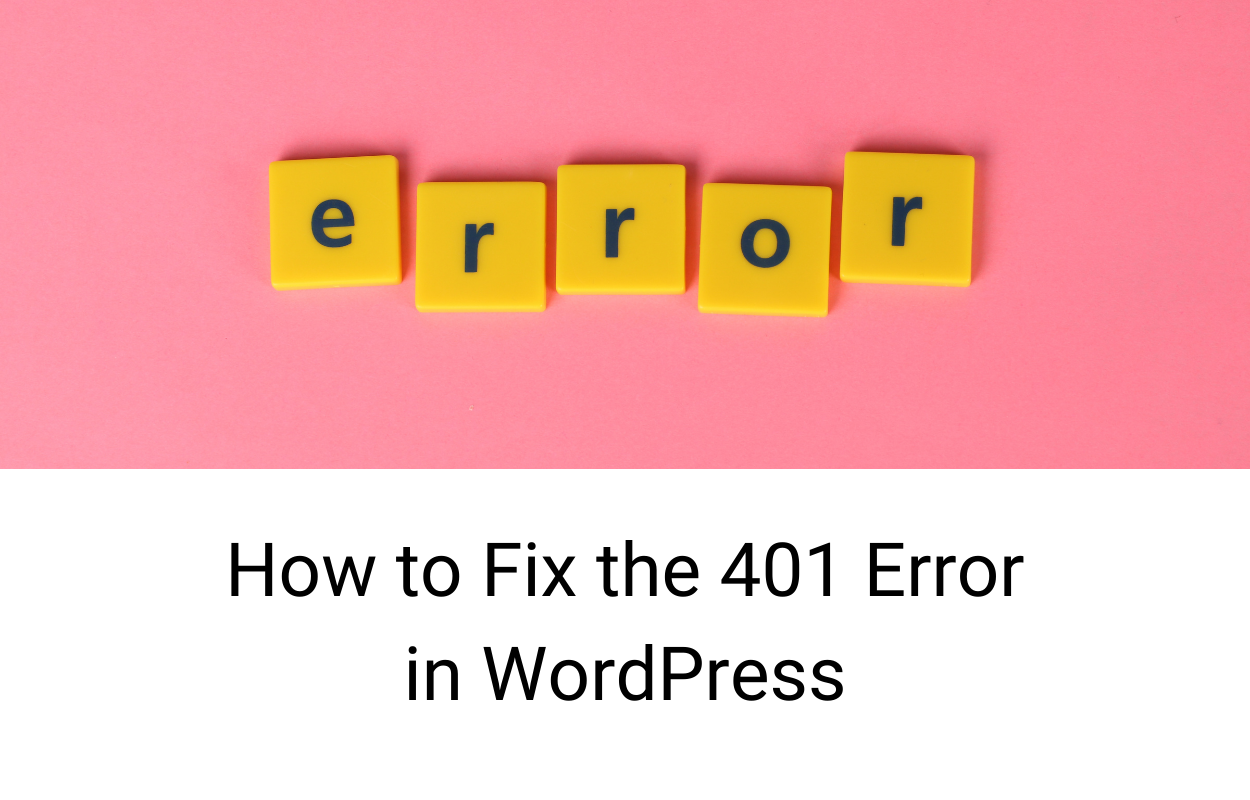
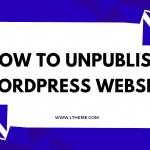
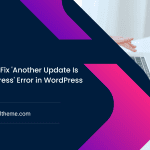
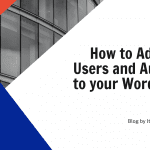


Recent Comments