In our previous tutorial we installed VirtueMart for Joomla 3.x. The next thing we will want to do is create a link in our main menu to our VirtueMart store.
To create a VirtueMart menu item in Joomla 3.x:
Step 1: Log into Joomla Dashboard
Step 2: In the top menu, hover over Menus, hover over the menu you want to place your VirtueMart link in, and then click Add New Menu Item
Step 3: Next to Menu Item Type, click Select
Step 4: Under Select a Menu Item Type, find and click the frontpage link under the VirtueMart header
Step 5: Next to Menu Title, enter the text for the link. In our example, we entered Shop Online
Step 6: In the top right menu, click Save & Close
Congratulations, you have successfully created in Joomla 3.x a VirtueMart menu item that links to your store front page!
We will now begin adding products to our online store, and we will start with first adding new product categories.
- JS Jobs Data Dictionary: How to Add New Entity? - January 3, 2017
- JS Jobs Categories: How to Add New Categories? - December 30, 2016
- JS Jobs Message System: Front End Messages - December 30, 2016


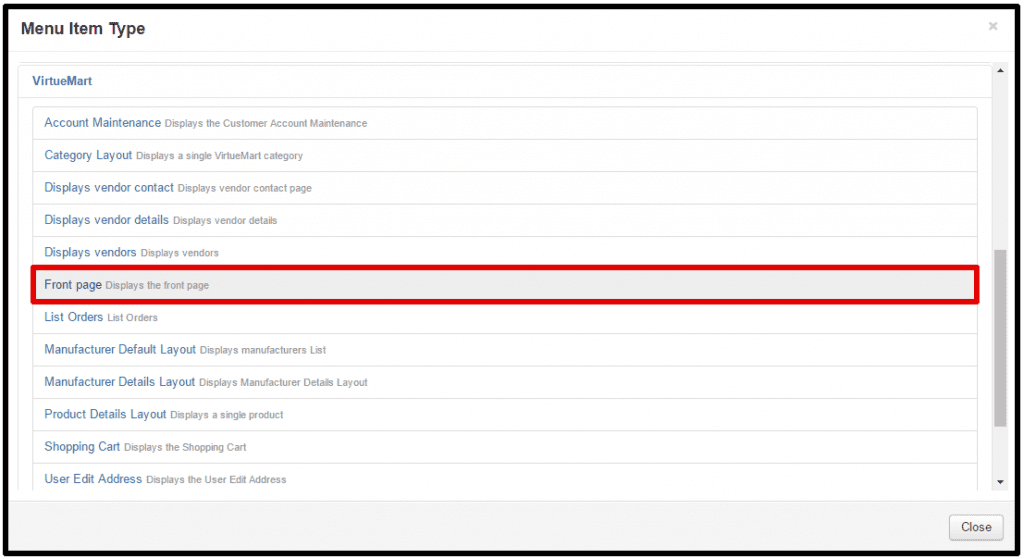
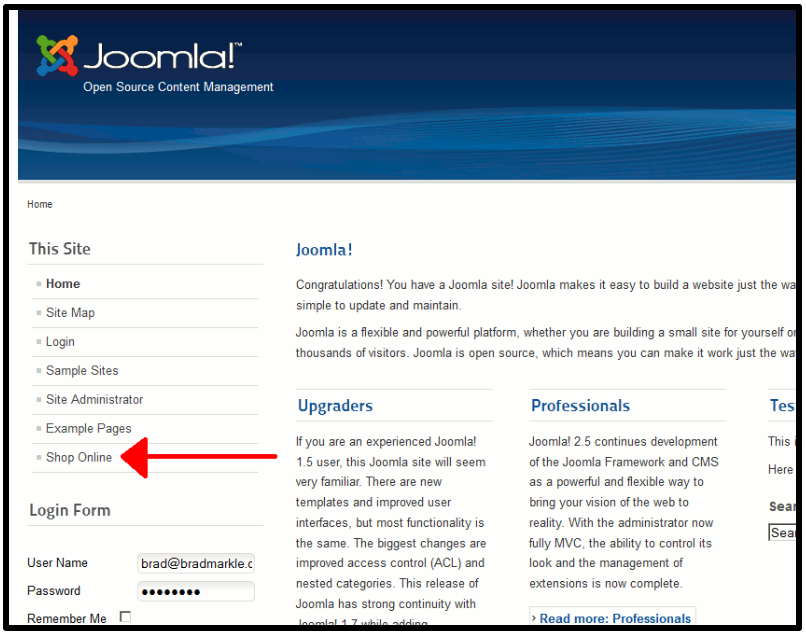
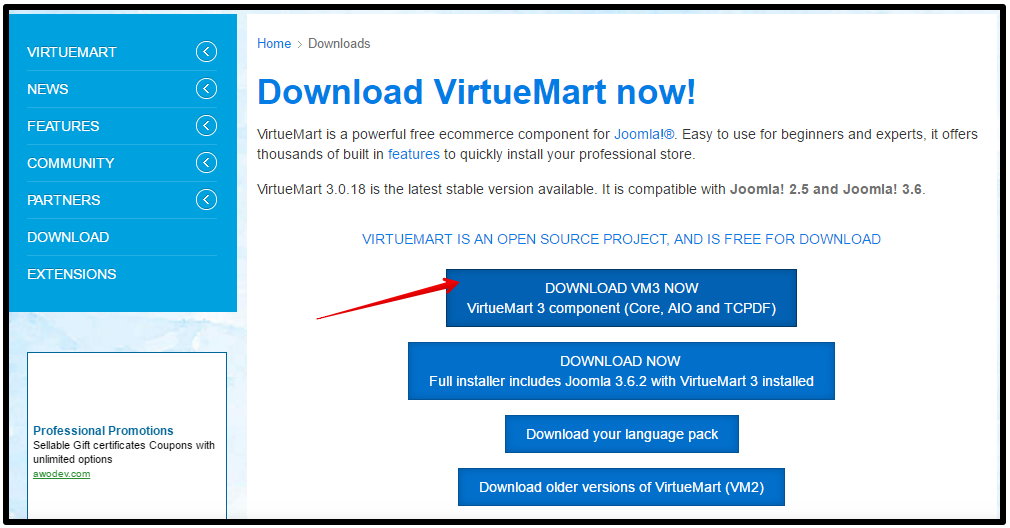
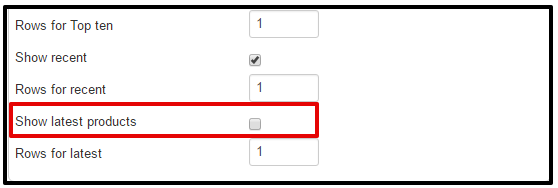
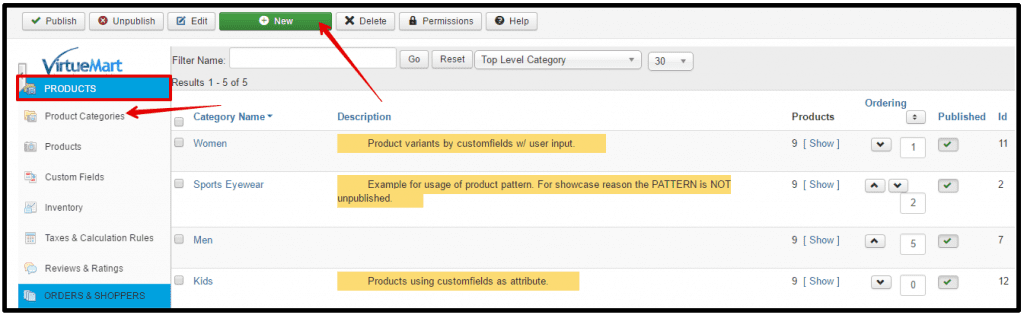
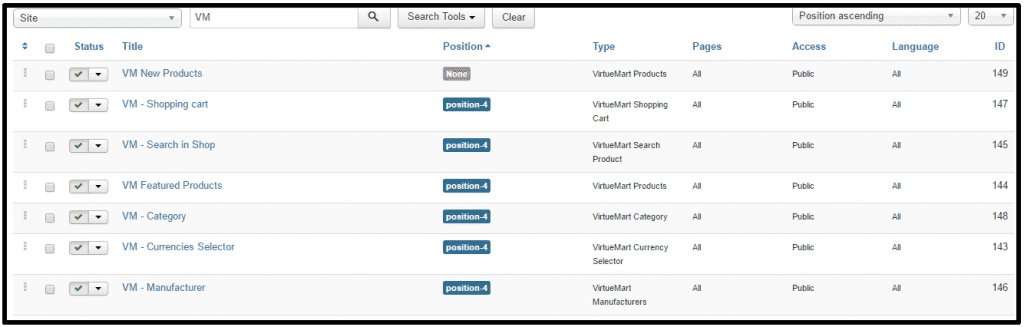
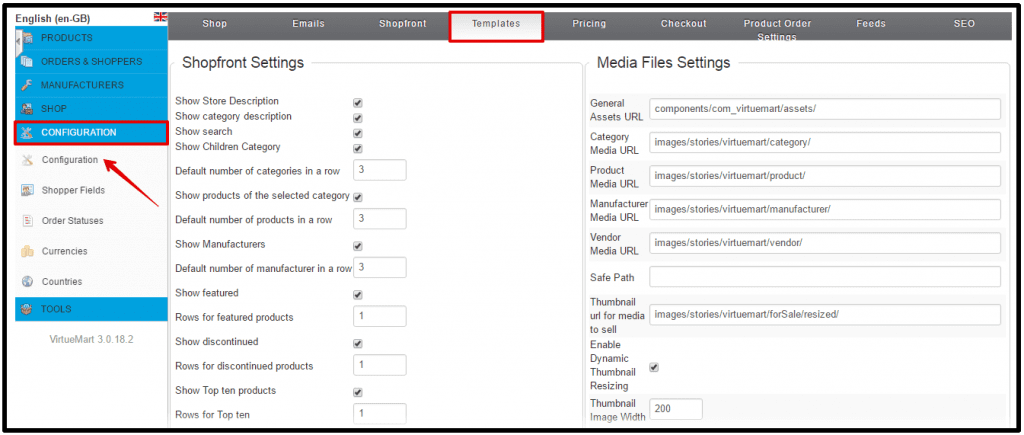



Recent Comments