Session Lifetime
Session lifetime in Joomla 4 is a period of time in which an idle session is left open. It refers to how long a logged-in user can stay idle in a Joomla website before it expires and requires re-authentication.
The default session lifetime in Joomla is 15 minutes. This means, if a user is inactive / not moving around for more than 15 minutes, they will automatically be logged out and asked to re-enter their credentials.
However, there are times when you want the session lifetime to be a bit longer.
For example, you are drafting a blog post / an article, or developing your website and don’t want to have to log in again and again. Or maybe, where you don’t want your users to get annoyed when they are entering information (filling out a contact form, writing a comment, giving feedback, etc.) and suddenly they’re taken back to the login screen.
Yes, that’s when you need to increase session lifetime in Joomla CMS.
So in this tutorial, I will show you how to increase session lifetime in Joomla 4. Let’s follow along on how to do just that!
How to Increase Session Lifetime in Joomla 4
Follow the steps along and it’s simple to increase session lifetime in Joomla 4.
Log in to the admin panel in the back-end of your website to visit the Home Dashboard.

Then, navigate to System > Global Configuration.
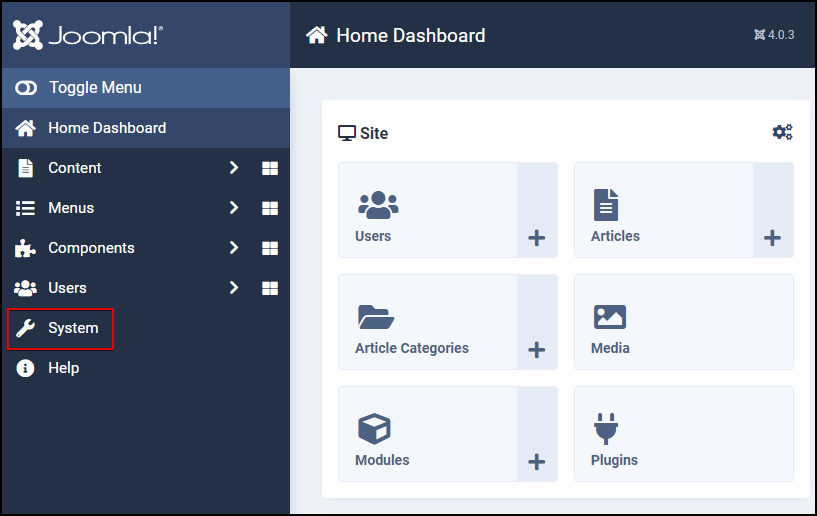
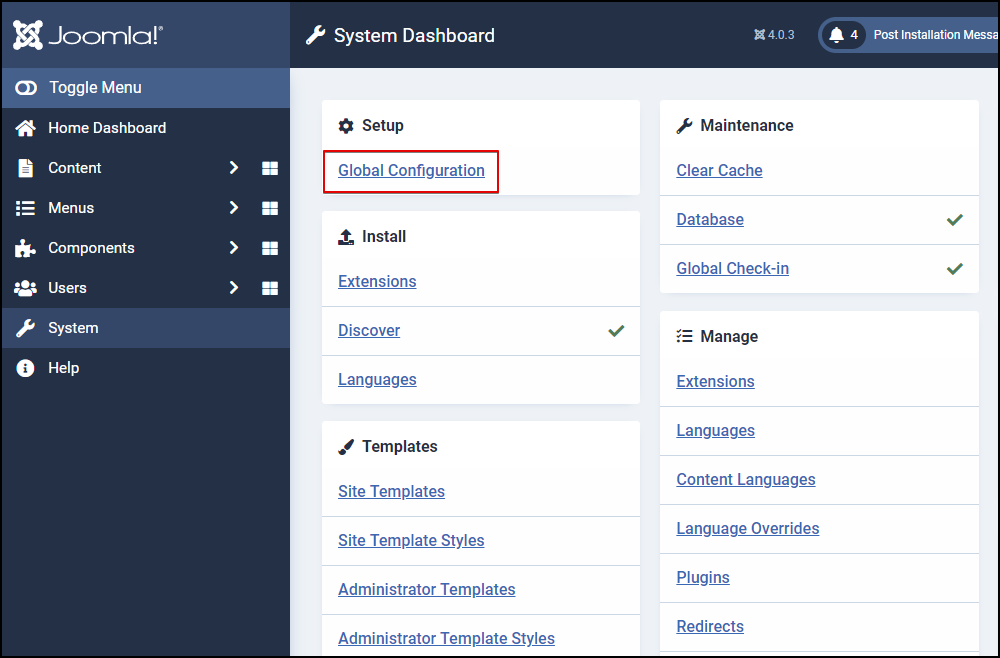
Here, switch to the System tab to reveal all the system-related settings.
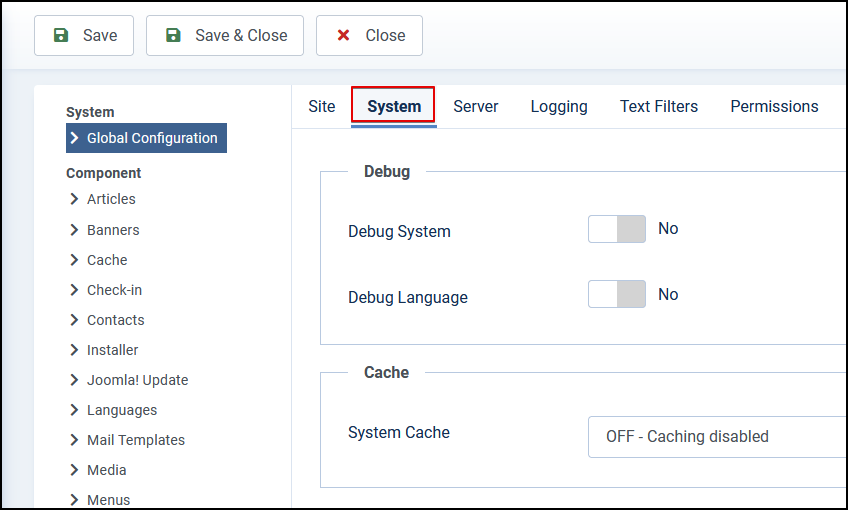
Next, scroll down and find the Session area in which you can change/update your session settings.
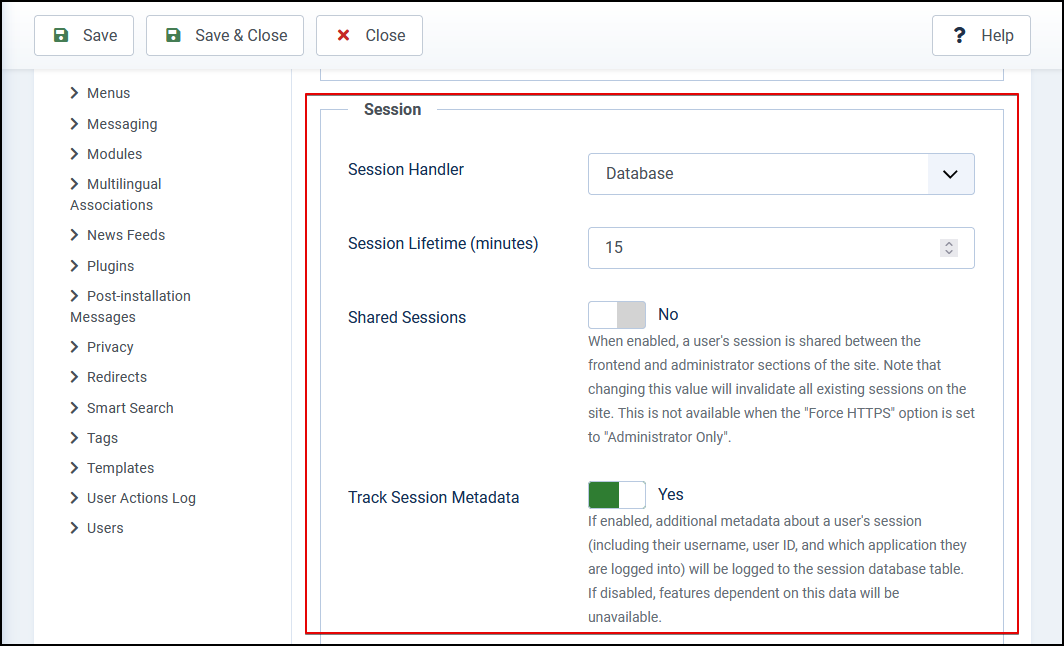
In the second field from the top, you will see an option called Session Lifetime (minutes). This is the setting we are talking about.
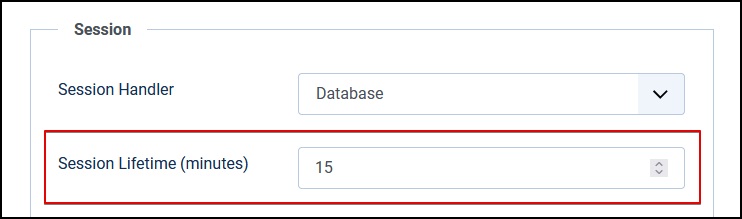
Here, to increase the session lifetime, simply change the value for the Session Lifetime field to the desired length in minutes.
For example, if you want the session to last for an hour, you’ll need to change the value to 60. If you want to make it an hour and a half, enter 90 into the field. You can set it to be as long as you want. However, it’s recommended to keep the maximum duration around 2 hours (120 minutes) for the better security of your website.
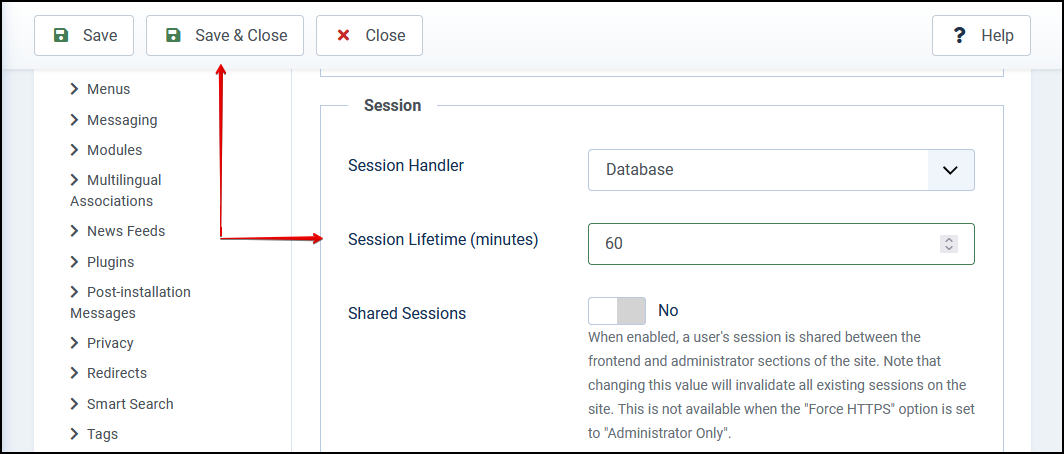
After that, click Save & Close at the top to apply your new session length.
OK, you’ve now increased the timeout limit for all the current sessions on your website. That’s it!
* Please note: Remember that the session lifetime set up right here will apply to both the site’s back-end and front-end. This means it’s the same for the front-end and administrator users so consider choosing a reasonable value!
Hope you enjoyed the article. Feel free to leave us your comments should you have any questions. Besides, check out our awesome Joomla 4 templates to get your own responsive, high-performance, and SEO-optimized websites. Cheers!
- Resolving the “Class JFactory Not Found” Error in Joomla When Upgrading to J6 - December 19, 2025
- The Utility Of VPNs For Site Authors And Admins - November 24, 2025
- Joomla! 6: What’s New and How to Upgrade from Joomla! 5 - October 23, 2025


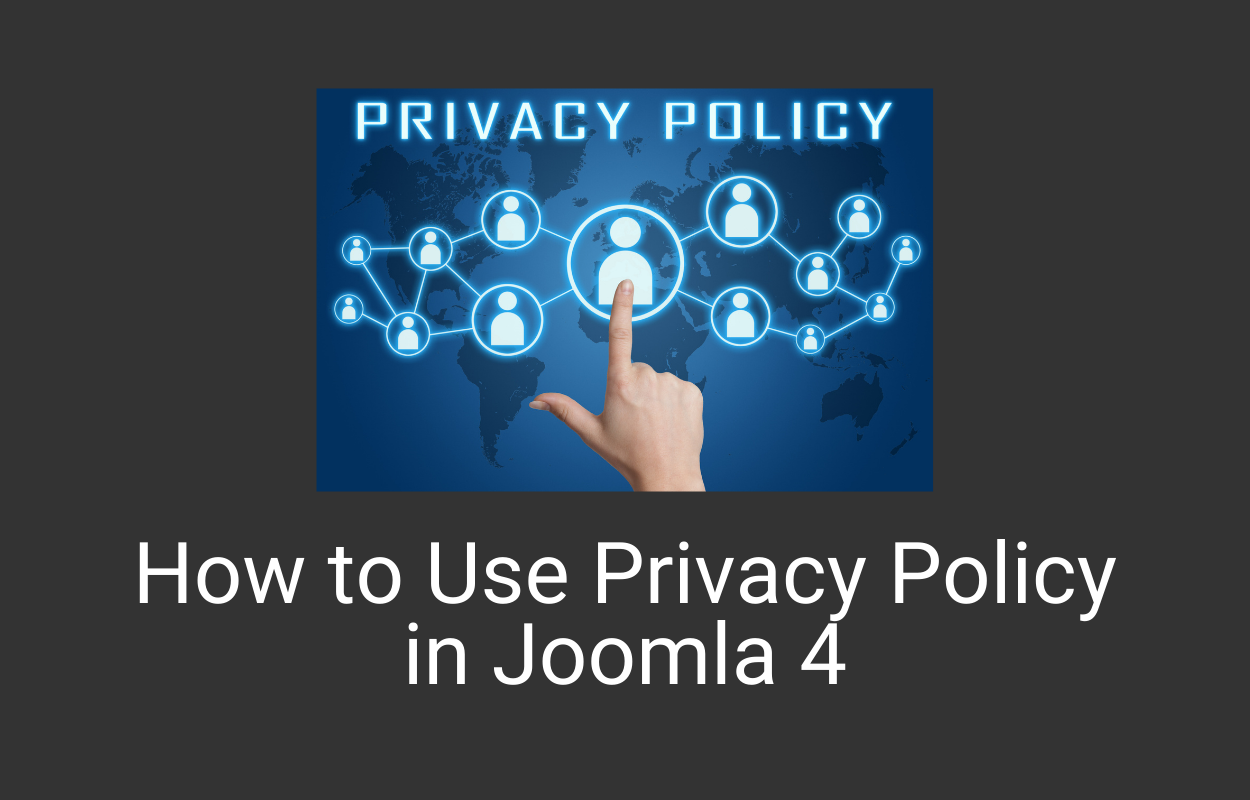
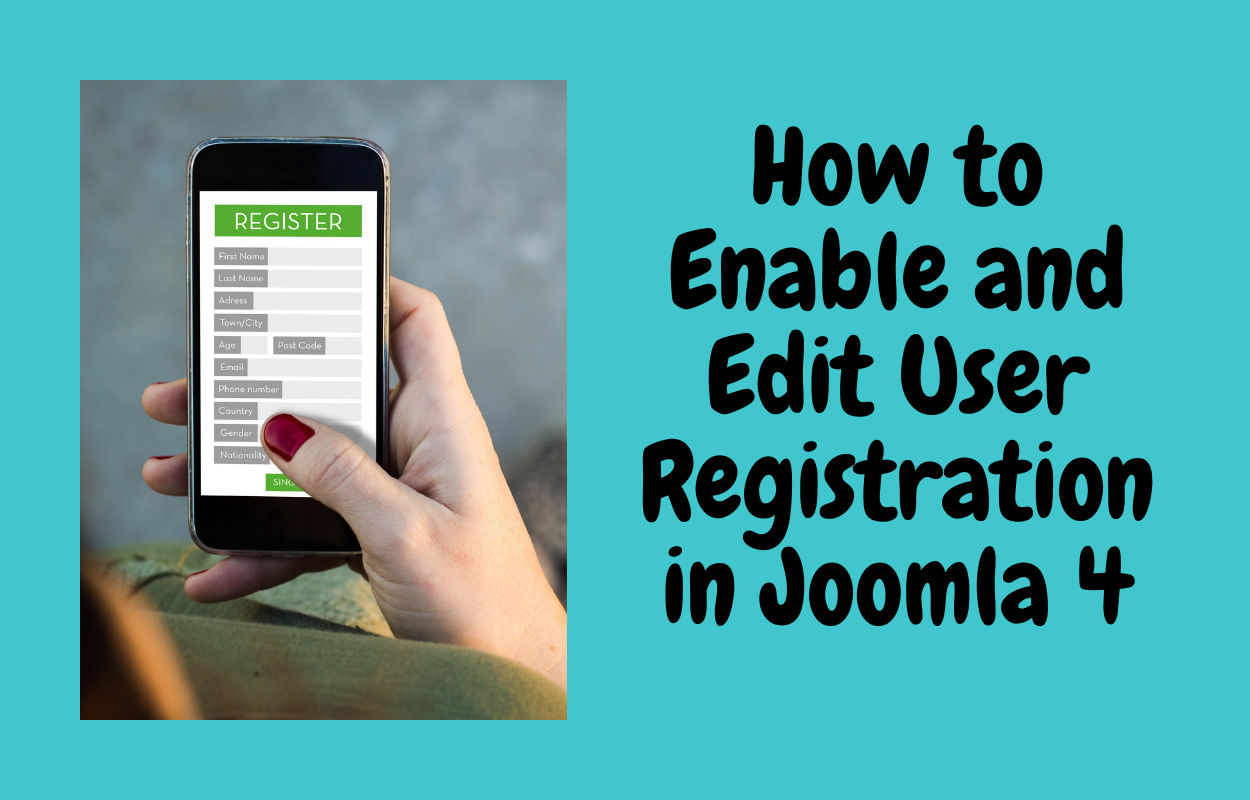
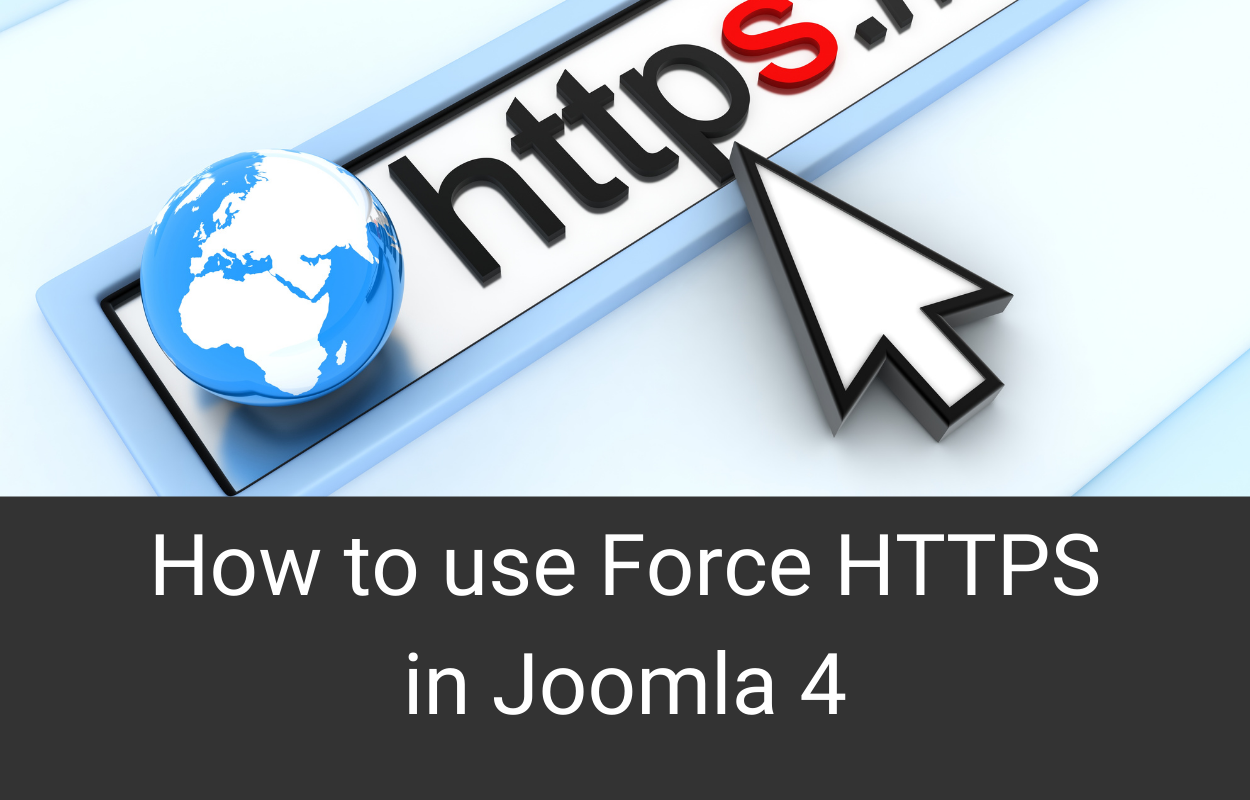
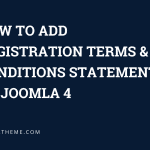
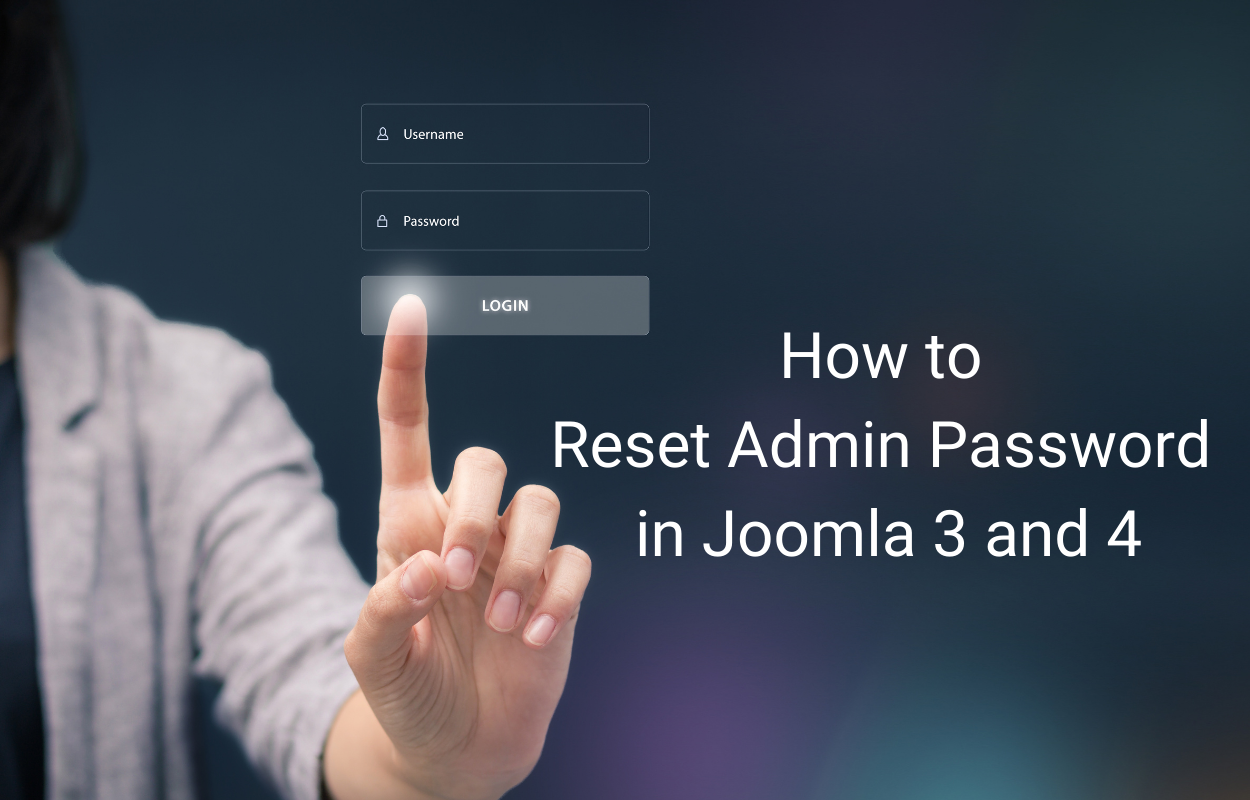
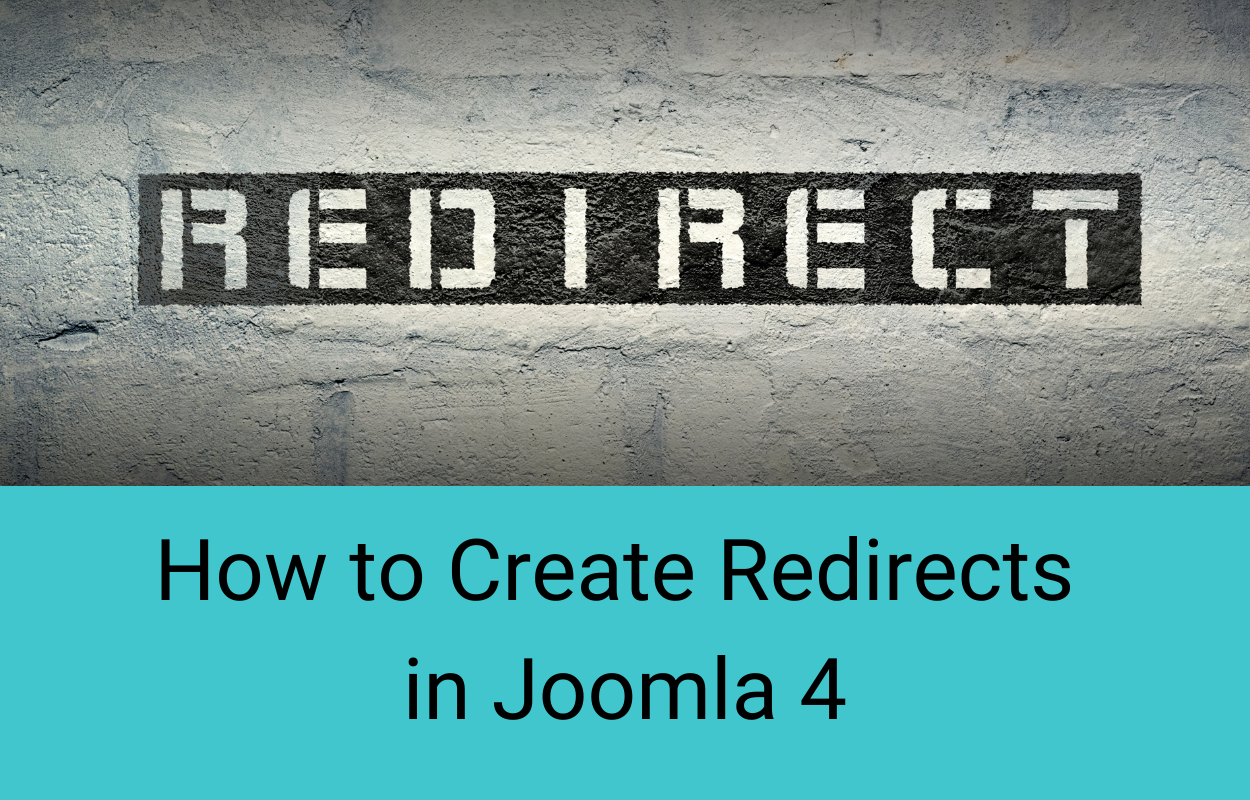


Recent Comments