View/ Edit Resumes
- Location:
Admin Resumes Listing >> Resume Title
Admin Resumes Que >> Resume Title
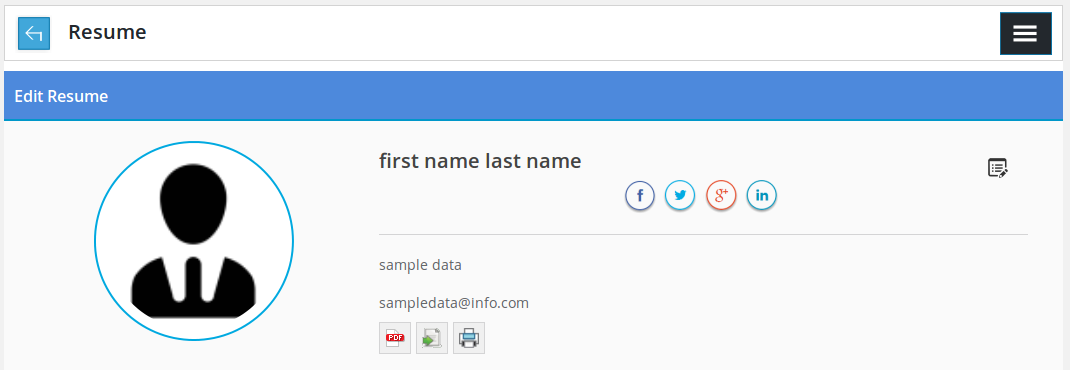
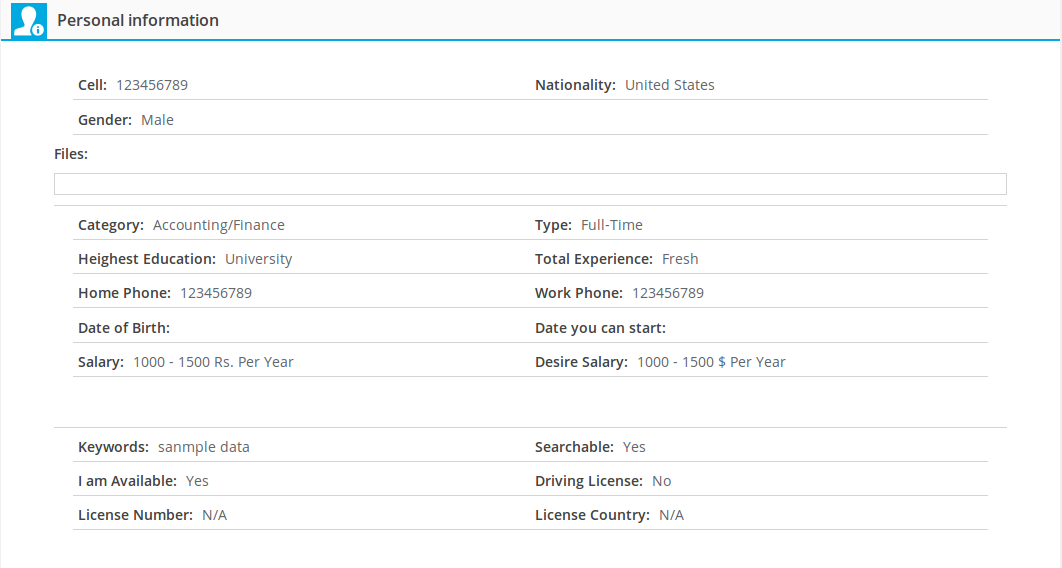
Personal information having all the personal details which are provided in resume by job seeker. The fields of this section are application title, first name, email address, cell, nationality, gender, photo, files, category, type, highest education, total experience, date of birth, date you can start, salary, desired salary, video, keywords, searchable, i am available, driving license, license number, license country, facebook, twitter, googleplus, linkedin, tags and status (resume status published, unpublished).
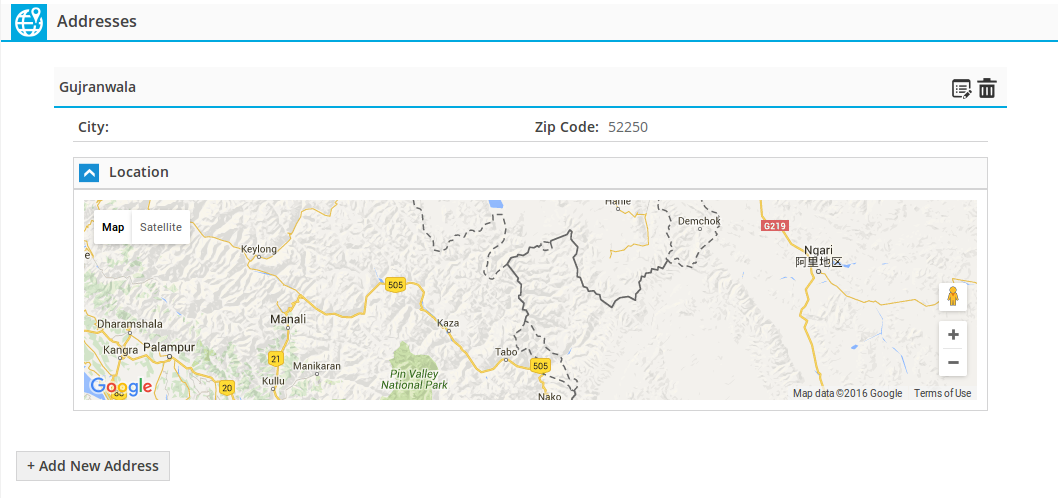
Addresses: with all the addresses that are provided in resume by job seeker, Number of addresses that job seeker provided can include into his resume are controlled by a configuration. There is an edit icon and a delete icon on the top right side, Click delete icon will delete that particular address. Click edit icon will open that particular address for edit. The fields of this section are address, city (auto complete), zip code, latitude and longitude. There is add new address button at the bottom that admin can use to add new address in resume.
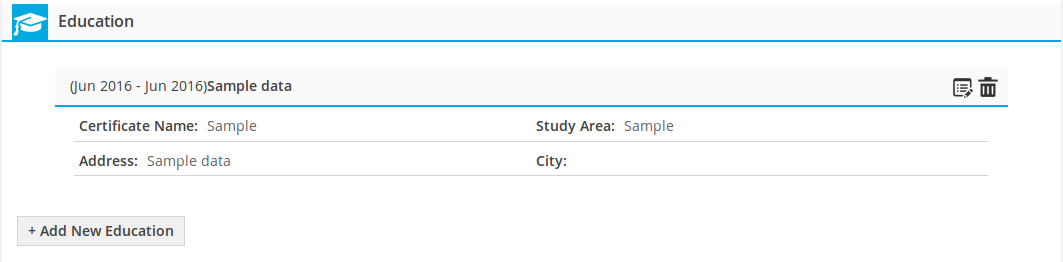
Educations: contains all the educations that are provided in resume by job seeker, number of educations that job seeker can put into his resume are controlled by a configuration. There is an edit icon and a delete icon on the top right side. Click delete icon will delete that particular education, click edit icon will open that particular education for edit. The fields for this section are institute, certificate name, study area, address and city (auto complete). There is add new education button at the bottom that admin can use to add new education in resume.
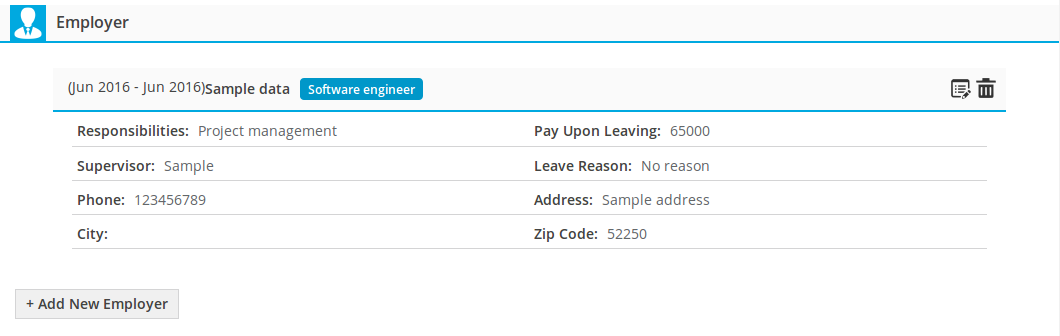
Employers: containing all the employers that are provided in resume by job seeker, number of employers that job seeker can include into his resume are controlled by a configuration. There is an edit icon and a delete icon on the top right side. Click delete icon will delete that particular employer, Click edit icon will open that particular employer for edit. The fields for this section are employer name, position, responsibilities, pay upon leaving, supervisor, from date, to date, leave reason, phone, city (auto complete) and zip code. There is add new employer button at the bottom that admin can use to add new employer in resume.

Skill: it has text area that job seeker using to tell about his detail skills. There is an edit button on top right side a click to open skill for editting.

Resume, it has text editor that job seeker using to write his resume in text format. There is an edit button on top right side a click it to open resume (section) for edit.
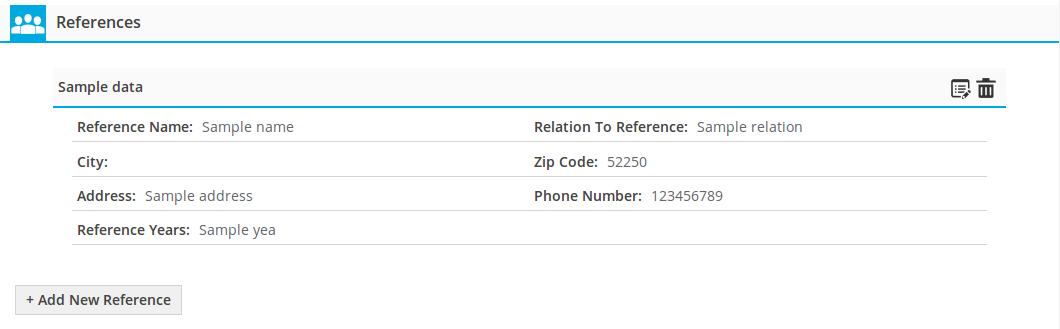
References: all the references that are provided in resume by job seeker be here, number of references that job seeker can include into his resume are controlled by a configuration. There is an edit icon and a delete icon on the top right side, click delete icon to delete that particular reference. Click edit icon will open that particular reference for editting.The fields for this section are reference, reference name, relation to reference, city (auto complete), zip code, address, phone number and reference years. There is add new reference button at the bottom that admin can use to add new reference in resume.
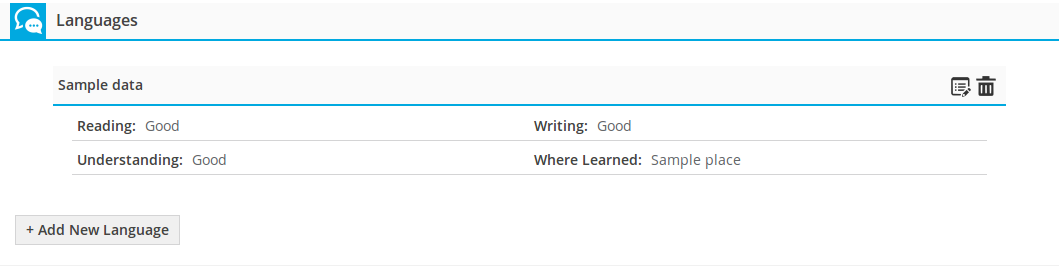
Languages: it has all the languages that are provided in resume by job seeker, number of languages that job seeker can include into his resume are controlled by a configuration. There is an edit icon and a delete icon on the top right side, click delete icon to delete that particular language. Click on edit icon to open that particular language for editting.The fields for this section are language name, reading, writing, understanding and where learned. There is add new language button at the bottom that admin can use to add new language in resume.
Provide all the details about an individual resume. All the published attributes (Fields) of shown resume are listed here. This is view resume page and using for editing resume.

This portion has a back link that takes to control panel, page title and right menu button.
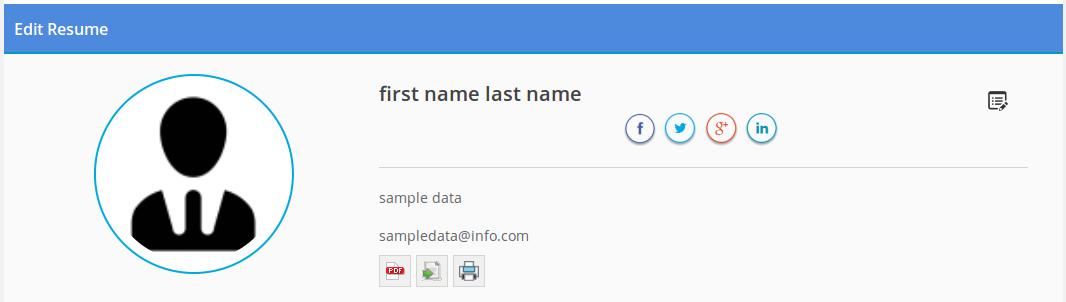
Resume header has job seeker photo on the left side. There is job seeker name and next it resume social links and edit resume icon on the other side, below is resume title, then job seeker email address with export, print, PDF and download resume files buttons. Export resume button exports resume details as excel file. Print resume buttons open resume in print interface. PDF button exports resume as PDF file. Click edit to open resume personal section for edit, admin can change any detail from edit and save(update) resume.
The configurations that effect this page are (Click here to read more about it)
Document file extensions.
Resume file maximum size.
Number of files for resume.
Image file extensions.
Resume photo maximum size.
Number of employers allowed.
Number of institutes allowed.
Number of languages allowed.
Number of references allowed.
Number of addresses allowed.
User Can Add City From Auto Complete.
Number Of Cities For Auto Complete Field.
User Can Add tag From Auto Complete.
Number Of tags For Auto Complete Field.
Thank you for reading! If you have any question, please feel free to let us know by leaving comment below or through Contact Form, we will answer as soon as possible!
Have you seen this post?
–> JS Jobs Admin Side Resumes: Resumes Admin & Resumes Approval queue
–> JS Front End Jobs: Jobs by Category and Jobs by Type
- JS Jobs Data Dictionary: How to Add New Entity? - January 3, 2017
- JS Jobs Categories: How to Add New Categories? - December 30, 2016
- JS Jobs Message System: Front End Messages - December 30, 2016

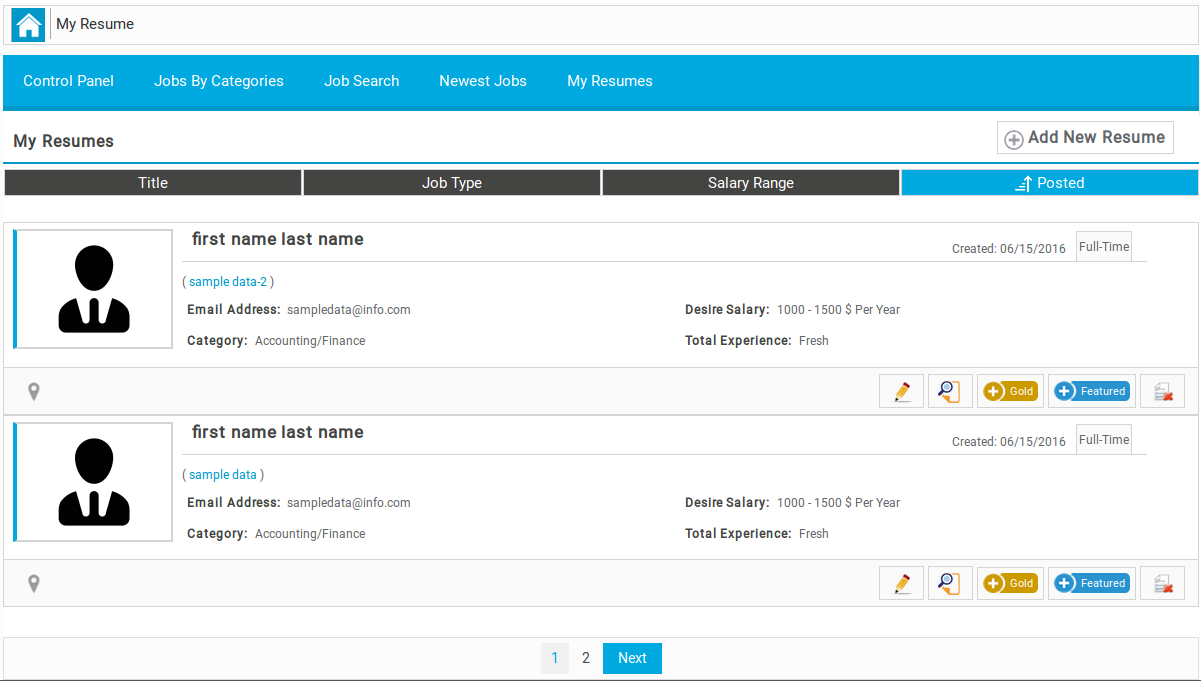
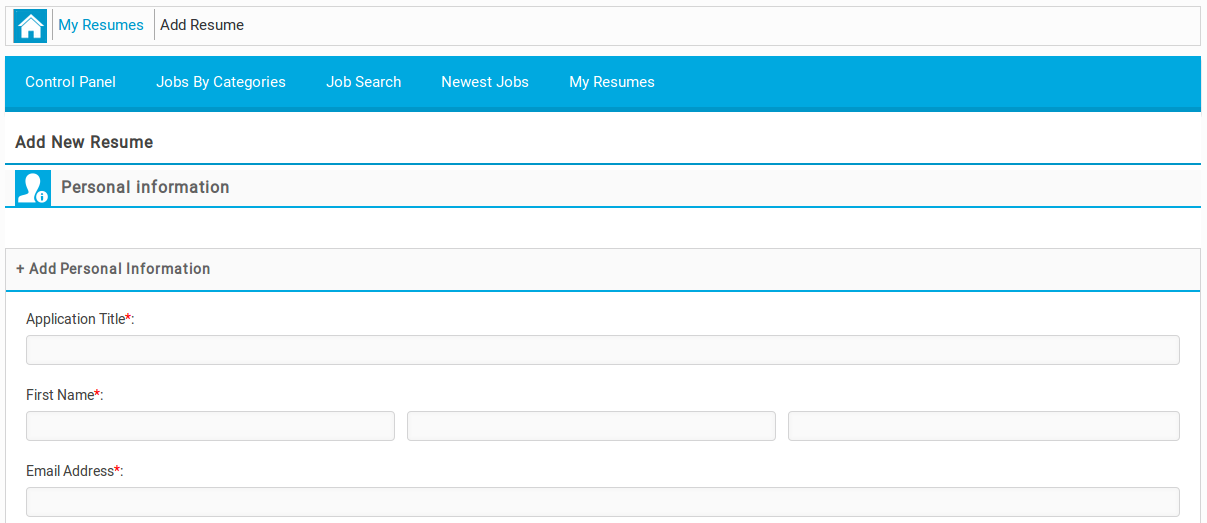
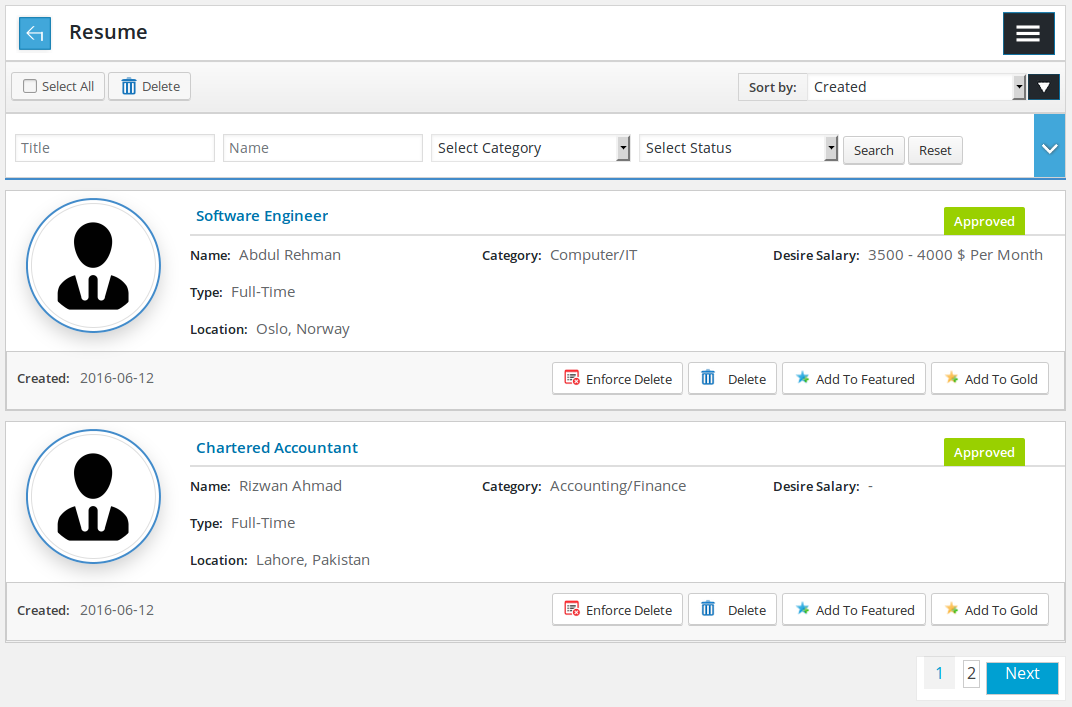
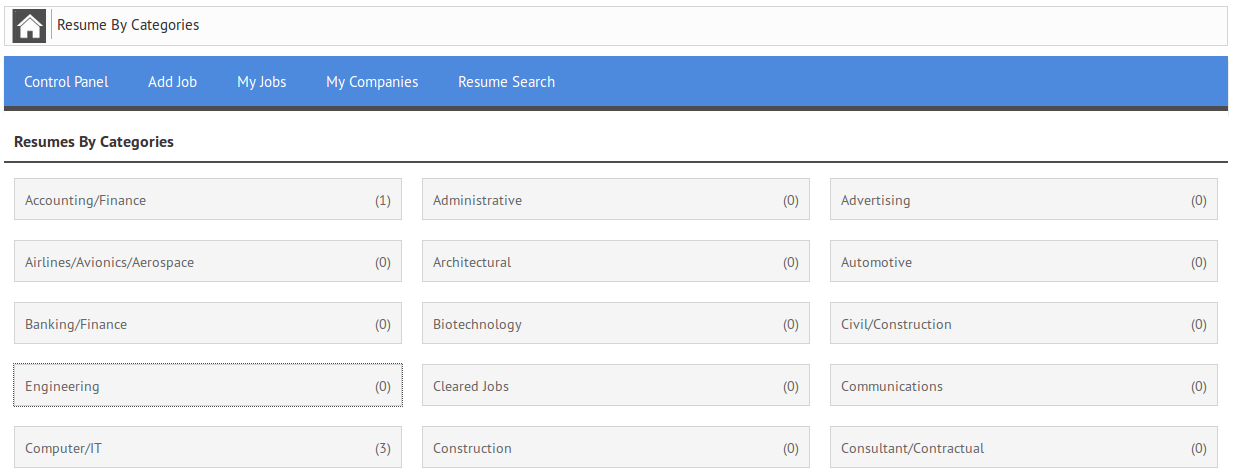

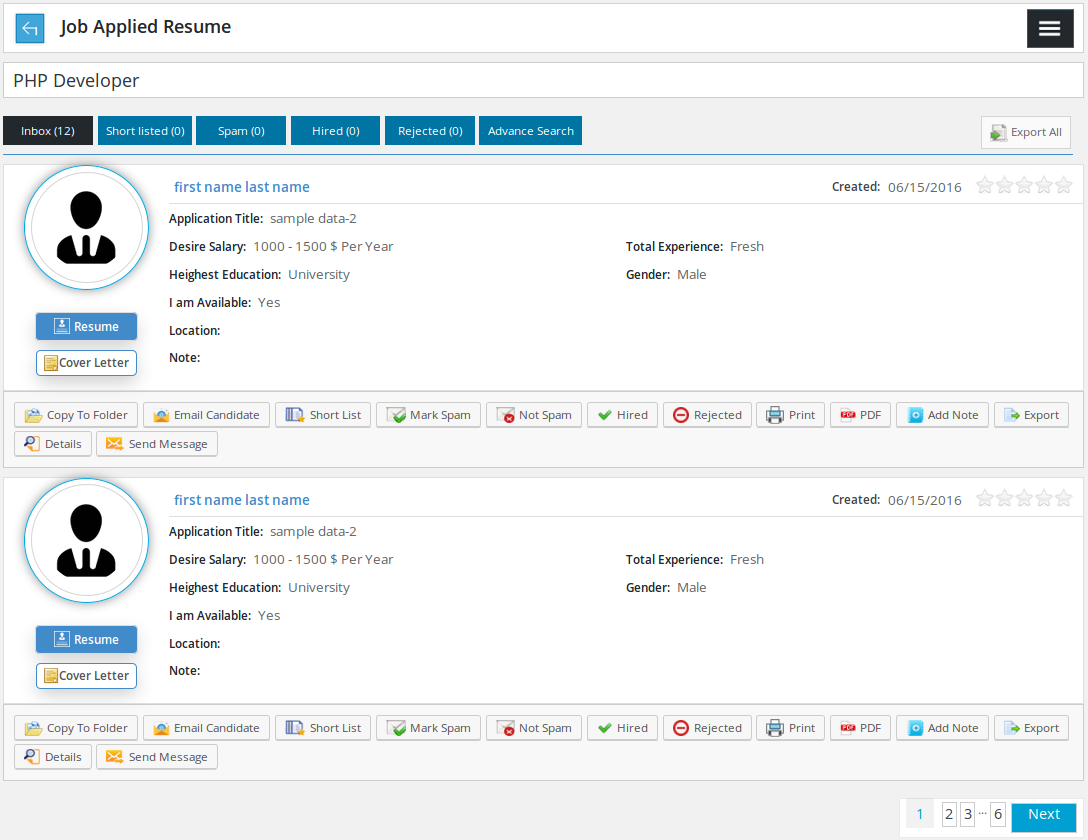


Recent Comments