Accessing K2 Categories
1) Login to administrative back-end for your website.
All you need to do is to go to www.yoursite.com/administrator and type in username, password, click on the “log in” button to log in.
2) Select K2 Categories
- If your Administration page is showing a “Quick Icons” listing as in figure 1 below, do not use this. Instead, click on the “K2 Quick Icons” drop down menu, located below the “Quick Icons” listing (figure 2).
- Click on the “Categories” button in the “K2 Quick Icons” listing in figure 2.
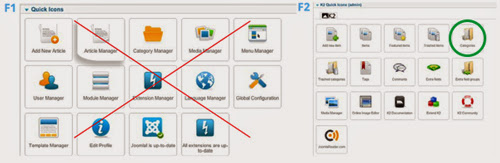
Change / Create a New K2 Category
To create a New K2 Category , you click on the “New” button, lin the upper right corner of the screen.
To edit Existing K2 Category – Select the category you would like to edit from the category listing (displayed below in yellow).
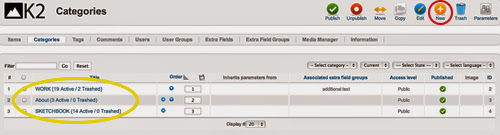
Note: Don’t forget to click on the “Save” button (marked by an orange check) when you change anything in K2.
Want to leave the Edit Category page, you click on the “Cancel” button. Or you can click on the “Save & Close” or “Save & New” buttons depending on if you want to expedite the process.
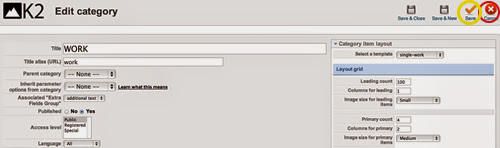
Titles and Descriptions in K2 Categories
You can modify the title and description via the text field below. They may or not may used depending on how your website is configured.
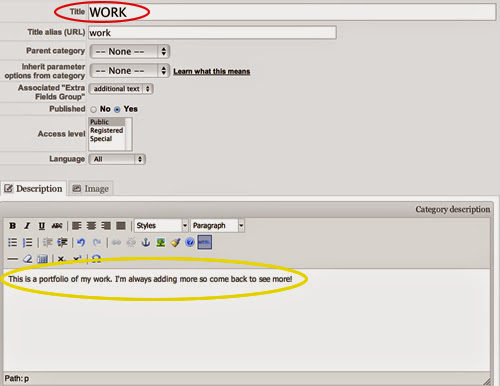
Uploading Images
To upload an image, you use the image field (displayed below in red). Click on the “Choose file” to select the file you want to upload. ( You can check the box located at the bottom to delete your image and click the orange save button.
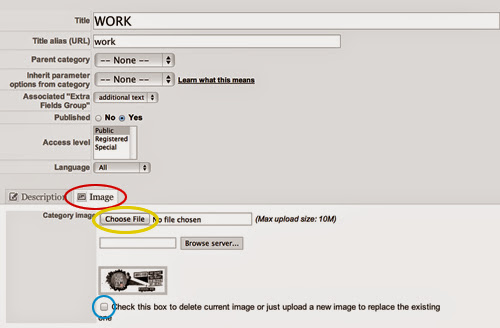
It’s simple, right? Now, visit your website and view results offline. Good luck! And if you have any questions with this blog, don’t hesitate to let us know by leaving a comment. 😀
- The Utility Of VPNs For Site Authors And Admins - November 24, 2025
- Joomla! 6: What’s New and How to Upgrade from Joomla! 5 - October 23, 2025
- Understanding the Importance of Precision in Numeric Input: Integers vs. Decimals - September 17, 2025

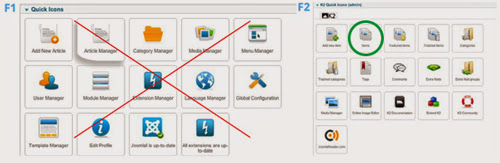

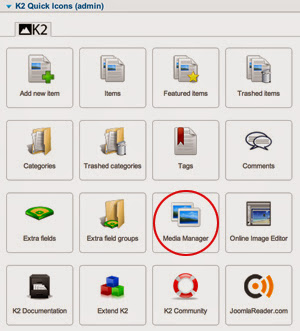
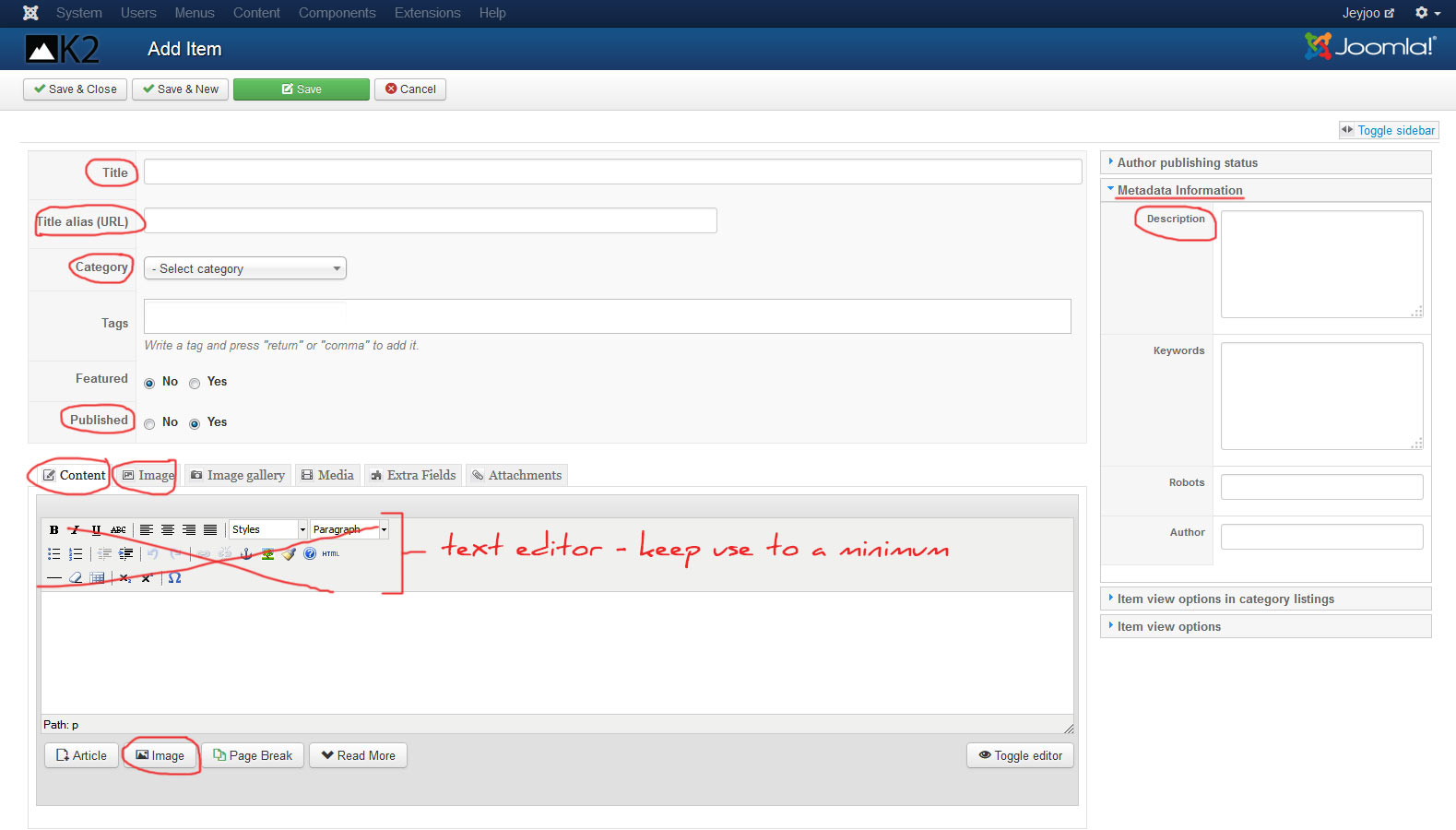


Recent Comments