As technology evolves, so does Joomla, and with the recent release of Joomla 5, many users are looking to migrate from Joomla 3. This article provides an in-depth guide on how to successfully migrate from Joomla 3 to Joomla 5, ensuring a smooth transition while preserving your site’s content and functionality.
Why Upgrade to Joomla 5?
Before diving into the migration process, it’s essential to understand the benefits of upgrading to Joomla 5. Some key improvements include:
- Enhanced Performance: Joomla 5 offers better speed and efficiency, leading to faster loading times for your site.
- Improved User Interface: The admin panel has been revamped for a more intuitive user experience, making it easier for site managers to navigate.
- New Features: Joomla 5 introduces new functionalities, including enhanced accessibility, better SEO tools, and improved media management.
- Security Enhancements: Upgrading to the latest version ensures you receive the latest security patches and updates, protecting your site from vulnerabilities.
- Support for Modern Technologies: Joomla 5 is designed to work seamlessly with the latest web technologies, ensuring your site remains competitive.
Preparing for Migration
Migrating your site is a significant task that requires careful planning. Here are the steps to prepare for a successful migration:
1. Backup Your Site
Before making any changes, it’s crucial to back up your Joomla 3 site. This includes:
- Database: Use tools like phpMyAdmin or Joomla’s built-in backup options to export your database.
- Files: Create a complete copy of your Joomla files, including images, themes, and extensions. You can use FTP clients like FileZilla or hosting control panel file managers.
2. Check Compatibility
Not all extensions and templates compatible with Joomla 3 will work with Joomla 5. Before migrating, check the following:
- Extensions: Visit the Joomla Extension Directory (JED) to see if your extensions have been updated for Joomla 5. If not, consider alternatives or updates.
- Templates: Ensure your current template is compatible with Joomla 5. If it isn’t, you may need to update or switch to a new template. Check all Free Joomla templates that support Joomla 4 and Joomla 5
3. Update Joomla 3 to J4
Make sure your Joomla 3 site is updated to the latest version. This helps avoid potential issues during migration. Navigate to the Joomla control panel and check for updates under the “System” menu. You must update Joomla 3 to Joomla 4 first, check this guide to see it.
4. Update J4 to J5
When you update your system to J4, it’s 90% of the total work. We can check and continue process J4 to J5, special with J5 system with PHP 8.1 or higher, mySQL 8 or higher. Before run it, you must make sure that your system support it. You can see this guide to know how to update Joomla 4 to Joomla 5.
Migration Process
Once you’ve prepared your site, you’re ready to start the migration process.
1. Choose the Right Migration Method
There are several methods to migrate from Joomla 3 to Joomla 5:
- One-Click Migration Tools: Some hosting providers offer one-click migration tools that can simplify the process.
- Manual Migration: If you prefer a hands-on approach, you can manually migrate your site by following the steps below.
2. Manual Migration Steps
Step 1: Download Joomla 5
Download the latest version of Joomla 5 from the official Joomla website.
Step 2: Prepare Your Site for Migration
- Disable Caching: In your Joomla 3 backend, navigate to “System” → “Global Configuration” → “System” and disable caching.
- Disable SEO Settings: Temporarily disable search engine optimization settings to prevent issues during migration.
- Disable Third-Party Extensions: Disable non-essential extensions to minimize conflicts.
Step 3: Upload Joomla 5 Files
Using an FTP client, upload the Joomla 5 files to your server:
- Connect to your server via FTP.
- Upload the extracted Joomla 5 files to the root directory of your Joomla 3 installation, overwriting any existing files. Be careful not to delete your configuration.php file or the /images and /media directories.
Step 4: Run the Migration Script
- Access your Joomla site’s URL in a web browser. You should see a message prompting you to start the migration process.
- Click on the “Upgrade” button to initiate the migration script. This script will update your database and make necessary changes for Joomla 5.
Step 5: Follow the On-Screen Instructions
Follow the prompts provided by the migration script. It may take a few minutes for the process to complete, depending on the size of your site and the number of extensions installed.
3. Post-Migration Steps
Once the migration is complete, follow these steps to finalize the process:
Step 1: Check for Errors
- Site Functionality: Navigate through your site to ensure all pages, links, and functionalities are working as expected.
- Extension Compatibility: Check each extension for compatibility and functionality. Update or replace any extensions that are not working.
Step 2: Reconfigure Settings
Using the documentation you created earlier, reconfigure any settings or customizations that may have reset during the migration.
Step 3: Enable SEO and Caching
Once you’re satisfied that everything is functioning correctly, re-enable caching and SEO settings in the Global Configuration.
Step 4: Clean Up
- Delete Old Files: Remove unnecessary files from the Joomla 3 installation to free up space (make sure to keep backups).
- Update Sitemap: If you use a sitemap generator, ensure it reflects the updated structure of your site.
4. Testing and Launch
Before officially launching your migrated site, conduct thorough testing:
- Cross-Browser Testing: Ensure your site works correctly across different browsers (Chrome, Firefox, Safari, etc.).
- Mobile Responsiveness: Check the mobile responsiveness of your site to confirm it looks good on all devices.
- Performance Testing: Use tools like Google PageSpeed Insights or GTmetrix to analyze your site’s performance and make necessary adjustments.
5. Monitor Post-Migration
After launching your new Joomla 5 site, monitor its performance closely. Look for any issues that arise, and be prepared to make further adjustments as necessary.
It’s not easy to merge J3 to J5, but we can do it!
Migrating from Joomla 3 to Joomla 5 can seem daunting, but with proper preparation and a systematic approach, it can be a smooth and successful process. By following the steps outlined in this guide, you can take advantage of the improved features and performance of Joomla 5 while ensuring your site’s integrity and functionality.
Remember, each site is unique, so take the time to understand your specific needs and configurations. With the right planning and execution, you’ll be well on your way to enjoying all the benefits that Joomla 5 has to offer. Happy migrating!
If you need our team with your update task, just contact us and send your site URL, admin login, so we can estimate cost and time for your work. We already have exp with more than 300+ websites with this update task.
- Resolving the “Class JFactory Not Found” Error in Joomla When Upgrading to J6 - December 19, 2025
- The Utility Of VPNs For Site Authors And Admins - November 24, 2025
- Joomla! 6: What’s New and How to Upgrade from Joomla! 5 - October 23, 2025

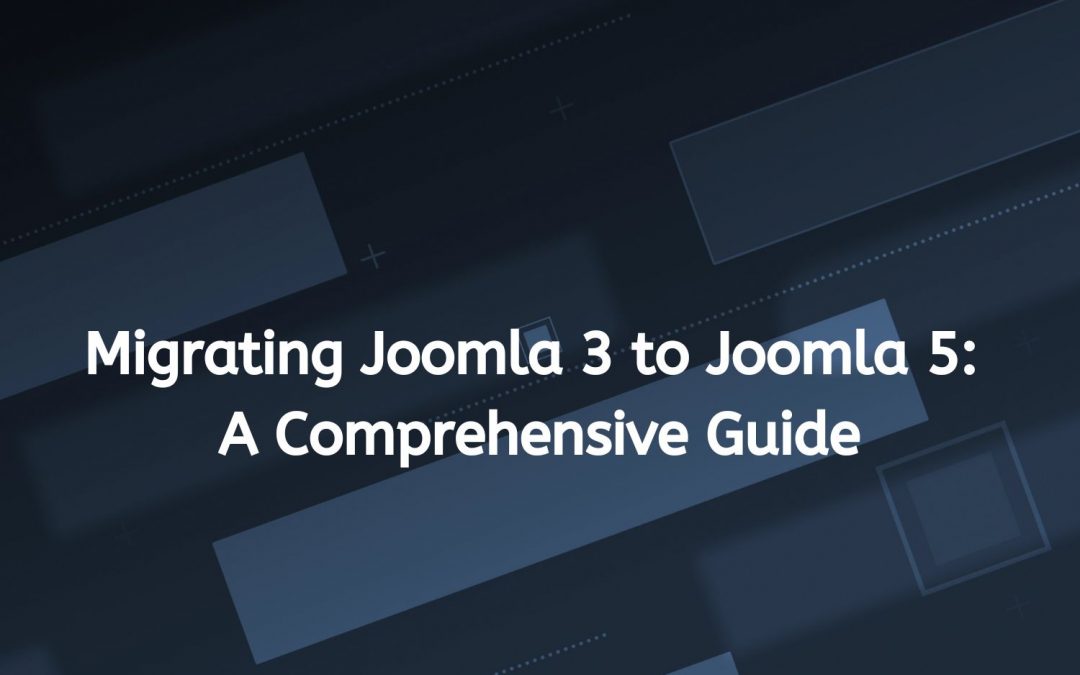
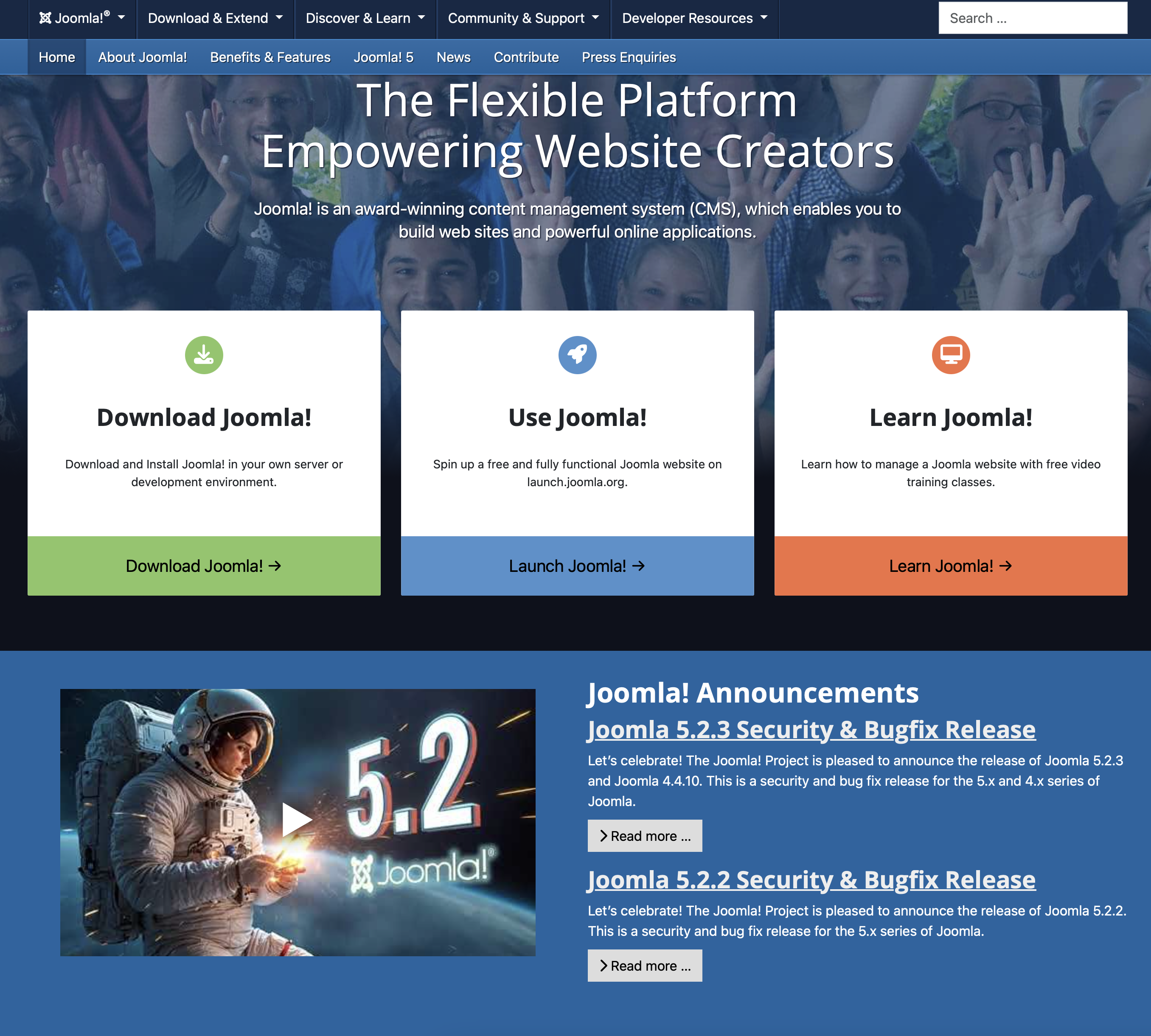
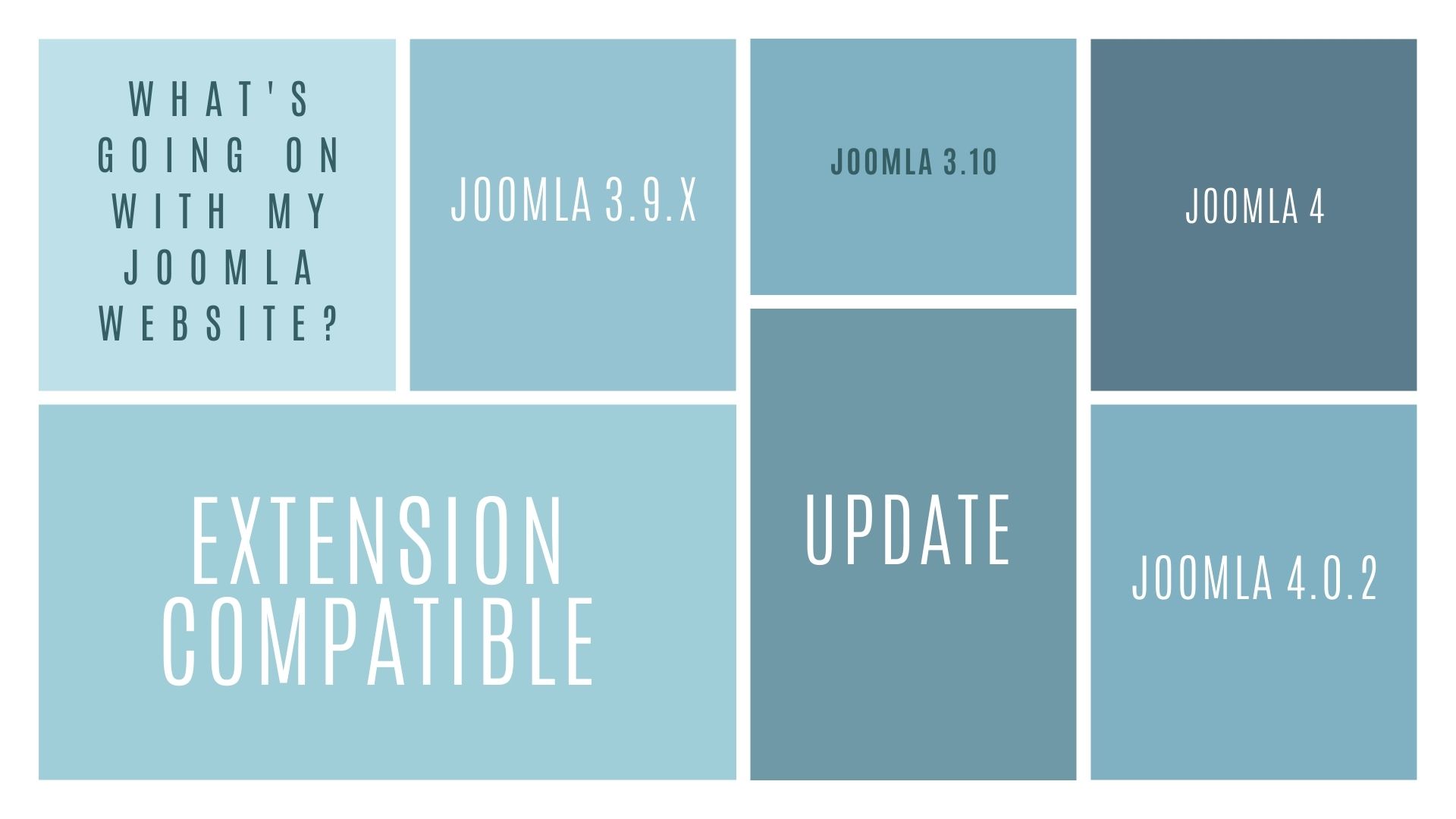
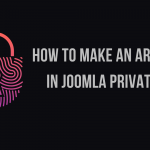


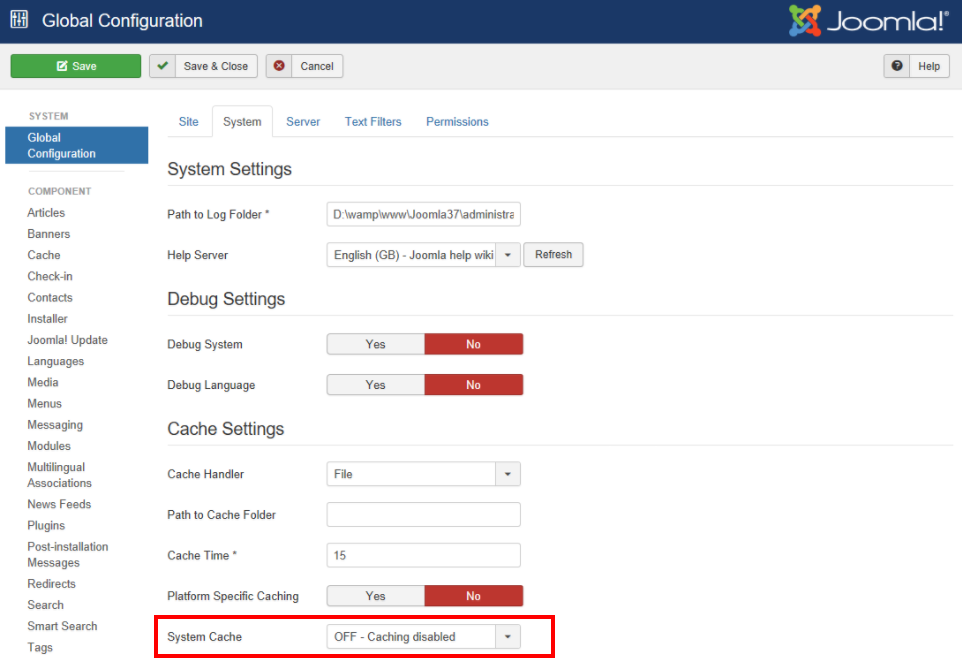
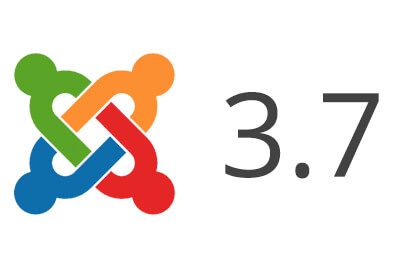


Recent Comments