Introduction
By default, the login form section will be set to display when you visit your Joomla website. If you are just building a standalone Joomla website and don’t need to have users involved in content editing or website development, then this login form is not necessary. Therefore, if you want to hide or remove the login form in Joomla 4, let’s refer to this blog today.
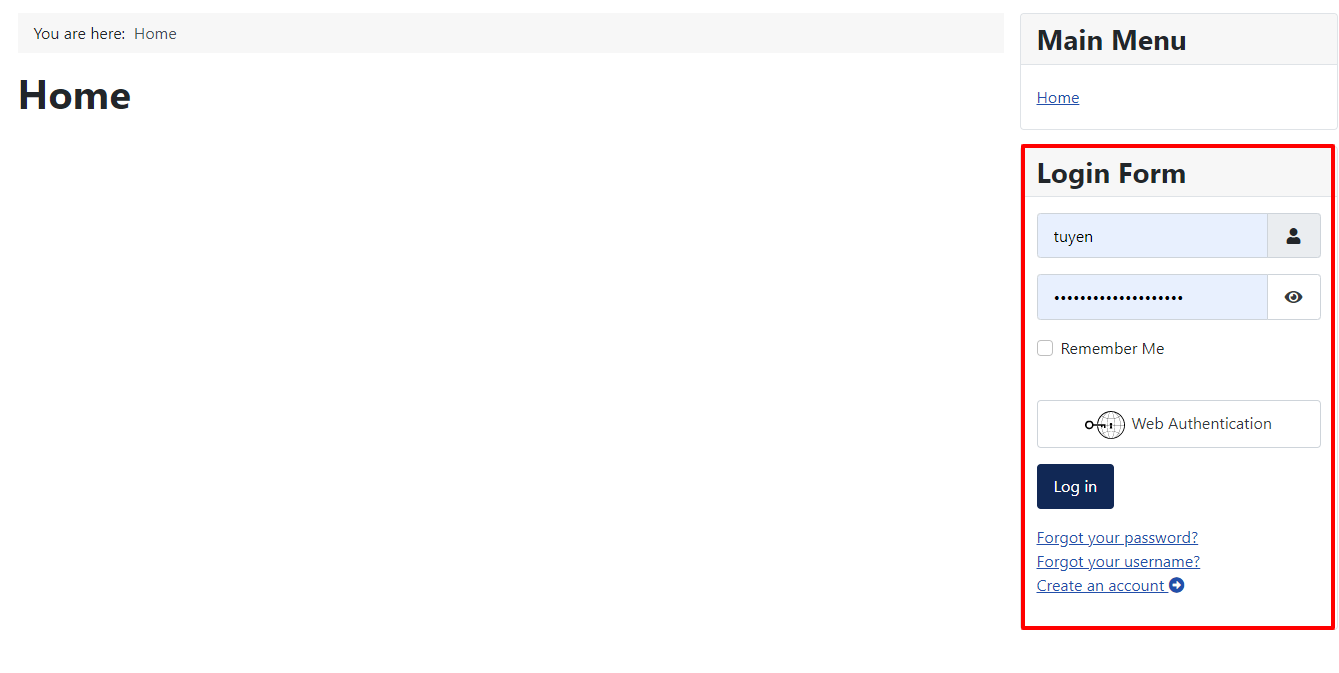
The way to Remove The Login Form in Joomla 4
As you know, the parts that contribute to the look or functionality of a website are understood as modules. Some modules will appear by default in Joomla 4, such as this login form module. If you want such modules in general, and the login form module in particular, to be disabled or hidden from the Admin Panel, you can do this easily.
First of all, you need to log in to the Admin panel of your site coming with Joomla 4.
After that, on the toggle menu, let’s go to Content -> Site Modules. Now, you will see a green tick displayed before the login form title. That means it is appearing on your website.
All you need to do is click on this green tick to disable or hide the login form.
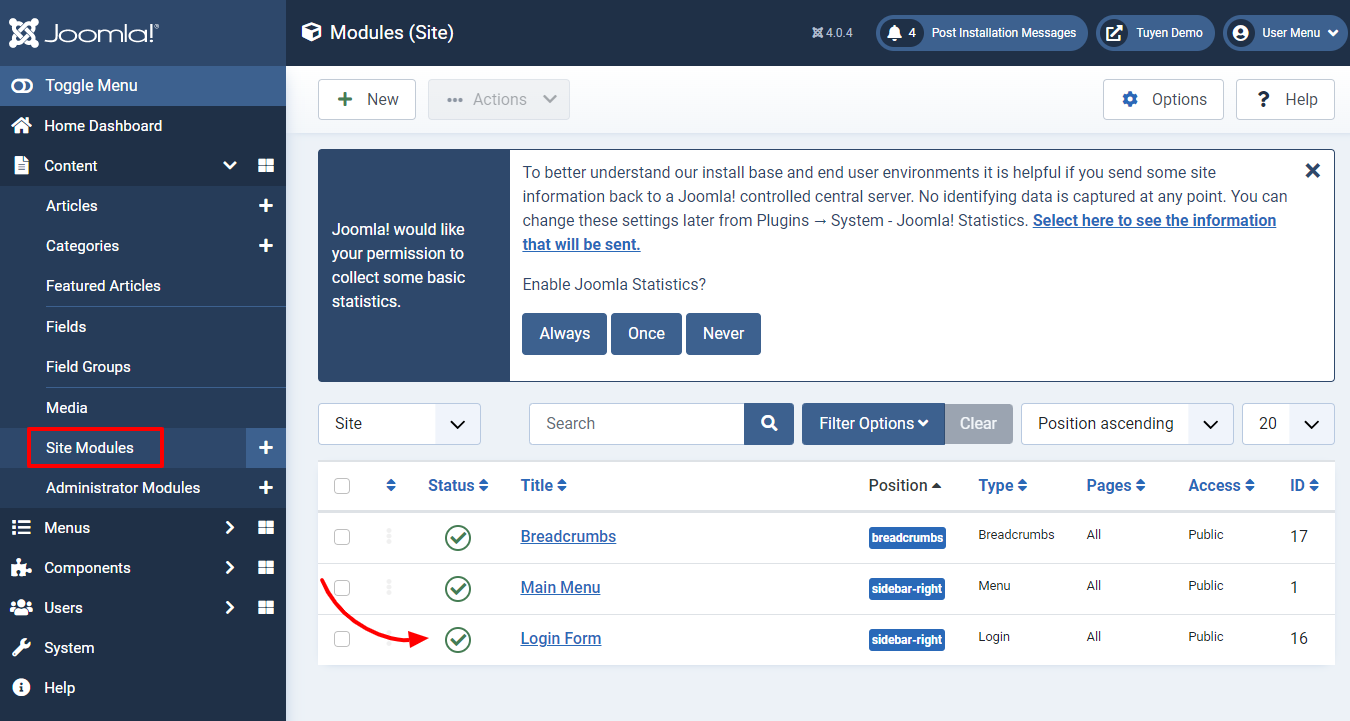
Now, a message will appear to confirm that the module you click on the green tick was unpublished on your site.
Everything is done.
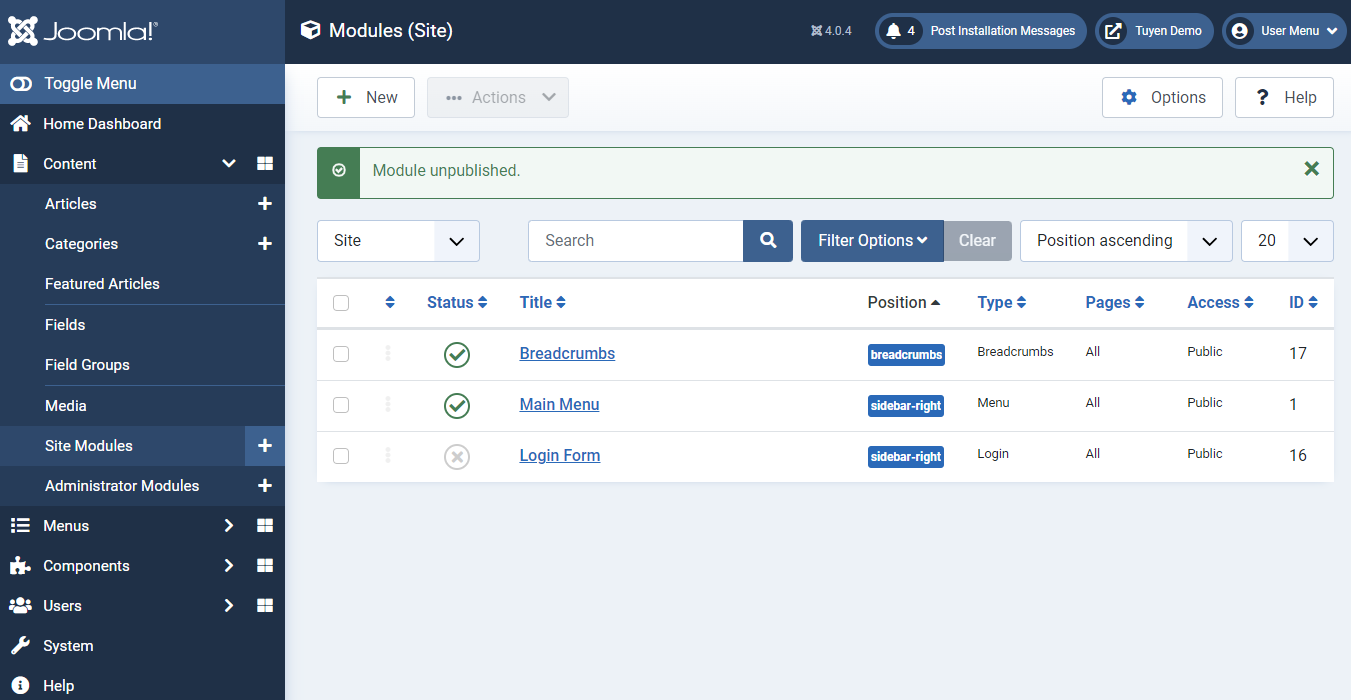
It’s time for you to go back to your site and see that there is no login form on your site.
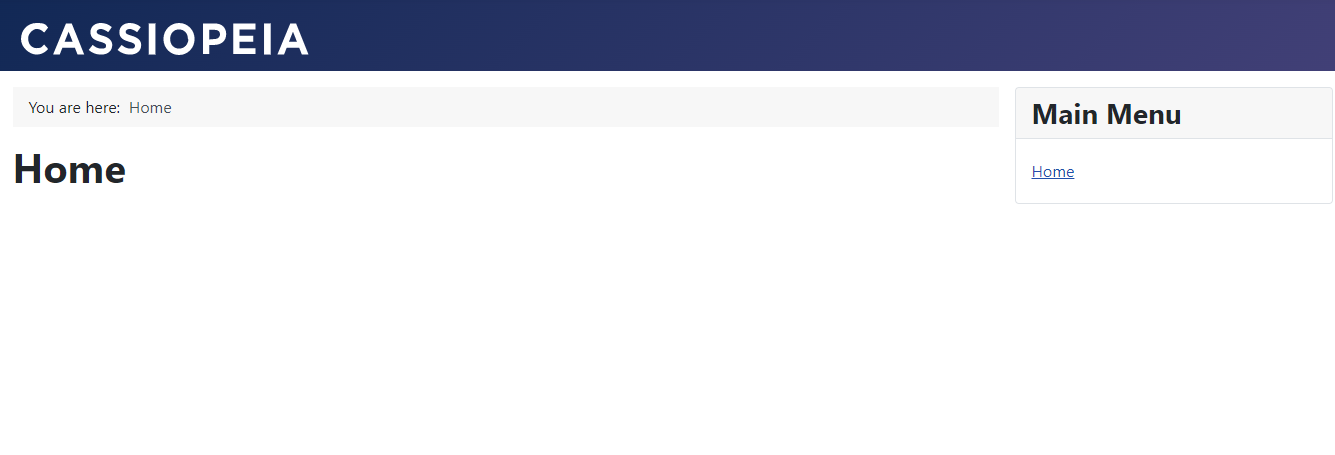
Besides disabling the login form in Joomla 4, you can also hide other modules you want easily by following similar steps.
Closing thoughts
All in all, we are happy to bring you a short guide to help you Remove The Login Form in Joomla 4 simply. So, if you like the blog, why don’t you share it with your friends? Moreover, if you have any question, let’s leave your comment below. We promise we will answer you as soon as possible. Finally, if you are seeking the latest Joomla template for your site, let’s visit our Joomla 4 Templates here. See you in the next blog post.
- Joomla Plugin: System – SYW Auto Reset - July 17, 2025
- Joomla: The ACME Challenge and Its Solutions - July 17, 2025
- Integrating TikTok Icon in Jetpack Social Navigation Using Genericons - July 11, 2025

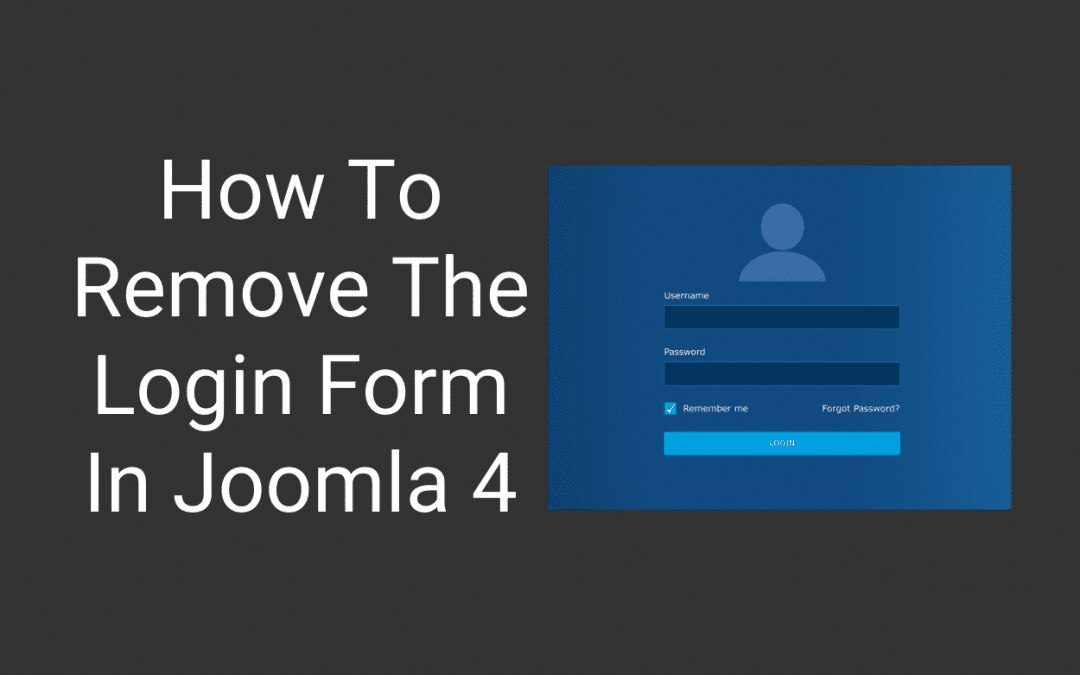
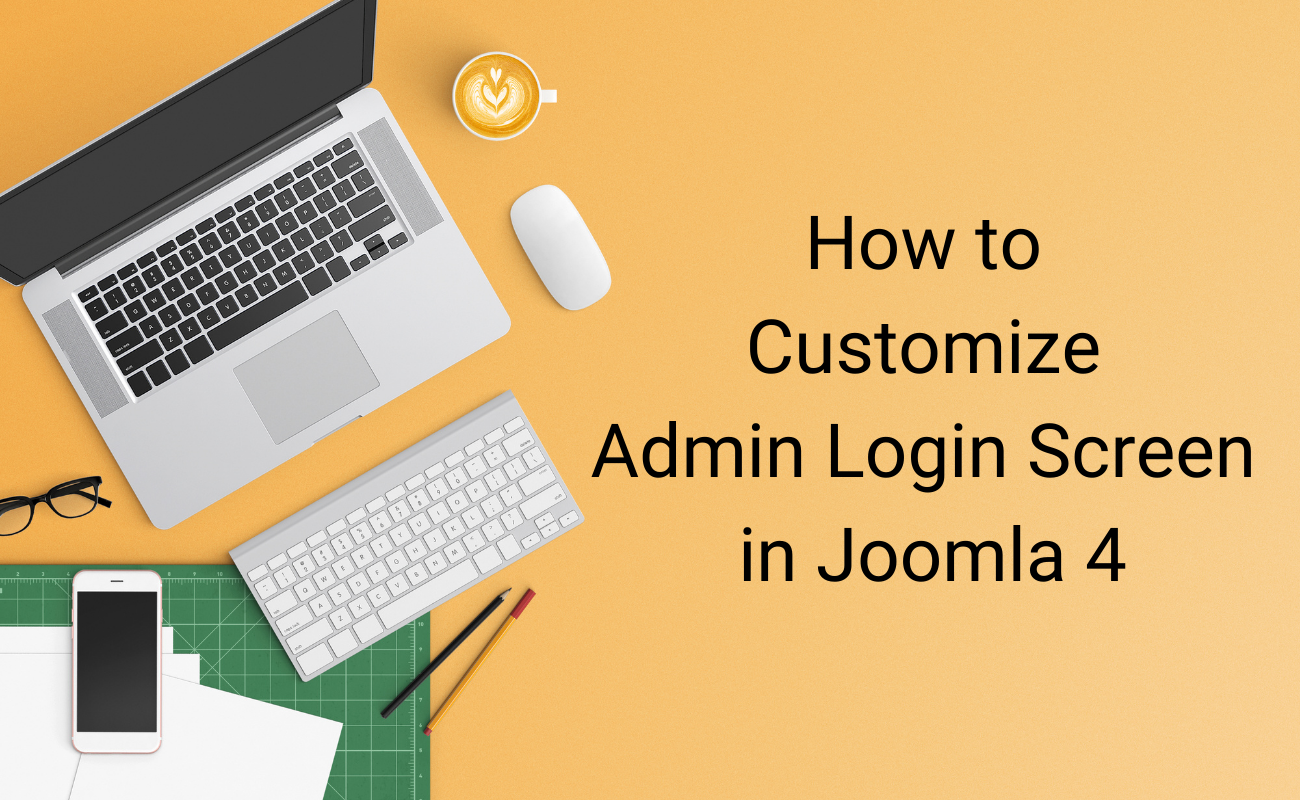
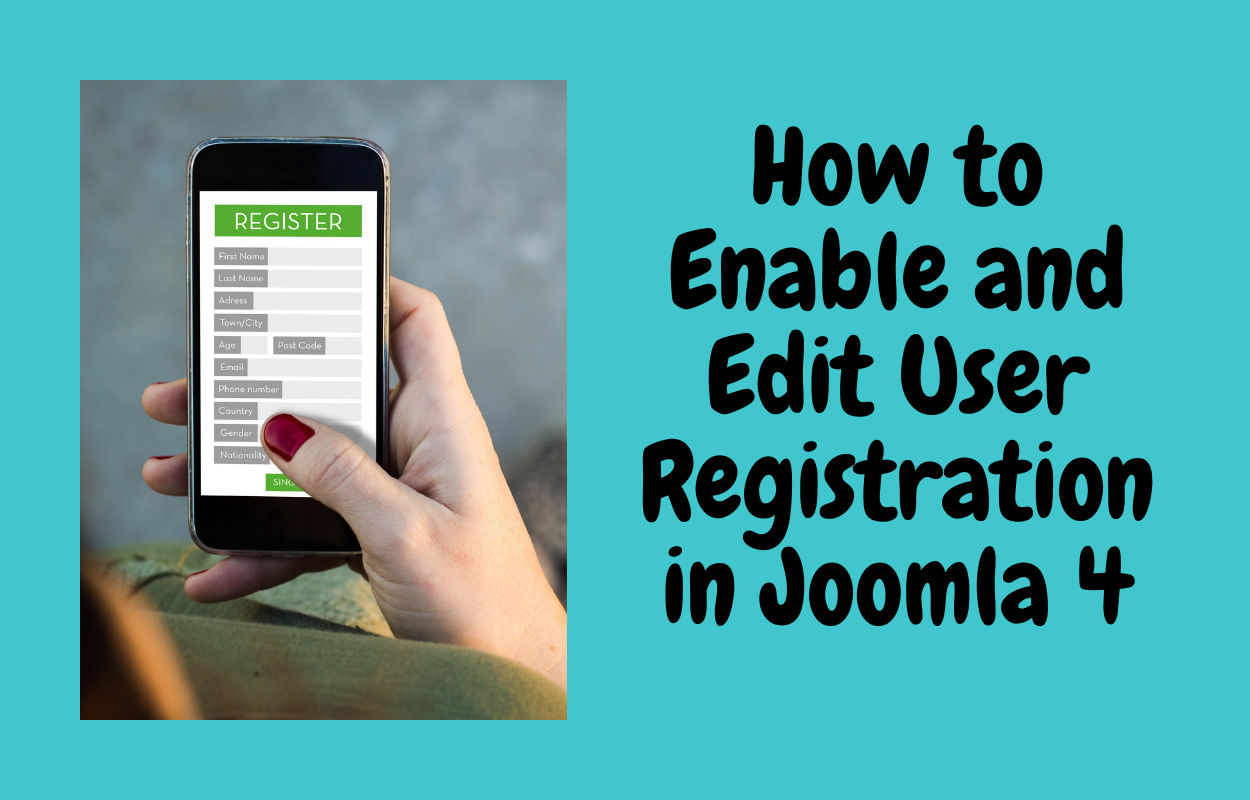

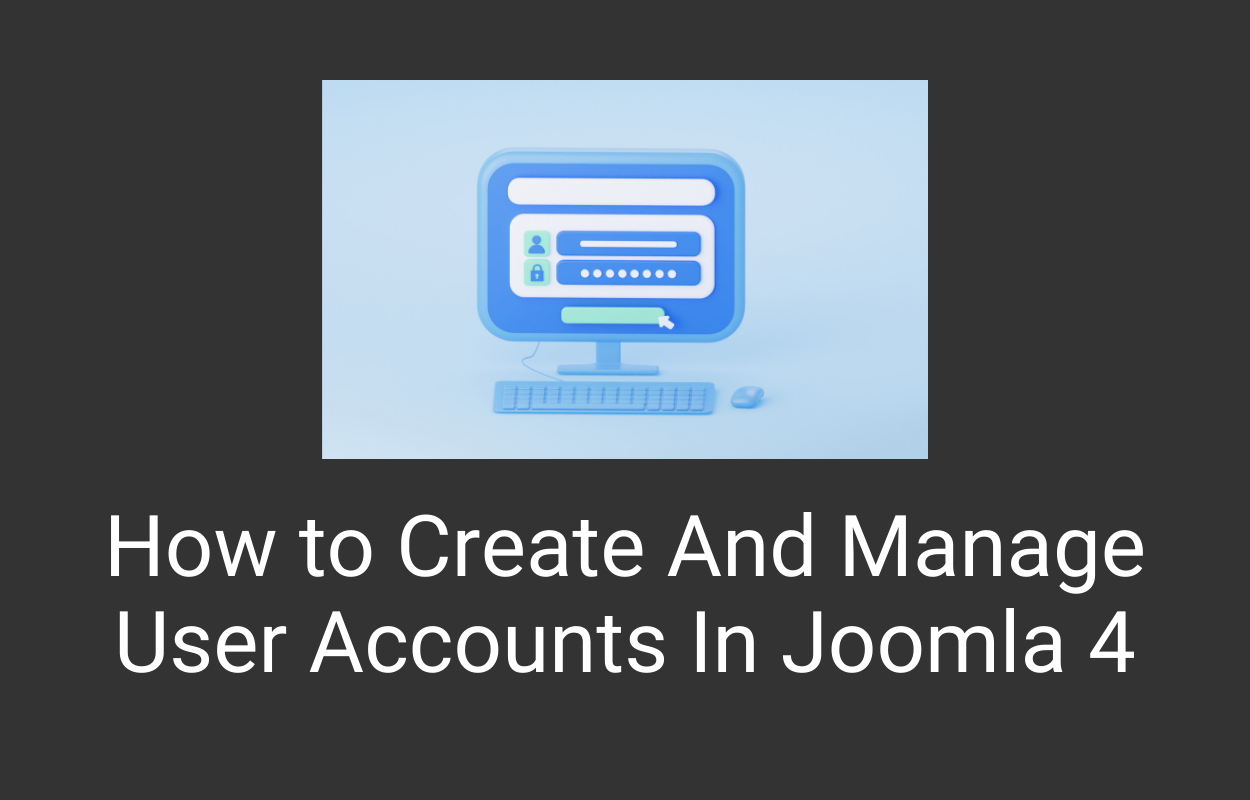
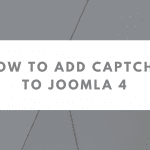



Recent Comments