Introduction
What is a captcha form?
Captcha stands for ‘Completely automated public Turing test to tell computers and humans apart’. This means it is an authentication tool that distinguishes human users from computer users. So, website owners often use it on their site to avoid receiving spams.
The benefits of using a captcha form
To be more specific, captcha is used to:
- Prevent hacker attacks on online user accounts.
- Stop hackers signing up for multiple accounts that they will use for malicious purposes.
- Protect the integrity and fairness of online polls.
- Make online shopping safer.
If you are looking for an instruction to help you add Captcha to Joomla 4, why don’t you take a look at the blog today? We will guide you to add the Google reCatpcha to your site in a clear way.
Let’s add Captcha to Joomla 4 step-by-step
Get the Site Key and Secret Key from Google reCaptcha
First of all, you need to follow the instruction from Google to create a plan and get a reCaptcha Site Key as well as Secret Key here. Since each specific plan will have a little bit of difference, you should read the guide on Google reCaptcha carefully and implement step by step. After finishing, don’t forget to copy the site key as well as the secret key you have already generated.
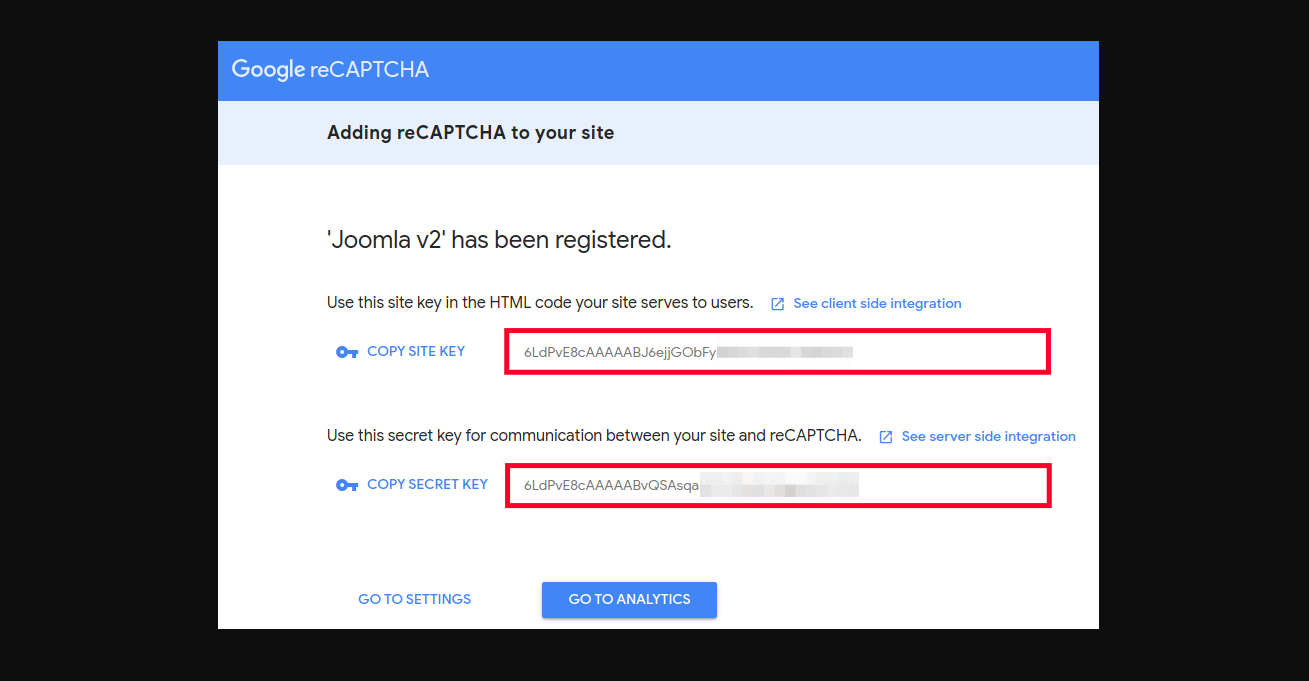
Add Captcha to Joomla 4 site
Now, you need to add reCaptcha site key and secret key to your site. Thus, let’s go to System -> Plugins (in the Manage section).
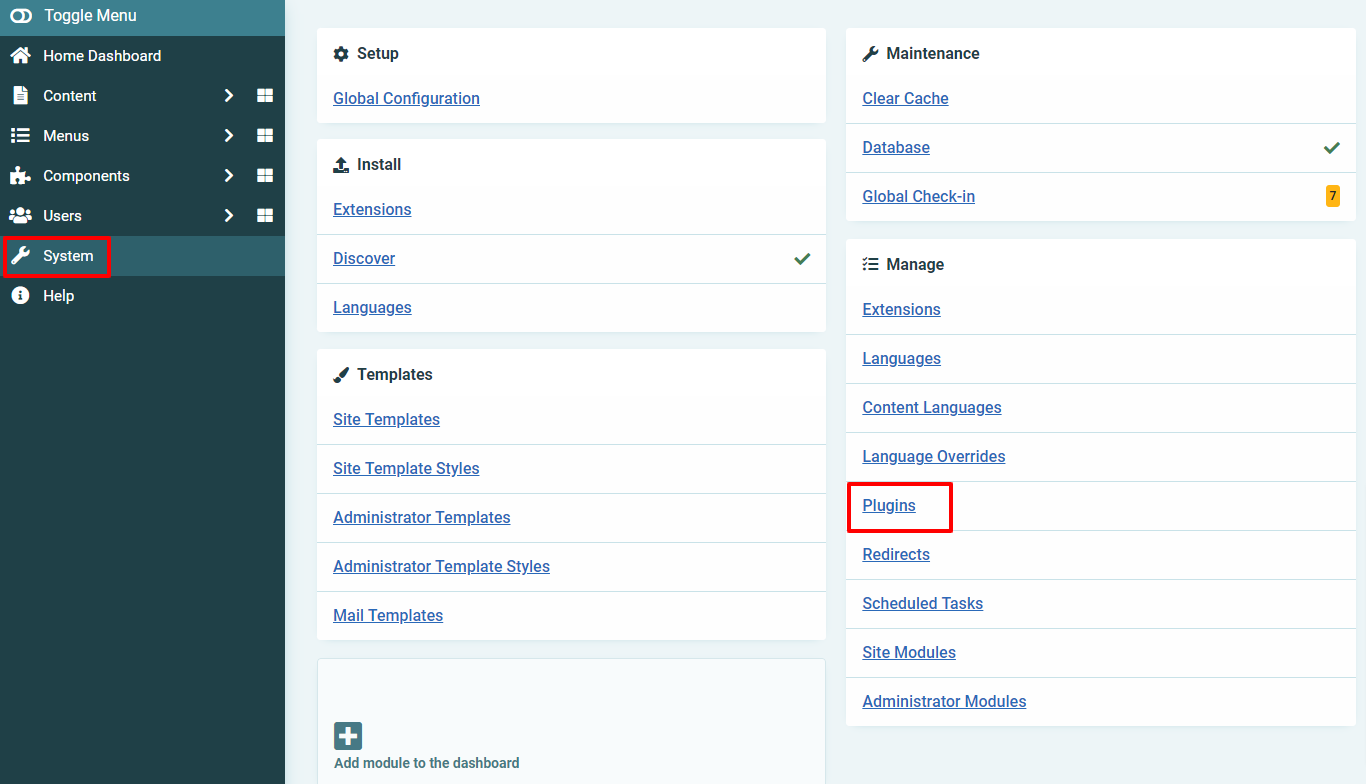
In the search bar, simply enter the word ‘captcha’ and open CAPTCHA – reCAPTCHA plugin to edit it.
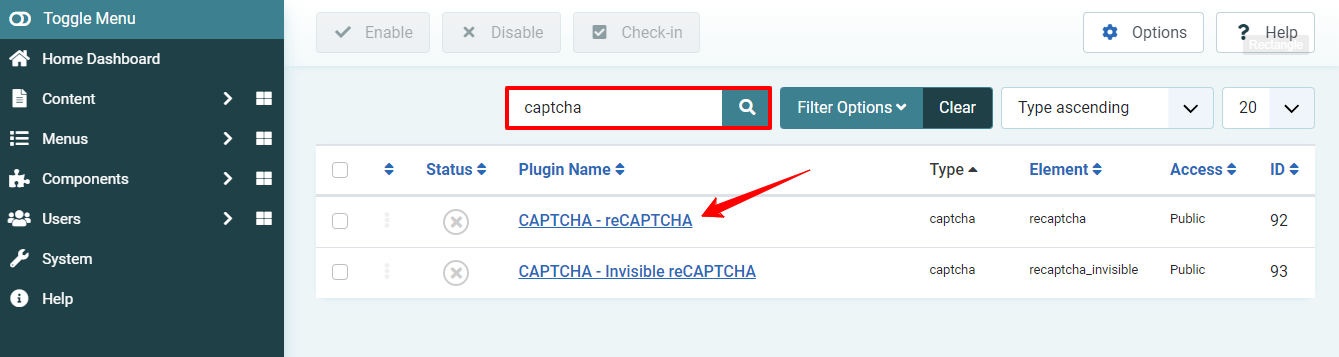
You need to enable this plugin first. After that, just paste the site key and secret key in the boxes.
Finally, click on the Save & Close button.
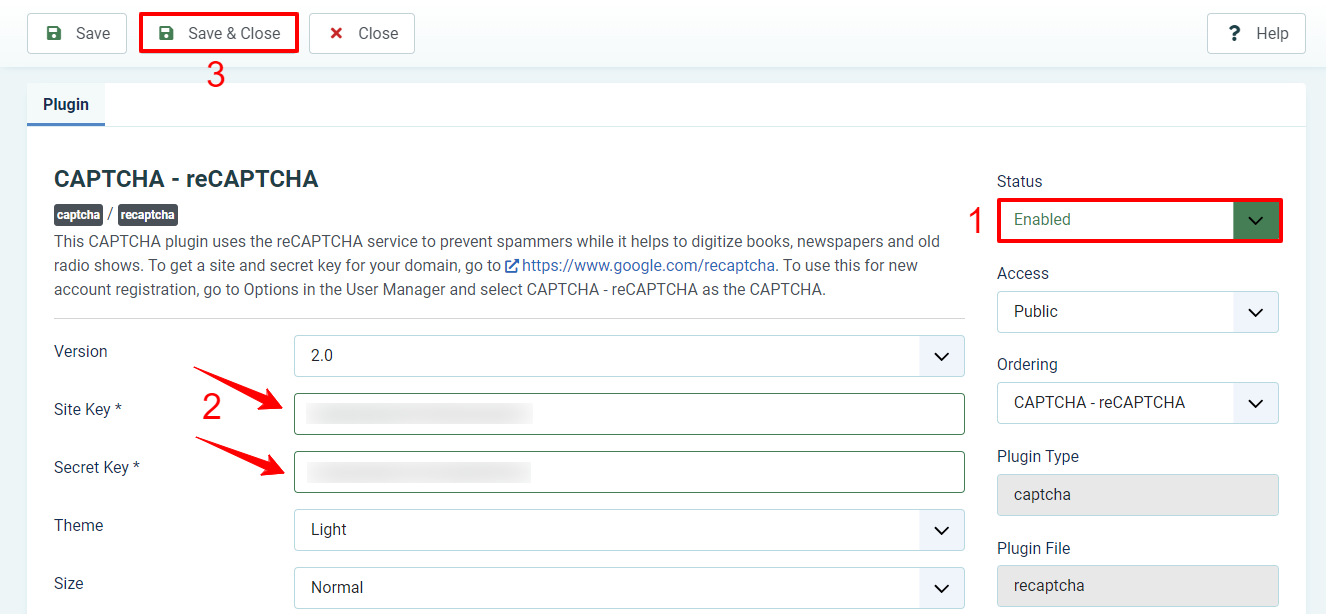
The Captcha is ready for you to use on your site now.
Globally enable reCaptcha in Joomla 4
If you desire to showcase the recaptcha on the resgistration or contact form, you need to enable it globally. Hence, let’s open System -> Global Configuration.
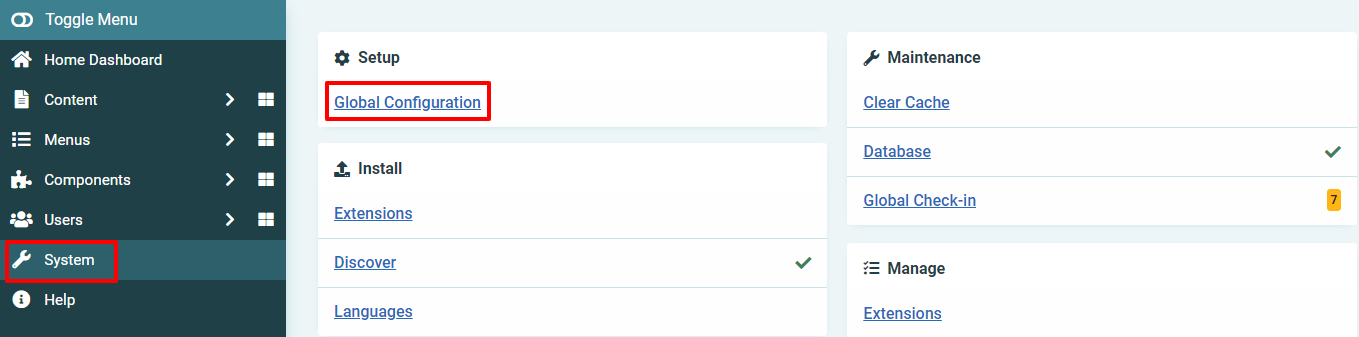
You will need to access the Site tab, then scroll down to find the Default Captcha section. In the box next to it, simply select CAPTCHA – reCAPTCHA option.
At the end of the day, remeber to save it to store your changes.
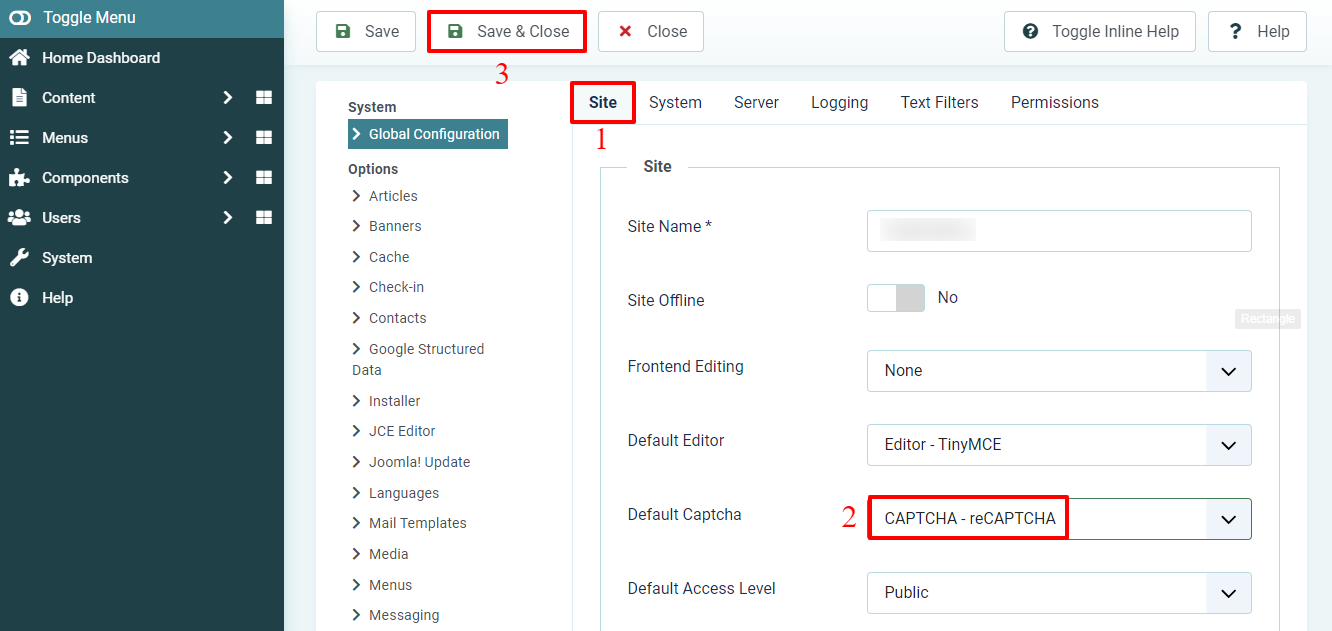
Now, let’s check out the registration form on your site after enabling the Captcha. You will see a Captcha section there.
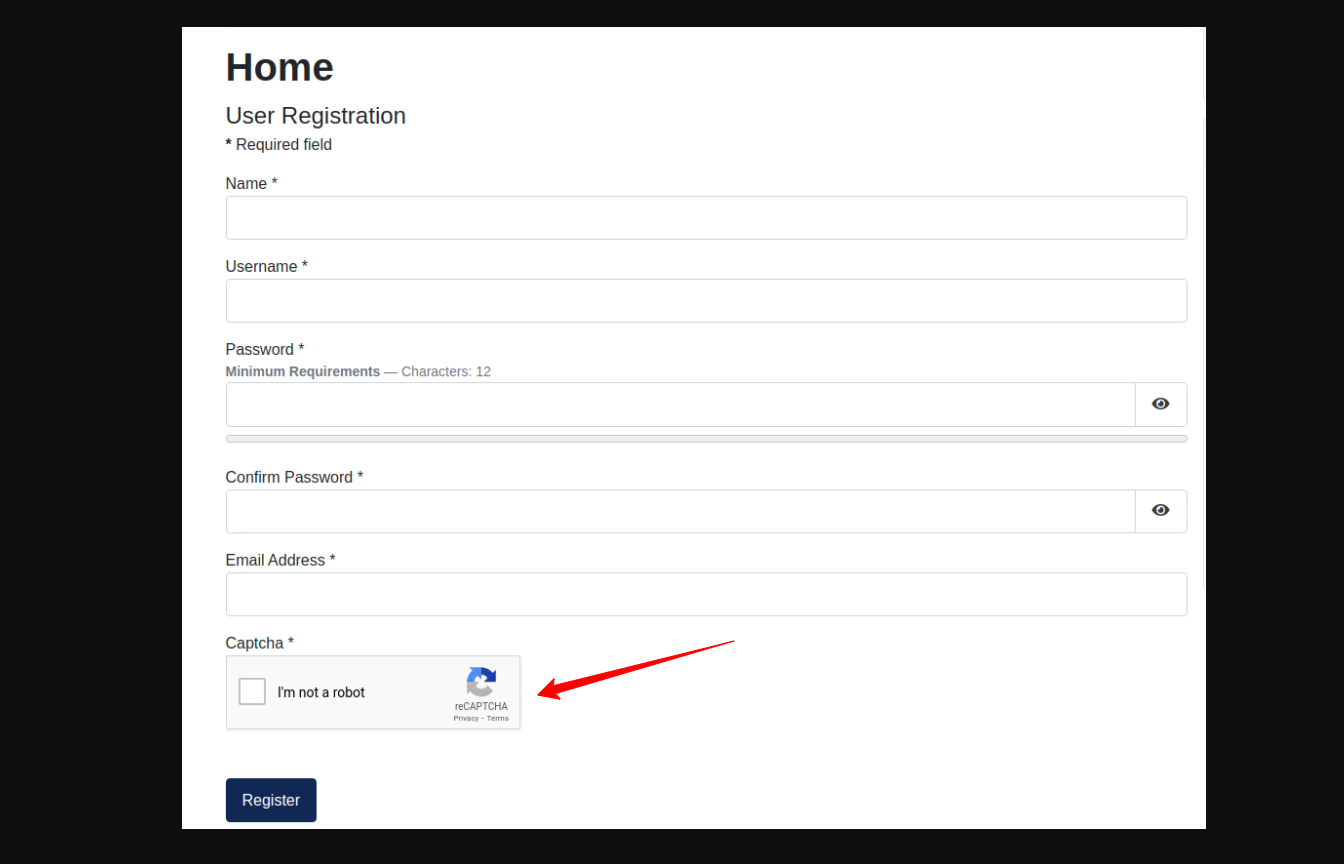
Ending
In short, with the assistance of the blog today, don’t hesitate to add Captcha to Joomla 4 site to protect your site as well as your users. If you consider the blog is useful, why don’t you share it with your friends or acquaintances? Last but not least, in case you wish to get a responsive and high quality template for your site, let’s visit our Joomla 4 Templates here. Hope you like it and see you in the next posts.
- Your website lost header area after update to Joomla! V5.2.4, how to solve it? - February 21, 2025
- What is the Sticky Option in SP Page Builder? - January 26, 2025
- How to Add an Anchor in SP Page Builder ? - January 26, 2025

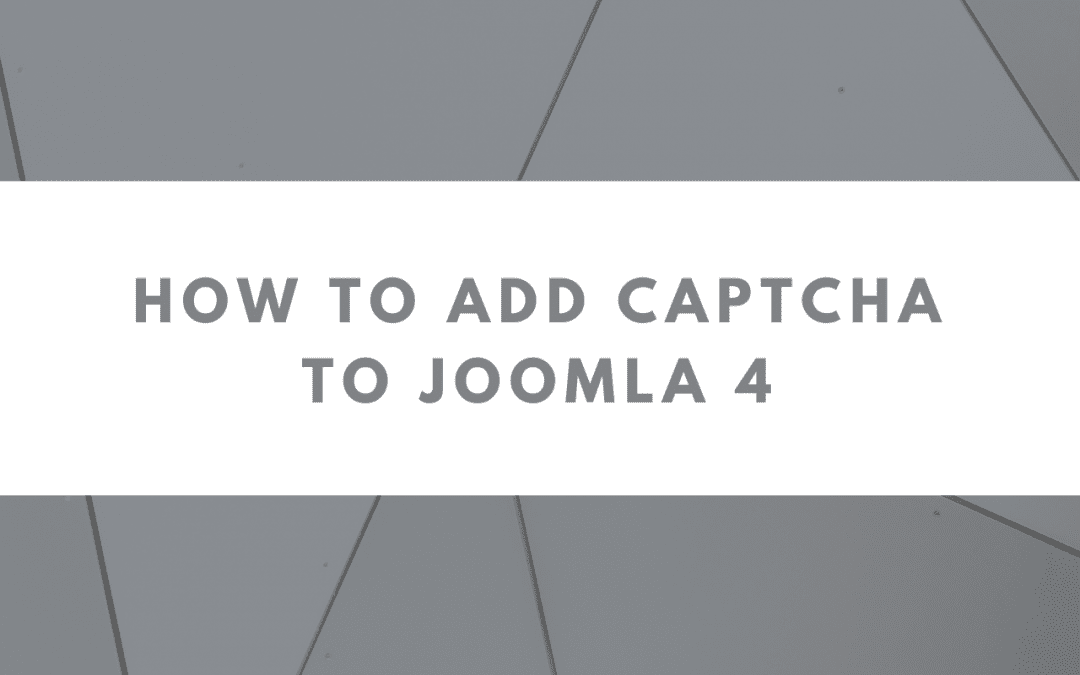
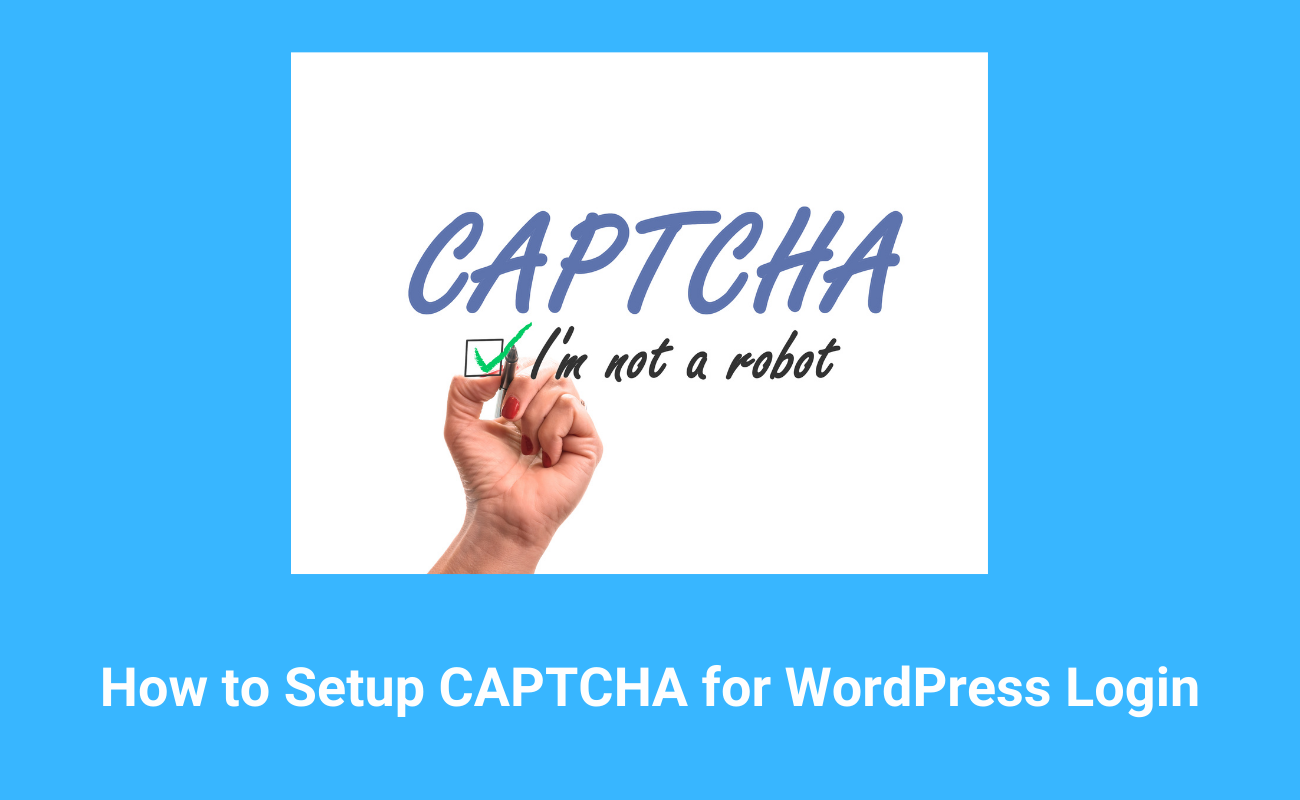
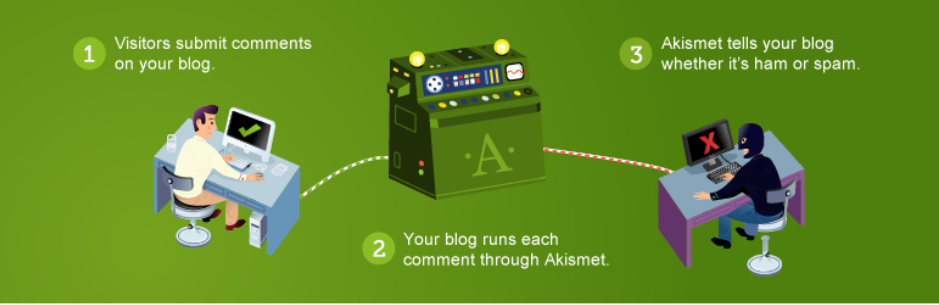
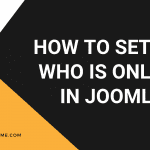
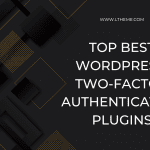
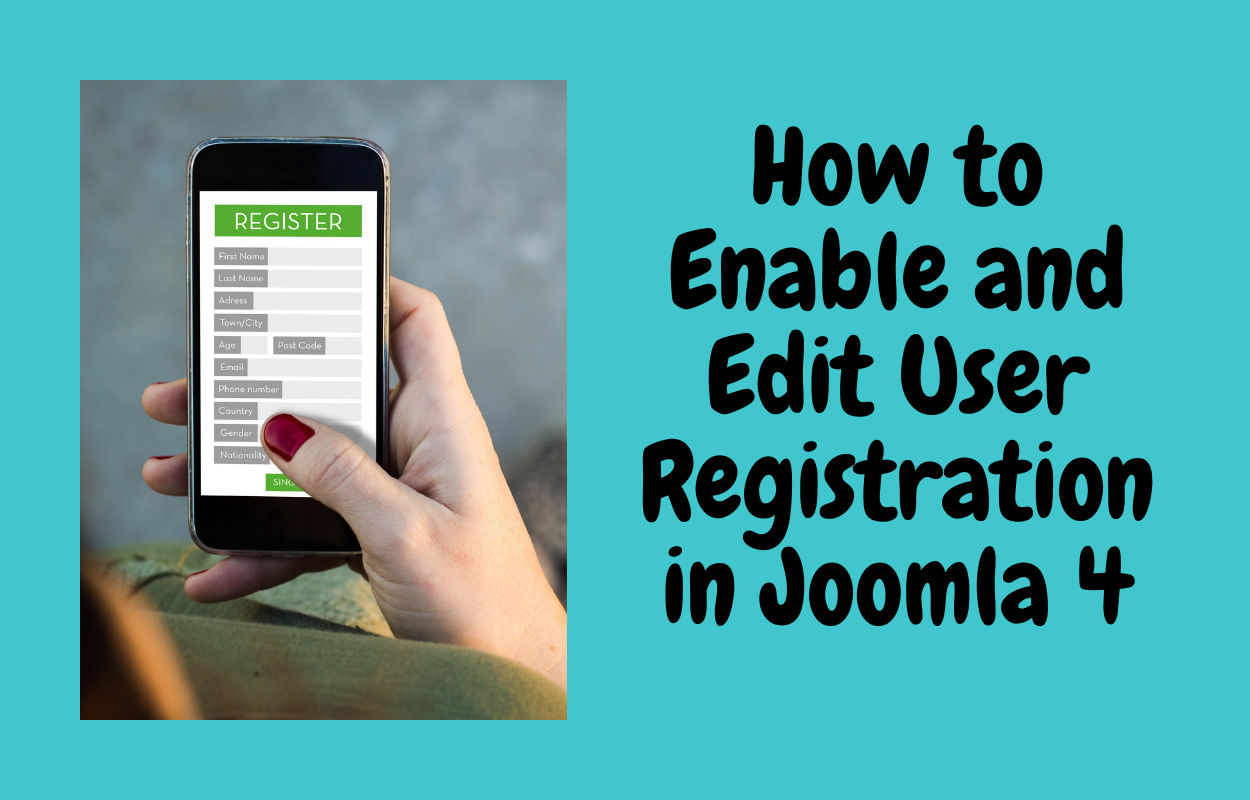
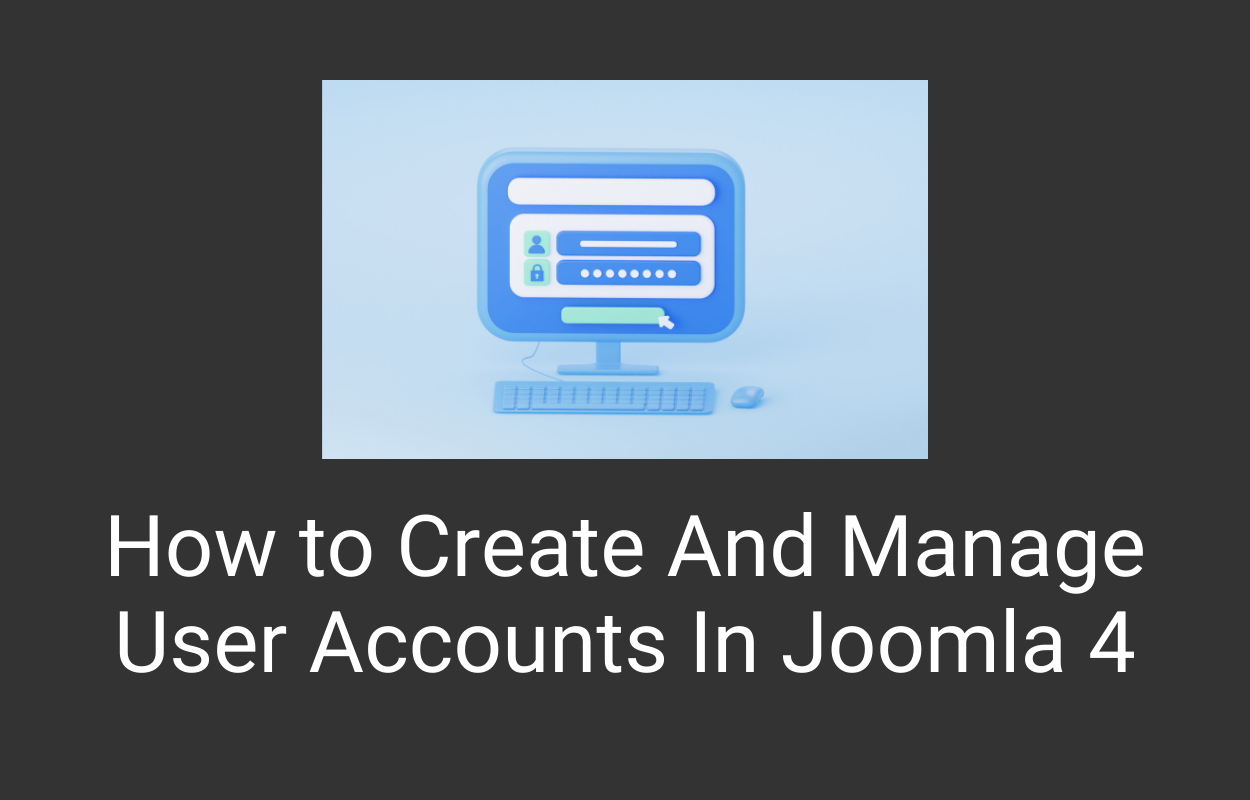


Recent Comments