In this article, I will continue introduce the basic operations in Akeeba Backup part II.
Configuration
The top of the Configuration page
The toolbar also has the following buttons:
- Saves all changes and comes back to the same configuration page.
- Saves all changes and returns to the main Control Panel page of the component.
- Saves all changes and creates a new backup profile with the new (saves) changes. Then it switches to this new backup profile and opens its Configuration page. This allows you to create multiple variations of the same backup profile very easily.
Profile Description
You can view and change the backup profile’s description here, without having to go through to the backup profiles page.
The main settings
Basic Configuration
This section includes:
- Output Directory:This is the directory where the result of the backup process goes. The result of the backup – depending on other configuration options.This is also where your backup log file will be stored. The output directory must be accessible and writable by PHP.
- Log Level: This option determines the verbosity of Akeeba Backup’s log file:
– Errors and warnings: The minimum recommended setting, reports fatal errors as well as warnings. Akeeba Backup communicates unreadable files and directories which it wasn’t able to backup through warnings.
– All Information and Debug: This is the recommended setting for reporting bugs. It is the most verbose level, containing developer-friendly information on Akeeba Backup‘s operation.
– None: This log level is not recommended. You should only use this if you are paranoid and want no log files written on the server.
- Backup archive name:They can be used to make the names of the files harder to guess for potential attackers, as well as allow you to store multiple backup archives on the output directory at any given time.
- Backup Type: It defines the kind of backup you’d like to take. The backup types for Akeeba Backup are:
– Full site backup: This is the backs up the Joomla! database, any extra databases you might have defined and all of the site’s files.
– Main site database only (SQL file): It results in a single SQL file which can be used with any database administration utility to restore only your database should disaster strike.
- Client-side implementation of minimum execution time
- Use IFRAMEs instead of AJAX
- Use database storage for temporary data
Advanced configuration
This section includes:
- Database backup engine: This option controls how Akeeba Backup will access your database and produce a dump of its contents to an SQL file.
- Filesystem scanner engine: This option controls how Akeeba Backup will scan your site for files and directories to back up.
- Archiver engine: This option controls which kind of archive will be produced by Akeeba Backup.
- Archive integrity check:Enabling this feature will increase the time required to complete the backup process and use substantially more memory and CPU resources.
- Embedded restoration script: Restoration scripts honour the settings in your configuration.php, modifying only those necessary, allowing you to create pristine copies of your site to any host.
Quota management
This section includes:
- Obsolete records to keep: Total number of obsolete records (backups whose files have been deleted) to keep in the Manage Backups page. Set to 0 for no limit.
- Enable size quota : When activated, Akeeba Backup will erase old backup files if the total size of backup archives exceeds the value defined below. This setting is applied per profile.
- Size quota: If the total size of backup archives taken with the current profile exceeds this limit, the oldest backups will be deleted from the server.
- Enable count quota: When enabled, Akeeba Backup will erase old backup files if they are more than the limit defined below.
- Count quota: Akeeba Backup will erase old backup files if they are more than the limit defined in this setting. Multi-part backups are considered as one file!
Fine tuning
- Minimum execution time: Each Akeeba Backup step will last at least as long as defined here. This is required to work around anti-DoS security solutions. If you get 403 Forbidden or AJAX errors, please increase this setting. Setting it to 0 disables this feature.
- Maximum execution time: Each Akeeba Backup step will last at most as long as defined here. Use a value lower than your PHP maximum execution time. Usually, setting this to 10 seconds is adequate, except on very restrictive hosts.
- Execution time bias: This defines how conservative Akeeba Backup will be when trying to avoid a time-out.
- Resume backup after an AJAX error has occurred: When this option is enabled, Akeeba Backup will try to resume the backup by repeating the last step. This only applies to back-end backups.
- Wait period before retrying the backup step: It is advisable to set this to 30 seconds or more (120 seconds is recommended in most cases) to give your server the necessary time to unblock the backup process before Akeeba Backup retries to complete it.
- Maximum retries of a backup step after an AJAX error: How many times should Akeeba Backup retry resuming the backup before finally giving up. 3 to 5 retries work best on most servers.
Thank for your reading. If you have any question with this blog, don’t hesitate to leave a comment.
- JS Jobs Data Dictionary: How to Add New Entity? - January 3, 2017
- JS Jobs Categories: How to Add New Categories? - December 30, 2016
- JS Jobs Message System: Front End Messages - December 30, 2016

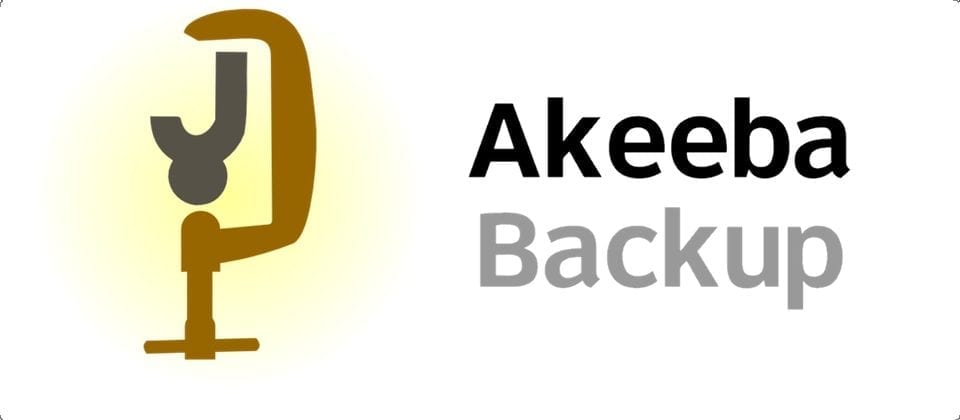

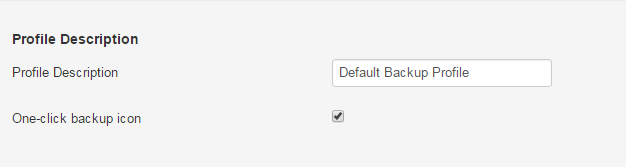
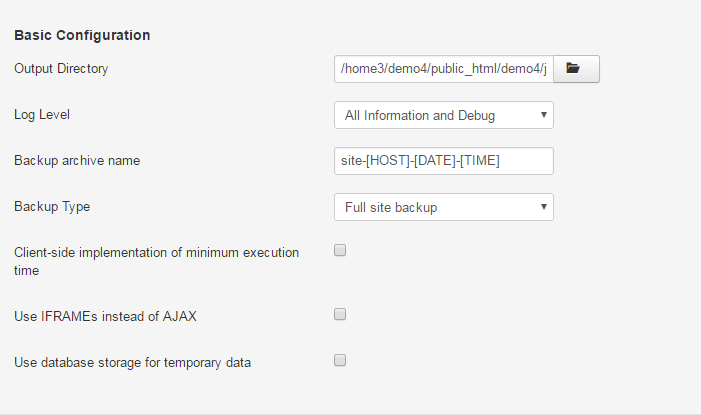
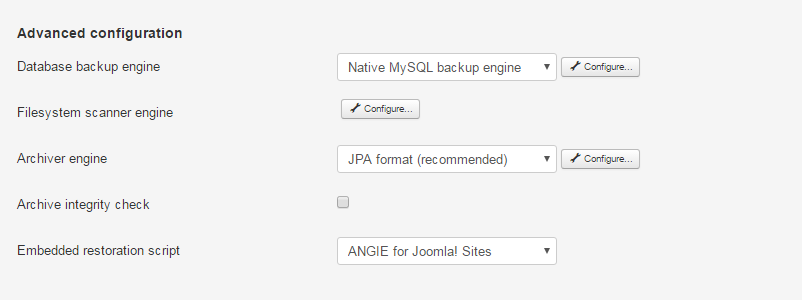
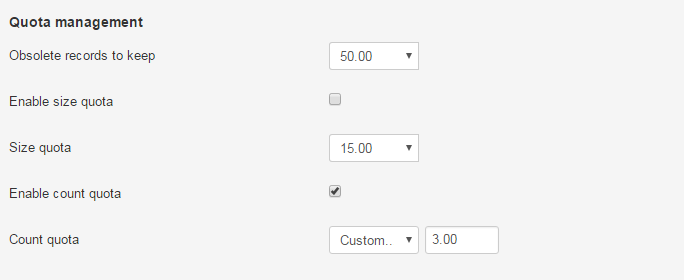
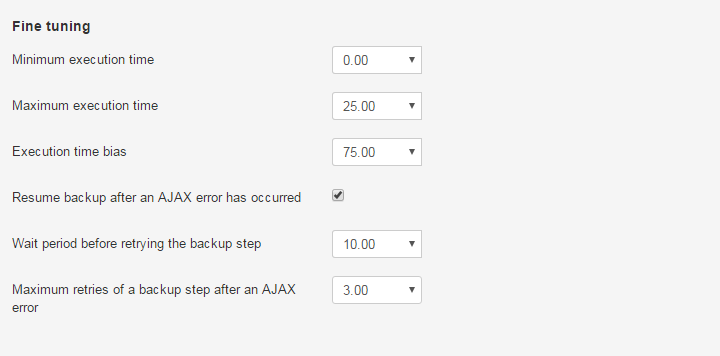
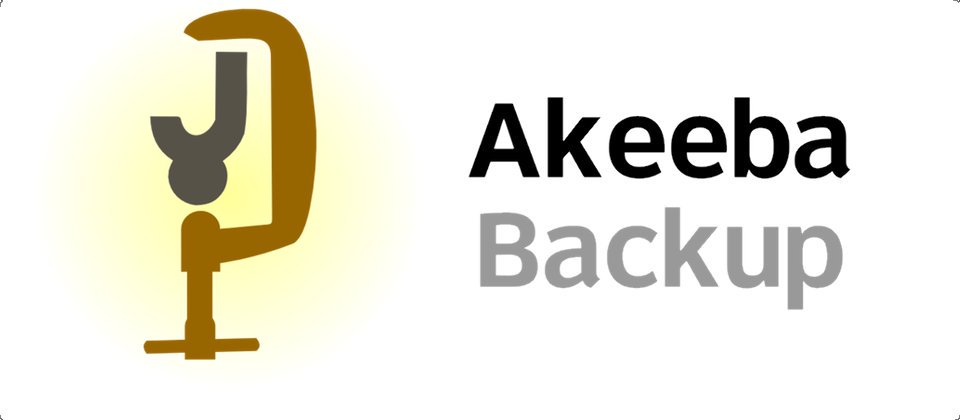
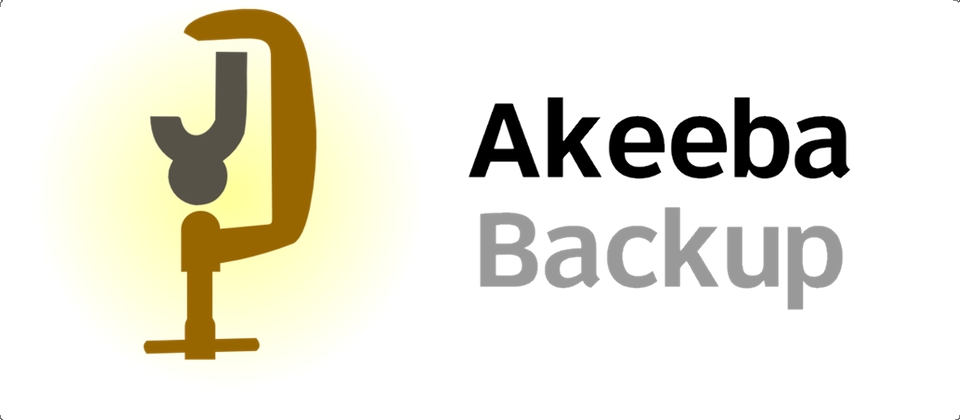
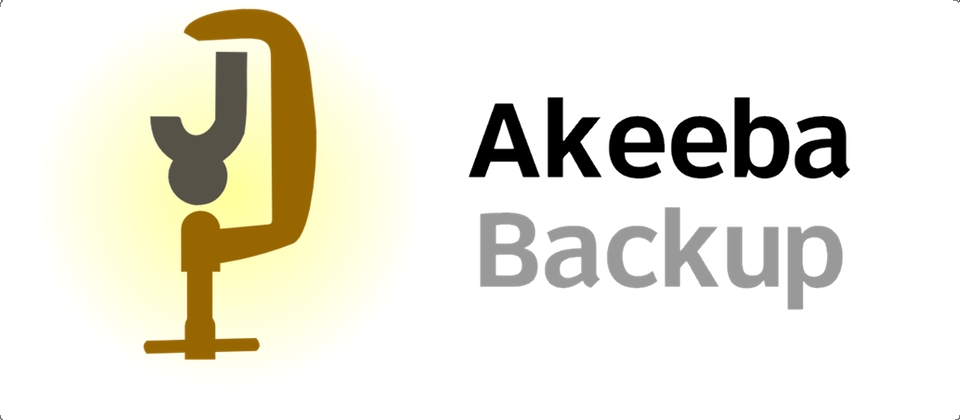
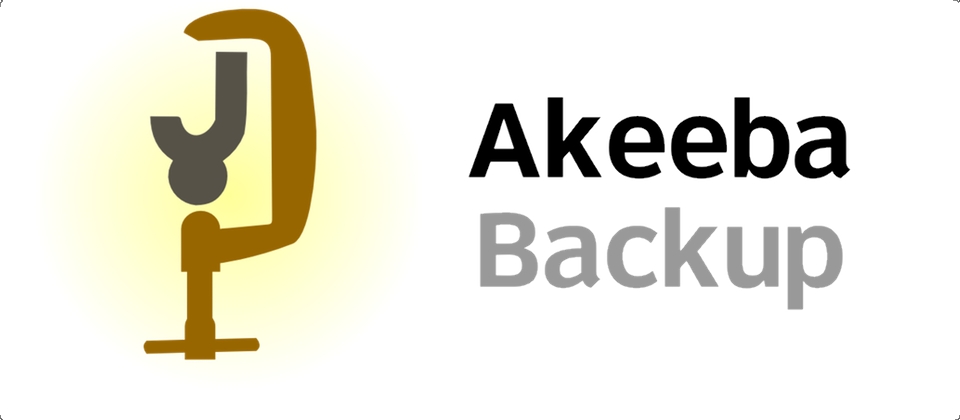
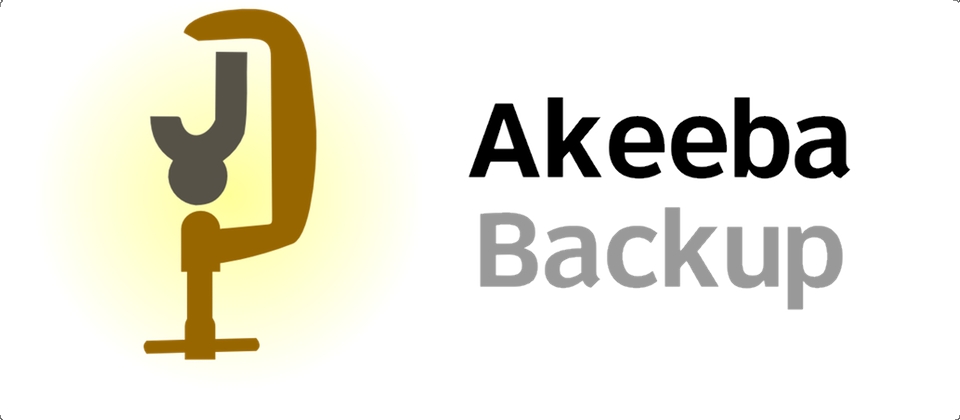
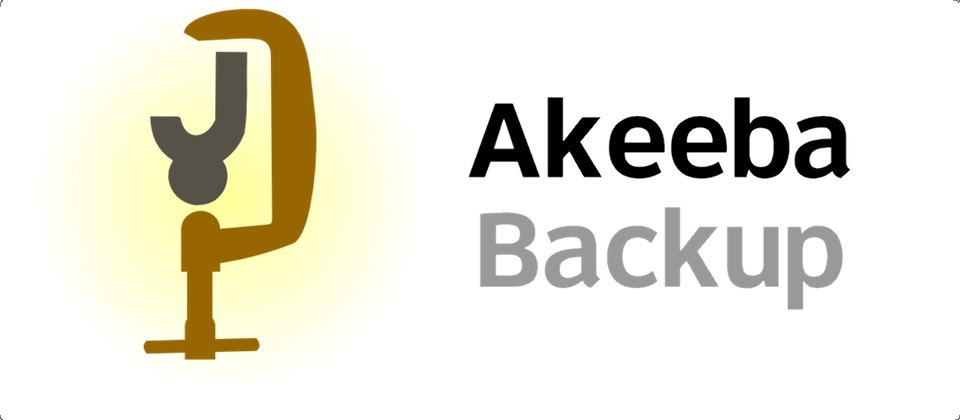


Recent Comments