Once your site is down due to a fatal error, let disconnect your plugins by changing their names by FTP. Thanks to this, you will be able to get access to the WordPress dashboard. After that, let try to update Elementor or Elementor Pro again. In case you don’t know the way to reach or change the names of your plugins through FTP, let contact with your host company. First and foremost, you need to switch on your WordPress files and click on WordPress content > Plugins.
if it is useful, please report this error for us or the plugin support that has a quarrel with Elementor Page Builder. In contrast, if it is not beneficial, please send us a ticket which includes the error to [email protected] or through the support tab in the my.elementor.com
Known fatal errors which are able to be solved easily:
.PHP Fatal error: Allowed memory size of … bytes exhausted
This error has the meaning that you are out of memory. In order to solve this problem, please contact your hosting company for raising your WordPress Memory Limit correspondingly. Your memory limitation often can be set through ModSecurity; therefore, this needs your hosting provider company checks out.
.PHP fatal error: cannot use output buffering in output buffering display handlers in Unknown on line 0:
In general, this error occurs because you are currently using the old version of PHP. In order to solve this problem, you need to contact your hosting company to get an updated version of your PHP. It also allows you to do this on your own through your Cpanel.
Notice:
- The error is not related to Elementor Page Builder if there is not the name “Elementor” in the error.
- You need to contact the addon support if there is the name of an Elementor addon in the fatal error and after updating, you still cannot solve this problem.
- In some cases, this error results from a corrupt database, in particular when this error includes the “core” code of Elementor. Sometimes, there are several plugins or other third-party products that alter your site’s database and this absolutely affect the Elementor function. Therefore, remember to disconnect the database optimization plugin before updating a new version of Elementor or Elementor Pro.
In conclusion.
If you have any questions about this, don’t hesitate to leave a comment below. we will reply as soon as possible. Besides, you can also take a look at our free Elementor WordPress themes here to get a wonderful theme for yourself.
- What is a Domain Name and How Do Domains Work? - July 24, 2024
- Beginner’s Guide to WordPress File and Directory Structure - July 20, 2024
- How to Easily Add Custom Code in WordPress (Without Breaking Your Site) - July 18, 2024



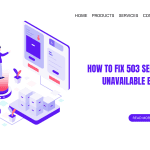


Recent Comments