In this article, I’ll guide you edit the component’s Options in Akeeba.
You clicking on the Options button towards the top right hand of the page, in the Joomla! We will have a new page like the image below:
There are several tabs:
– Permissions :
- Backup Now: Allows the users of the group to take backups.
- Configure: Allows the users of the group to access the Configuration page, as well as all features which define what is included/excluded from the backup
- Download: Allows the users of the group to download backup archives from the Manage Backups page.
– Front-end backup :
- Secret word : Whenever you need to take a front-end backup, you have to supply this secret word to let Akeeba Backup know that you really have access to its functions.
- Enable front-end and remote backup: Akeeba Backup allows you to take backups from the front-end, or from compatible remote clients.
- Email on backup completion : When enabled, Akeeba Backup will send an email regarding the backup status every time a front-end or remote backup is complete or failed.
- Email address : When the above option is enabled, the email will be sent to this email address.
- Email subject : This option lets you customise the subject of the email message which will be sent when a remote, CRON or front-end backup succeeds. Leave blank to use the generic default option.
- Email body : This option lets you customise the body of the email message which will be sent when a remote, CRON or front-end backup succeeds. Leave blank to use the generic default option.
- Stuck backup timeout : A backup will be considered stuck (failed) after this many seconds of inactivity. If a backup failure check takes place before a backup has finished it is very possible that you will end up with a failed backup!
- Email address : The email address which will be notified for failed backups
- Email subject : Leave blank to use the default. You can use all of Akeeba Backup’s variables you can use for naming archive files.
- Email body : Leave blank to use the default. You can use all of Akeeba Backup’s variables you can use for naming archive files.
– Live update :
Download ID :If and only if you are using the Professional release you have to specify your Download ID for the live update feature to work properly. You can get your Download ID by visiting AkeebaBackup.com and clicking My Subscriptions. Your Download ID is printed below the list of subscriptions.
– Security :
Use Encryption : Your settings can be automatically stored encrypted using the industry standard AES-128 encryption scheme. This will protect your passwords and settings from prying eyes.
– Back-end: These options define how Akeeba Backup will display its administration interface
Date format : Defines how the Start time of backups will display in the Manage Backups page. Leave blank to use the default date format. The date format follows the conventions of the PHP date() function.
– Push notifications :
- Push notifications : Select the push notifications type. Currently only Pushbullet and None are supported.
- Pushbullet Access Token : Enter your Pushbullet Access Token. You can find it in your Pushbullet account page. Do note that this token gives full access to your Pushbullet account and is visible by everyone who can view and edit Akeeba Backup’s settings.
Thanks for your reading. If you have any question with this blog, don’t hesitate to leave a comment. I will reply to it as soon as possible.
- JS Jobs Data Dictionary: How to Add New Entity? - January 3, 2017
- JS Jobs Categories: How to Add New Categories? - December 30, 2016
- JS Jobs Message System: Front End Messages - December 30, 2016

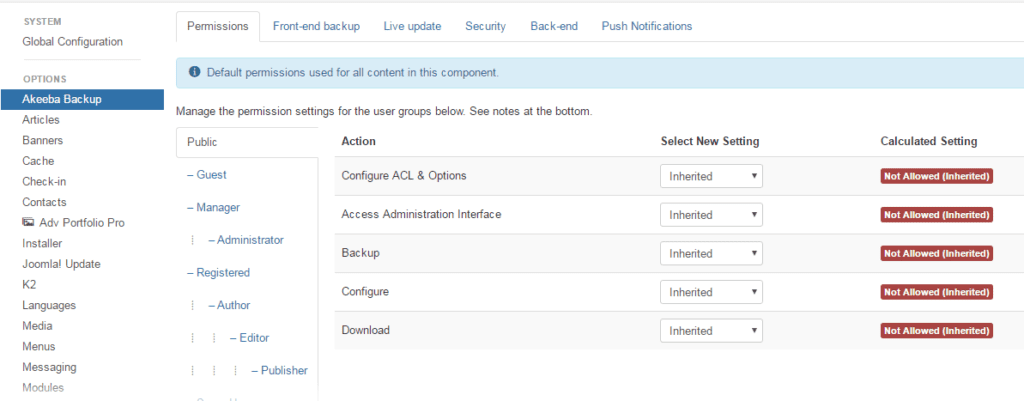
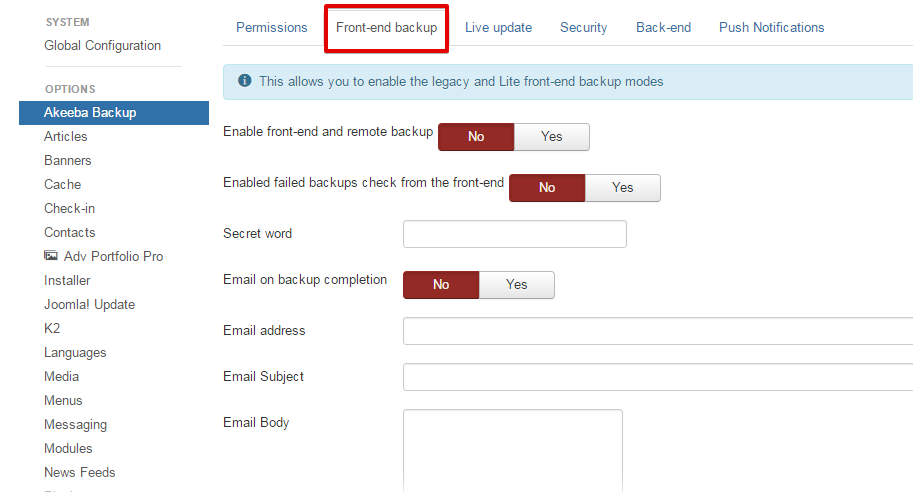
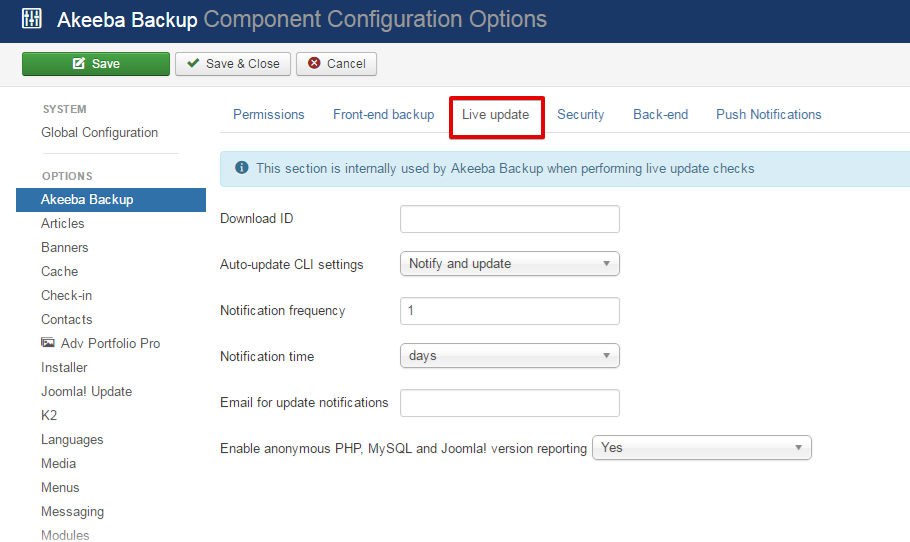
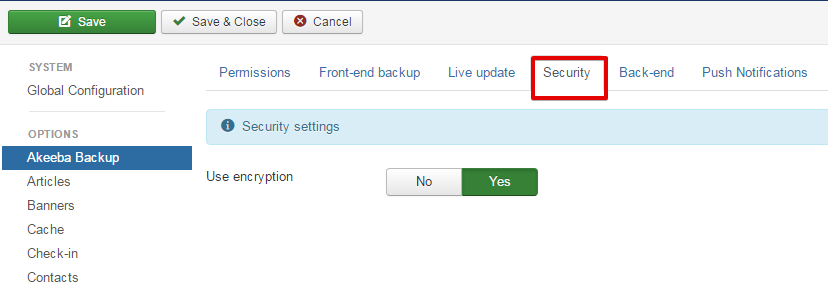
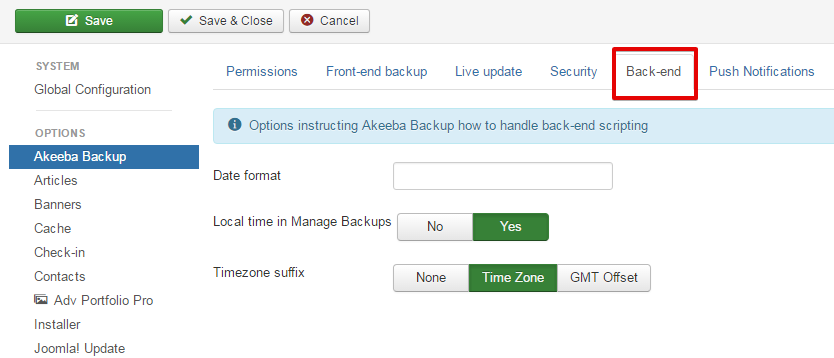
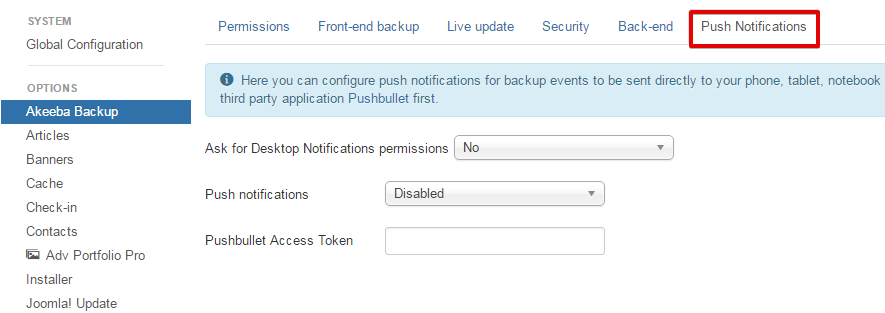
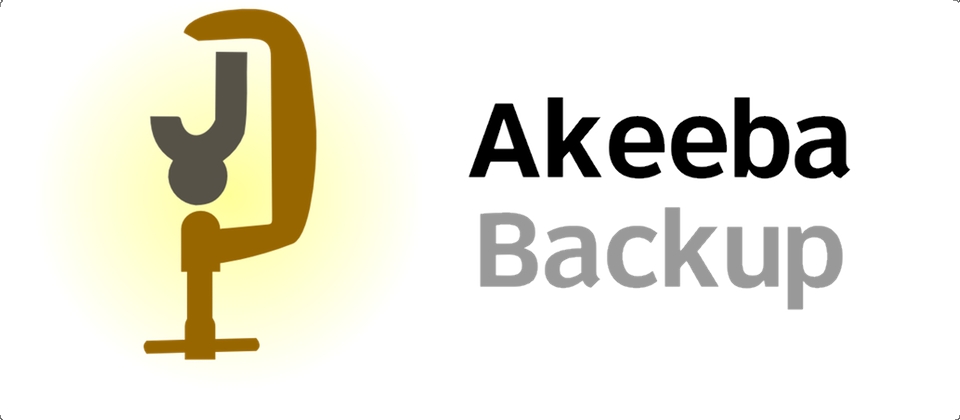
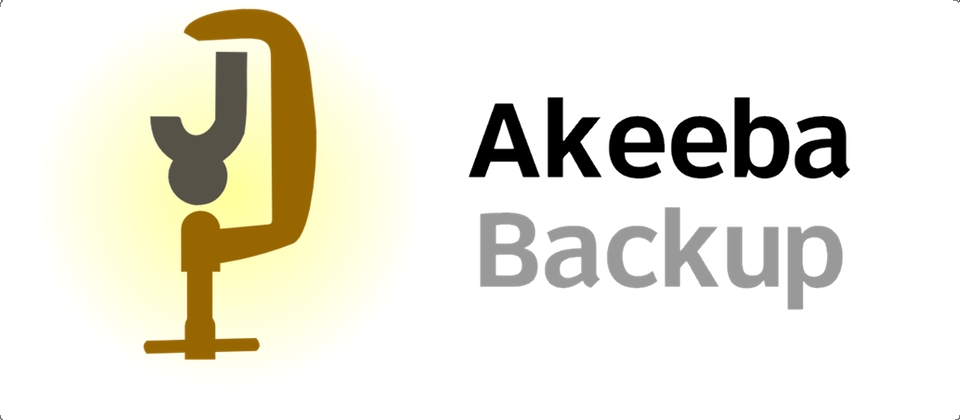
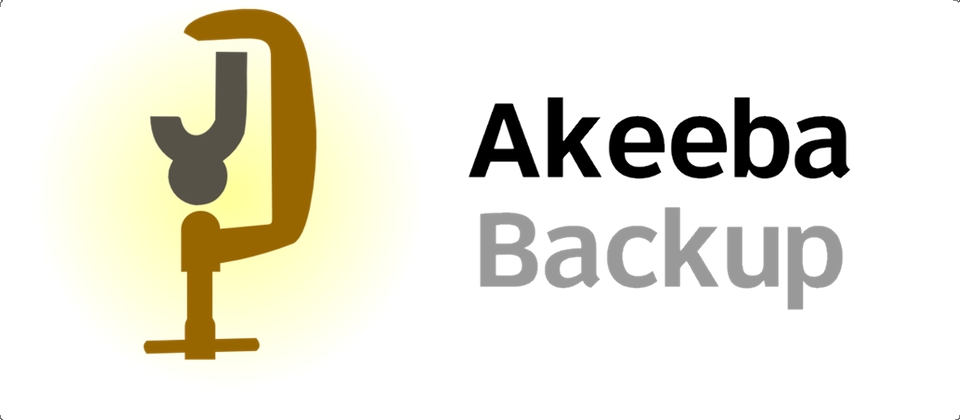

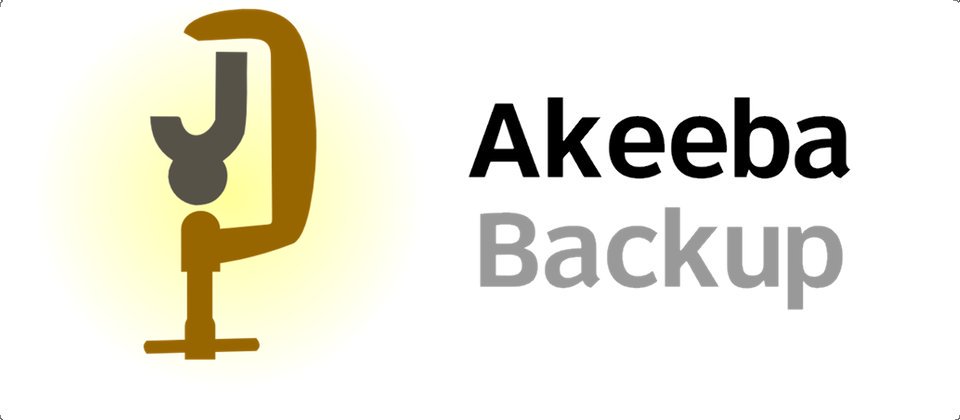
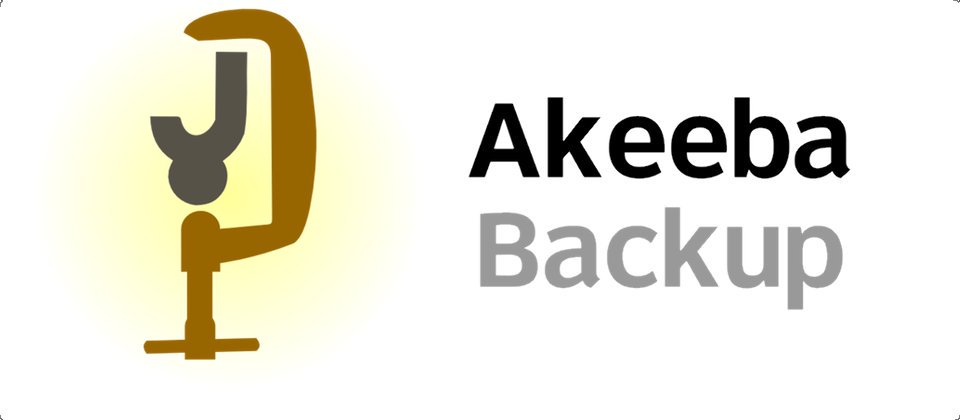


Recent Comments