Honestly, it is extremely difficult for you to Improve your design without the support of the WordPress Typography Plugin. Therefore, in today’s topic, we give you a lot of valuable information about useful WordPress Typography Plugins. Don’t miss the listing below.
How is the WordPress Typography Plugin necessary for the site?
As an editor, you absolutely know the importance of typography in the design of your site. WordPress typography plugins are best suited if you can’t find the fonts used in your brand in Google Fonts or Adobe Fonts and are having difficulty customizing your website because of this. The Google Typography plugin for WordPress is very easy to use, and also allows you to customize the fonts. Today, in order to help you choose the best one, I help you pick up some powerful and outstanding WordPress Typography plugins. Let’s start now!
Top Excellent WordPress Typography Plugin
Easy Google Fonts
Easy Google Fonts enables you to use Google Fonts for your WP site. In addition, this plugin also allows you to manage typography for your WP site through inserting a Typography tab in the theme customizer. Thanks to this plugin, you can also alter fonts and choose font sizes, paddings, borders and more.
Provided features:
- Take full control of your theme’s typography
- Choose from over 600+ google fonts
- Preview font changes on your website
- Create Unlimited Custom Font Controls
- Preview what your theme
- Create your own font controls and rules
- Change the look of your website
Highlights:
- Very nice plugin
wp-Typography
This WordPress Typography Plugin enables you to filter the text in posts and pages easily for formatting and security. Besides, this plugin also helps you to enhance those filters so that you can get better typography.
Provided features:
- Space control
- Intelligent character replacement
- CSS hooks for styling
- Improve those filters for better typography
- Perform smart handling of quotes
Highlights:
- A very good plugin
Simple Pull Quote
Simple Pull Quote is a great way that enables you to add pull quotes into your posts and pages. Furthermore, this plugin also allows you to insert “Pullquote” buttons for TinyMCE editors as well as HTML. Thanks to using this plugin, you can enhance the way that your users read the long articles of your site.
Provided features:
- Insert pull quotes into posts and pages
- Add the easy-to-use “Pullquote” button
- Add beautiful pull quotes
- Create pull quotes in your articles
Highlights:
- Simple and effective
- Easy to use
TinyMCE Advanced
TinyMCE Advanced provides you with a great tool that you can use to edit many features of your site professionally such as background color, tables, changing font size, and so on. In addition, this plugin also allows you to select which button to insert or delete from the editor.
Provided features:
- Supports converting of most default blocks
- “Classic Paragraph” block
- Set the Classic Paragraph or Classic block
- Support for creating and editing tables
- Search and Replace in the Classic Blocks
Highlights:
- Useful plugin
- Excellent Editor
- Easy Setup
Zeno Font Resizer
This Typography WordPress Plugin enables your users to change the size of fonts by using their browser. They can also increase or decrease the font size of your site based on their desire when they insert a font resizers into your website.
Provided features:
- Uses JavaScript and jQuery
- See the same font size on a revisit.
- Admin page to set which content is being resized
- Use the standard widget
- Use code to add to your theme.
- Simple and Lightweight.
Highlights:
- Excellent Plugin
- Useful
Page Title Splitter
This WordPress Typography Plugin gives you an option to split longer the titles of your posts into news lines very easily. What’s more, this plugin also helps you to use the longer post titles while maintaining that they are readable.
Provided features:
- A better layout of the title on the desktop version
- Set breakpoints on your posts, pages
- Remove the breakpoints by adjusting the CSS
- Set multiple markers in the text field
Highlights:
- Works perfectly
- Beautiful
Secondary Title
Secondary Title is a free but very useful plugin that you can use to insert an alternative title into your posts and pages in real-time. In addition, this plugin also has an extra settings page that you can use to edit the plugin based on your desire.
Provided features:
- Post types, categories, and specific post IDs
- Format both titles are being shown
- The position where the secondary title input field should be displayed
- Add an alternative title to posts, pages
- An extra settings page
- Customize the plugin according to your needs
Highlights:
- Perfect Plugin
Text Hover
This Typography WordPress Plugin gives you the ability to insert tooltips into the text that you want. What’s more, it also allows you to generate a category of acronyms, titles, and phrases in the plugin’s settings through a simple format.
Provided features:
- Define help text that appears
- Specify the words or phrases
- Add tooltips to any text you want
- Enable text hover for comments
- Create your own list of phrases, acronyms
Highlights:
- Great
- Works perfectly
- Backward compatible
WP Google Fonts
The last WordPress Typography Plugin you should explore is WP Google Fonts. With the help of the plugin, you are easily and effectively able to add high-quality fonts to your site via Google’s free service. Let’s have a look at the features below.
Provided features:
- Add the necessary Google code
- Assign the Google fonts to specific CSS elements of your website
- Target the Google fonts from your own theme’s stylesheet
Highlights:
- Free
- Easy to use
- Effective
Conclusion
In conclusion, we are happy to introduce to you the collection of great WordPress Typography Plugins. Hence, don’t hesitate to read the description, select the plugin you want, and try it. We hope that you will quickly find the most reasonable one for your site. Any idea about this? Please leave your comment below.
Last but not least, let’s visit our site to explore a lot of well-performance and free WordPress themes and get the best one for your site.
- Resolving the “Class JFactory Not Found” Error in Joomla When Upgrading to J6 - December 19, 2025
- The Utility Of VPNs For Site Authors And Admins - November 24, 2025
- Joomla! 6: What’s New and How to Upgrade from Joomla! 5 - October 23, 2025

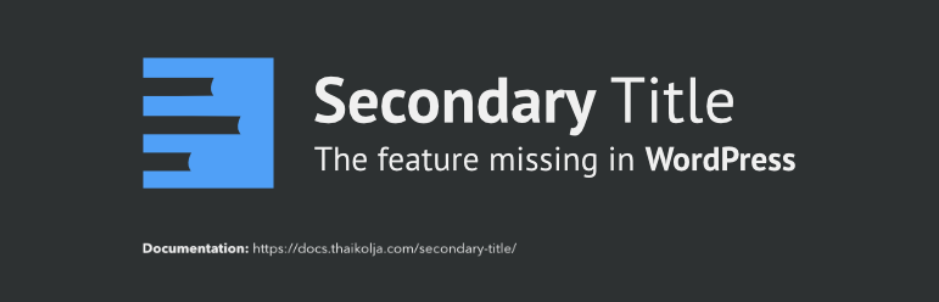
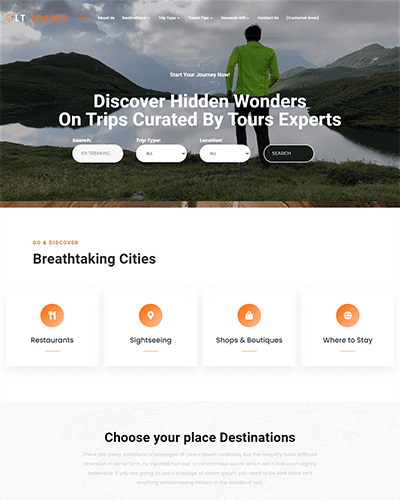
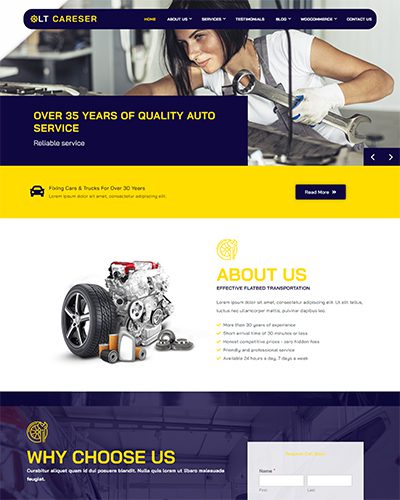
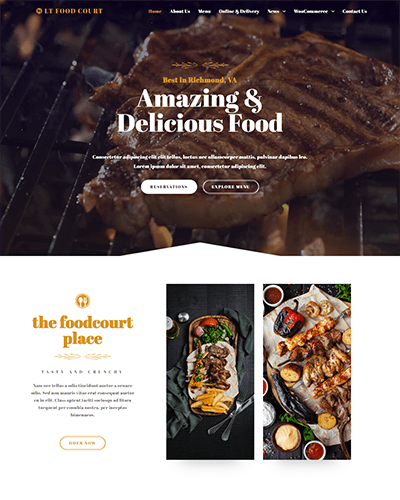
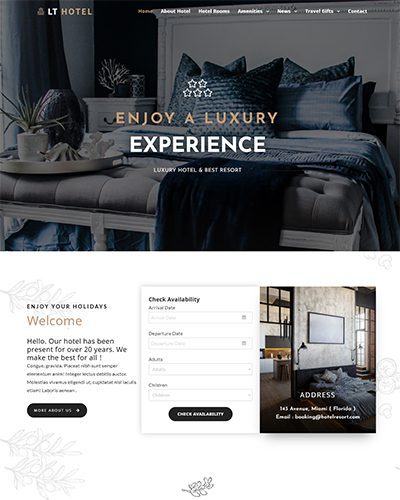
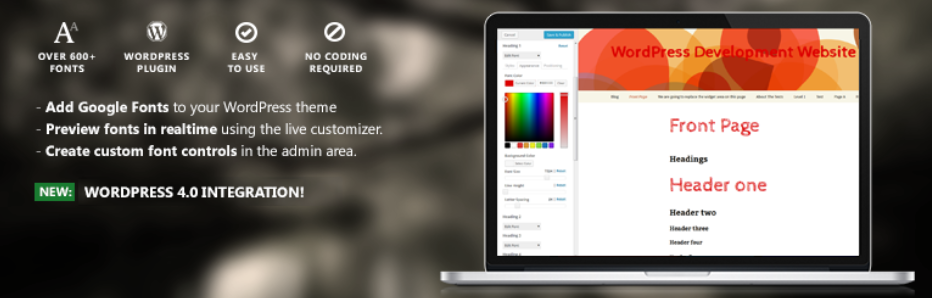

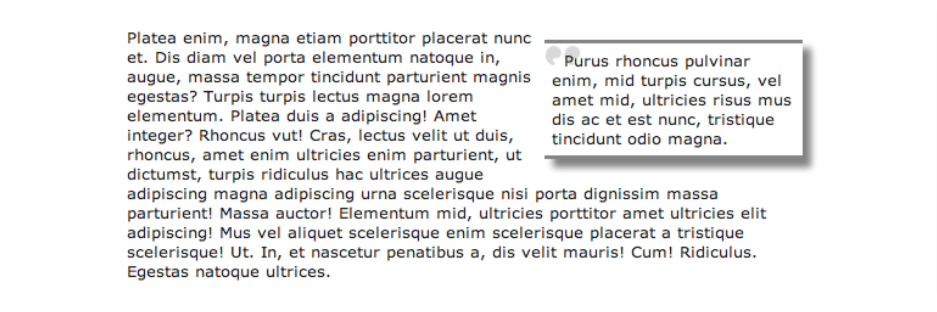
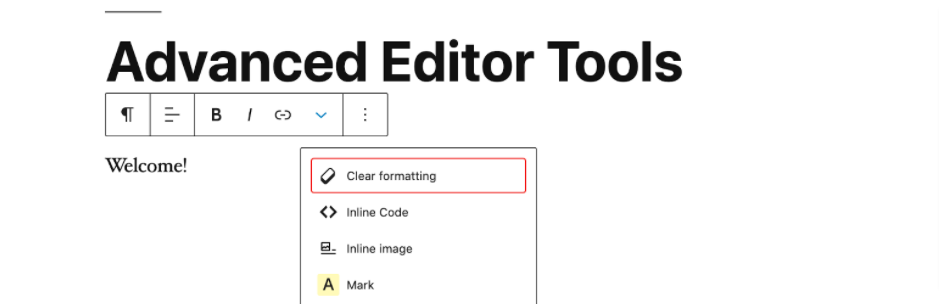
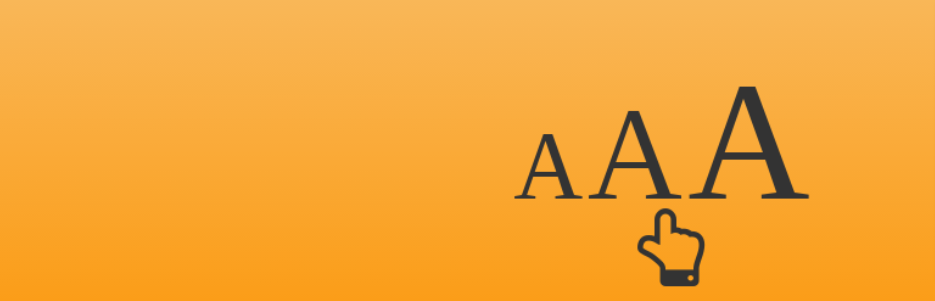
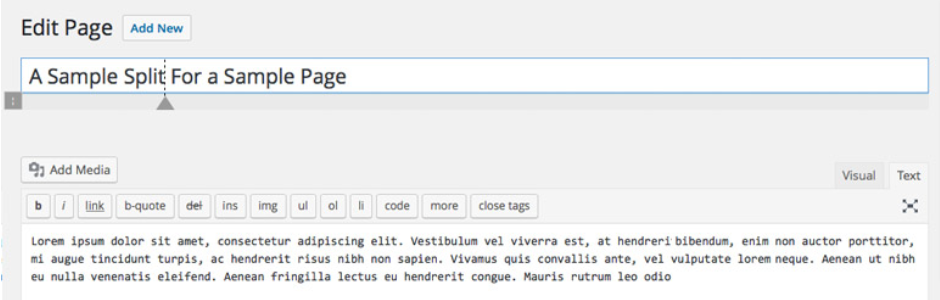
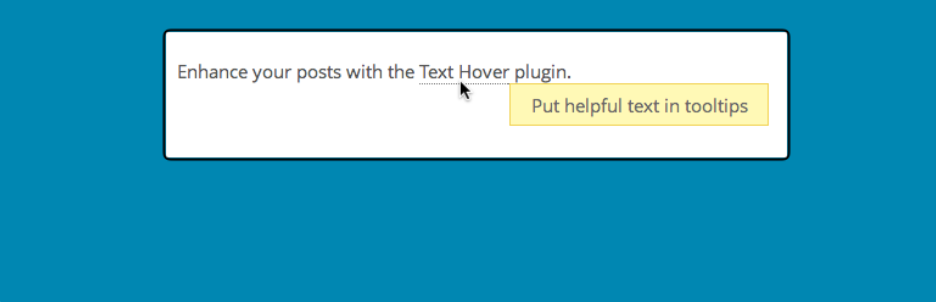
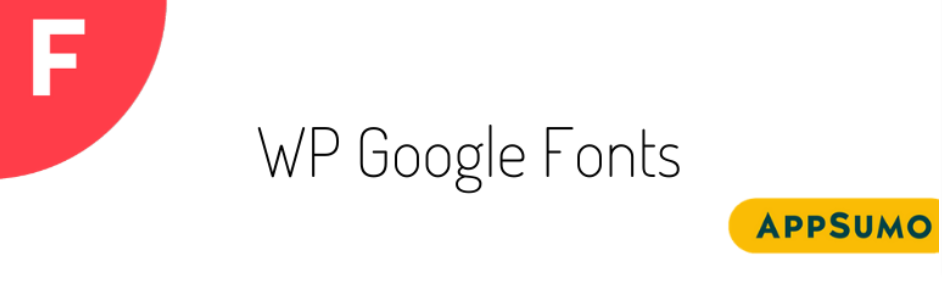
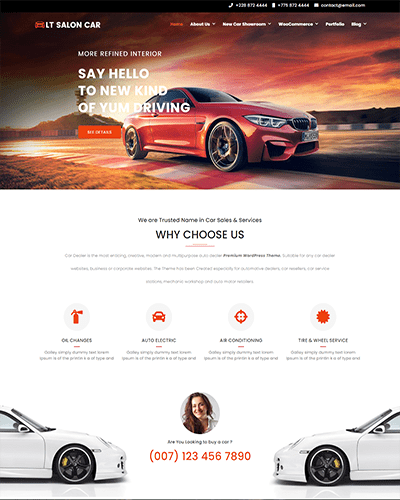
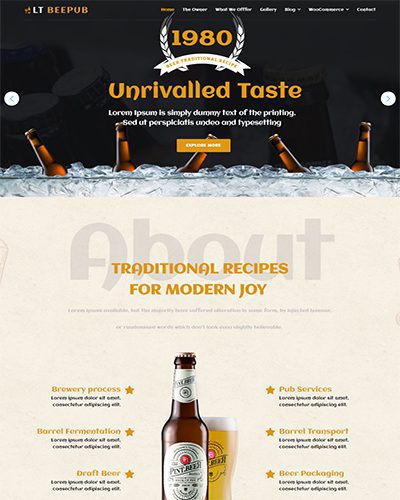
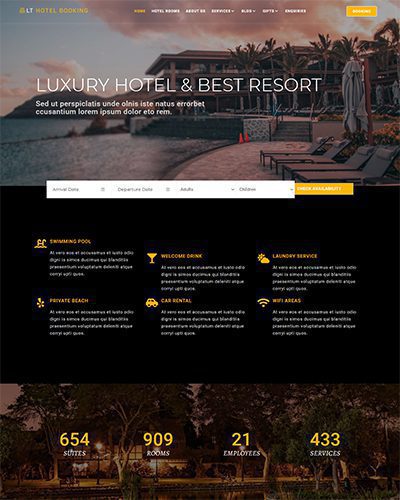
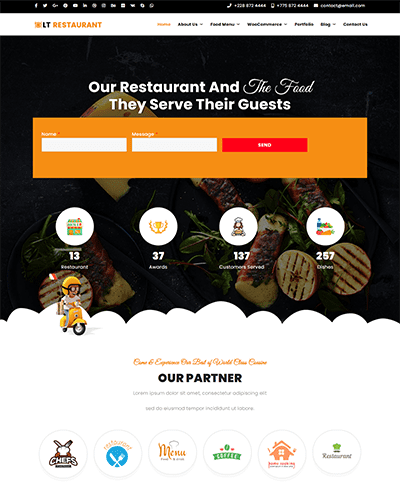
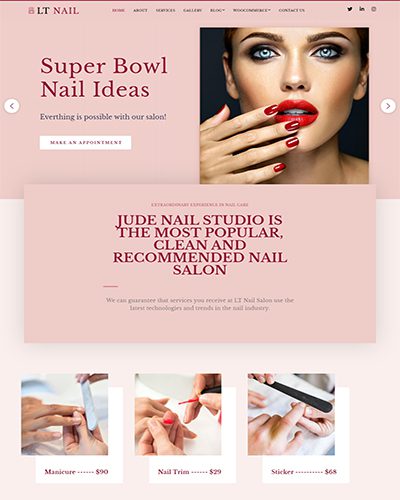
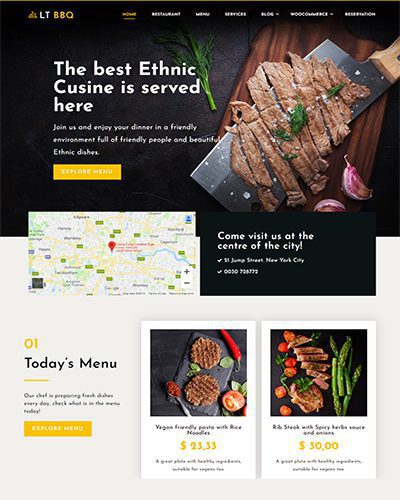
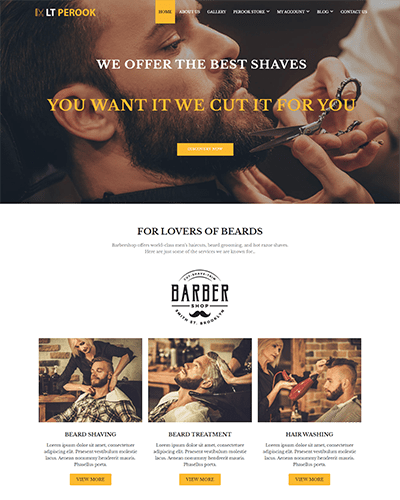
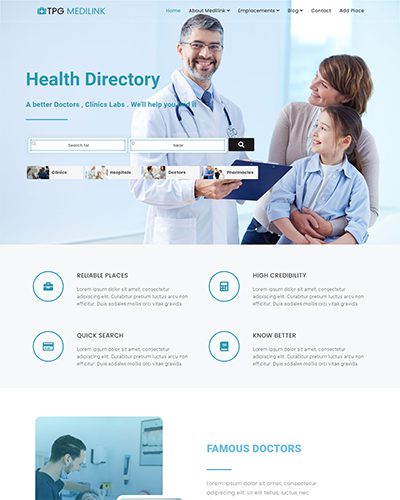
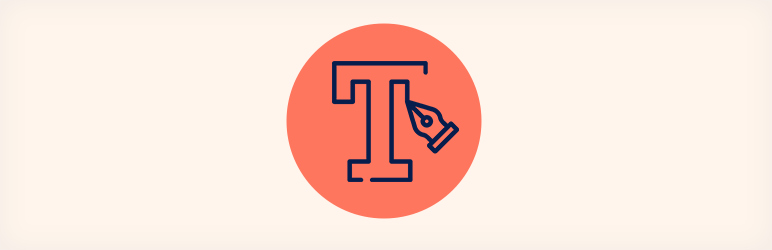
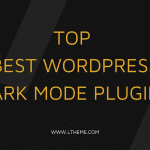
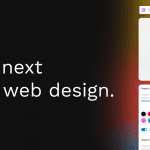
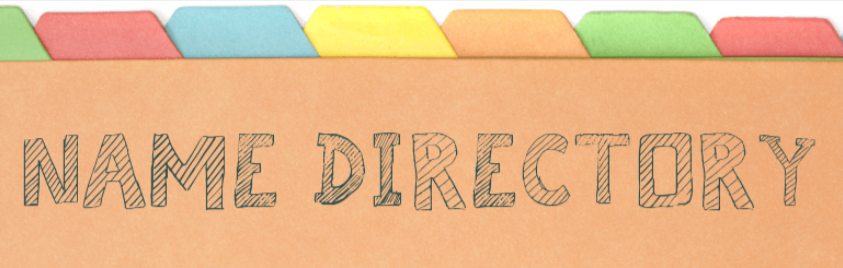

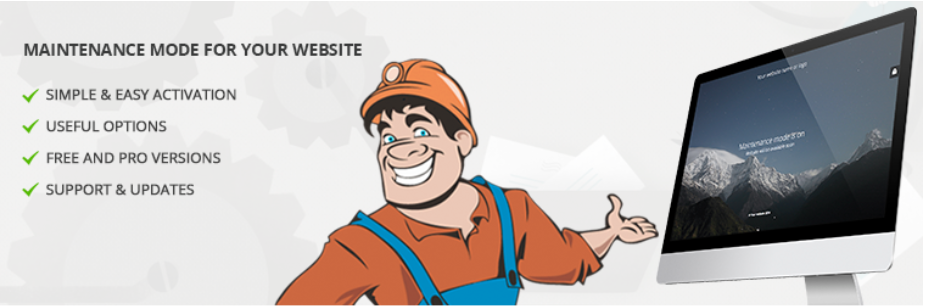


Recent Comments