If you don’t know any way to create a short link in WordPress, let’s access this post to read a lot of useful methods to handle this problem without coding experience.
Why should you create a short link in WordPress?
When you generate a blog, it’s important to make your links as impressive as possible. Because this attracts the reader’s attention to take action rather than creating long, ugly URLs. Moreover, blogs coming with short URLs also bring your website plenty of benefits including:
Increase social sharing: Once you make your links shorter, readers will find them easy to share on social media platforms, emails, or even text messages. In addition, there are a lot of social media platforms limiting the characters you can use. Plus, with shorter URLs, you can make your content clearer and neater since they don’t take up a lot of space on your content. As a result, it can lead to more engagement and traffic to your website.
Boost SEO: Creating short links on your website also boosts your SEO ranking. Because it is hard for Google and search engines to index sites with long URLs. Additionally, keeping long URLs on your site also causes a poor experience for your site’s users.
How to create a short link in WordPress?
There are several methods that allows you to create a short link for your post/page. You can use free WordPress plugins or add a custom code snippet to your theme’s functions.php file. However, if you are a begginer, it is difficult for you to use a custom code method. Because it requires you have exprience and it could break your website. Therefore, in today’s tutorial, we will demonstrate the easiest way to obtain the same result without touching single line of code. Let’s start.
Method 1: using Bring Back the get Shortlink button plugin
As its name suggests, this plugin allows you to quickly create a short link by adding the Get Shortlink button to the Classic editor.
First of all, it is necessary for you to install this plugin. You need to go to Plugins > Add New and then use the search bar to seek the plugin. As soon as the plugin is displayed on top of the results. You can click on the Install Now button and activate it.
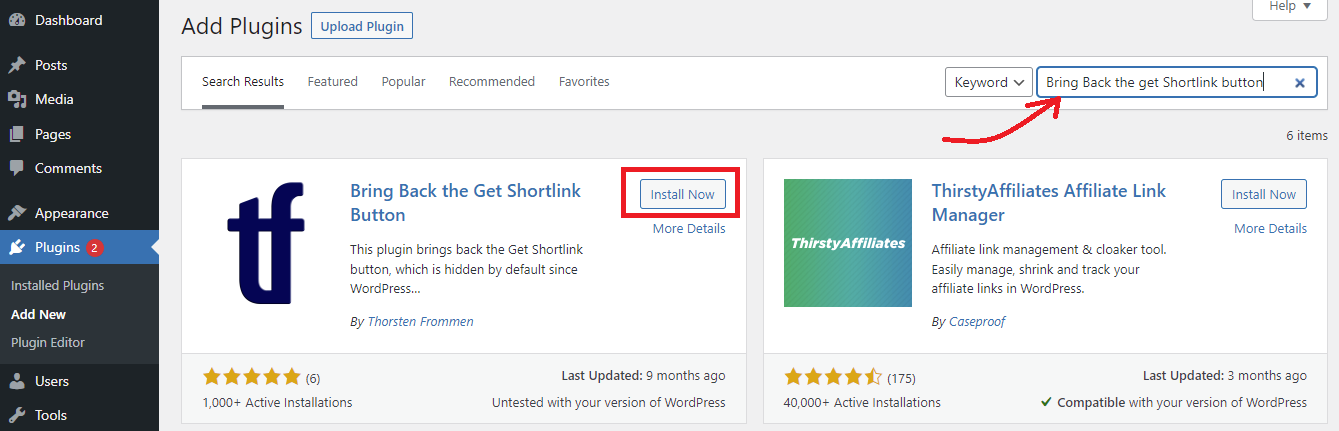
After the plugin was installed, the Get Shortlink button will be automatically added to the Classic Editor.
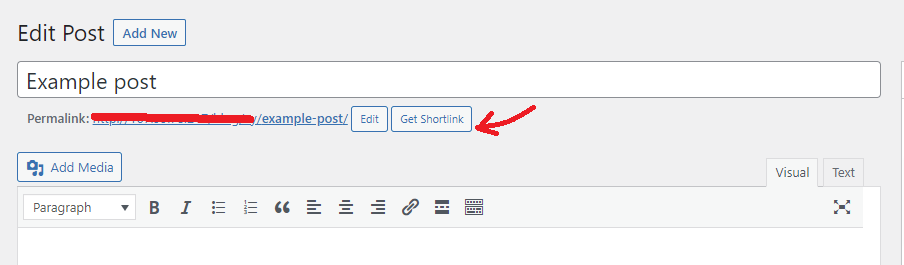
Once you click on the Get Shortlink button, it will automatically show you the WordPress short link for your post/page. You can easily copy this link and then share it with your audience in your emails or social media platforms.
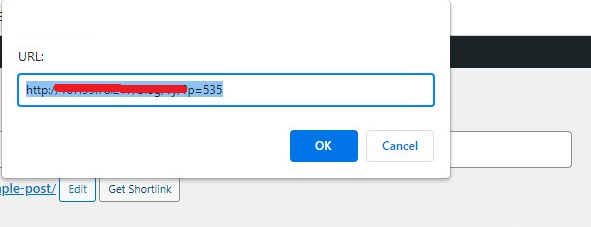
Method 2: using Pretty links plugin
Pretty links permits you to shortent links by using your own domian name. Moreover, it helps you create clean links by tracking each hit on your URL.
After installing this plugin, WordPress will automatically add a Pretty Links section to your WordPress dashboard. In order to create your first short link, you need to visit the Pretty links > Add link page.
Then, you need to paste the original URL of the post/page you want to share into the target URL text field. A short Pretty link will be automatically generated and however, it allows you to customize this link if you want.
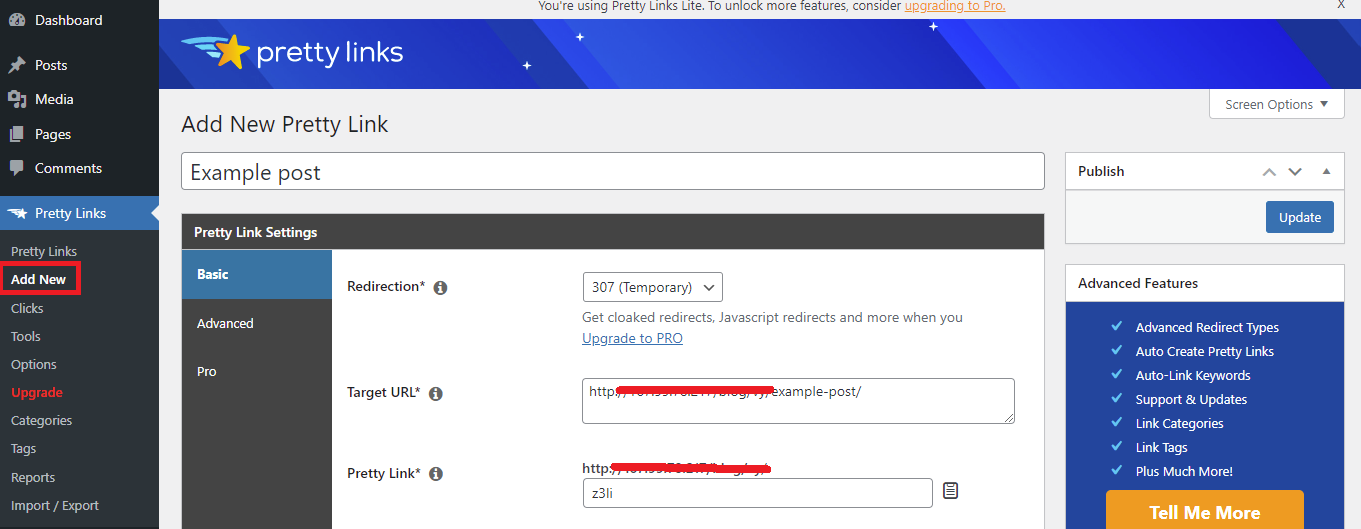
After you have generated a few short links for your site, it is certain that you will find them difficult to remember. Therefore, we highly recommend entering the title of the webpage and writing some notes of anything that can help you easily remember.
Once you’ve created a few short links, you may not remember what they are all for. So it’s a good idea to type in the title of the web page and consider writing some notes of anything you need to remember.
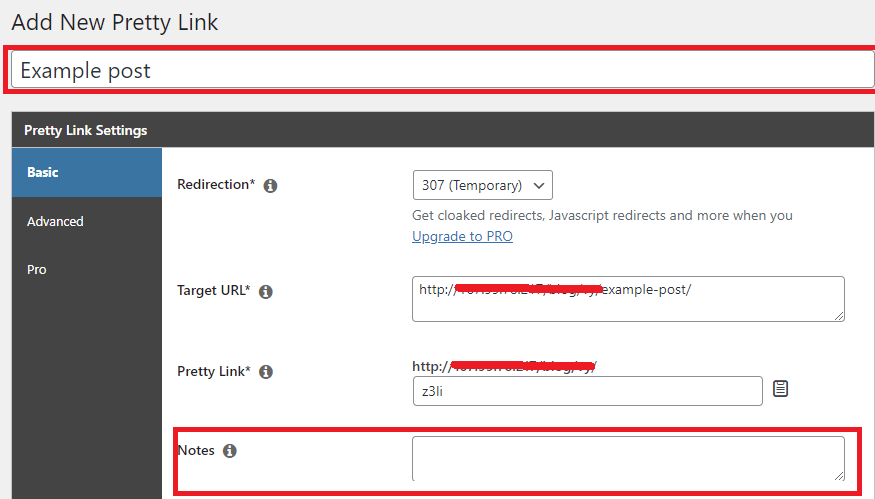
Next, you need to click on the Update button to activate the short link.
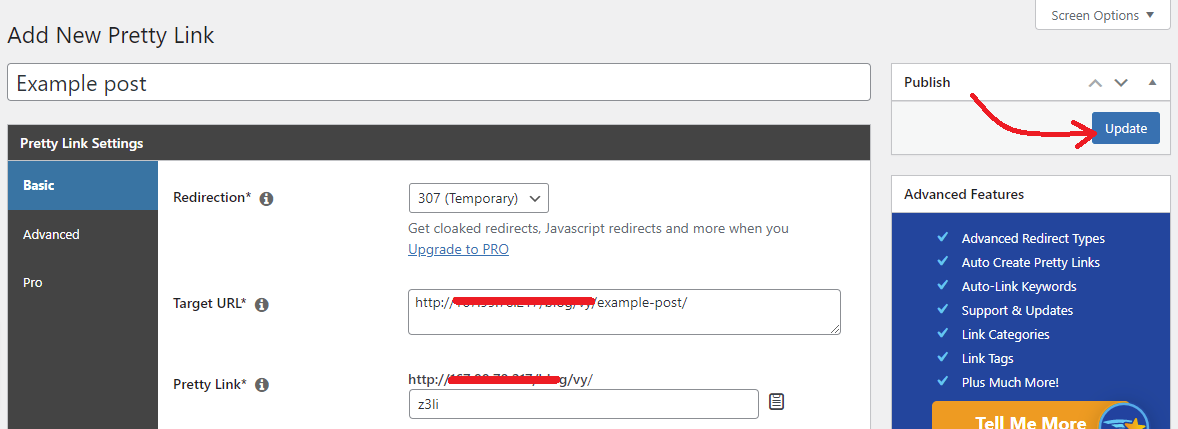
Now, you will see a list of your short links. You can easily copy them to the clipboard by clicking on the Copy icon as screenshot below. Then, you are able to paste them into your social media platforms.
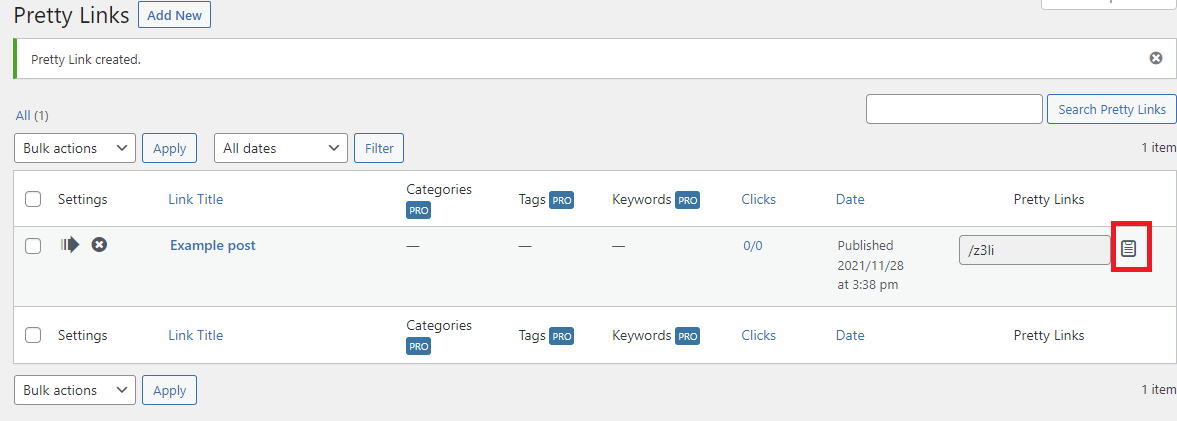
Summary
Those are all the most useful and effective methods that you can use to create a short link for your post/page quickly. Hopefully this post gaves you a lot of valuable information. If you have any question about the mentioned methods, don’t hesitate to leave a comment below.
Moreover, you can drop by our free WordPress Themes to explore plenty of modern, responsive themes. Luckily, you will get suitable one for your website.
- Resolving the “Class JFactory Not Found” Error in Joomla When Upgrading to J6 - December 19, 2025
- The Utility Of VPNs For Site Authors And Admins - November 24, 2025
- Joomla! 6: What’s New and How to Upgrade from Joomla! 5 - October 23, 2025

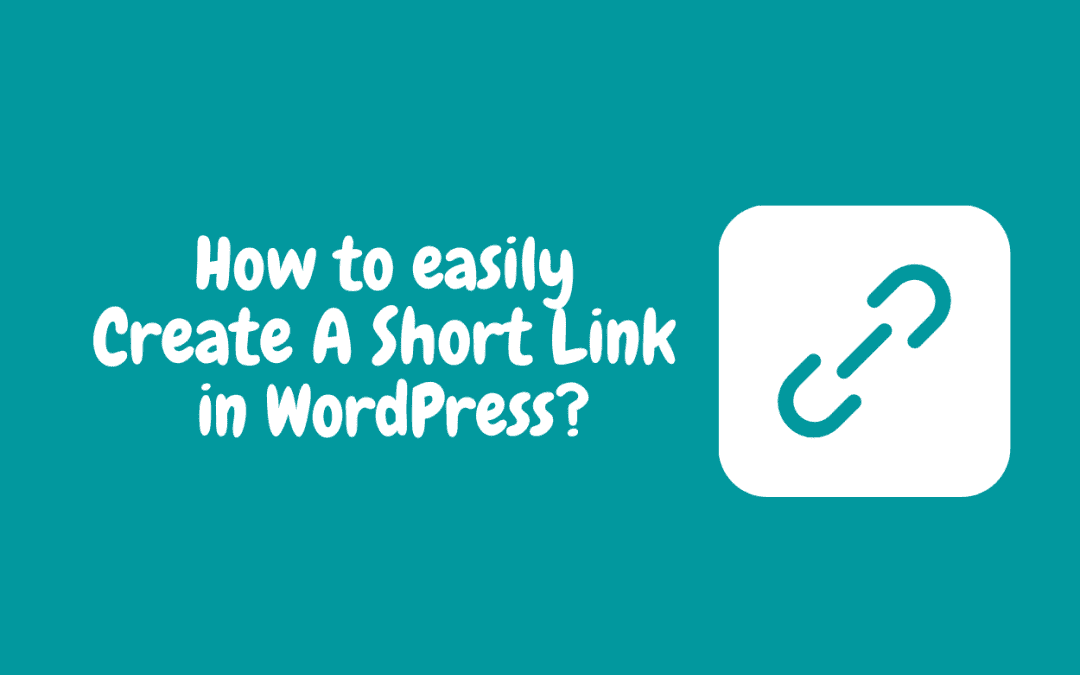

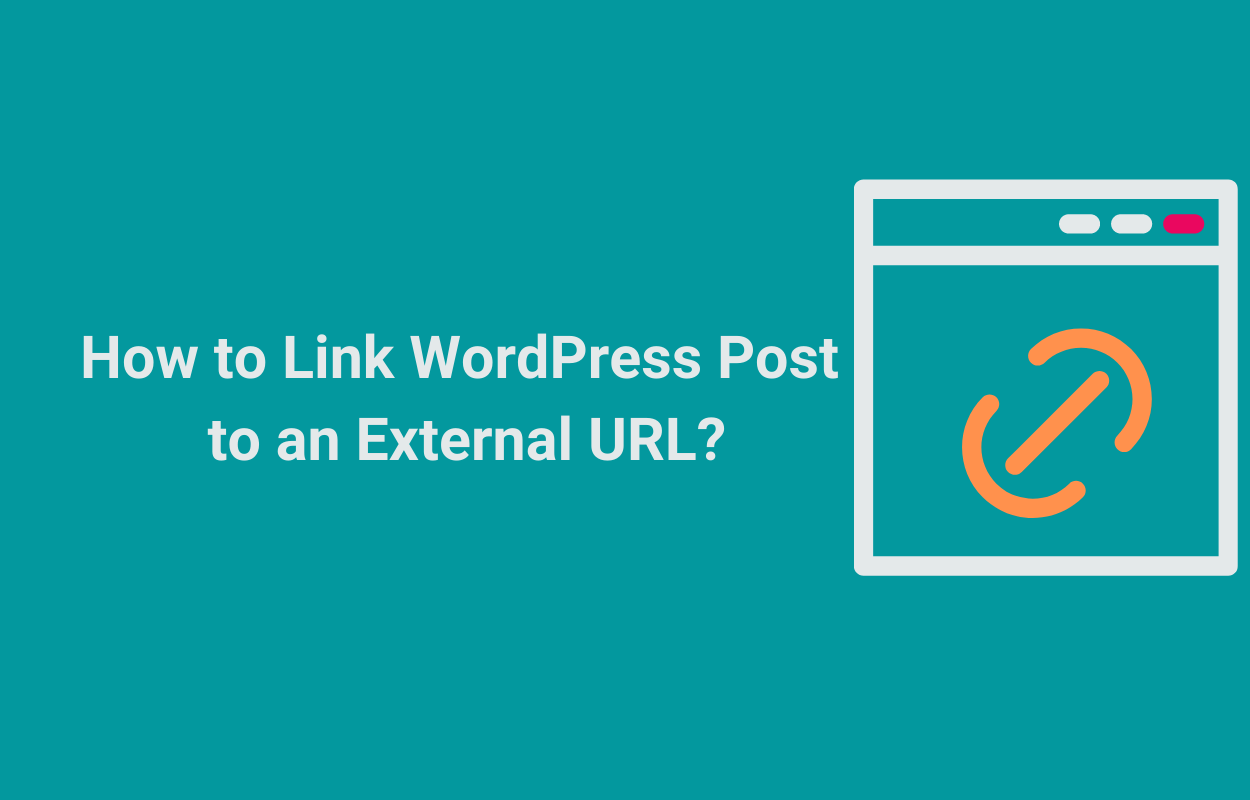
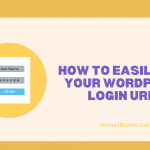


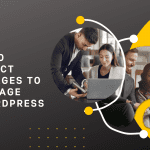


Recent Comments