Every website should have a header as one of the most important features. A menu is typically included in a header, allowing visitors to quickly navigate to the most important pages on your website. The logo is another feature that is commonly found on a website header. Elementor allows you to design a custom header without writing a single line of code if you don’t know how to code. In this post, we will show you how to create a custom header with Elementor.
What is Elementor for WordPress?
Elementor is the ultimate and free WordPress drag-and-drop editor that allows you to quickly and easily design gorgeous WordPress websites. The default WordPress editor is adequate for simple blog articles, but it lacks design features and does not allow you to examine your design until you click the preview button.
Elementor solves this problem by providing full drag-and-drop design flexibility with a live, visual builder – no need for CSS or HTML understanding. When you’re designing a design, you’ll be able to view it exactly as your visitors will, making it simple to make changes as needed. For anything from buttons to forms, sliders, price tables, and more, Elementor provides a plethora of design possibilities and dozens of pre-built content widgets.
In addition, you can use Elementor to create your complete WordPress theme, including your header, footer, and everything in between, in addition to individual articles and pages.
How to Create a Custom Header with Elementor
We highly recommend using the Elementor Header & Footer Builder plugin. It enhances the functionality of the FREE version by allowing you to quickly create such sections using the page builder without using the PRO version. Moreover, this tool is one of the effective Elementor Search plugins with various design and styling alternatives.
Step 1: Install and activate the Elementor Header & Footer Builder plugin first.
You can follow these steps to use this plugin:
- Choose Plugins from the dashboard menu and click Add new.
- Locate and install the tool’s files.
- Return to the website control panel after activating it.
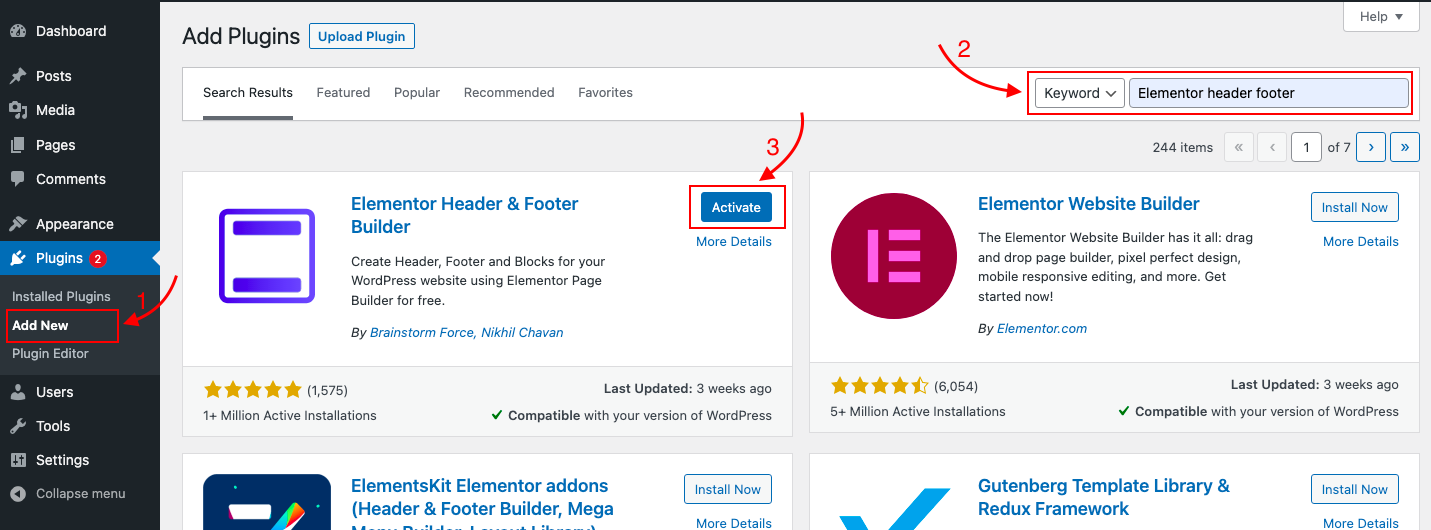
Step 2: Go to Appearance and look for a new option called “Elementor Header Footer Builder.” Go on and click it.
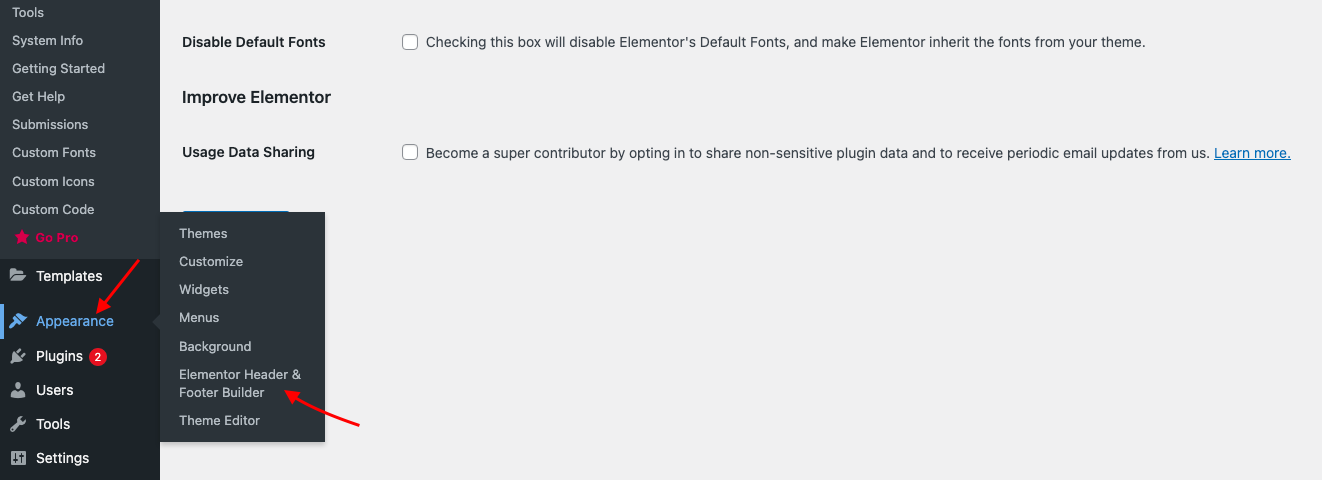
Then click “Add New” to create a new block.
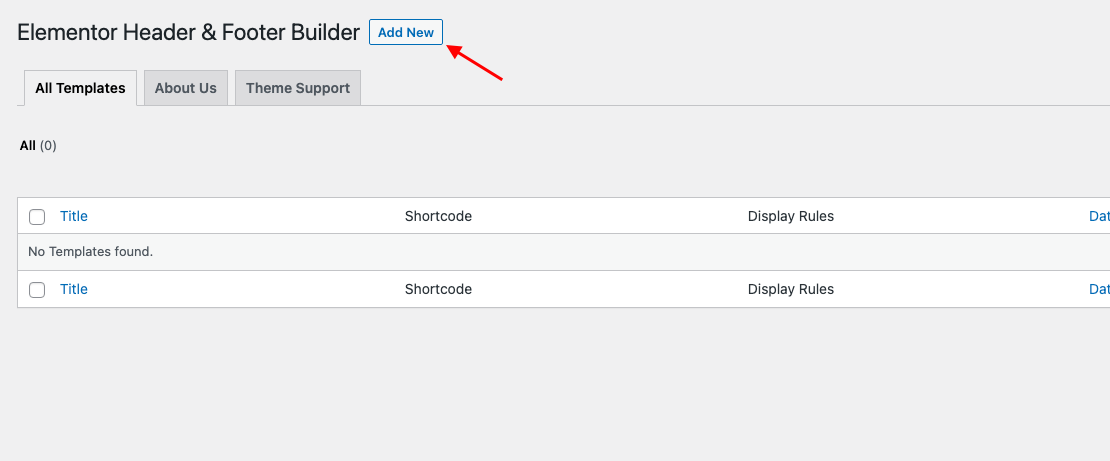
Step 3: Let’s start with the footer. Choose Footer from the “Type of Template” drop-down menu.
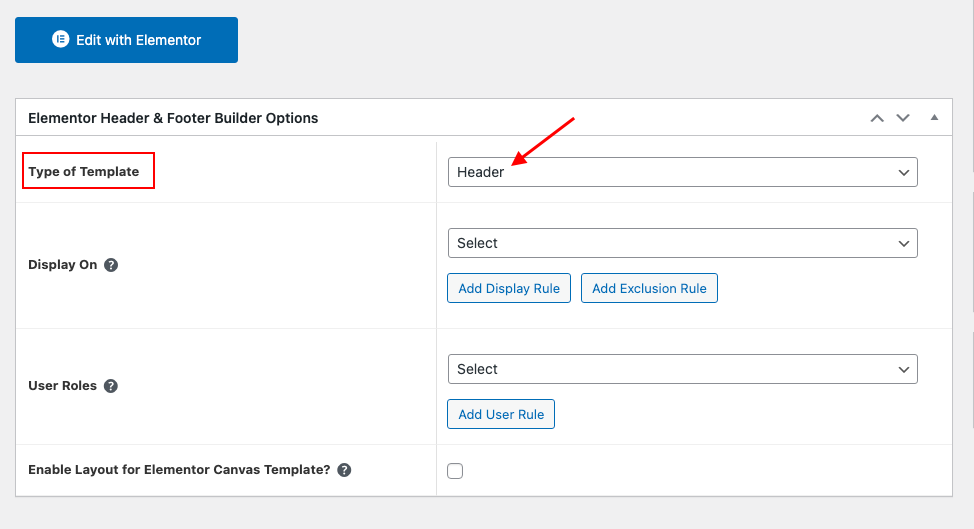
This will bring up a panel that looks like a regular page. Look for and click the “Edit with Elementor” button.
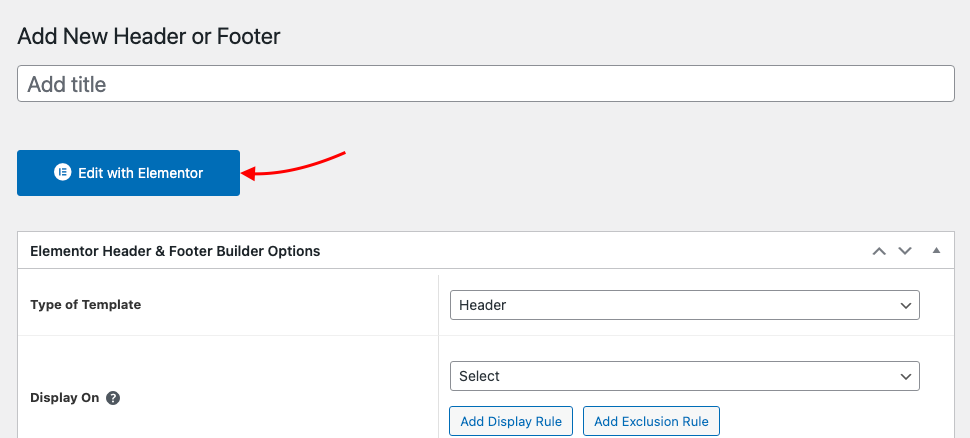
Step 4: Select “Structure” from the first block in Elementor’s visual editor.
Create a new section, then select the Single Column option.
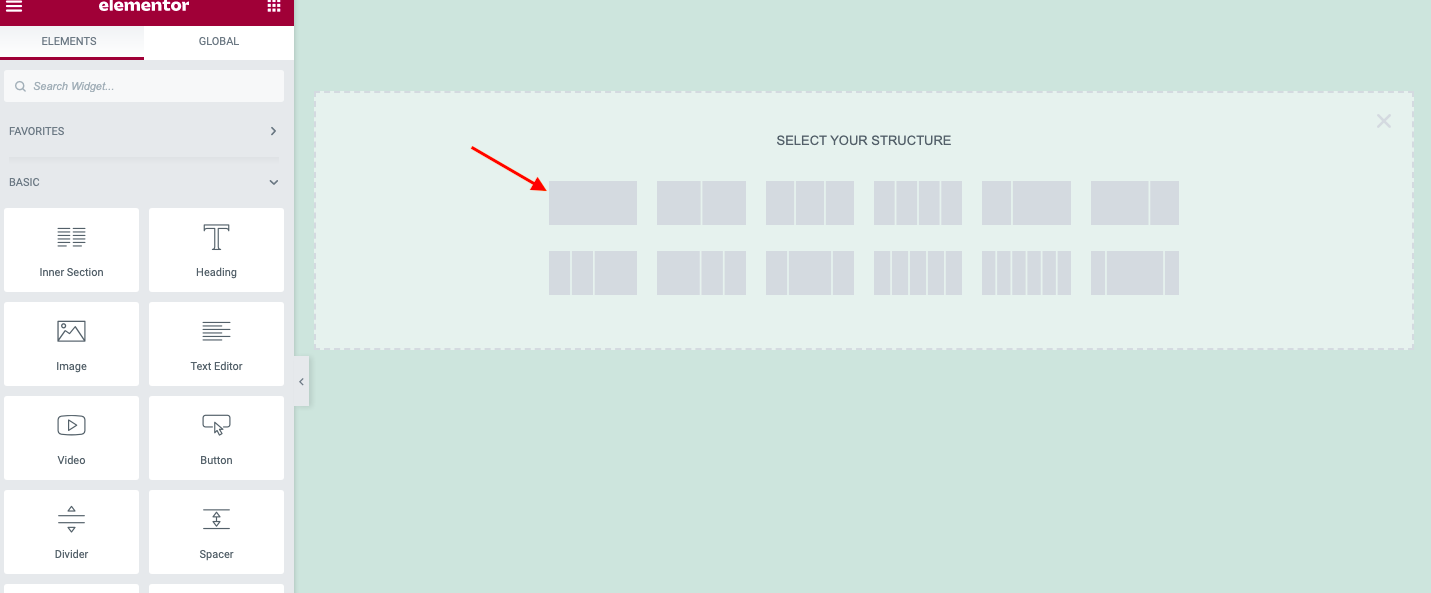
Step 5: Right-click on the section and add another column after adding an Inner Section.
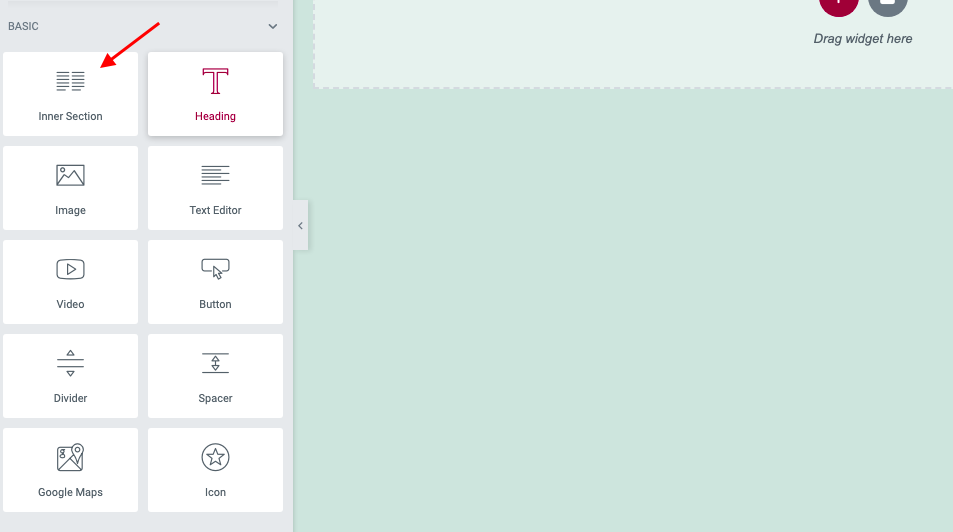
Step 6: Add an image to the first part in the Widgets section.
This is where you will put the image of your logo. To add an image widget to a section, drag it.
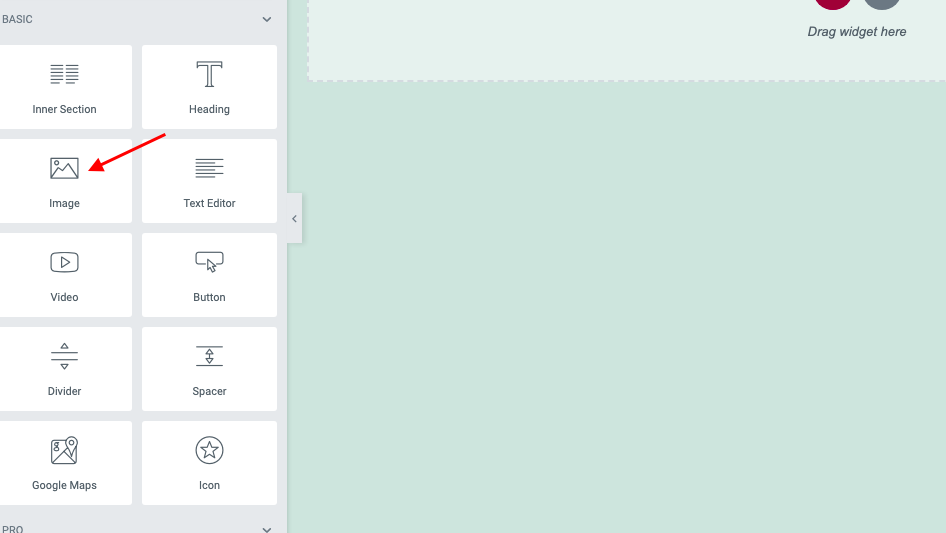
Step 7: Next, drag the Navigation Menu widget to the second column to add Menu.
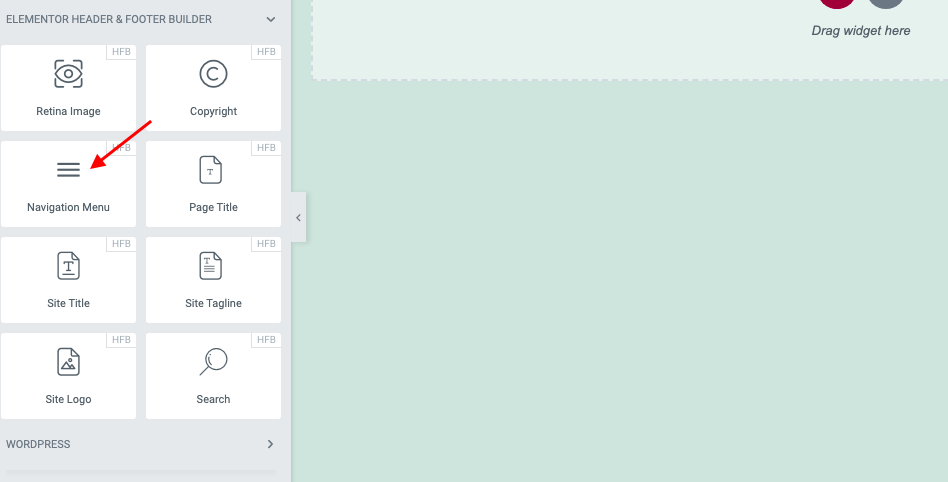
Select the menu you want by clicking the Navigation Menu you added in the second column. At the customizer, the menu will be constructed.
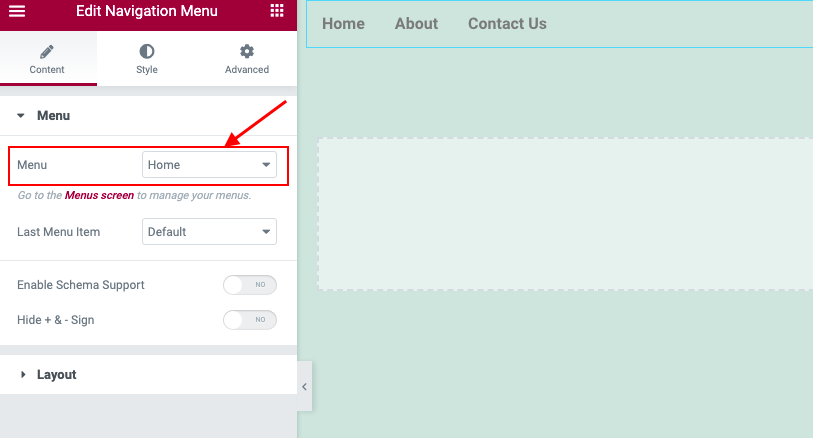
In the sidebar, select centered Alignment (the second one).
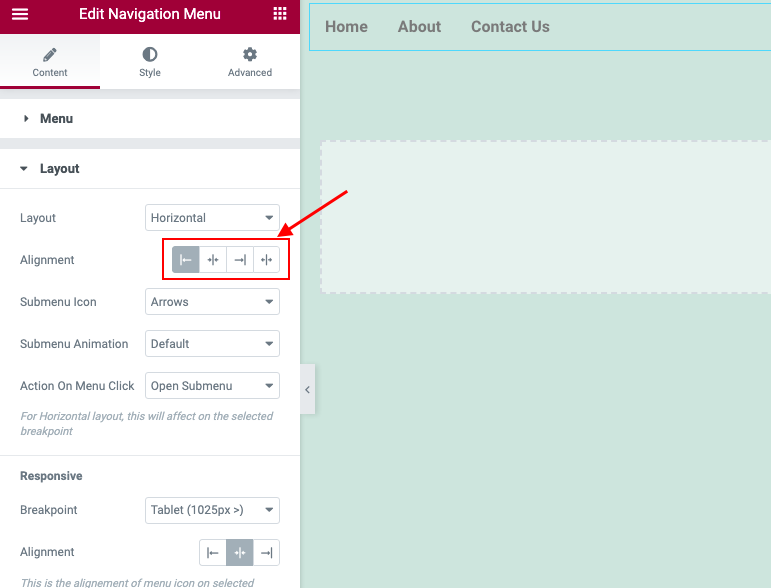
Step 8: In the last column, add a button.
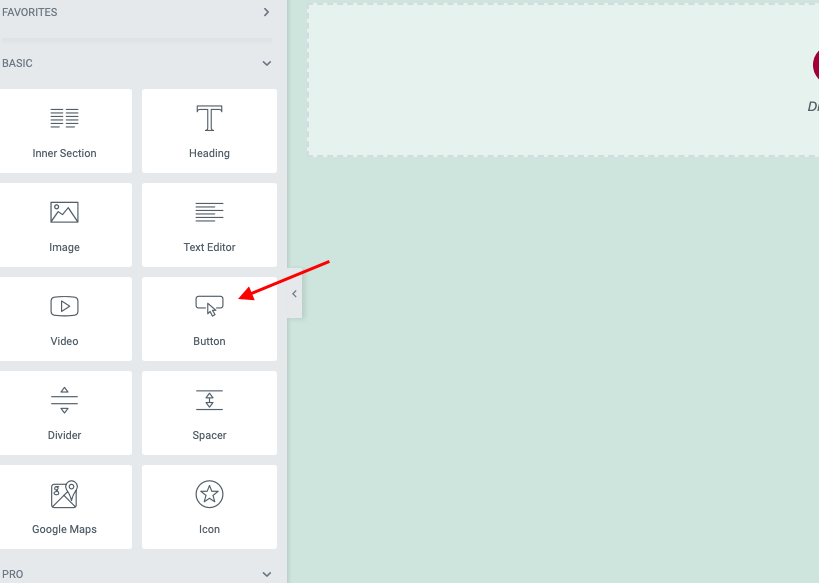
Set the button’s text to “LOGIN” and set its alignment to right.
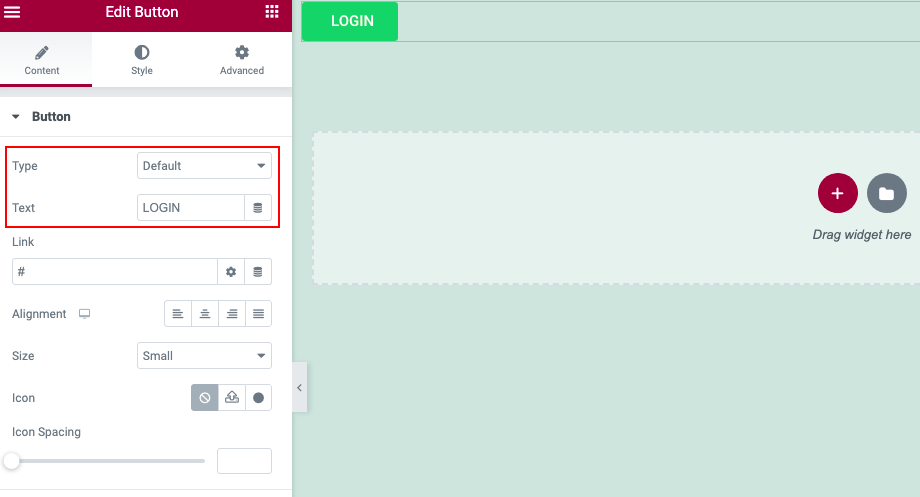
Your Header is now complete!
Conclusion
These are fairly basic header designs that you can create using Elementor without upgrading to the premium edition. If you want to create a more complicated and dynamic site, you’ll need Elementor Pro. Let me know in the comments what you think!
Take a look at Free Elementor WordPress Themes for more information on eye-catching themes and designs for your Elementor news and magazines sites.
- Resolving the “Class JFactory Not Found” Error in Joomla When Upgrading to J6 - December 19, 2025
- The Utility Of VPNs For Site Authors And Admins - November 24, 2025
- Joomla! 6: What’s New and How to Upgrade from Joomla! 5 - October 23, 2025

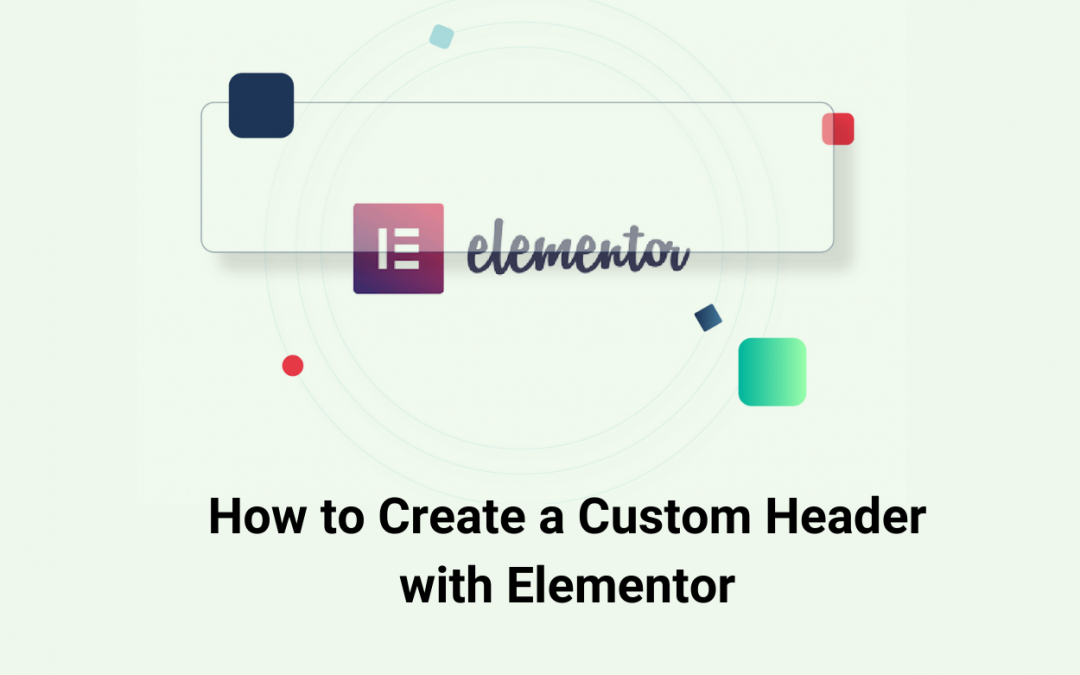
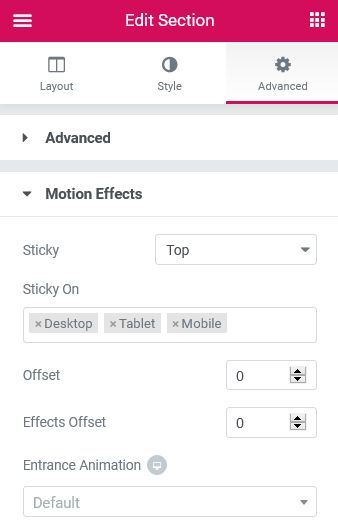

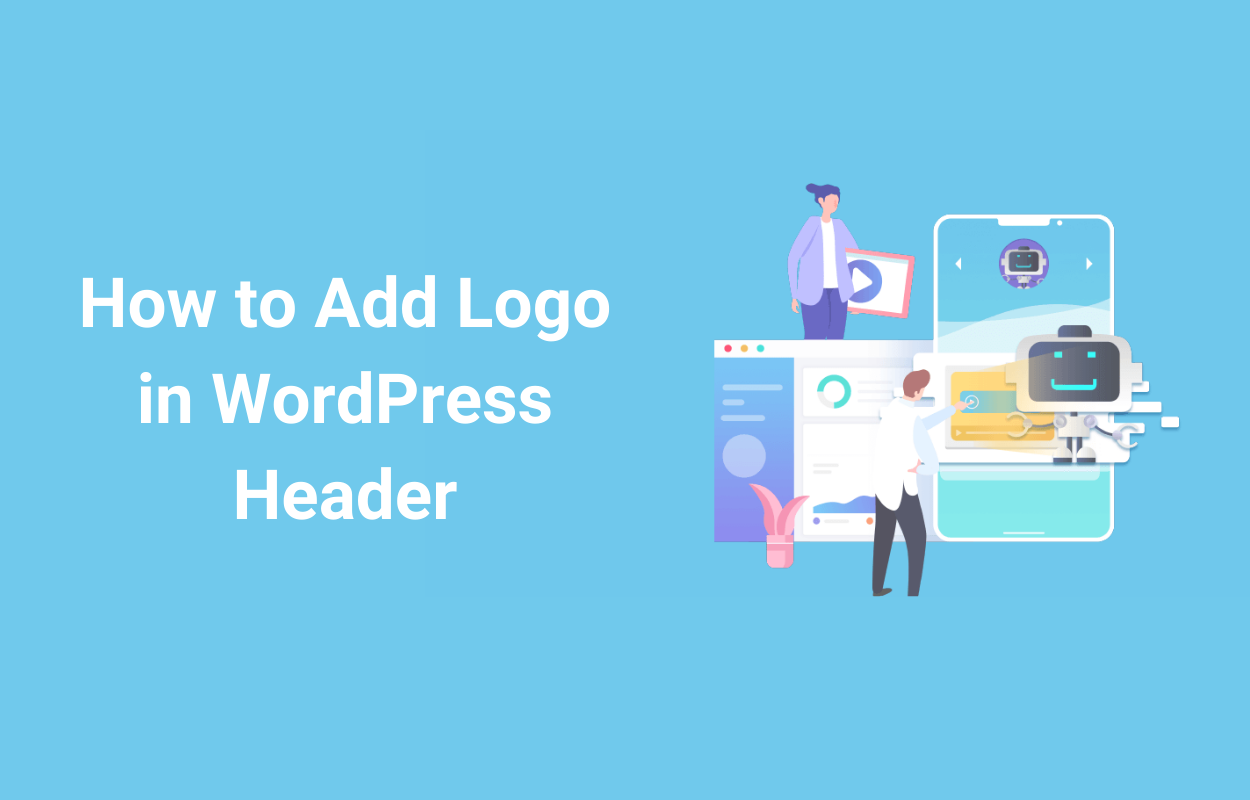
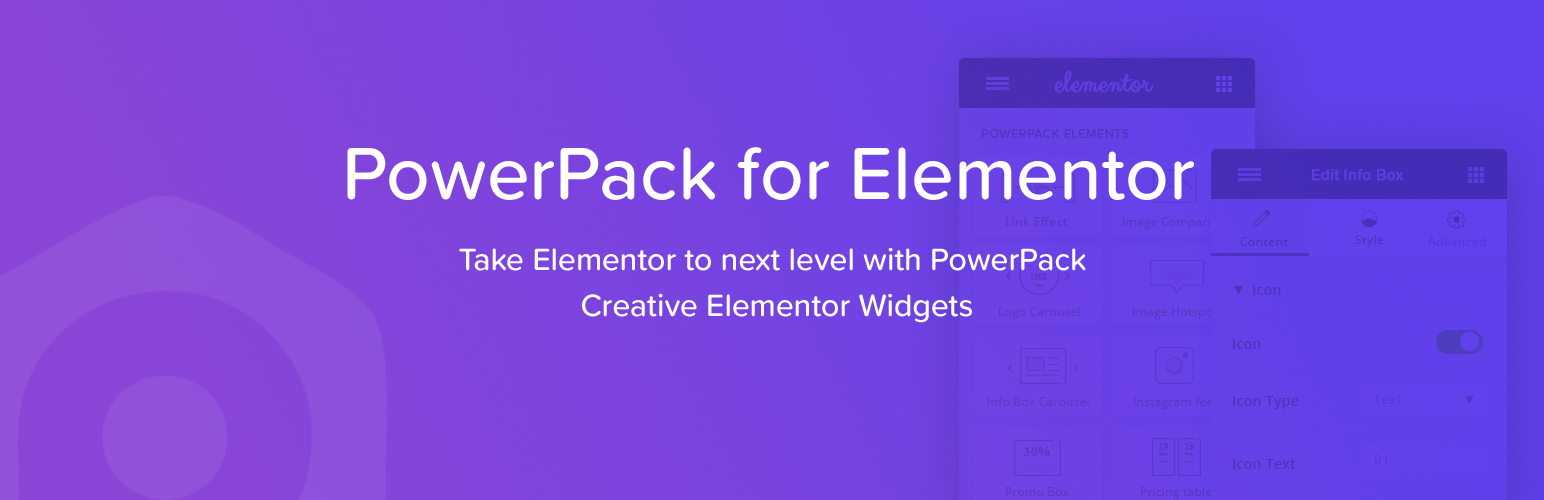
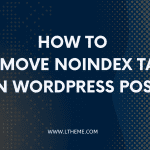


Recent Comments