Are you a WordPress user trying to make sure your website is properly indexed? Removing the noindex tag from your WordPress post is an important step in making sure that search engines can find and index your content. In this blog today, we’ll show you how to remove noindex tag in WordPress post so that your content can be properly indexed by search engines.
Is it necessary to Remove Noindex Tag In WordPress Post?
Whether or not it is necessary to remove noindex tag from a WordPress post depends on your goals and the specific circumstances of your website.
In general, the noindex tag is used to tell search engines not to index a particular page or post. This can be useful if you want to prevent a page or post from appearing in search results, or if you want to prevent search engines from crawling a page that is still in development.
However, if you want your page or post to be indexed by search engines and appear in search results, then you will need to remove the noindex tag. This is especially important if you are trying to increase the visibility of your website in search engines.
It’s also worth noting that using the noindex tag can have an impact on the overall SEO of your website. Google and other search engines use the number of pages that are indexed on a website as a ranking factor, so if you have a large number of pages with the noindex tag, it could potentially hurt your website’s search engine rankings.
Methods to Remove Noindex Tag In WordPress Post
Use a plugin
In fact, there are many WordPress SEO Plugins that can help you remove Noindex Tag in WordPress post, but in this blog, we will guide you with Yoast SEO. You can also do this task with RankMath or other Yoast Seo Alternatives, it’s up to you.
To Remove Noindex Tag In WordPress Post with Yoast SEO, you can follow these steps:
- Log in to your WordPress dashboard.
- Click on the “Posts” tab in the left-hand menu.
- Locate the post that you want to remove the
noindextag from, and click on its title to edit it. - Scroll down to the “Yoast SEO” section at the bottom of the post editor.
- In the “SEO” section, select the “Advanced” tab.
- Click “Yes” in the option “Allow search engines to show this Post in search results?“
- Click the “Update” button to save your changes.
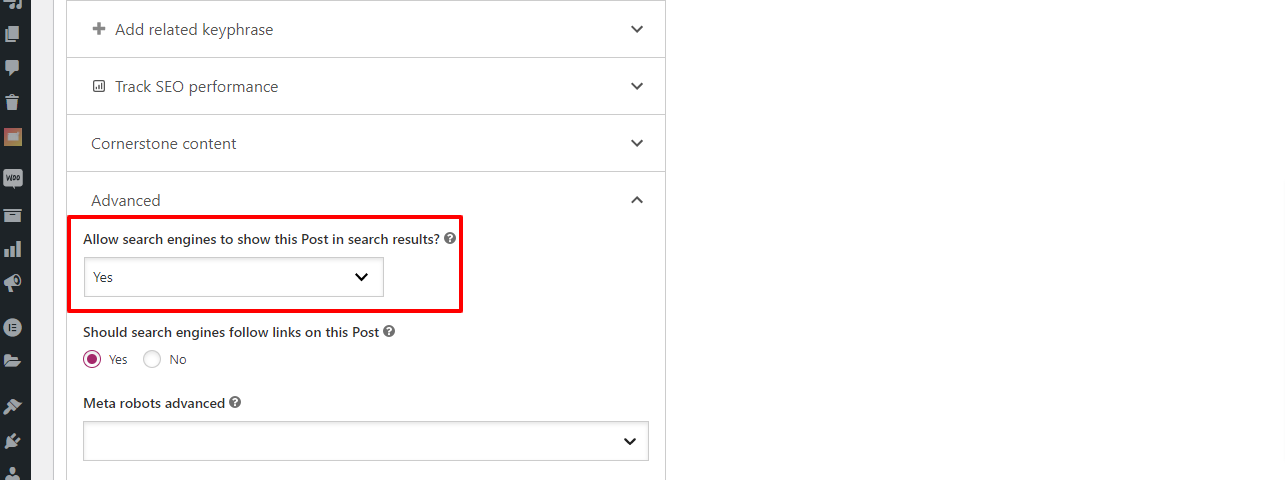
Alternatively, if you want to remove the noindex tag from all of your posts, you can do so by following these steps:
- Log in to your WordPress dashboard.
- Click on the “Yoast SEO” tab in the left-hand menu.
- Click on the “Search Appearance” submenu.
- Click on the “Content Types” tab.
- Scroll down to the “Posts” section, and “Turn on” the “Show Posts in search results” option.
- Click the “Save Changes” button to apply your changes.
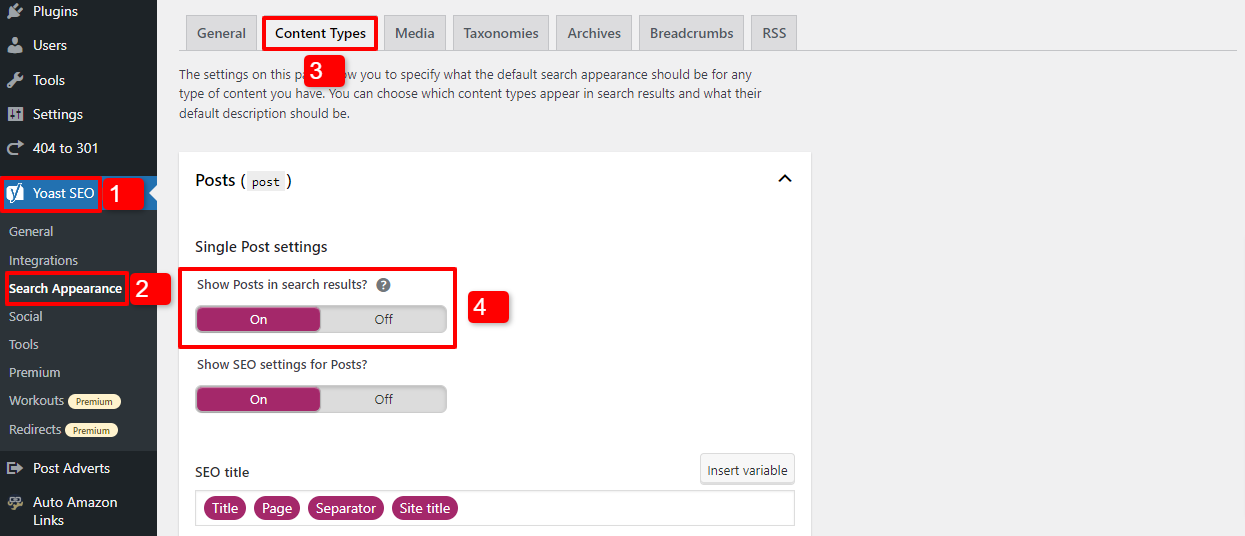
Edit the header.php file
If you’re comfortable with code, you can also remove noindex tag by editing the header.php file of your WordPress theme. Simply open the file in a text editor, search forthe noindex tag, and delete it. Keep in mind that this will remove noindex tag from all pages on your website, not just a specific post.
Use a custom function
You can also use a custom function to remove noindex tag from specific posts. Simply add the following code to your theme’s functions.php file:
function remove_noindex() {
if ( is_single() && get_post_type() == 'post' ) {
echo '<meta name="robots" content="index,follow" />';
}
}
add_action( 'wp_head', 'remove_noindex' );
This function will remove the noindex tag from all of your posts, but not from other pages or post types on your website. You can modify the function to remove the noindex tag from specific pages or post types by changing the is_single() and get_post_type() conditions.
Wrap Up
To sum up, we will be happy if the tutorial blog today can help you easily remove Noindex tag in WordPress post. If you have any questions related to this topic, don’t hesitate to let us know by leaving your comment below so that we can support you as soon as possible.
What’s more? Don’t forget to explore the collection of responsive Free WordPress Themes and get the best one for your site. Thank you and see you again.
- Joomla Web Hosting: A Comprehensive Guide - April 3, 2025
- How to Have a Foreground Image Using Joomla: A Step-by-Step Guide - March 30, 2025
- Can You Run E-commerce on Joomla? A Comprehensive Guide - March 30, 2025

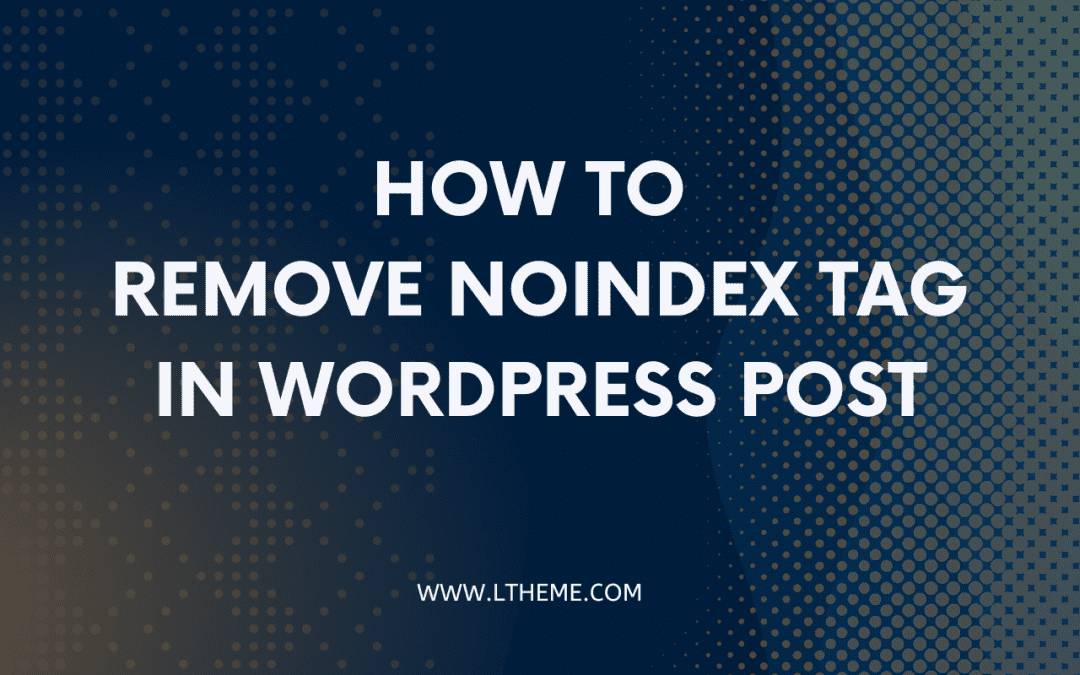
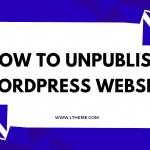
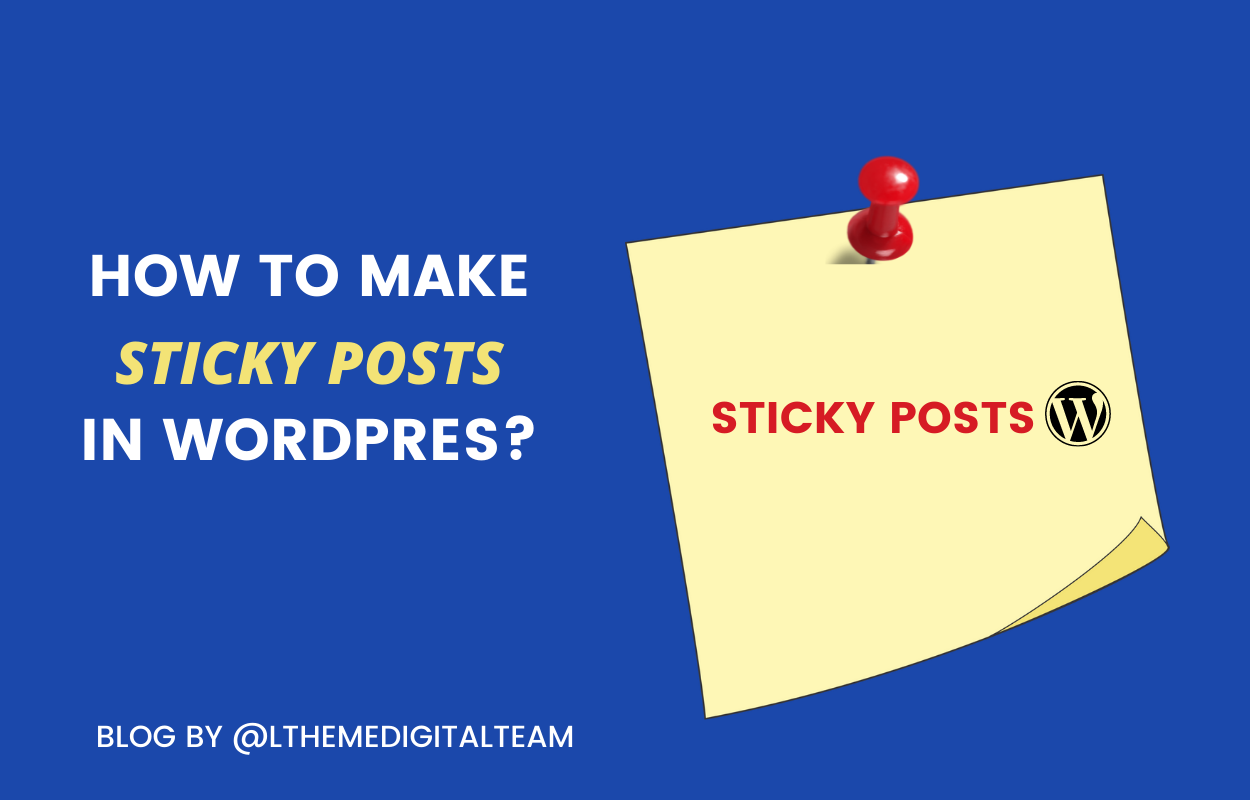
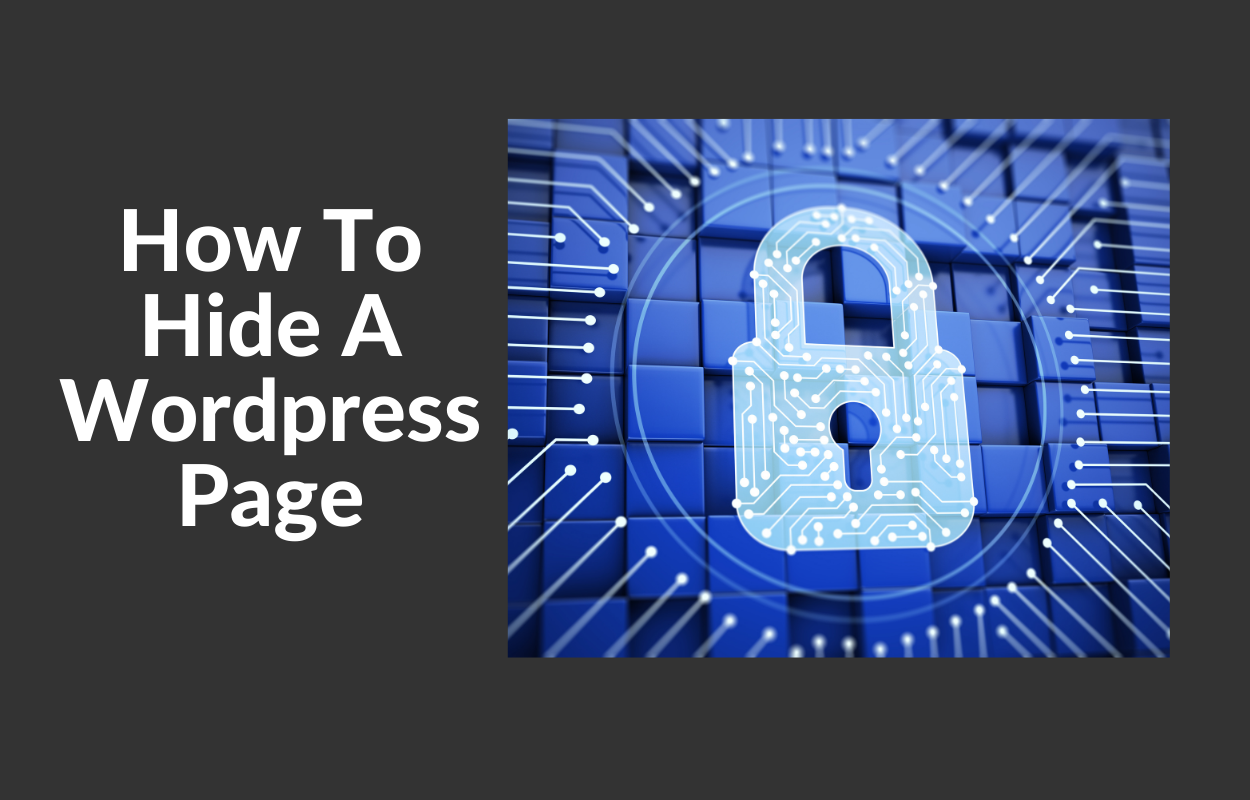
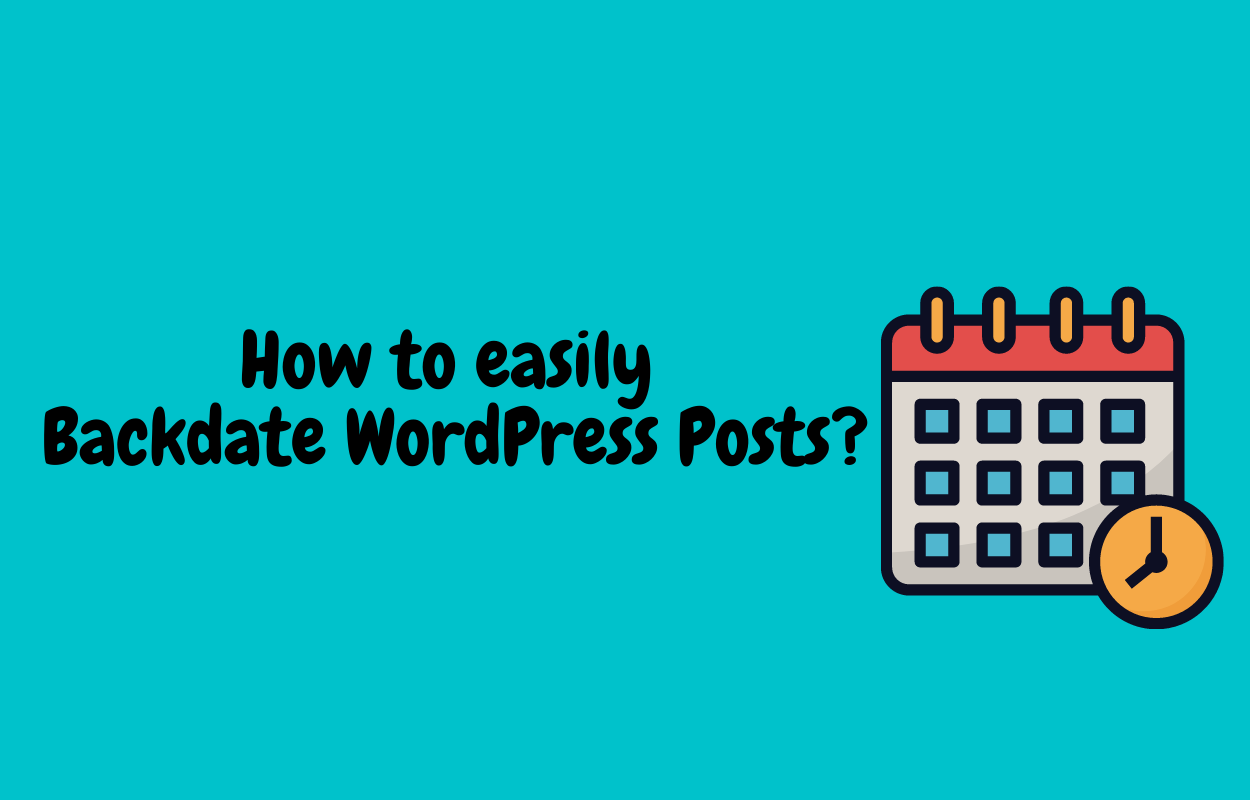

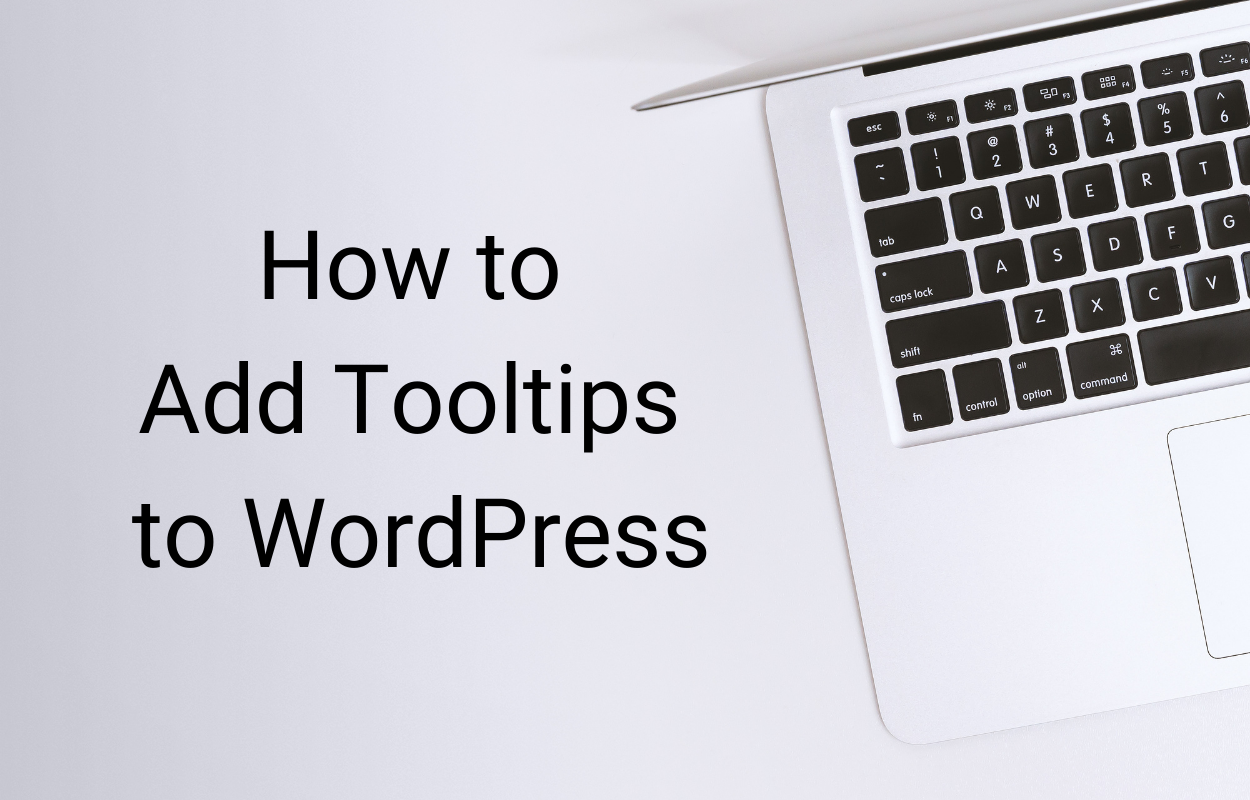


Recent Comments