If you are looking for the most effective way to display breadcrumbs to your WordPress site, don’t miss our tutorial. We gave you a detailed guide to address this issue. Now, let’s dive into the following sections.
What are Breadcrumbs and how are they important?
Breadcrumbs or breadcrumb trails are secondary navigation menus in WordPress. They are different from the main navigation menus system in WordPress. Breadcrumbs play an important role in displaying the visitors’ current location and the route that they have arrived. This feature allows the visitors to easily step back to any location in their journey from the root link of the website.
In addition, they not only help you enhance the user experience on your website but also improve your site ranking by decreasing your bounce rate.
How to Add Breadcrumbs to your WordPress site?
At present, there are plenty of useful tools on the internet that allows you to display breadcrumbs navigation links in WordPress. All in One SEO is one of the best WordPress SEO Plugins in the market. It has recorded over 3 million active installations. It comes with a wide range of advanced features to improve SEO on your website including the breadcrumbs feature.
To use this method, initially, you need to install this plugin.
Step 1: Install the plugin
The process of installing this plugin is quite simple, just go to Plugins > Add New and then, type the plugin’s name on the search bar. Quickly click on the “Install Now” button and Activate it.
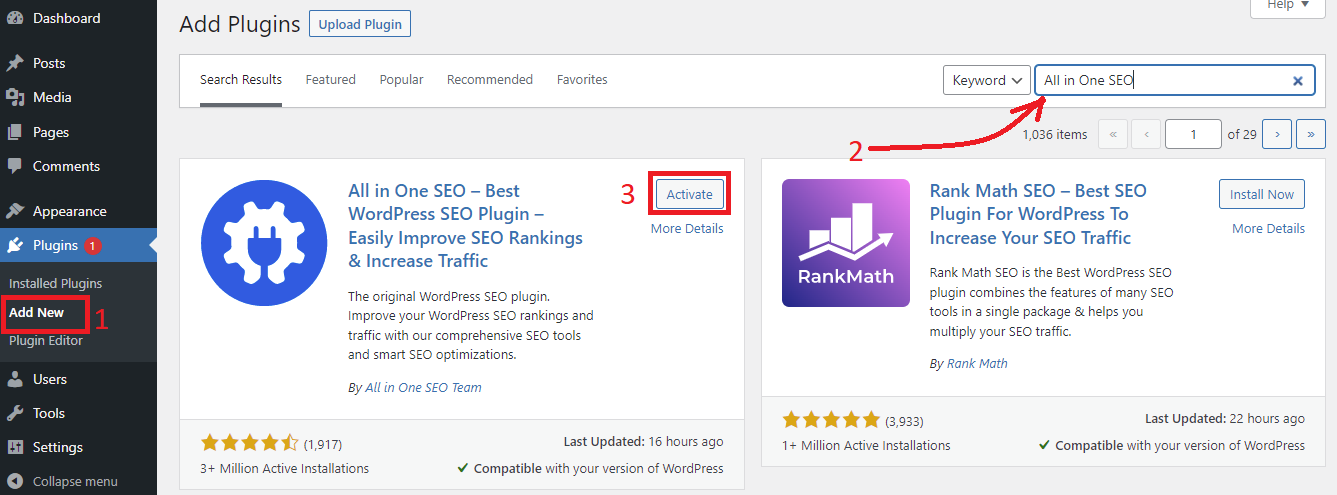
Step 2: Configure the plugin settings
- Enable breadcrumb
Once the plugin has been installed, let’s navigate to the All in one SEO > General settings page. Then switch to the Breadcrumbs tab.
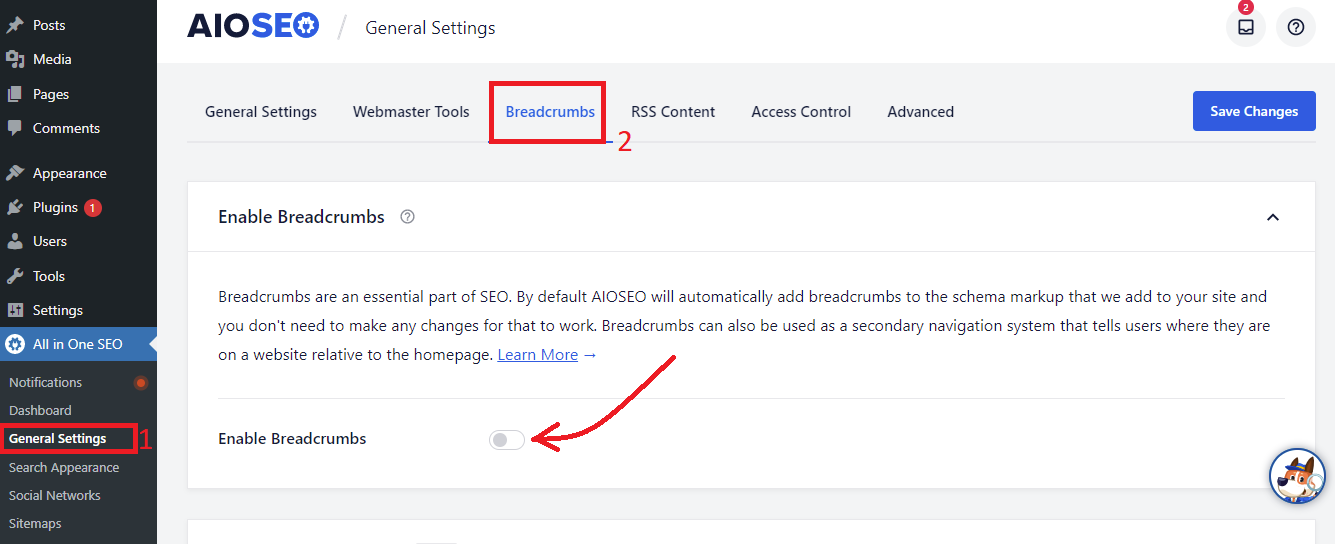
Now, you need to turn on the enable breadcrumbs option to display breadcrumb navigation links on your website too.
After that, this will showcase various breadcrumb display settings that you can utilize on your website.
From here, you can see 4 available ways that you can use to show the breadcrumbs navigation menu on your WordPress site.
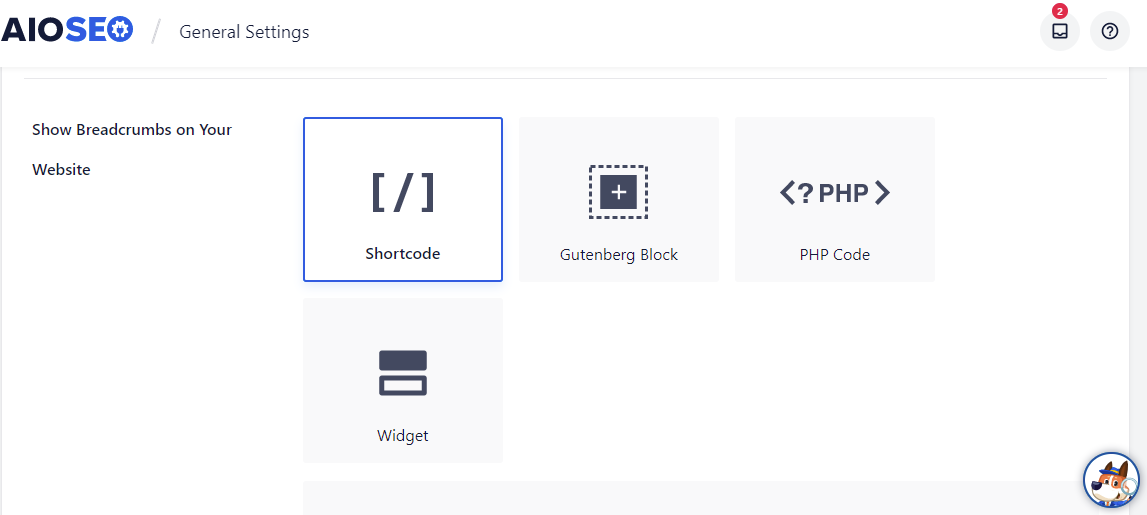
- Change breadcrumbs separator
Keep scrolling down the screen, you will see the “Breadcrumb settings” section. From here, you can change the separator, show or hide the home link, add a prefix, and much more.
There are several variations to choose from, you can click on “Show More” to get more.
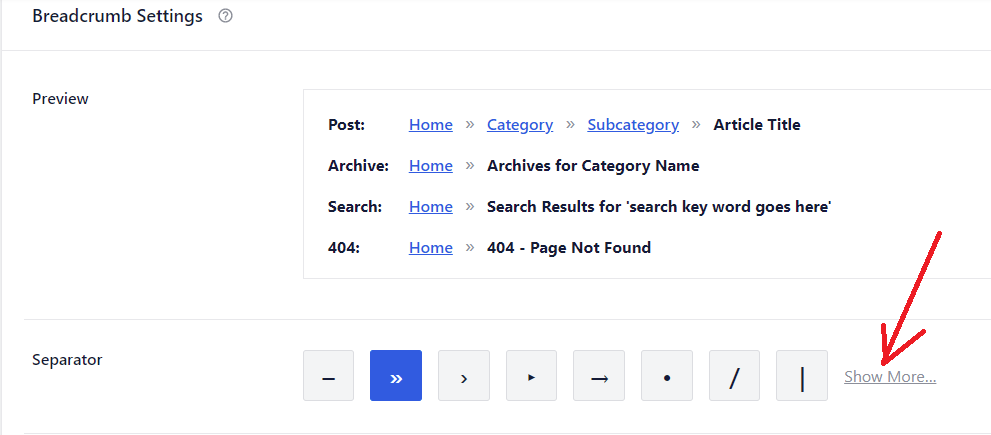
Once you are done, don’t forget to click on the “Save Changes” button.
Step 3: Display Breadcrumbs on your website
- Manually adding breadcrumb navigation on individual post/page using shortcode
This is the easiest method to display breadcrumbs navigation links in your WordPress posts/pages.
First of all, you need to visit the post, page, or product that you want to display breadcrumbs. Then, add the following shortcode at the location where you want the breadcrumb navigation menu appears.
If you are using the Gutenberg editor, the shortcode immediately converts into the shortcode block once you add this shortcode to the editor.
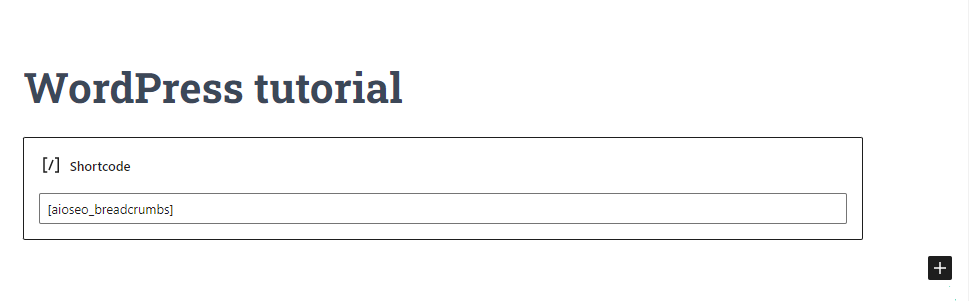
- Adding breadcrumb navigation using Gutenberg block
This method allows you to add breadcrumb navigation on your website without remembering the shortcode. You just need to use the “AIOSEO-Breadcrumbs” block. However, it is only suitable for those who are using the Gutenberg editor.
Similarly, you need to visit the post/page where you want to show the breadcrumb navigation and click on the “+” icon displayed in the top left corner of the screen to add “AIOSEO-Breadcrumbs” block.
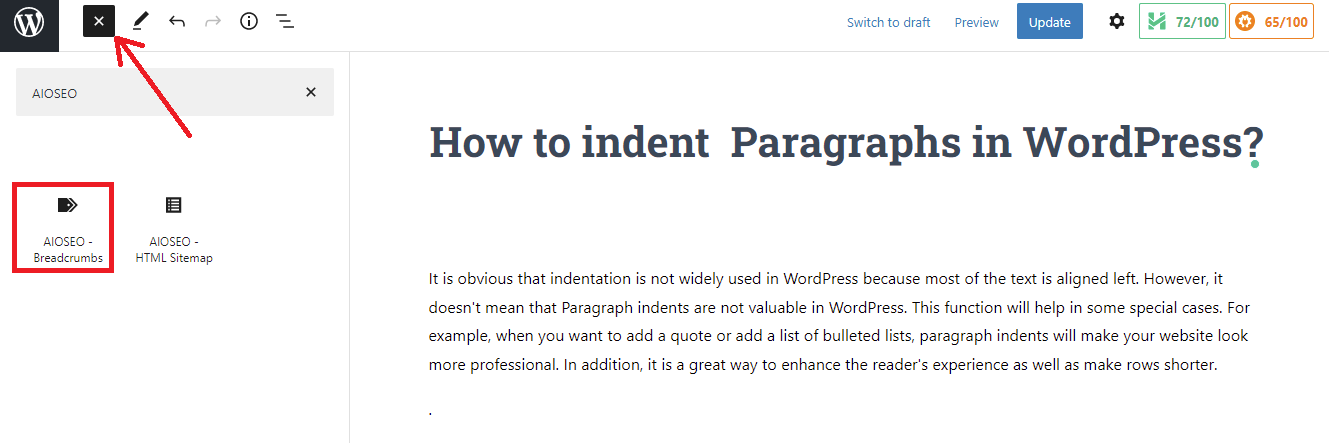
This plugin will immediately display a live preview of your breadcrumb navigation links in the content area.
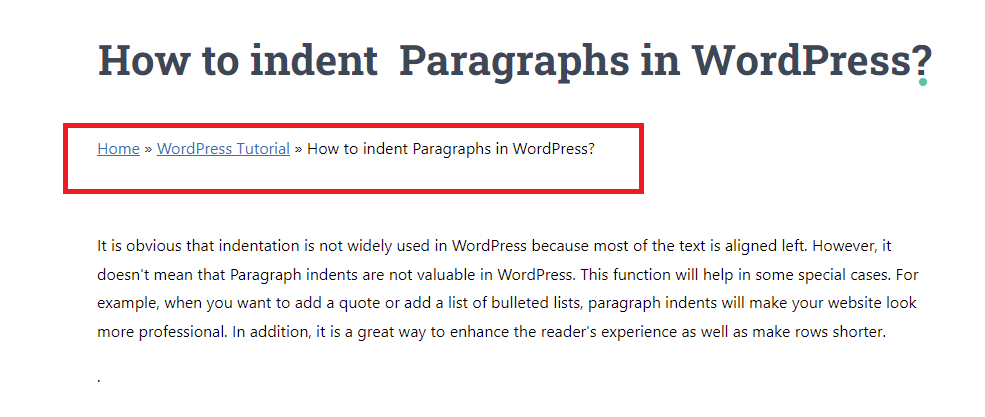
Don’t forget to click on the “Publish/Update” button to store your changes.
- Adding breadcrumb navigation to the sidebar using a widget
After installing the plugin, the AIOSEO Breadcrumbs widget will be automatically added to your website. You can simply visit the Appearance > Widgets pages to check it.
Using this method, you can display breadcrumb navigation menus to any widget areas supported by the theme you are using.
As we mentioned above, you just go to the “Appearance > Widgets page and find “AIOSEO-Breadcrumbs” widget. Then, drag this widget to the sidebar.
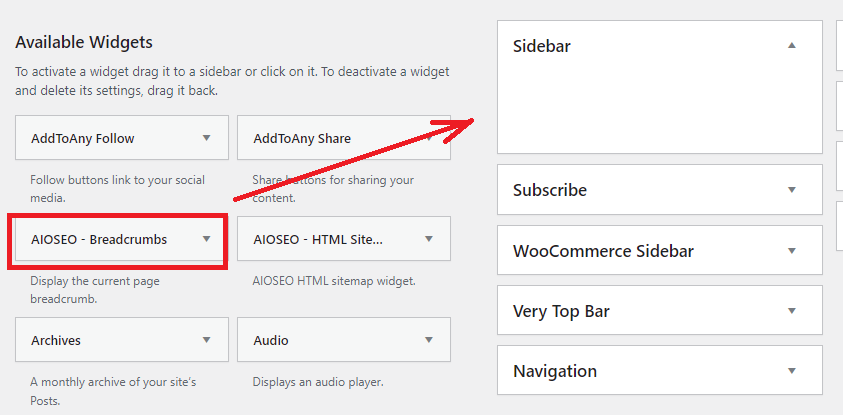
You need to provide a title for the widget. and don’t forget to click on the “Save” button before existing.
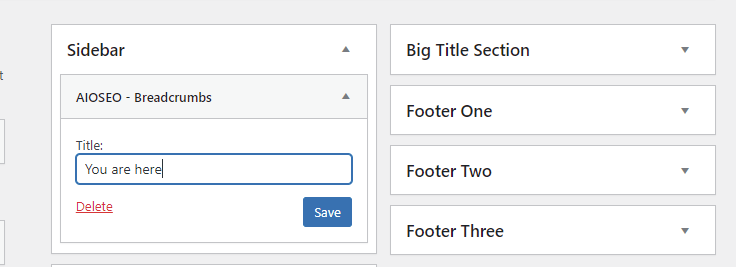
Now, you can visit your website and see how the breadcrumb navigation menu appears on all posts/pages.
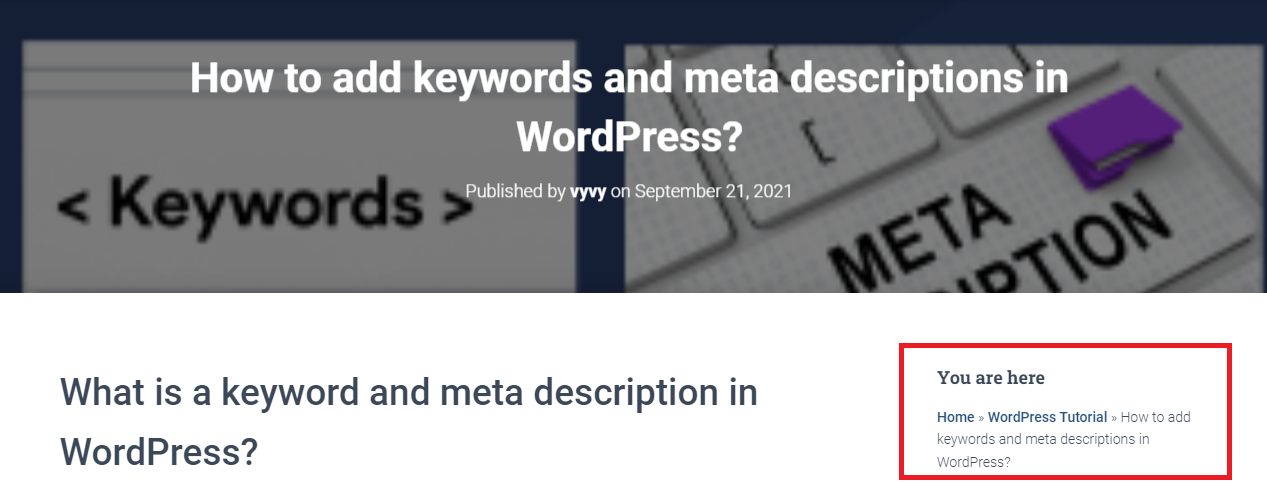
- Adding breadcrumb navigation to the sidebar using PHP code
This way enables you to show breadcrumbs navigation trails exactly where you want them to appear. Firstly, you need to define where you would like to display them. There are many locations that you can use to add breadcrumb such as below the title of each post/page, or product title, and much more.
Now, you need to visit your theme editor using an FTP client. Then, copy the following code to paste it to the location where you want to display the breadcrumb navigation links.
<?php if( function_exists( 'aioseo_breadcrumbs' ) ) aioseo_breadcrumbs(); ?>
Don’t forget to save your changes and upload the file back to your website.
You can now visit your website to see the breadcrumb links in action.
Summary
We have just demonstrated the easiest way to help you add breadcrumbs to your WordPress site. We hope that this article is useful for your site. If you have any questions or queries, don’t hesitate to mention them in the comment section below.
Last but not least, you can drop by our Free WordPress Theme to explore a lot of eye-catching, modern designs for your website. Our products are completely suitable for various topics.
- Resolving the “Class JFactory Not Found” Error in Joomla When Upgrading to J6 - December 19, 2025
- The Utility Of VPNs For Site Authors And Admins - November 24, 2025
- Joomla! 6: What’s New and How to Upgrade from Joomla! 5 - October 23, 2025

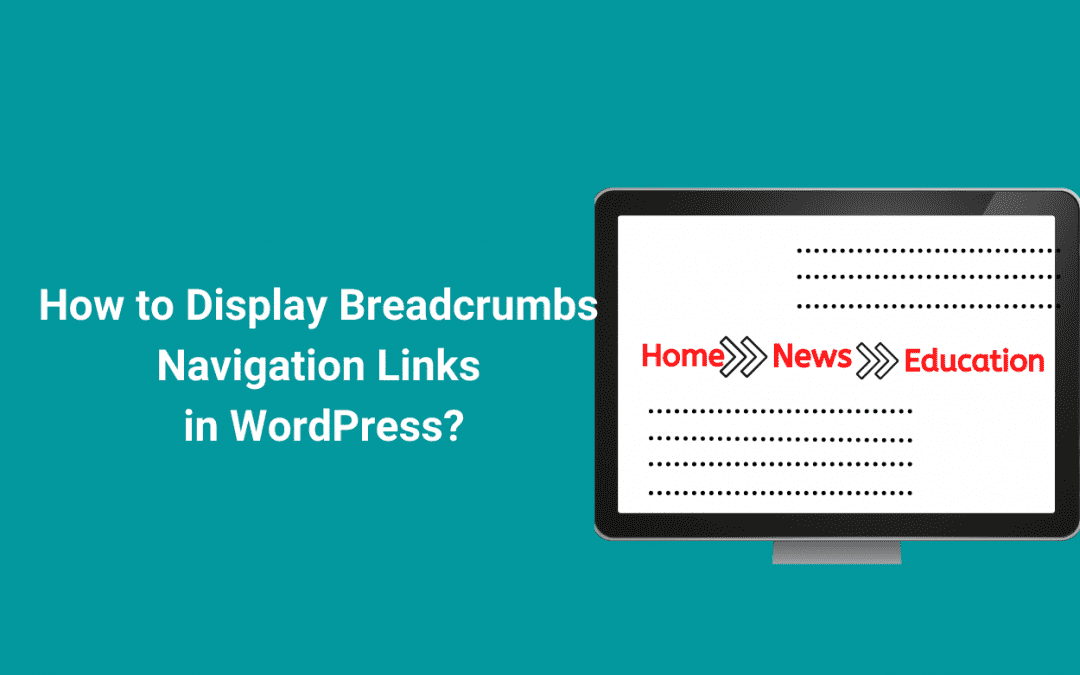
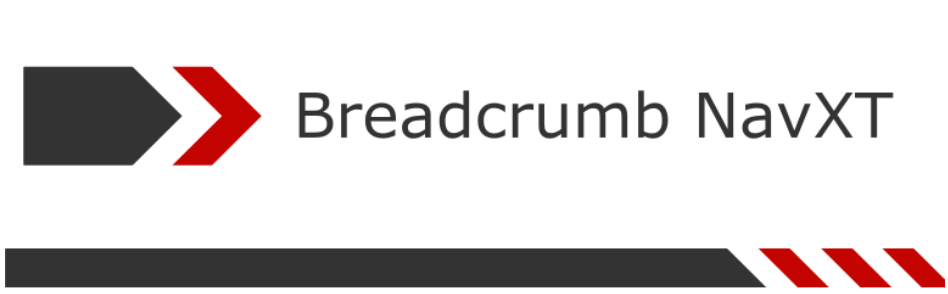
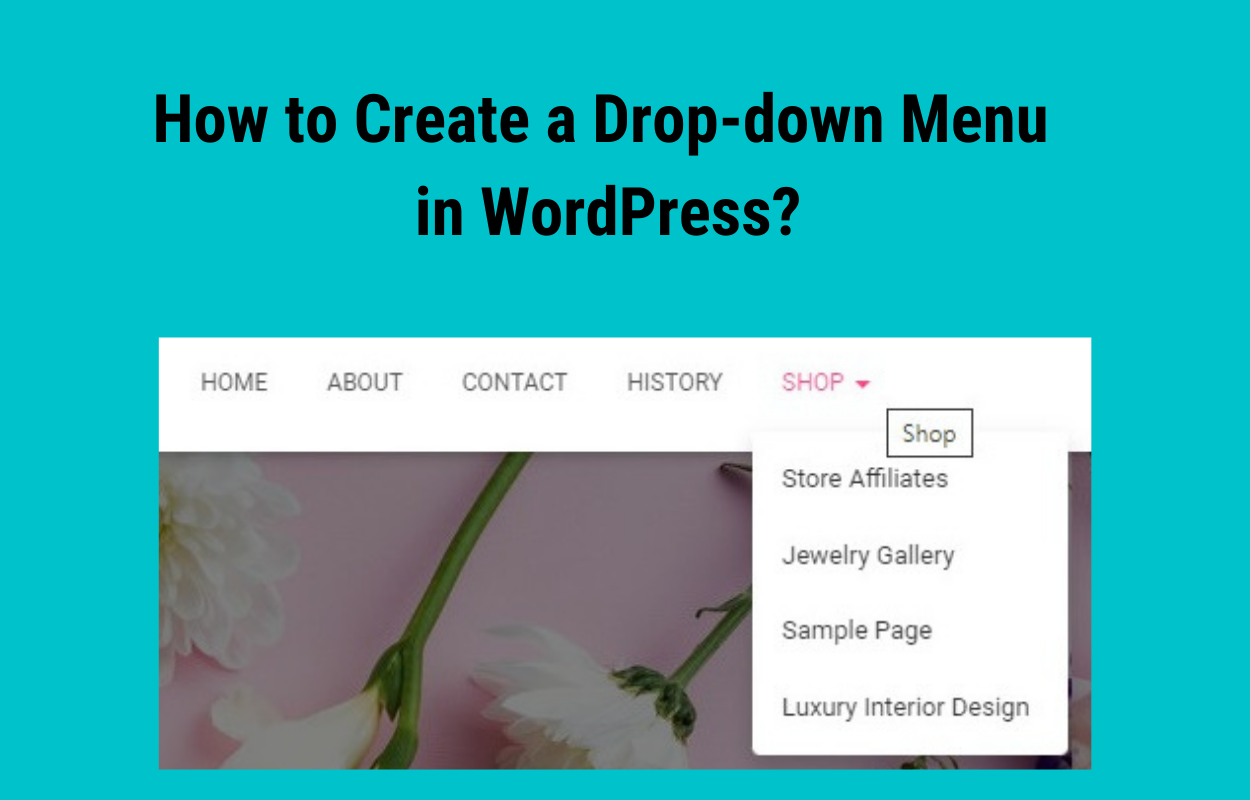
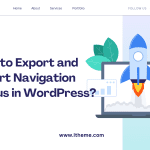
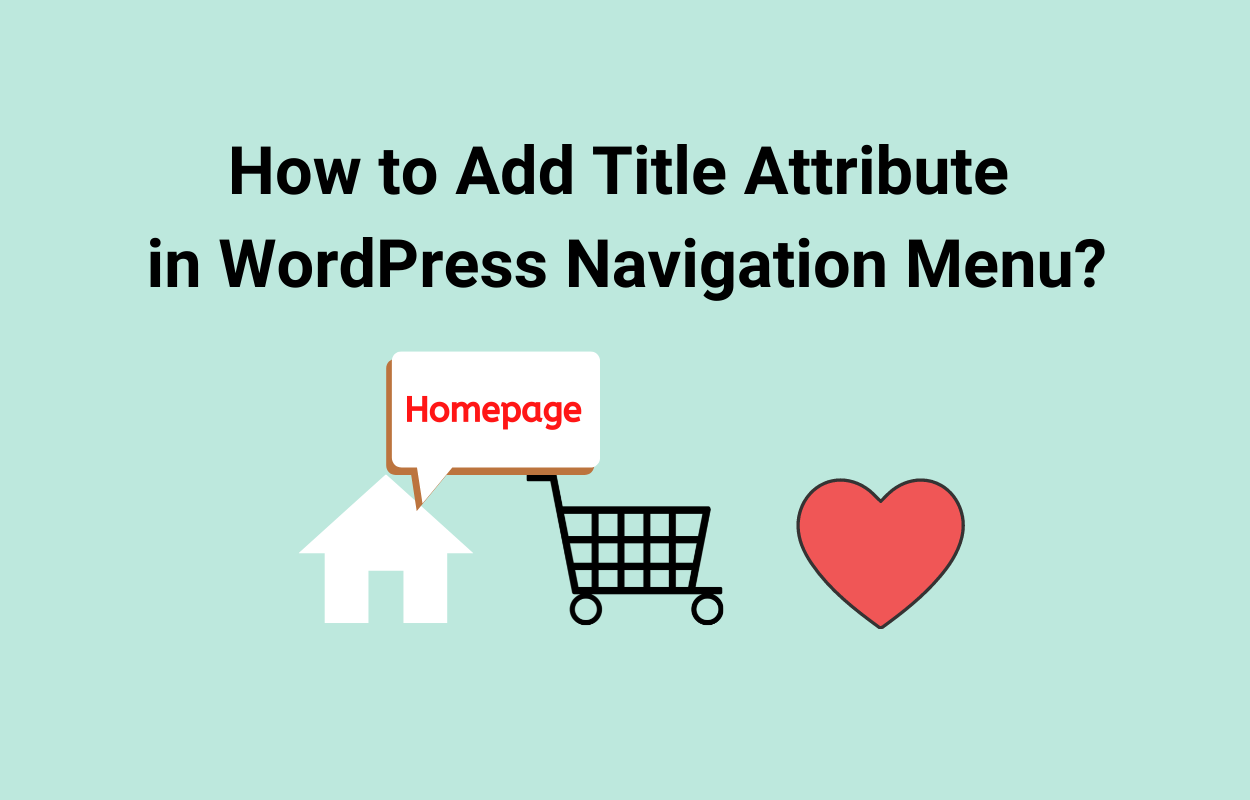
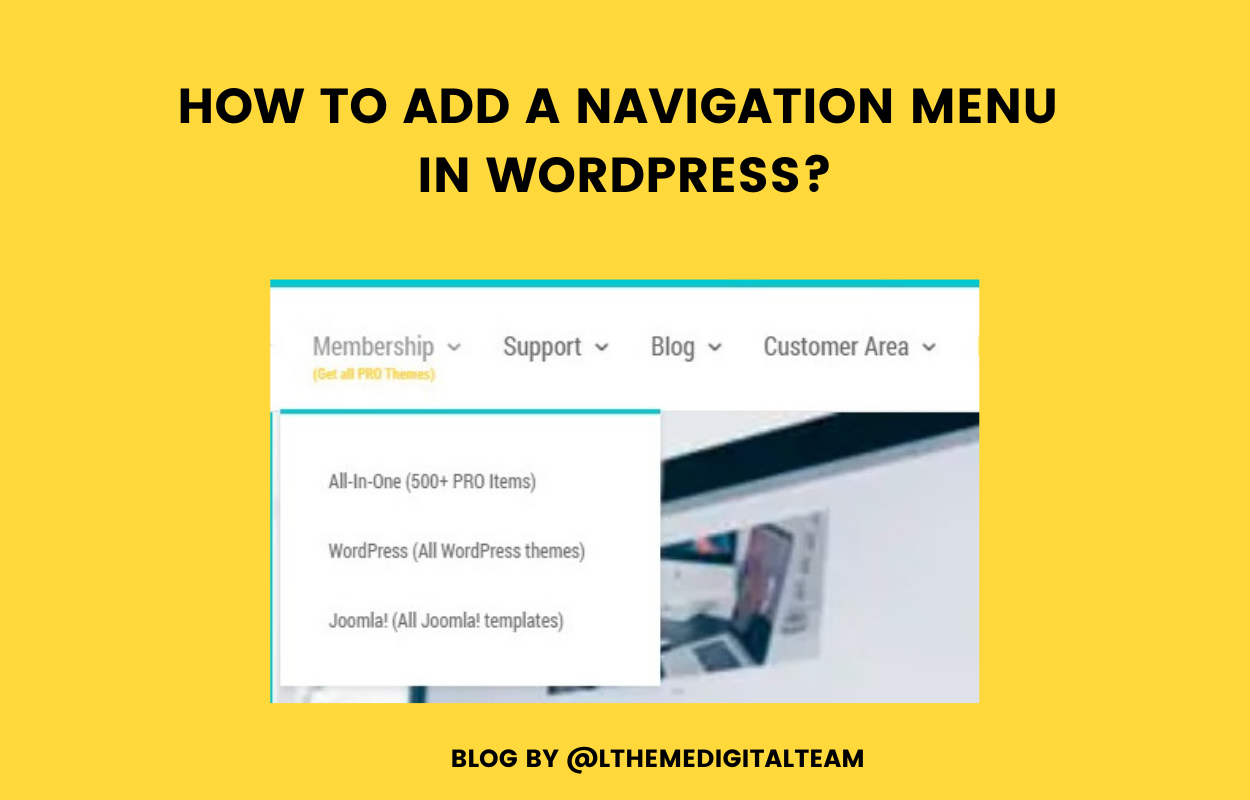
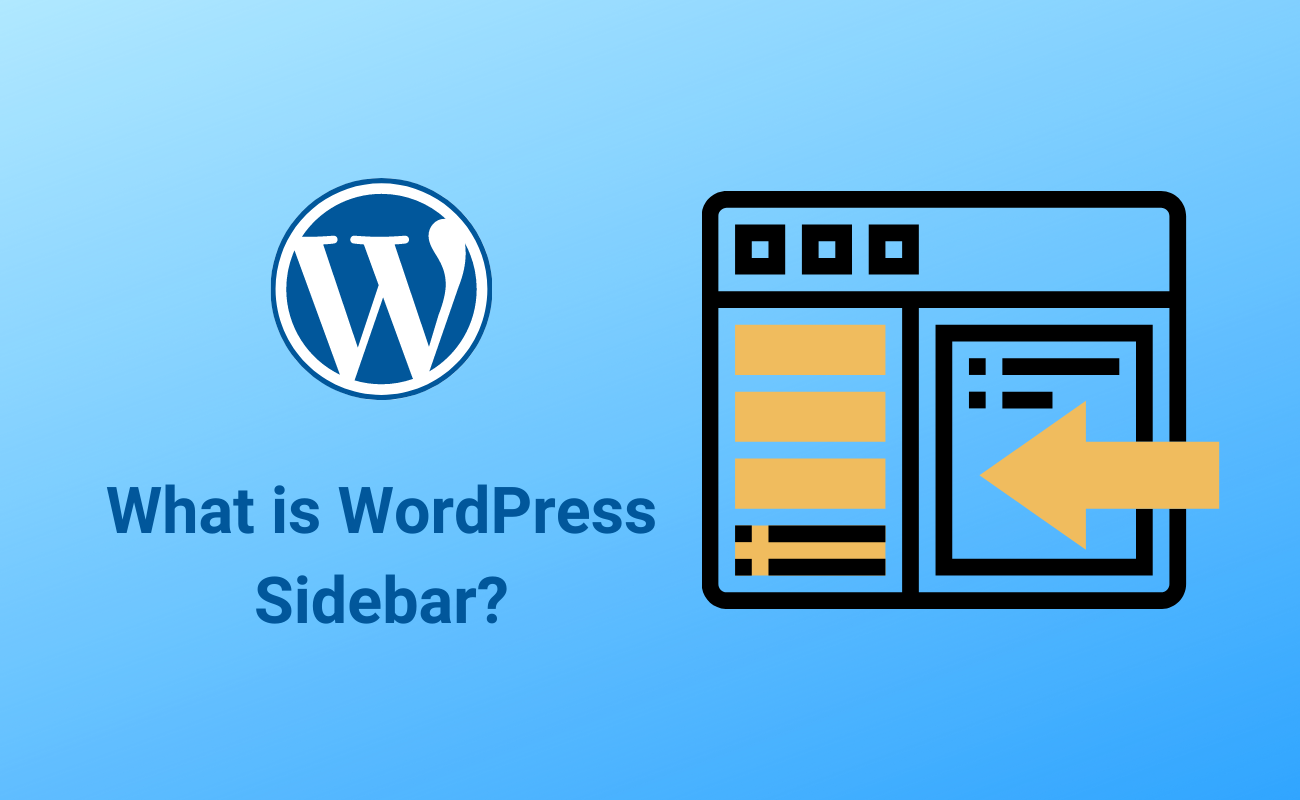


Recent Comments