Introduction
As you know, the number of people using smartphones to access the internet, in general, and business websites, in particular, is increasing. Therefore, many business websites have taken advantage of this opportunity to create many ways to communicate with potential customers. One of the most popular and effective ways is to generate a click-to-call button and add it to your website so that customers can easily contact your business. As a result, businesses can provide information, quotes and support customers conveniently and quickly.
If you are running a business or simply a small shop owner, why don’t you boost your sales by approaching more clients via a click-to-call button on your site? This will help you provide customer support and advice whenever they need it. So, if you want to do it, let’s explore the blog today. We will bring you two methods to add a click-to-call button.
How to add a click-to-call button
Using a plugin to add a call button
The simplest and most effective way is using a plugin to add a call button. Actually, there are many plugins that help you create a call button for your WordPress site. However, in the blog, we will instruct you with WP Call Button. With more than 20000 active installations, we believe that it will be helpful for you.
Before using the WP Call Button plugin, you need to install it on your site. Now, on the admin dashboard, let’s go to Plugins -> Add New, then enter the name of the plugin on the search bar. After that, you just need to click on Install Now -> Activate.
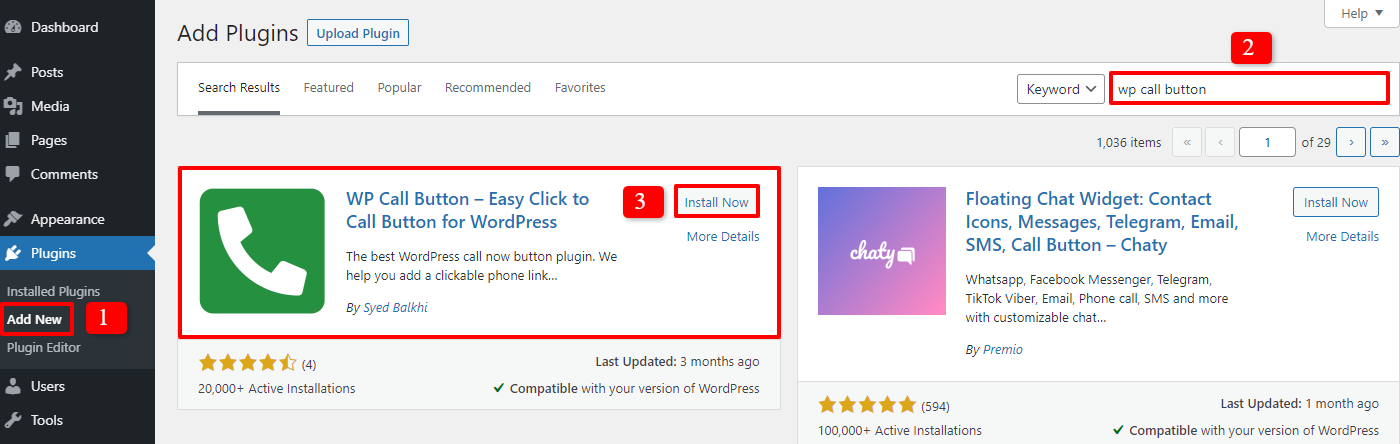
In the next step, you simply choose Settings -> WP Call Button. Then, in the Sticky Call Button, you have to fill out the phone number of your business to continue the settings.
Besides that, don’t forget to turn on the Call Now Button Status button. This will make sure that the Call button will be displayed on your site.
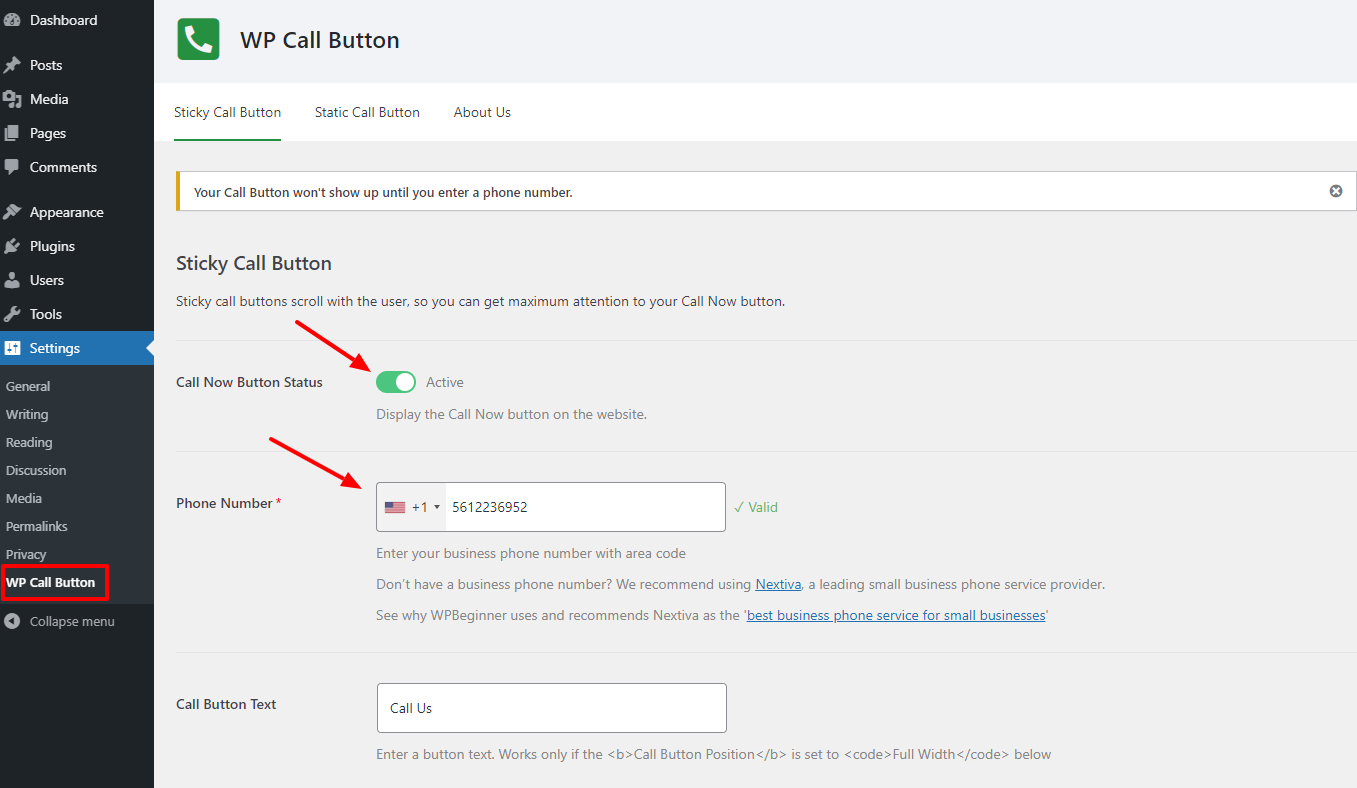
Moreover, this plugin also allows you to set up the Call Button Text, Position, Color, and Visibility in your own way.
Finally, don’t forget to store your settings by pressing on Save Changes button.
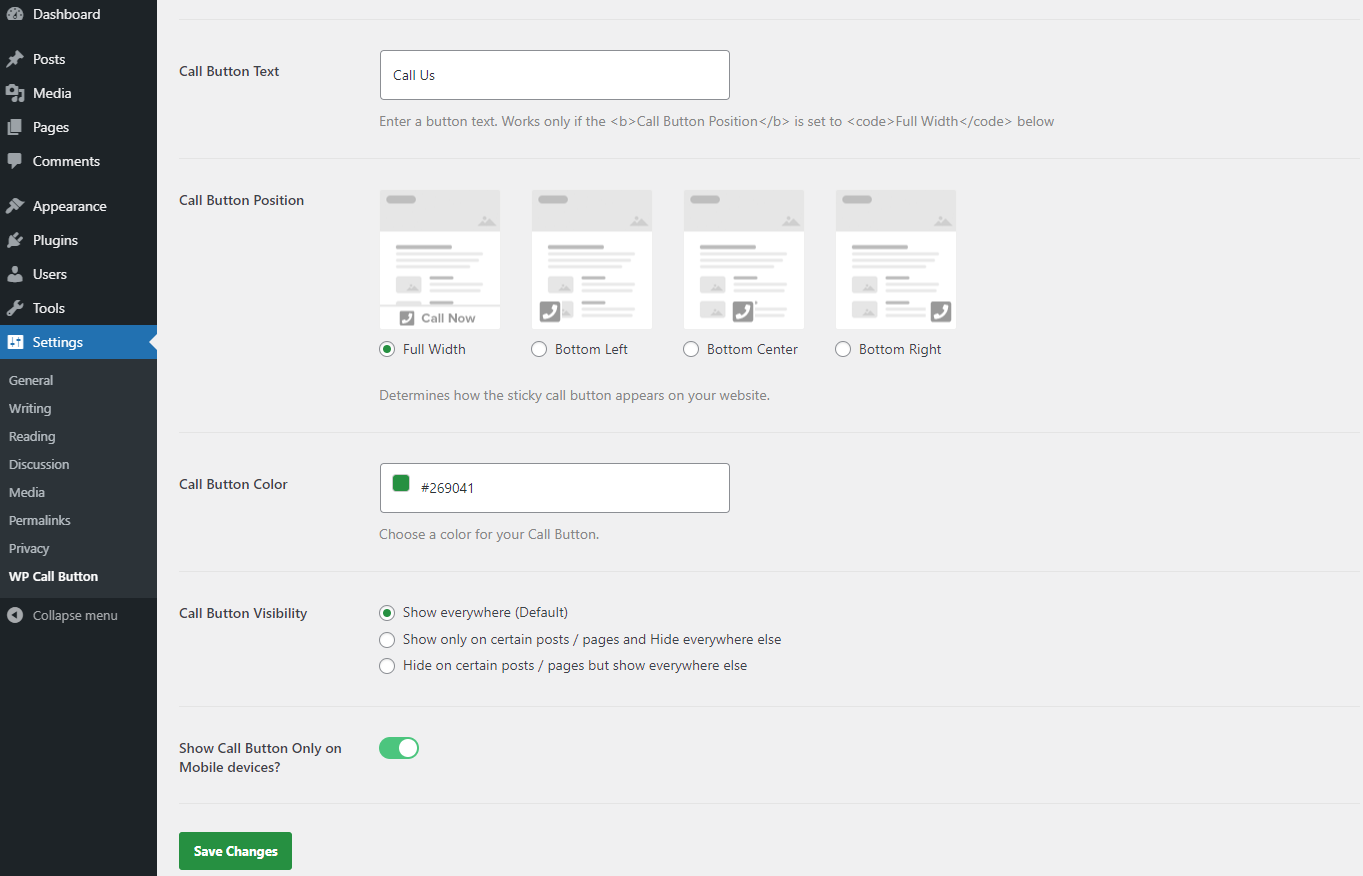
Now, let’s look at what the site will be on the smartphone. You will see the position of the Call Us button when you access your site on the smartphone.
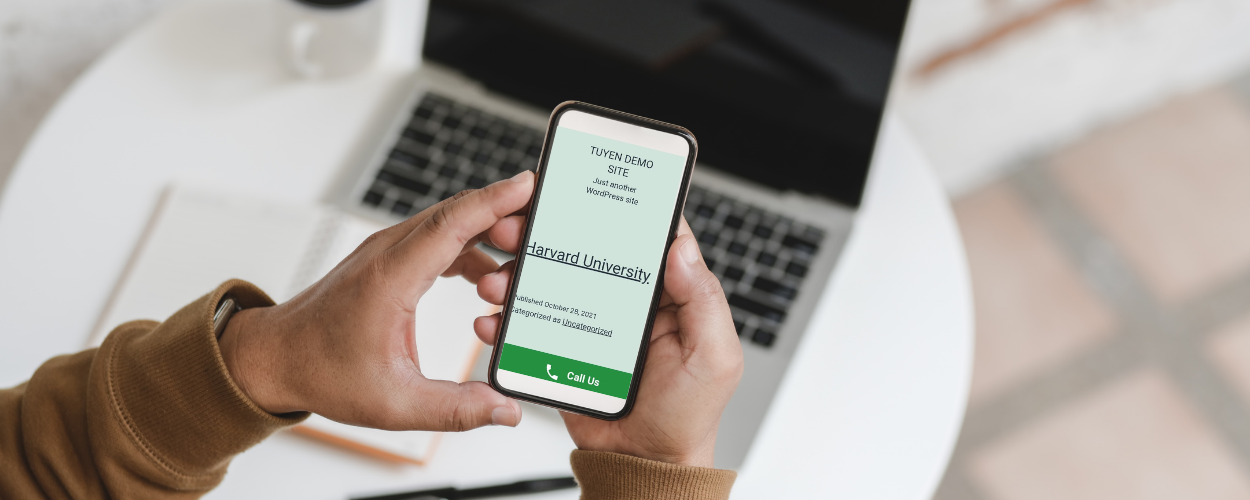
In case you desire to add a static call button to your site, such as a contact page, about us page, and any other post, this plugin can support you to do that easily.
If your site is built with Classic Editor – a popular WordPress Editor Plugin, you just need to go to the Static Call Button section. Then, edit the Call Button Text, Call Button Color, and phone icon. After that, simply copy the shortcode and add it to any page or post you want.
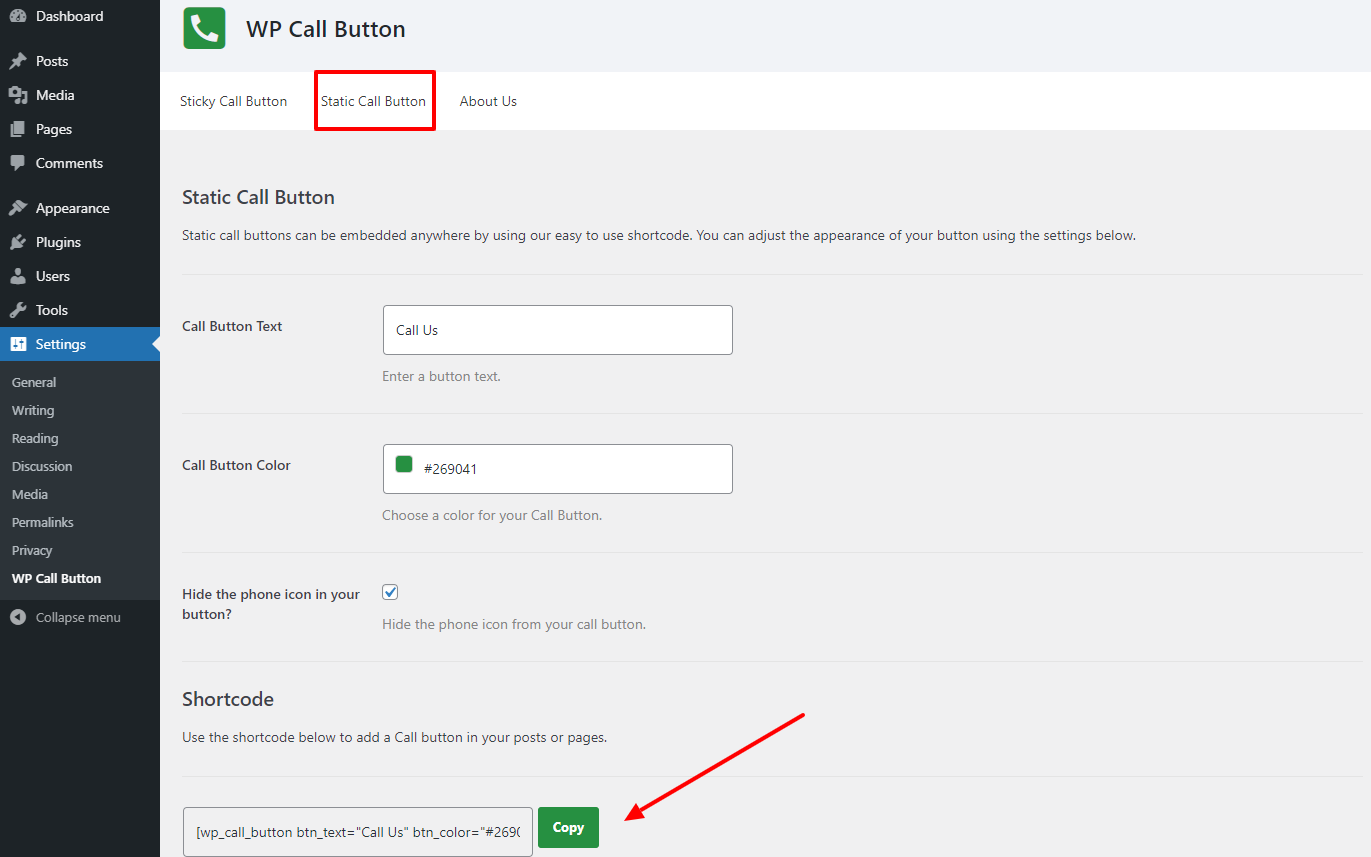
On the other hand, if you are utilizing WordPress Block Editor, let’s go to the post or page you want to add. After that, click on the ‘+’ icon and find WP Call Button to add.
You are able to customize the size, color, and text of the button easily. Don’t forget to save your changes after finishing settings.
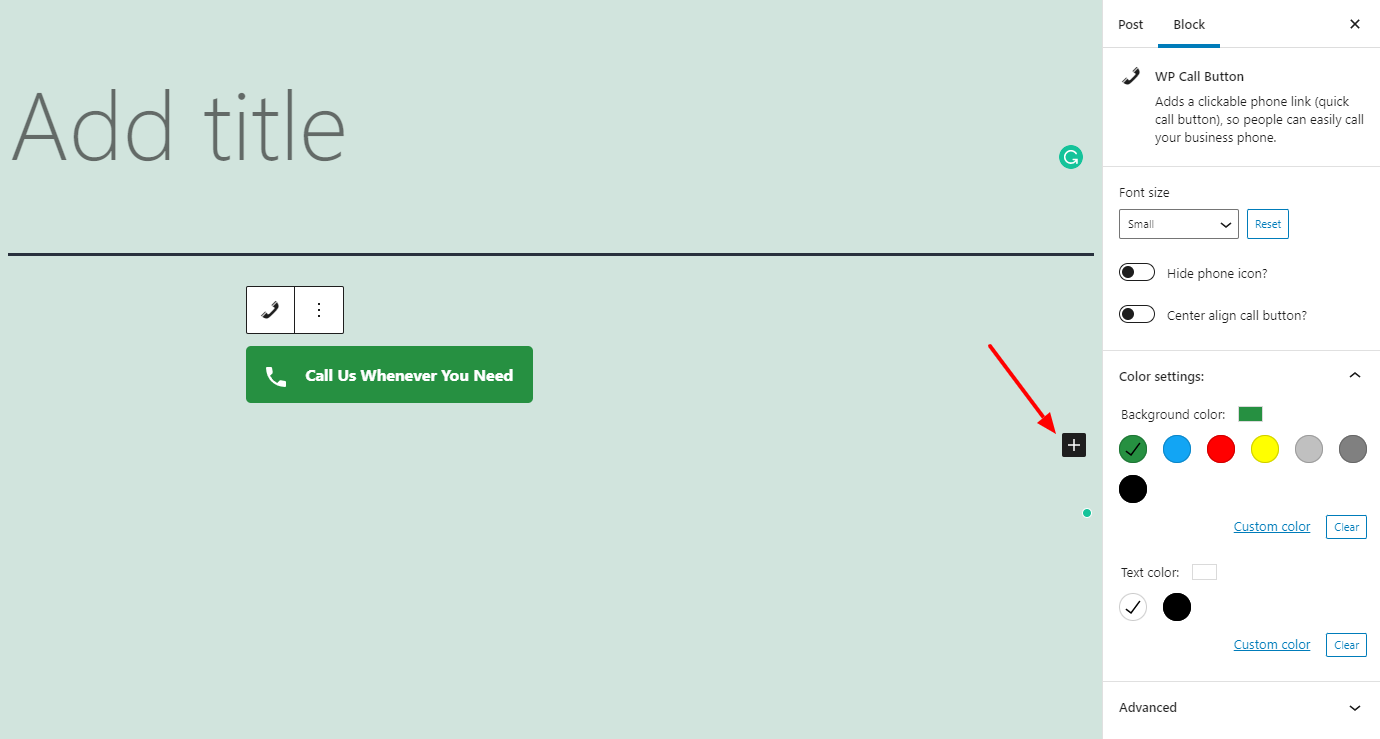
Using code to insert click-to-call button
In case you don’t want to use a plugin to add a call button to your site, you can rely on code to do that. You just need to add the following code to anywhere you want:
<!--This link will work on Android and iPhone. It will be visible to desktop users but will result in an error when clicked -->
<a href="tel:+15555551212">+1 (555) 555-1212</a>
<a href="tel:15555551212">Call Me</a>
Inserting a click-to-call link to Navigation Menu
If you want to add a Navigation Menu in WordPress and use a click-to-call link with it, let’s follow the following steps.
You just need access Appearance -> Menus. Then, let’s choose the custom links tab that you can easily add the phone number as well as the link text. After adding two-box, don’t forget to press Add to Menu button. That is all. Now, you are able to see that the click-to-call link is in action.
Conclusion
All in all, we have already shared with you some ways to add a click-to-call button to WordPress. Thus, we hope that you can do it for your site successfully. Besides, if you believe this blog is useful, don’t hesitate to share it with your friends. In case you have any query, let’s leave your comment below so that we can answer you quickly. Last but not least, don’t miss many Free WordPress Themes if you have an intention to change your site appearance.
- Resolving the “Class JFactory Not Found” Error in Joomla When Upgrading to J6 - December 19, 2025
- The Utility Of VPNs For Site Authors And Admins - November 24, 2025
- Joomla! 6: What’s New and How to Upgrade from Joomla! 5 - October 23, 2025

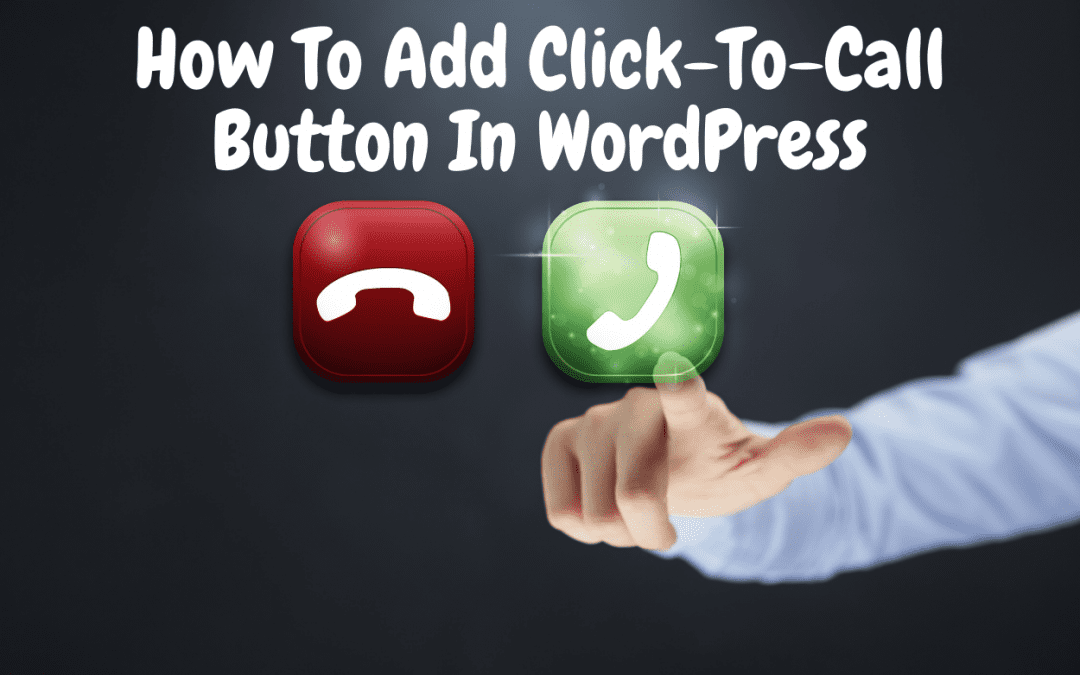
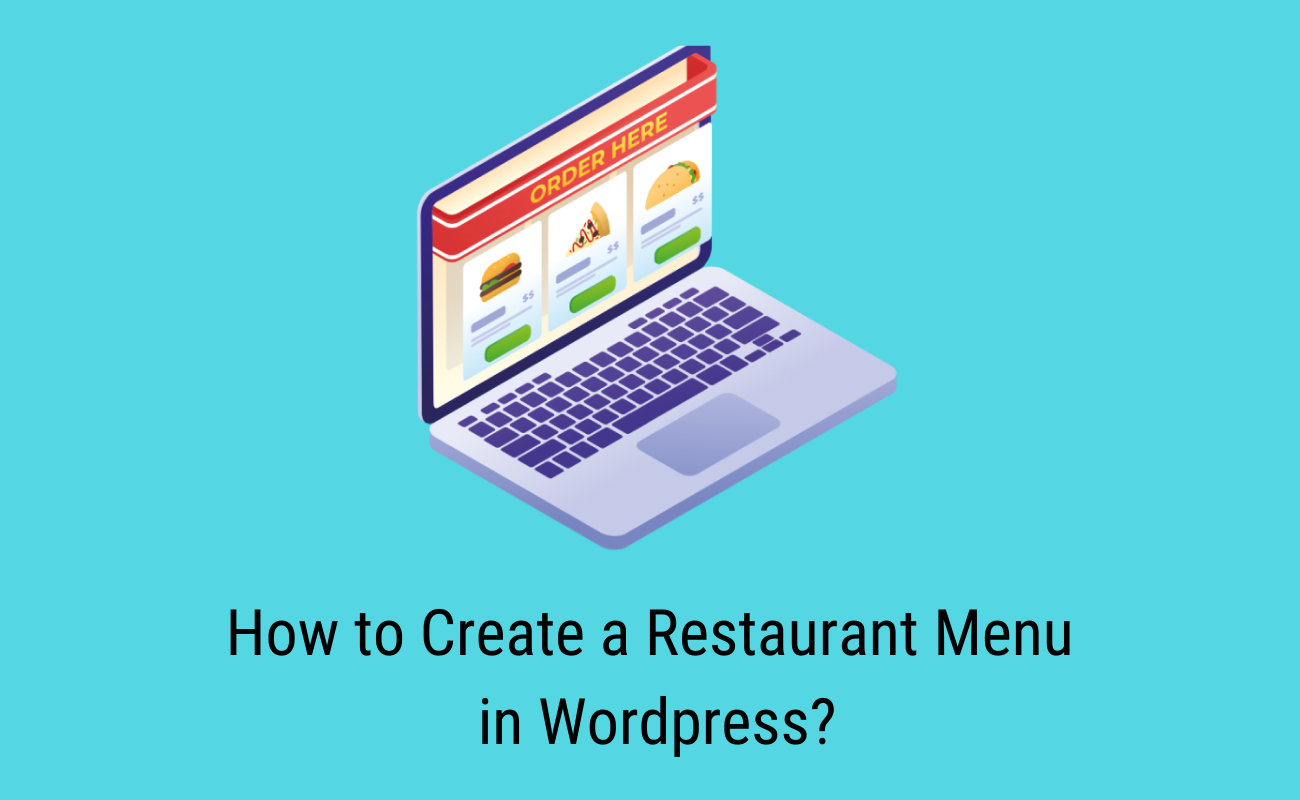
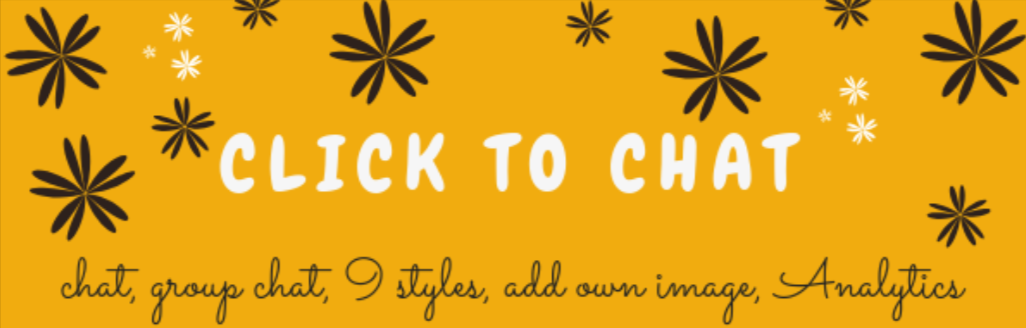
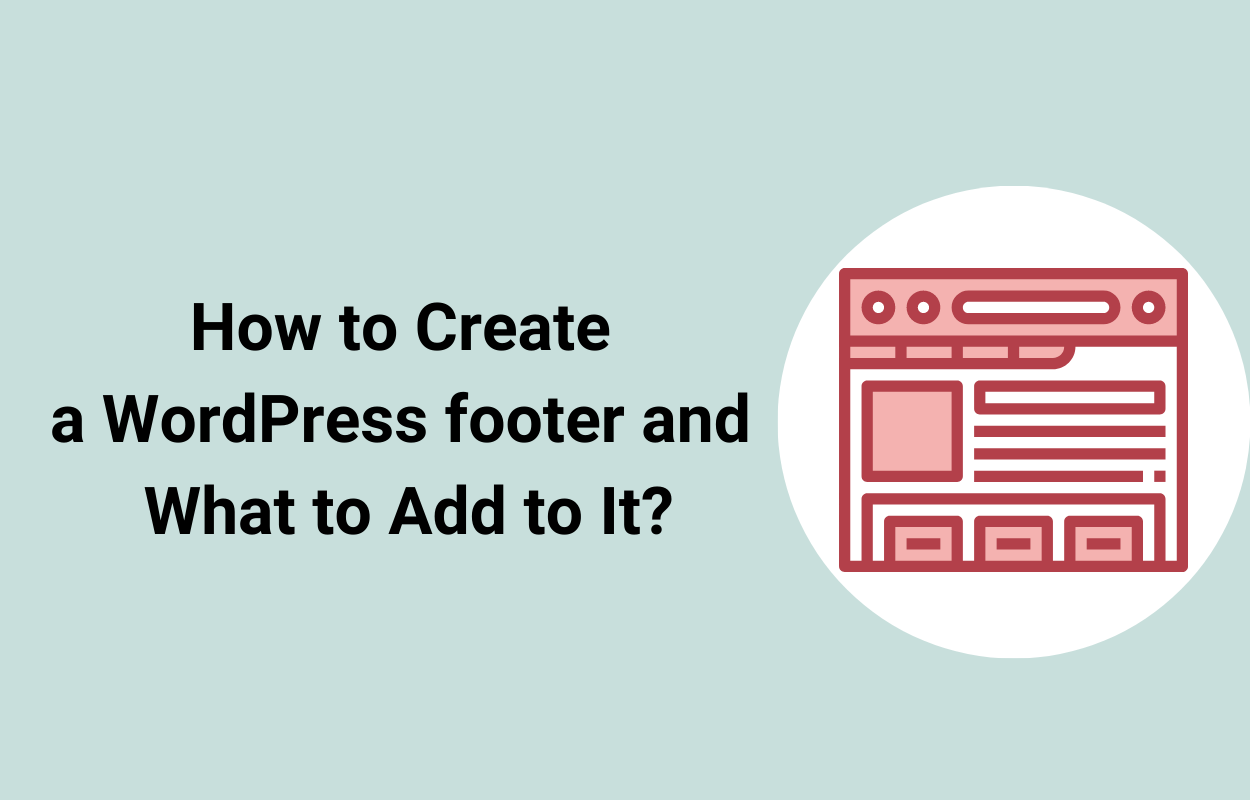

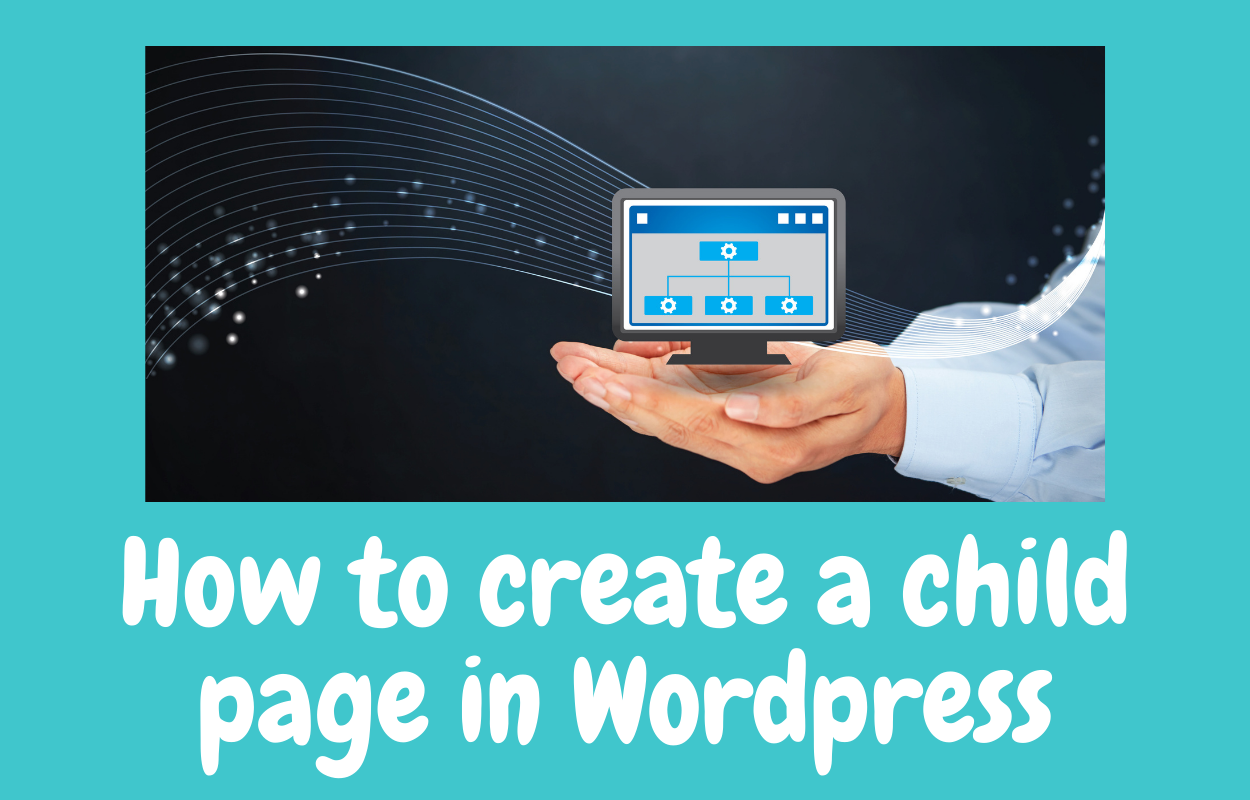



Recent Comments