Schema markup can help your SEO by giving search engines more information and allowing you to make better use of other resources like social networking platforms and Google knowledge panels. You may add this markup to your site in a few different methods, including using a plugin or manually inserting the appropriate code. In this post, we will show you how to add Schema Markup to WordPress to get more free SEO traffic from search engines.
Why should you use Schema Markup to WordPress?
Schema Markup is a type of HTML code that you may use to tell search engines more about your content on your WordPress website. It can give your SEO a boost, providing additional data to search engines as well as making better use of other tools like social media platforms and Google knowledge panels.
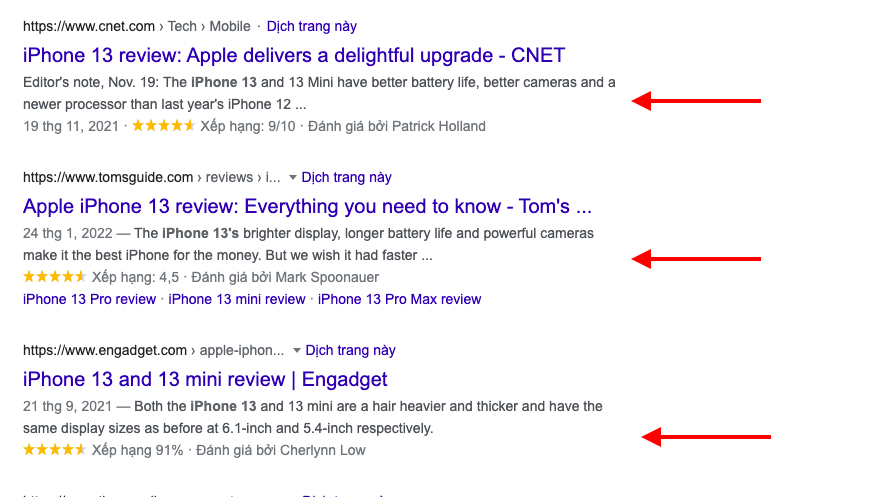
Here are some benefits of using Schema Markup to WordPress:
- Assist search engines in comprehending your site’s content.
- With a complete Knowledge Graph, you can boost your brand’s visibility.
- To enhance Click-Through Rate, get rich, attention-grabbing outcomes.
- To obtain additional real estate in the SERPs, get qualified for Featured Snippets.
- Improve your position in the rankings.
- Get a Call to action right in Google’s search results.
- Used in some form by non-search engines (such as social media).
- Show social proof in Google
- Boost your social media following
- And more.
How to add Schema Markup to WordPress
Method 1. Adding Schema Markup via Your Theme
Installing a theme that includes Schema markup is one way to add Schema markup to your WordPress site. You can find a number of schema-related themes in the WordPress theme directory if you search for schema.
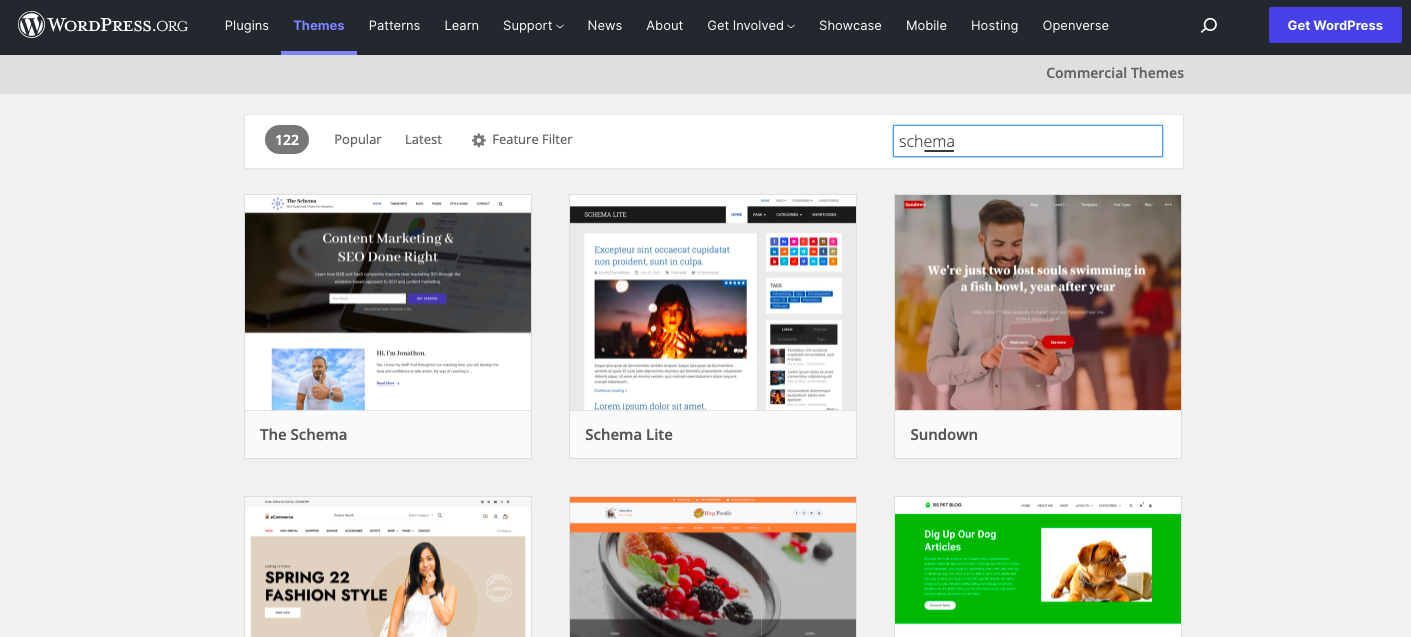
Let’s have a look at some of the schema’s popular themes.
The Schema
The Schema theme, which is available for free, is designed to improve your SEO. It claims to assist you to improve your search engine rankings by including schema in its code. It also features built-in performance optimizations.
Schema Lite
Schema Lite is a completely free WordPress theme that is very adaptable and suitable for a variety of tasks. It’s been designed in a unique way, with superb SEO tools and lightning-fast performance. It also comes with fully integrated schema markup to help your website rank higher.
Method 2. Adding Schema Markup via WordPress Plugin
Because most websites already have a theme, you may not want to change it merely to acquire the Schema markup. The good news is that you can add Schema markup to your WordPress site using plugins. You can access some of the amazing Schema Markup WordPress Plugin with highlight features so that you easily compare and choose the best one.
Let’s look at some of the common plugins.
The Schema Plugin
Adding Schema markup to WordPress is simple with the Schema plugin. It has some useful features, including the ability to enable different schema types per category or per post type, as well as compatibility with custom post types. It will also work with other plugins you have installed, such as SEO plugins, to make use of the markup you already have.
Let’s take a look at how to set up this plugin.
To use this plugin, you can follow these steps:
- Select Plugins from the dashboard menu and click Add new.
- Locate and install the tool’s files.
- Return to the website control panel after activating it.
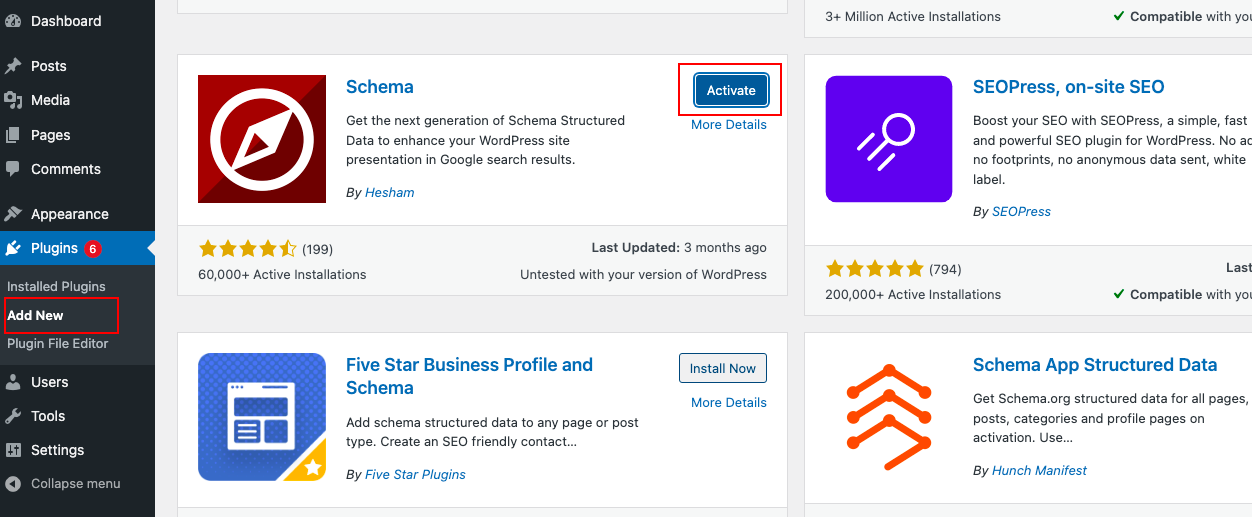
After the plugin has been installed and activated, go to Schema > Settings to start adding Schema markup to your site.
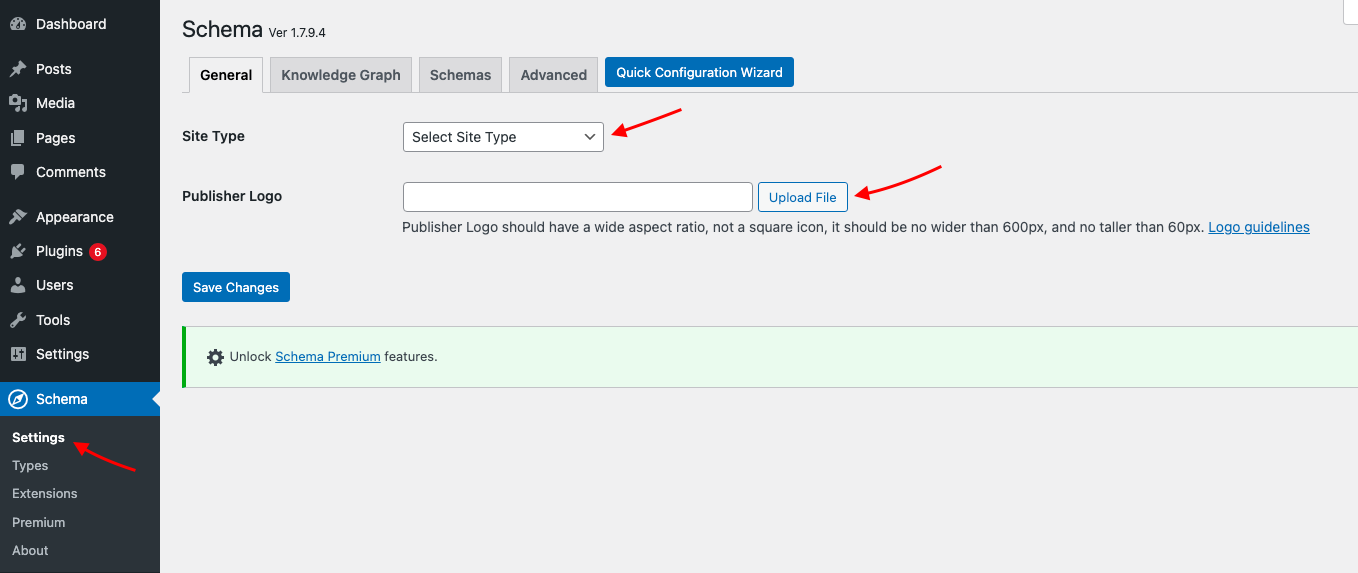
Then, to begin configuring things, click the Quick Configuration Wizard button.
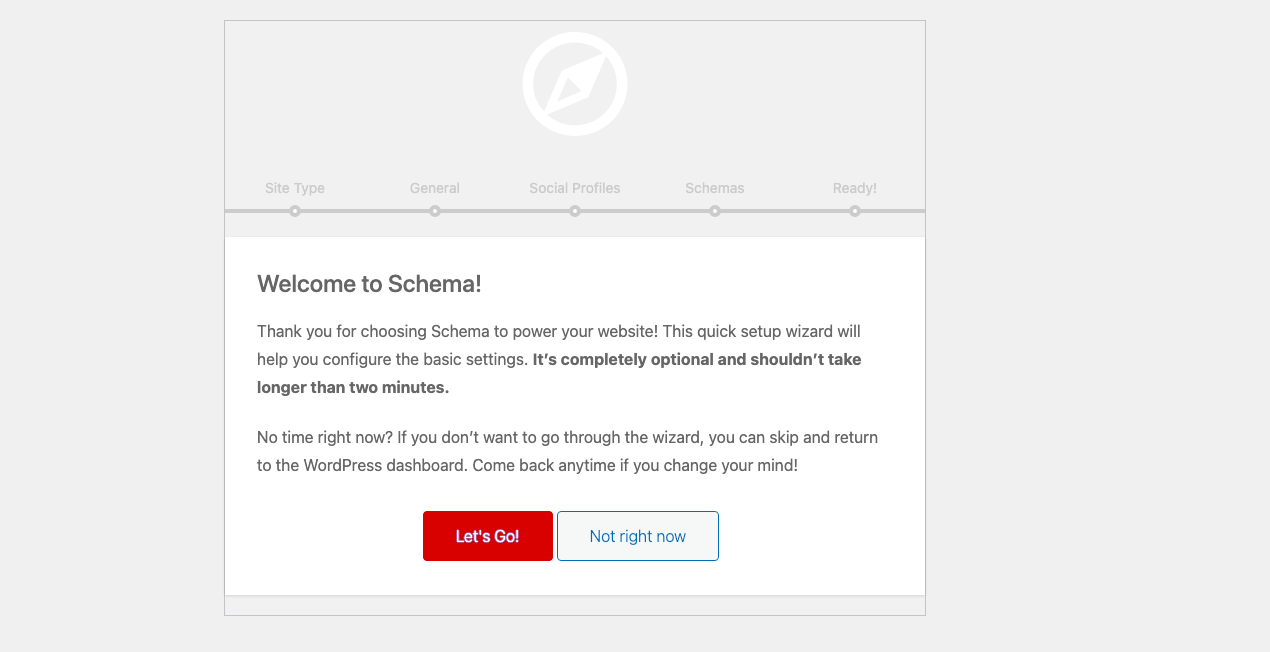
Work your way through the wizard, providing information about your site and social media networks, and then change your custom post kinds by clicking the button at the end.
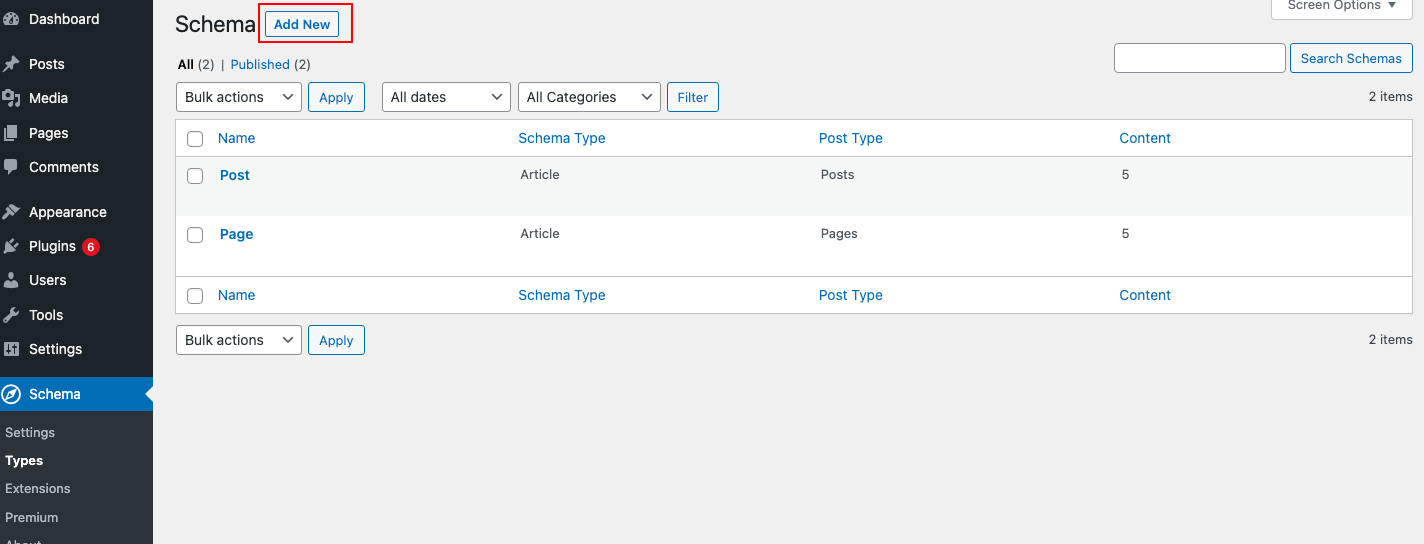
By clicking the Add New button and filling in the details, you may add any additional custom post kinds to the list. This screen can also be used to add Schema markup to categories.
Go to the Settings tab if you want to fine-tune your settings even further. By heading to Schema > Extensions, you can also add extensions.
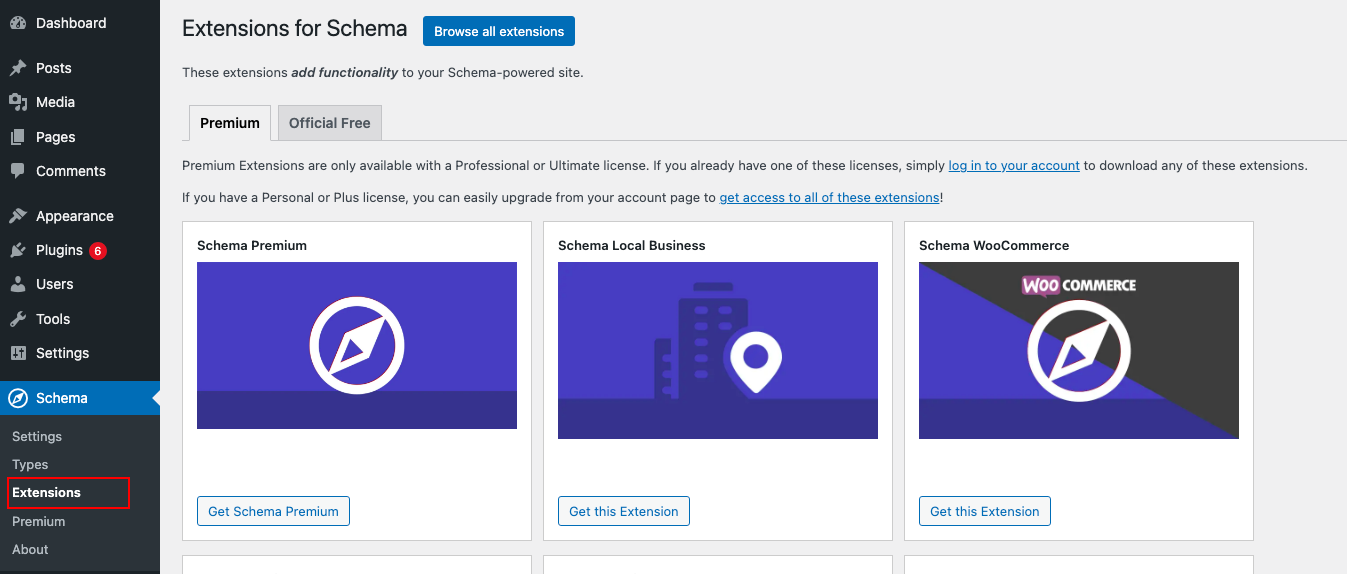
Schema & Structured Data for WP & AMP
Schema & Structured Data for WP & AMP is the most convenient way to add schema markup to WordPress. This is the best WordPress SEO plugin available, and it makes adding schema markup to your WordPress site easy. Custom schema templates are simple to create.
The first thing you need to do is install and activate this plugin.
To use this plugin, you can follow these steps:
- Select Plugins from the dashboard menu and click Add new.
- Locate and install the tool’s files.
- Return to the website control panel after activating it.
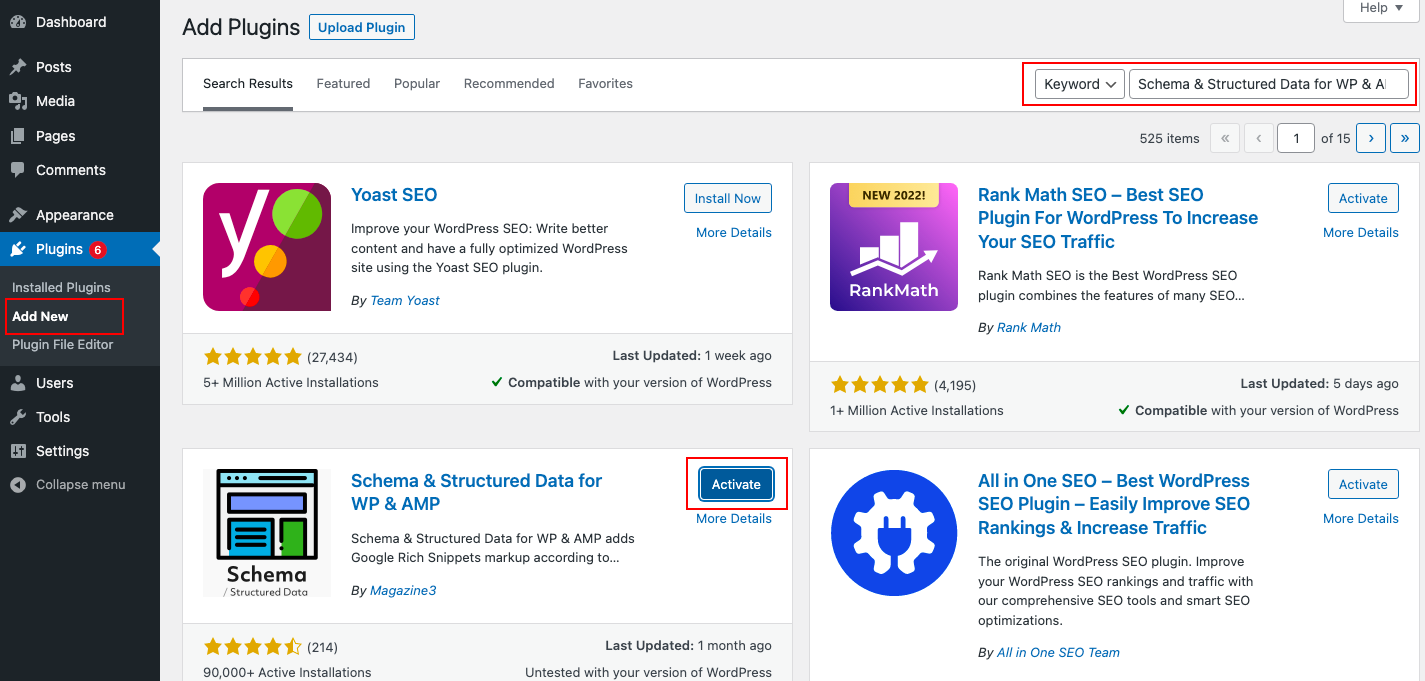
After activating it, Go to the WordPress dashboard and choose Structure Data option panel. Then click on Add Schema Types
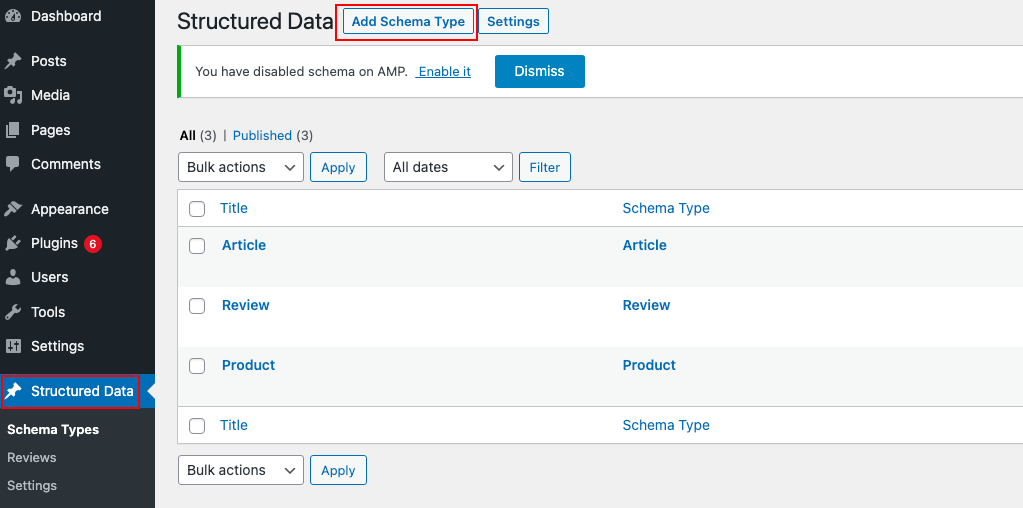
In the Structured data schema type, click Add Schema Type and select a schema type such as WebPage, Blog posting, Article, and so on.
For example, you can see that we’ve chosen the Article schema type. Our plugin, on the other hand, is compatible with a wide range of schema types, which you can choose from depending on the content of your website.
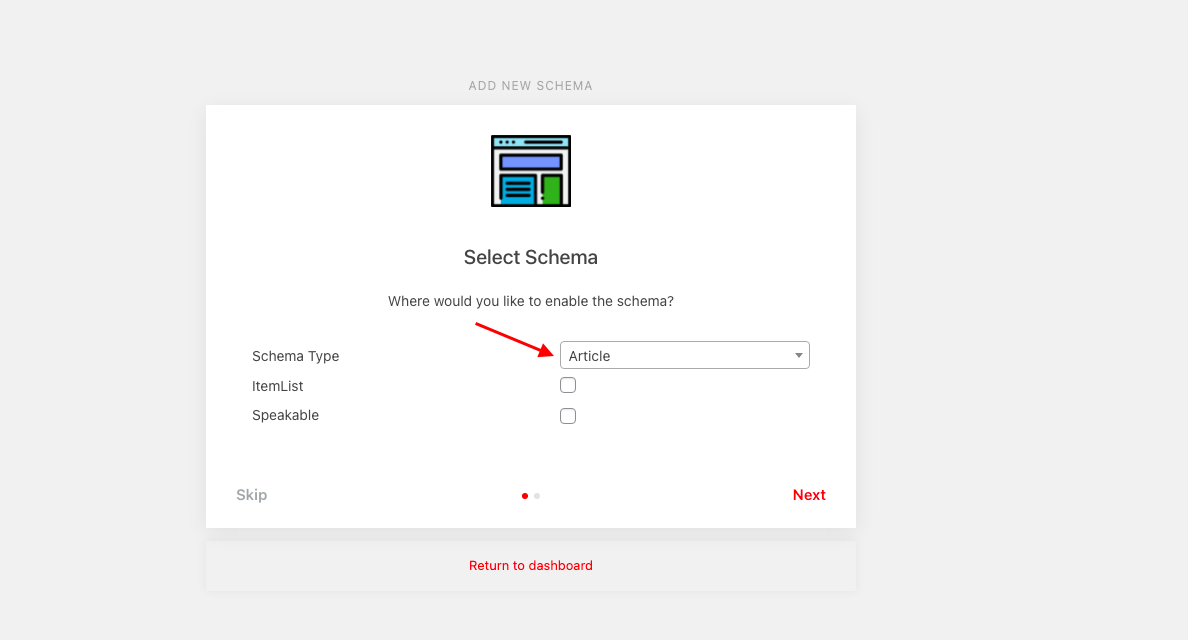
After choosing a schema type, you’ll need to specify a Placement for the specific post or page, or for all posts, where you want the Article scheme type to appear.
For example: To generate the Article schema markup on your website, whether on all single posts/pages, any single post/page, or globally.
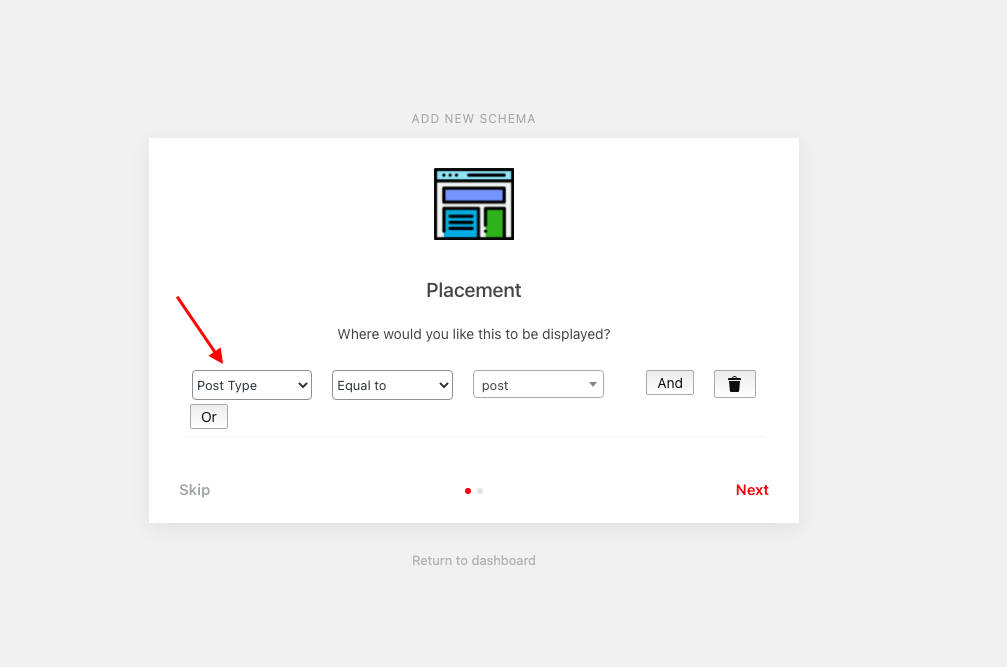
After you’ve chosen your placement, click next. You’ve completed the schema markup setup.
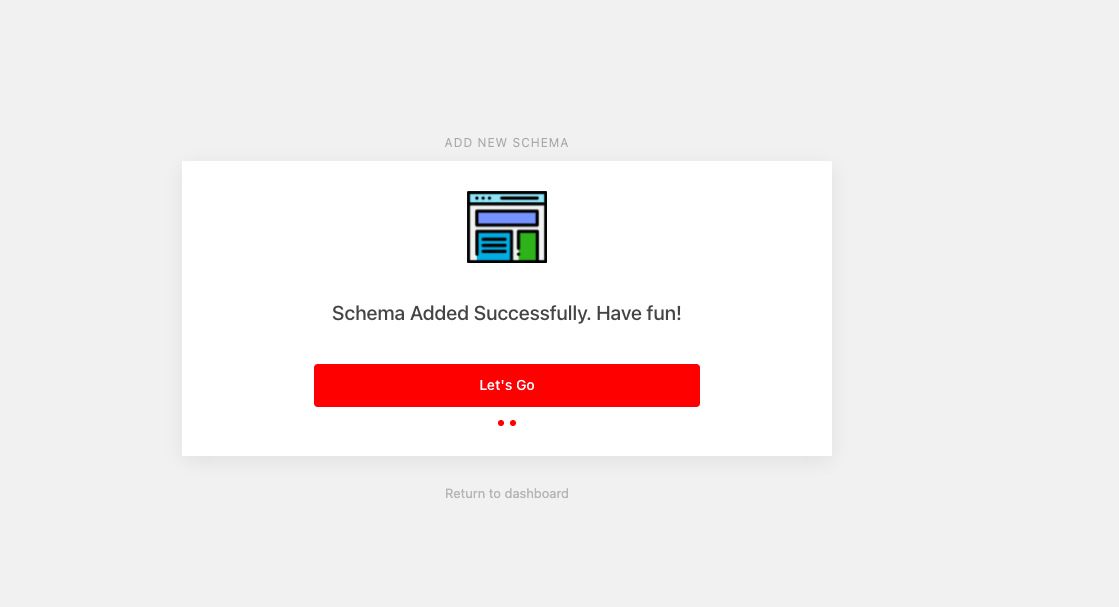
Final Words
Adding Schema markup to your WordPress site will improve your SEO by informing search engines about your site and the environment in which it exists. The ability to display important information directly on a search engine’s listing page can mean the difference between a sale and a loss.
Furthermore, don’t overlook our Free WordPress Themes if you’re looking for a gorgeous and responsive design to make your website more appealing and professional.
- Resolving the “Class JFactory Not Found” Error in Joomla When Upgrading to J6 - December 19, 2025
- The Utility Of VPNs For Site Authors And Admins - November 24, 2025
- Joomla! 6: What’s New and How to Upgrade from Joomla! 5 - October 23, 2025

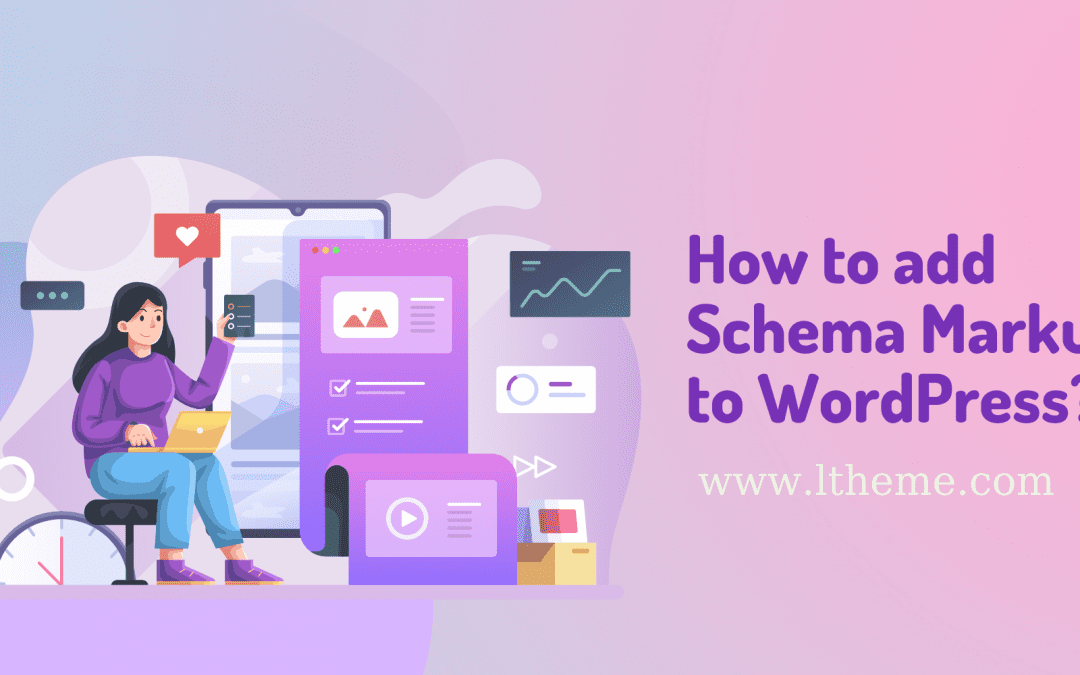
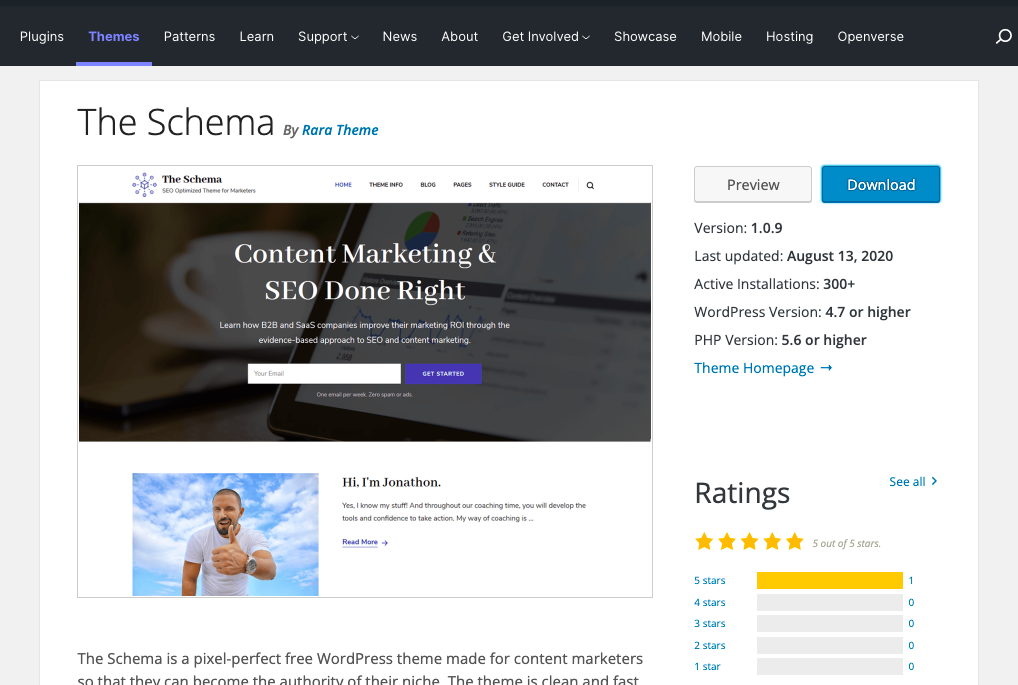

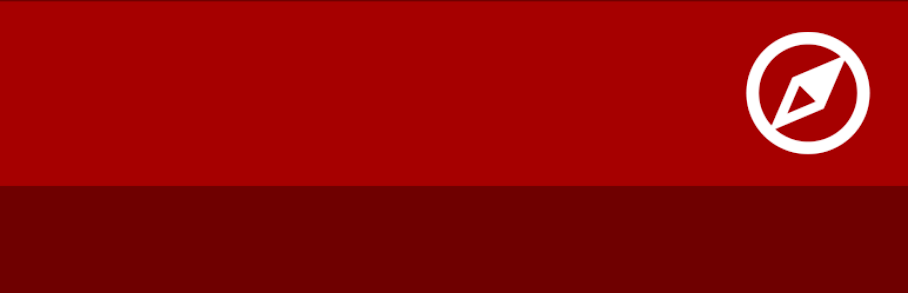
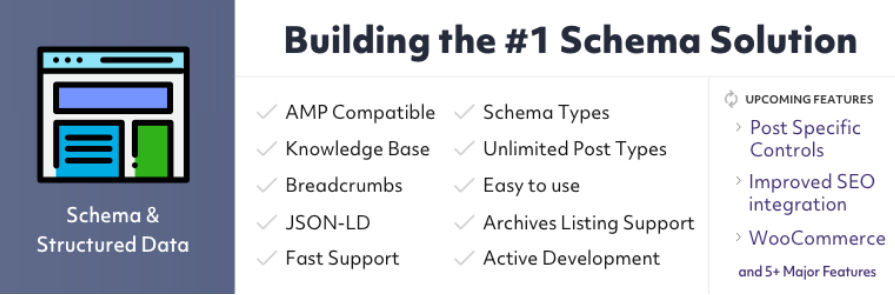
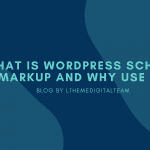
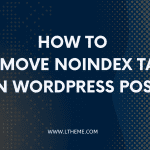
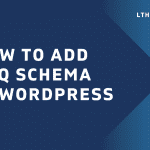
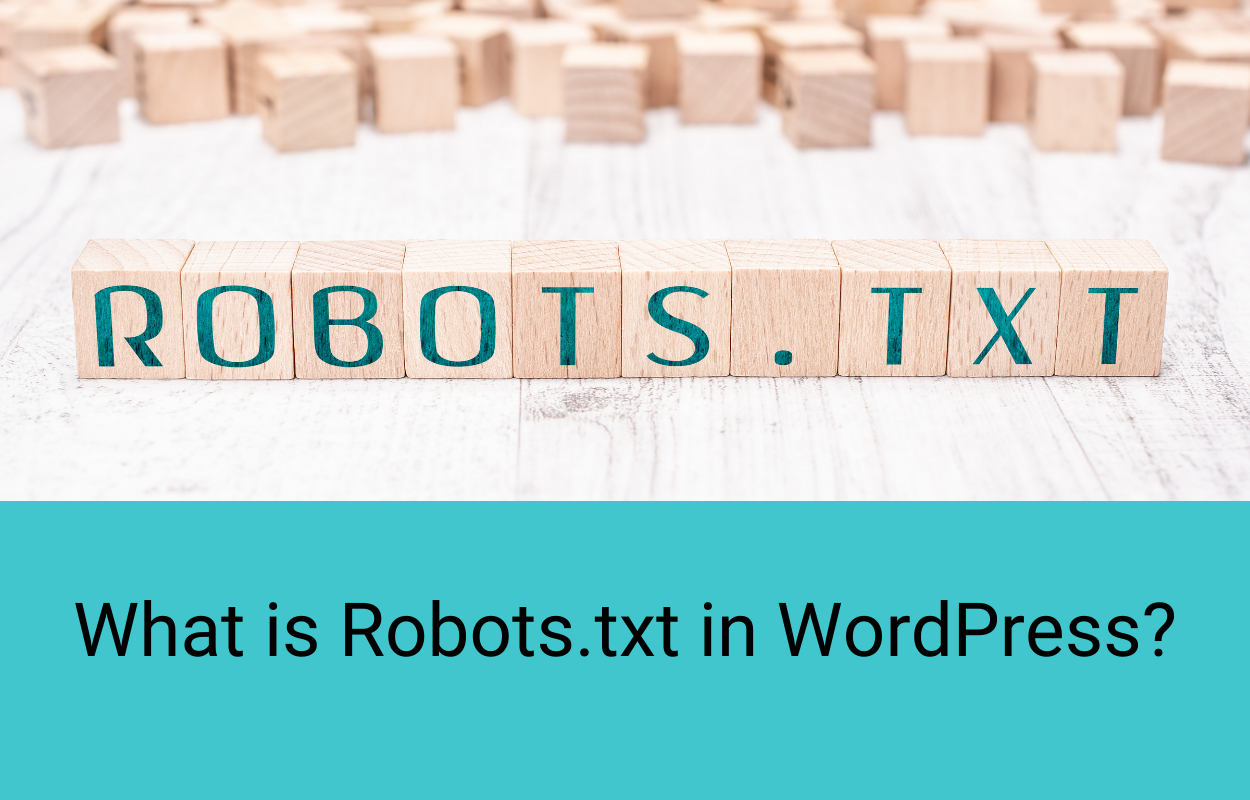
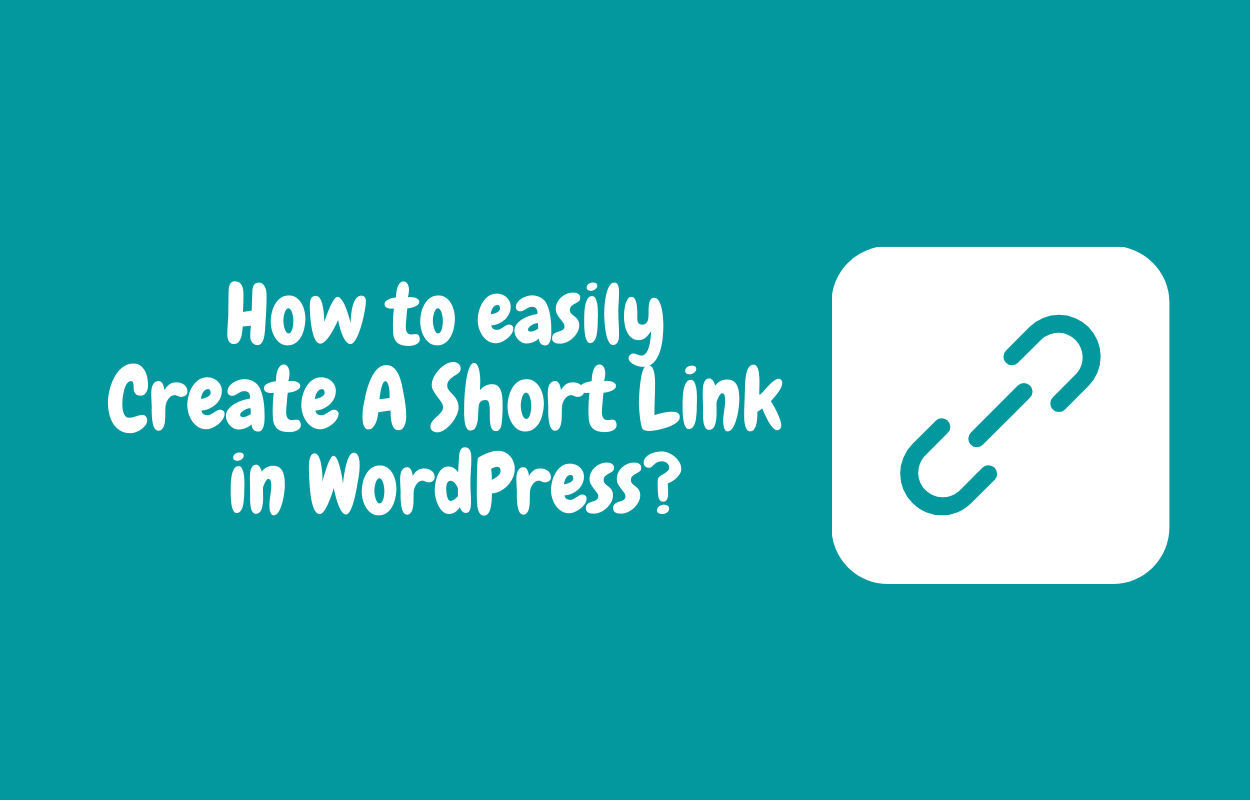
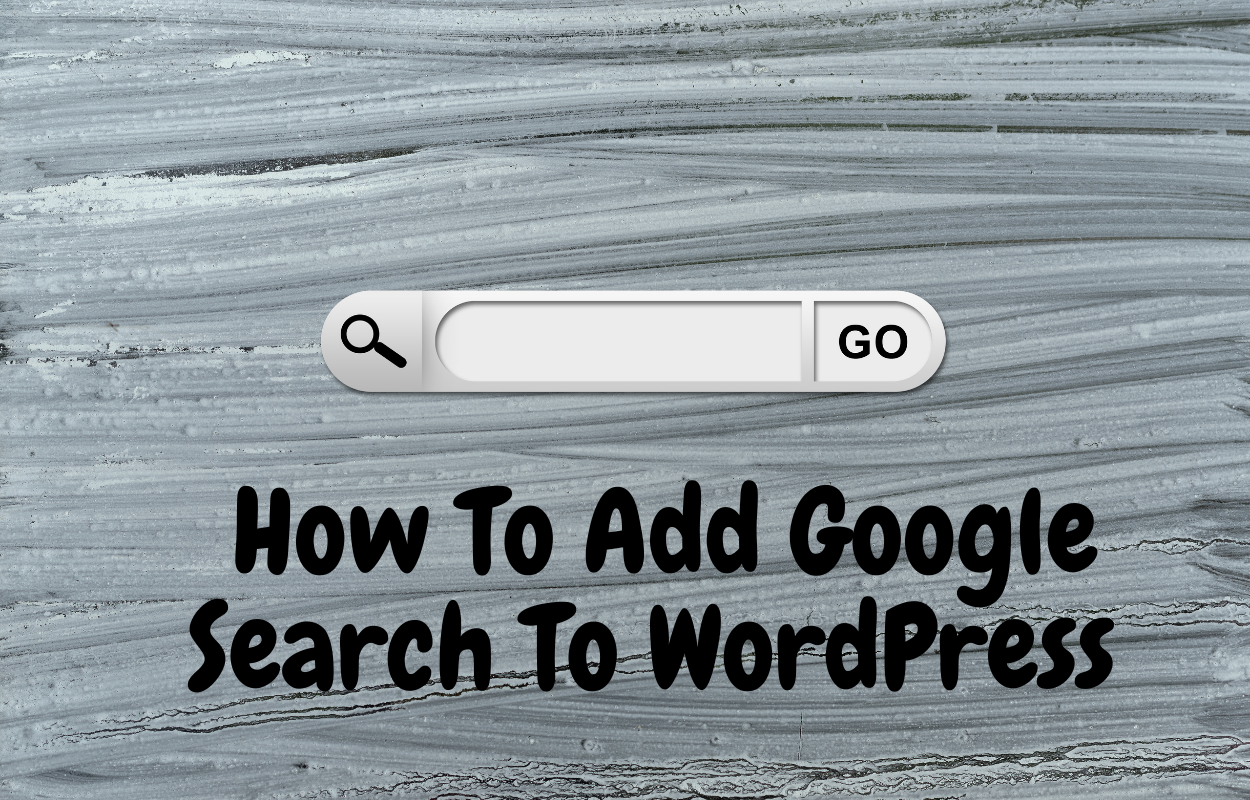


Recent Comments