Introduction
Nowadays, the social network becomes more and more popular. Some famous social network platforms include Twitter, Facebook, Telegram, Pinterest, Weibo, and much more. If you are owning a Joomla 4 website and want to use the content on your site to approach many people, it’s a good idea for you to add a social network button to Joomla 4 site. Thanks to the buttons, visitors can easily and conveniently share your content on their social networks. Therefore, you can boost the SEO of your site with many backlinks.
In the blog today, we would like to introduce to you JL Like which is a wonderful Joomla Social Share Extension to help you display the social network button on your site. Some outstanding features include:
- Display the social network buttons in K2, VirtueMart, Zoo, JoomShopping, ADSmanager, etc.
- Disable/enable the social buttons.
- Output option in the blog category.
- Showcase the text next to the social network buttons.
- And much more…
Now, let’s start to explore how to add the social network buttons with JL Like.
Using JL Like to add social network button to Joomla 4
First of all, you need to download JL Like here. Let’s leave it as a zip file.
Once downloading, you simply need to log in to the Joomla admin dashboard. Go to System -> Extensions (in the Install tab).
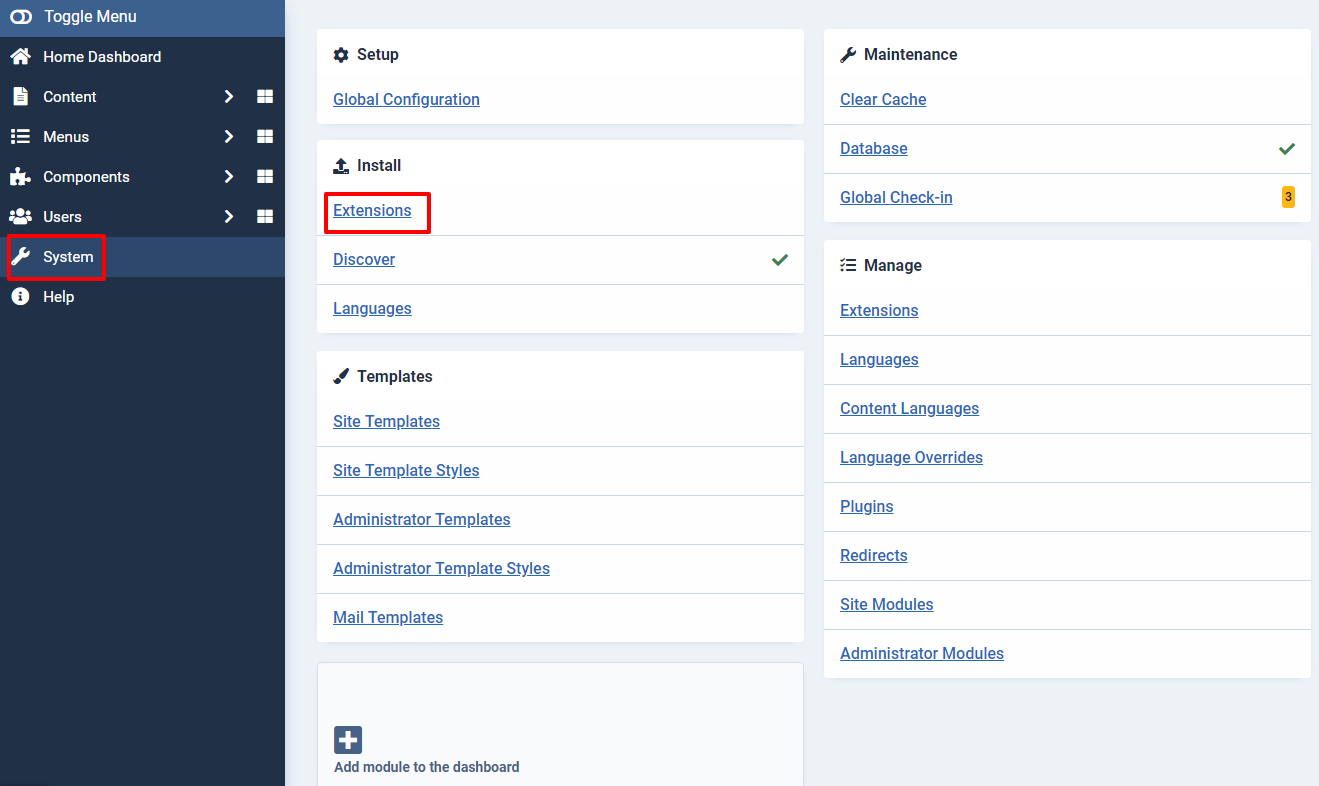
Now, let’s upload the zip file you downloaded before by clicking on the Or browse for file button.
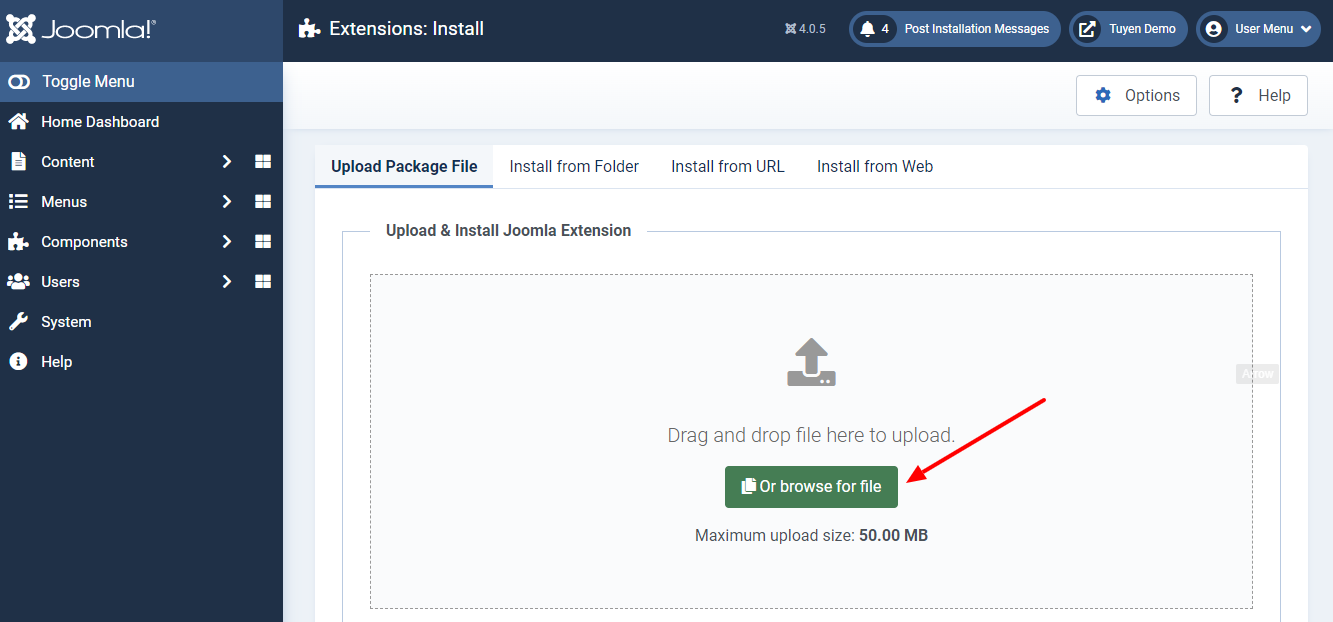
There will be a message in the green box to ensure that you installed the plugin successfully.
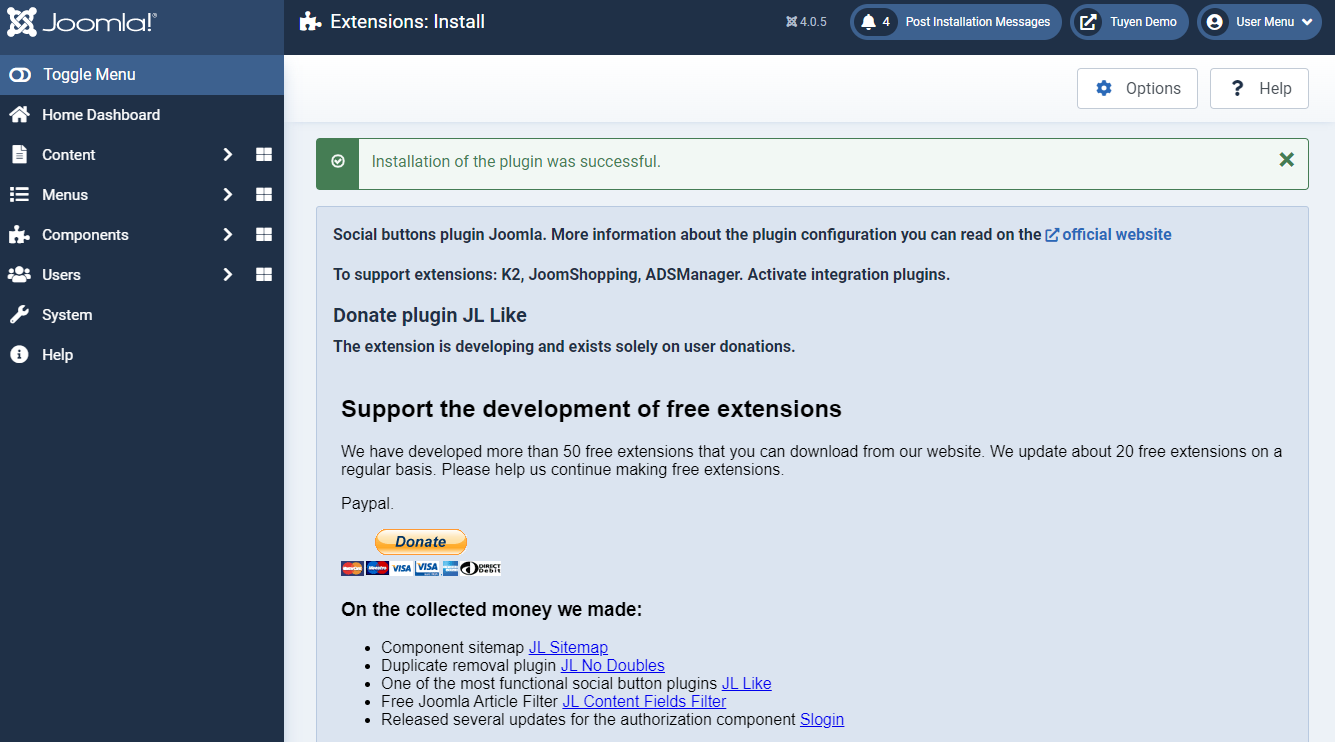
Now, you can customize the plugin by accessing System -> Plugins (in the Manage tab).
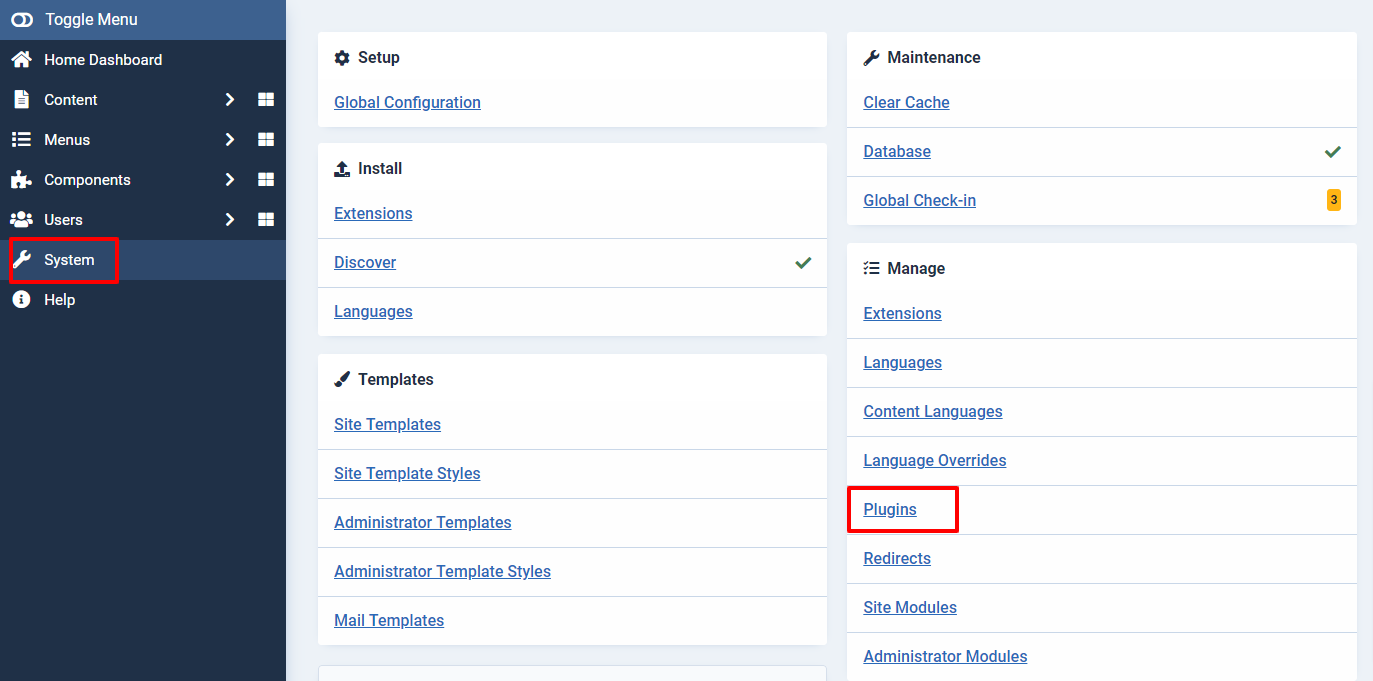
On the search bar, simply enter JL Like. There will be 4 options appearing here. So, let’s select the JL Like plugin.
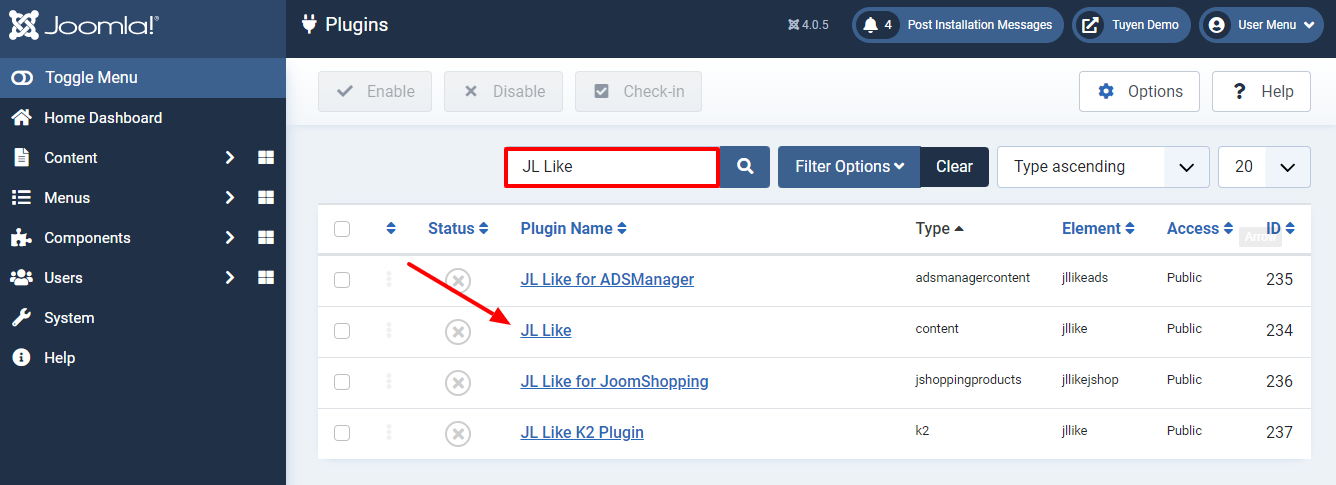
Next, you need to enable the plugin first.
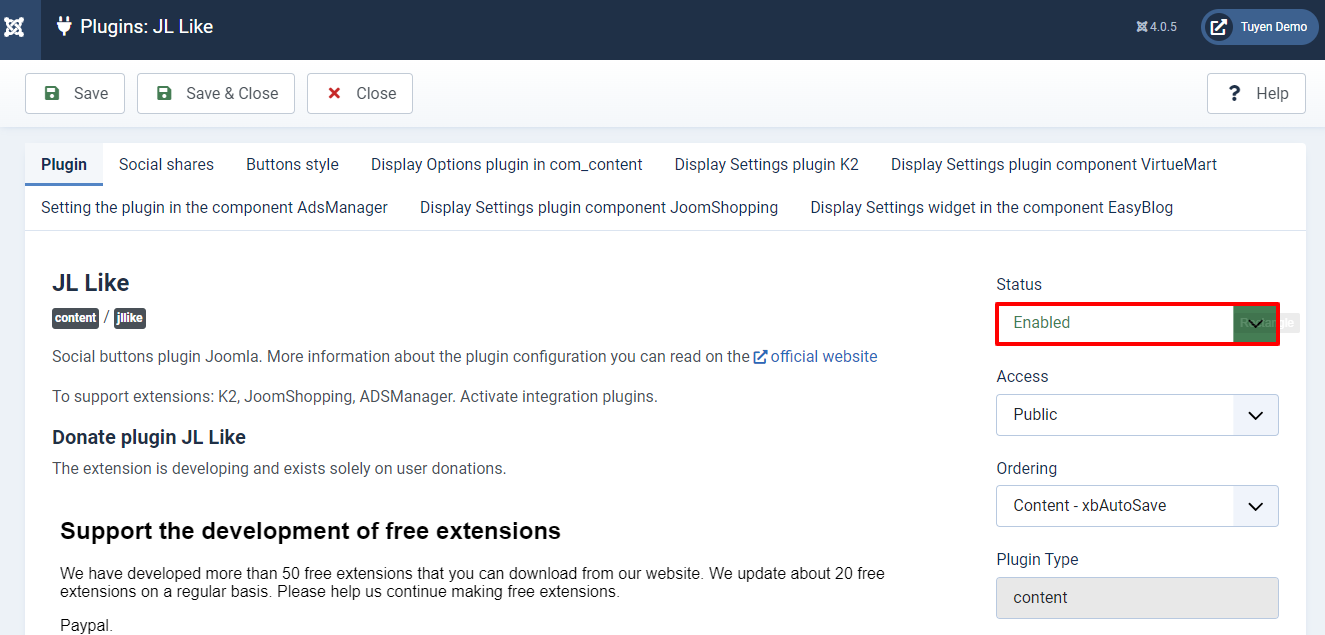
After that, let’s scroll down to change the share numbers as well as customize the Open Graph Protocol.
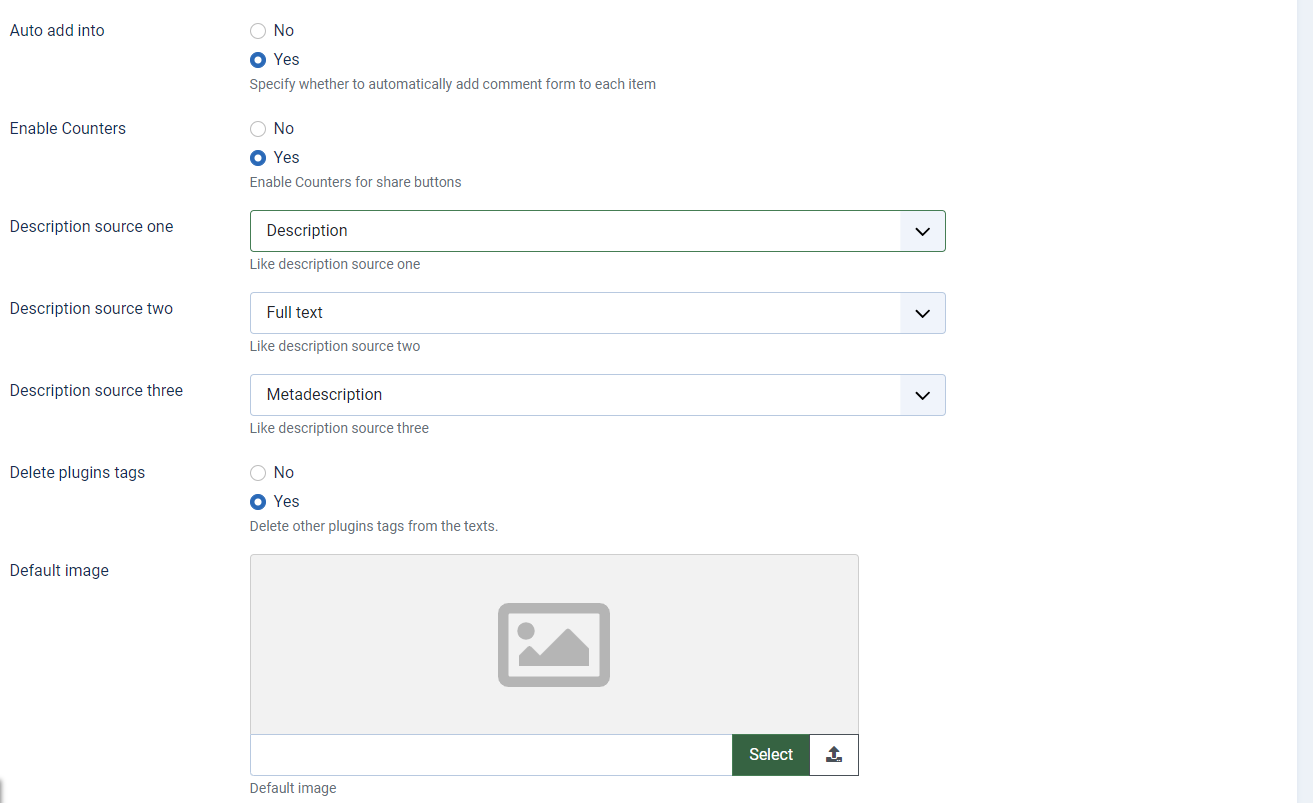
Besides that, when you move on to the Social Shares tab, you can also enable or disable a social media button, alter the order of buttons easily.
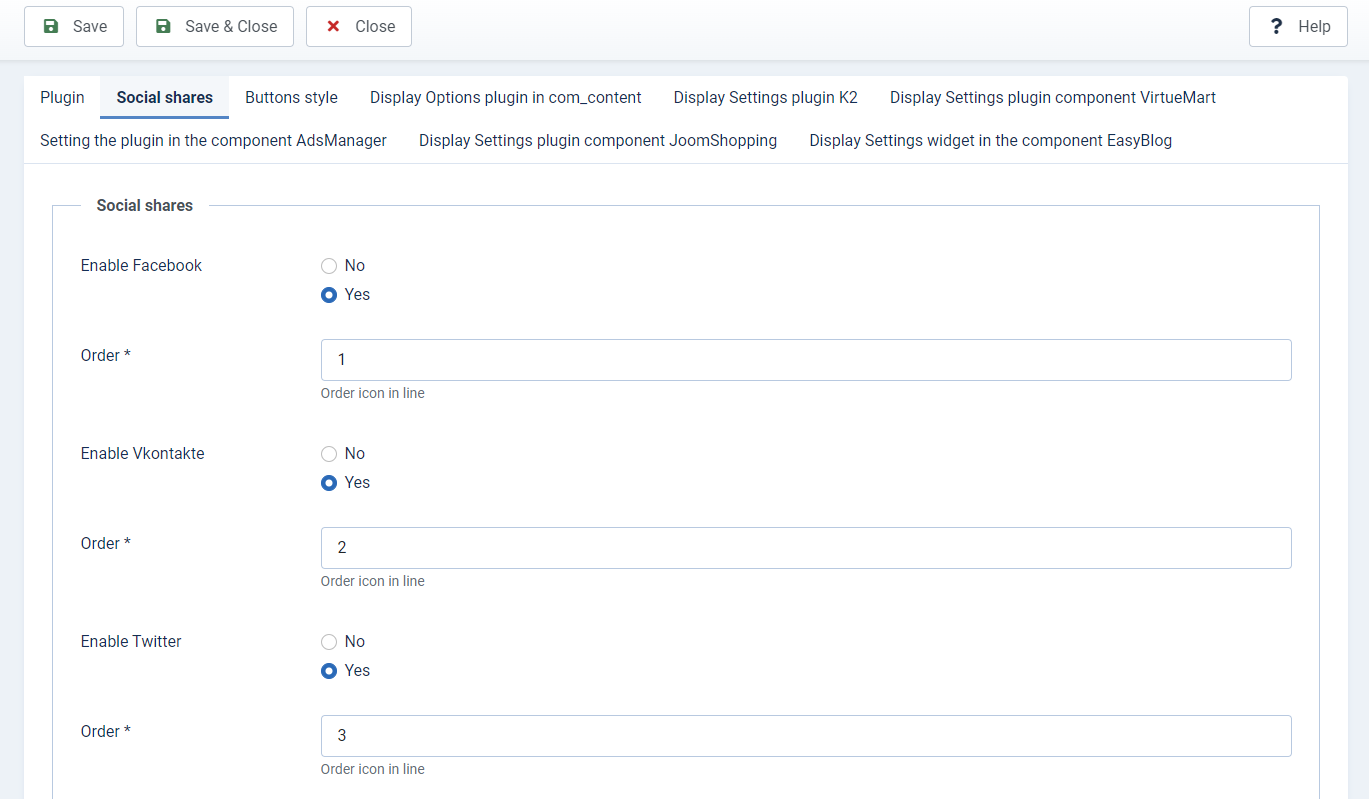
Moreover, if you want to style the social network buttons, let’s access the Button styles tab. So, you can freely edit the roundness, alignment as well as size of the buttons. What’s more? You are able to insert the button text above the buttons without any trouble.
Don’t forget to save all your settings after finishing everything.
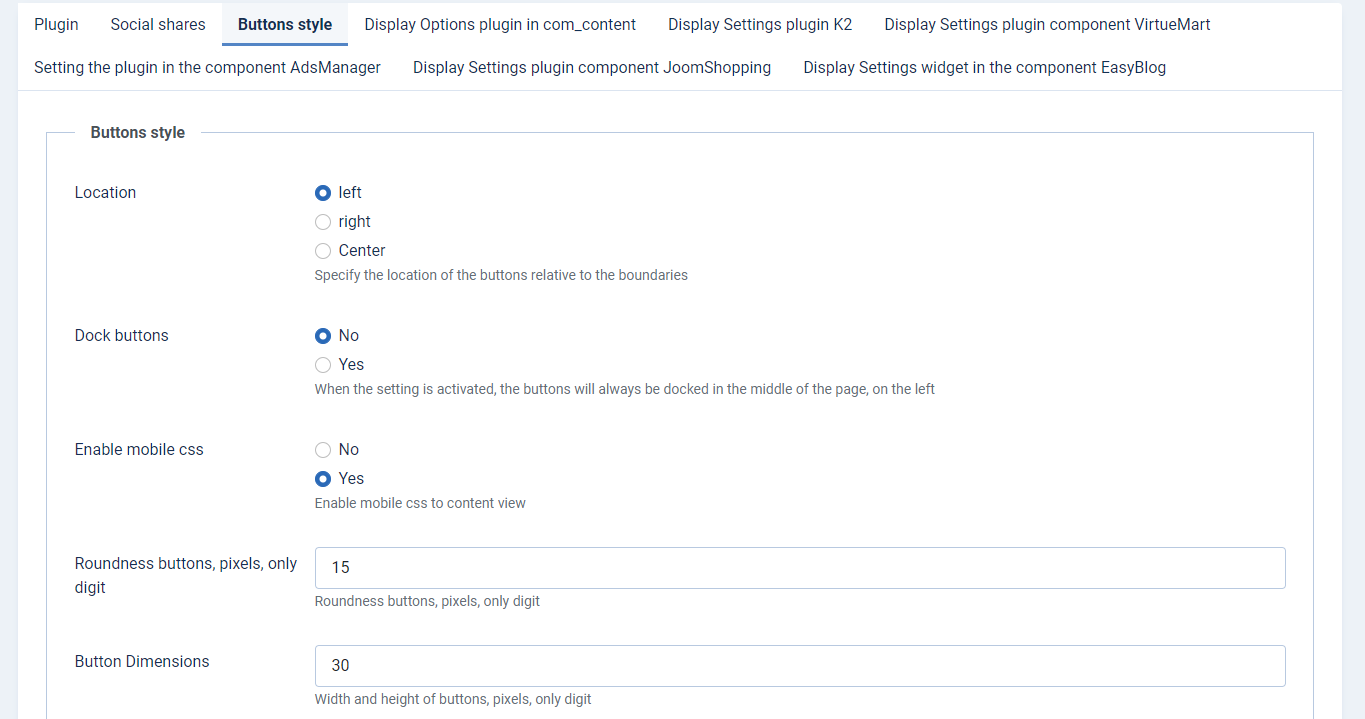
Now, let’s check the result on your site.
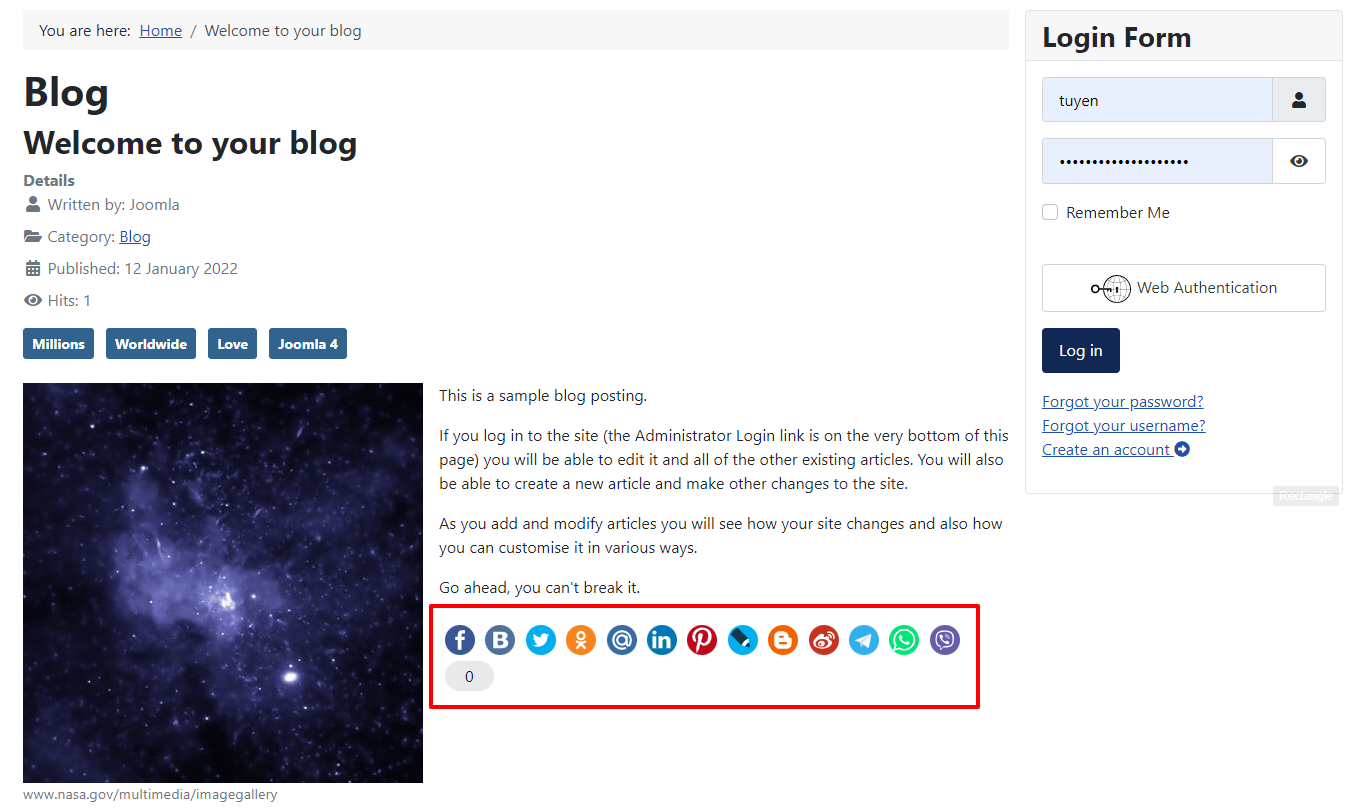
Wind-up
In conclusion, we have already instructed you on some simple steps to add Social Network Button to Joomla 4. Therefore, we hope that the blog today will be useful for you and your site. In case you have any difficulty, don’t hesitate to leave your comment below so that we can answer you quickly. Last but not least, let’s take a moment to visit many well-performance Joomla 4 Templates to get the best one for your site.
- Resolving the “Class JFactory Not Found” Error in Joomla When Upgrading to J6 - December 19, 2025
- The Utility Of VPNs For Site Authors And Admins - November 24, 2025
- Joomla! 6: What’s New and How to Upgrade from Joomla! 5 - October 23, 2025

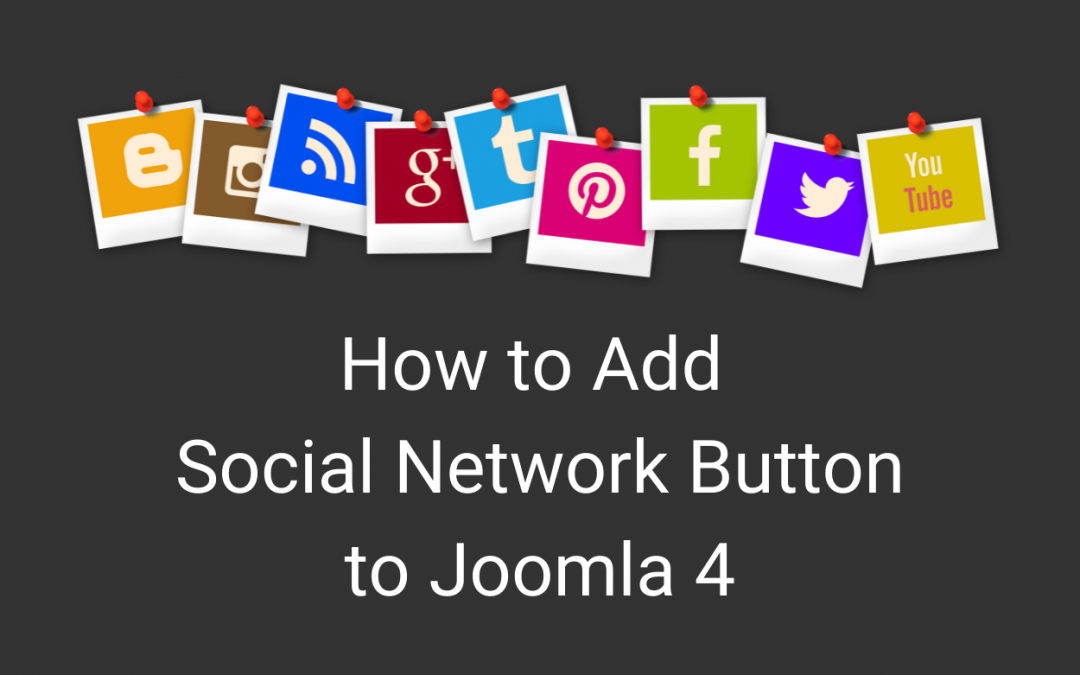

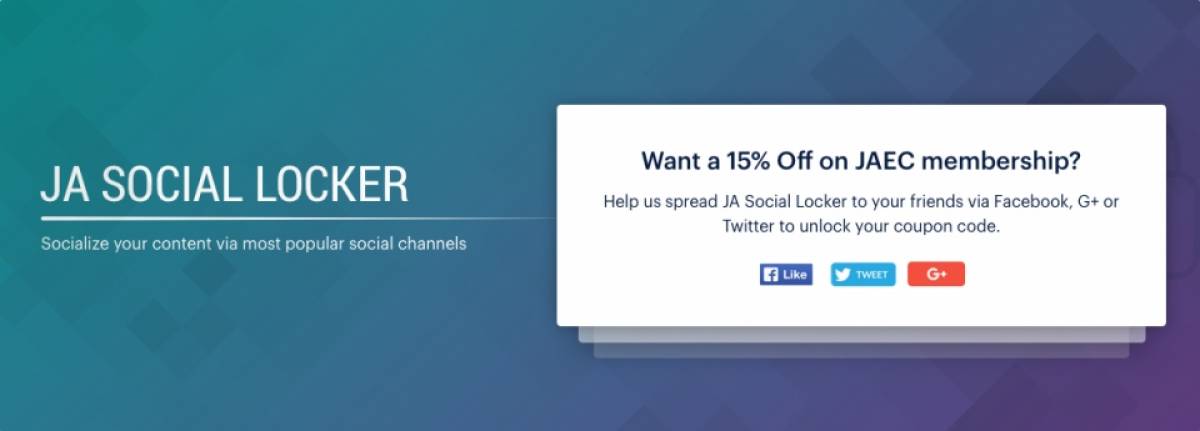
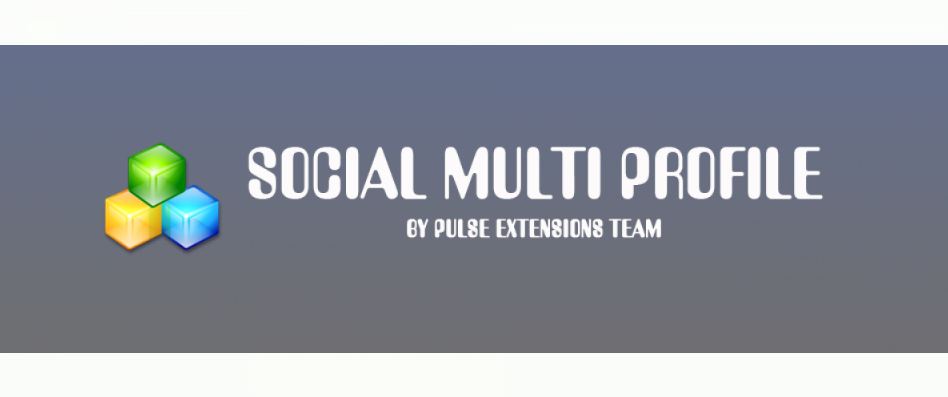

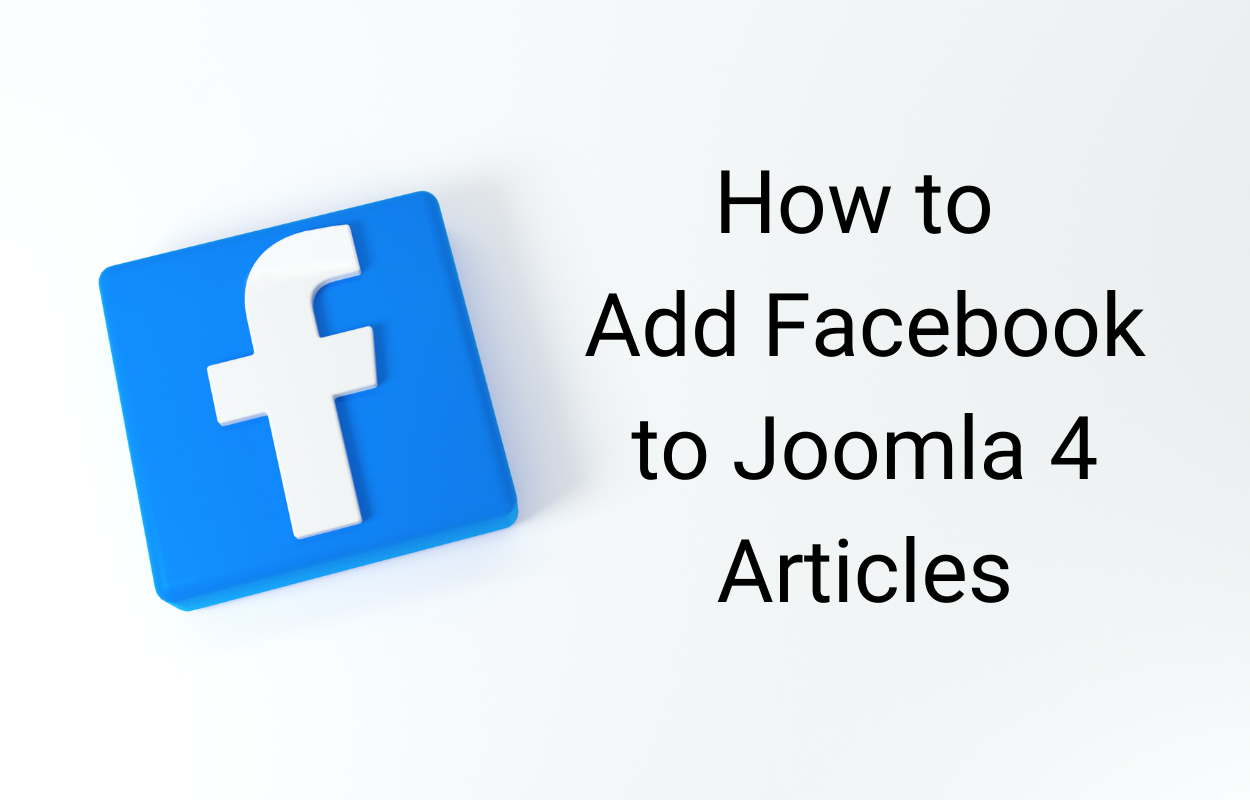
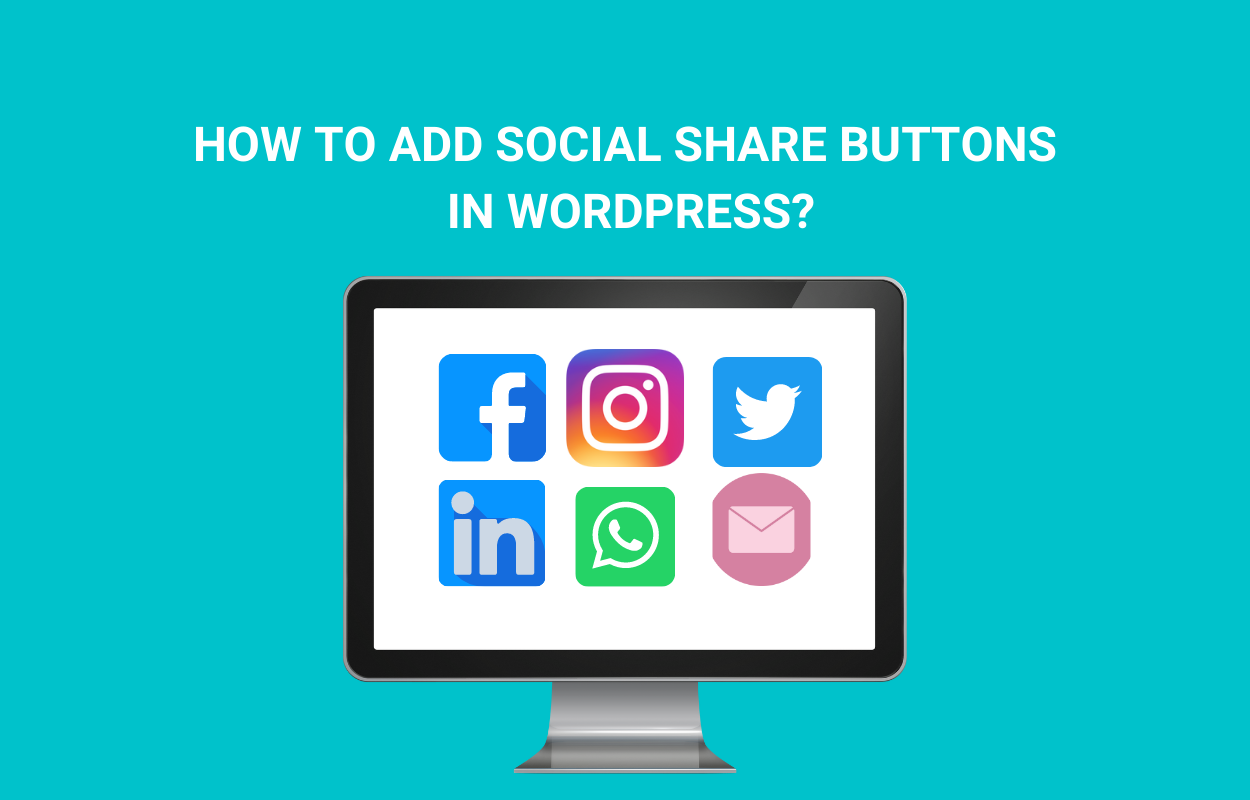


Excelente topic.