Why do you need to build Horizontal Footer Menu with Cassiopeia?
In the previous blog post, we showed you how to use Menu with Cassiopeia in Joomla 4. In the blog, we covered moving the entire Horizontal Menu from the header position to the footer position. If you want to have a website with a footer main menu like that, that’s great. However, it will be inconvenient if visitors have to scroll to the bottom of the page to access other pages in the menu. To solve this problem, you just need to keep the main menu position in the header. Also, build an extra menu at the bottom of the page. So, visitors can access other pages of the website or external websites through menus in both header and footer positions. Now, let’s see how to build a Horizontal Footer Menu with Cassiopeia in Joomla 4.
Let’s build Horizontal Footer Menu with Cassiopeia
In order to easily build a menu in the footer, you need to download the Sample Data in the Home Dashboard first. After downloading, your site will use the sample data automatically.
Now, let’s open Menus -> Bottom Menu. You will see that the Login section is in Guest status, which means visitors can see it on the bottom menu. If you want to display more sections on the bottom menu, let’s go to the New button to create a new one.
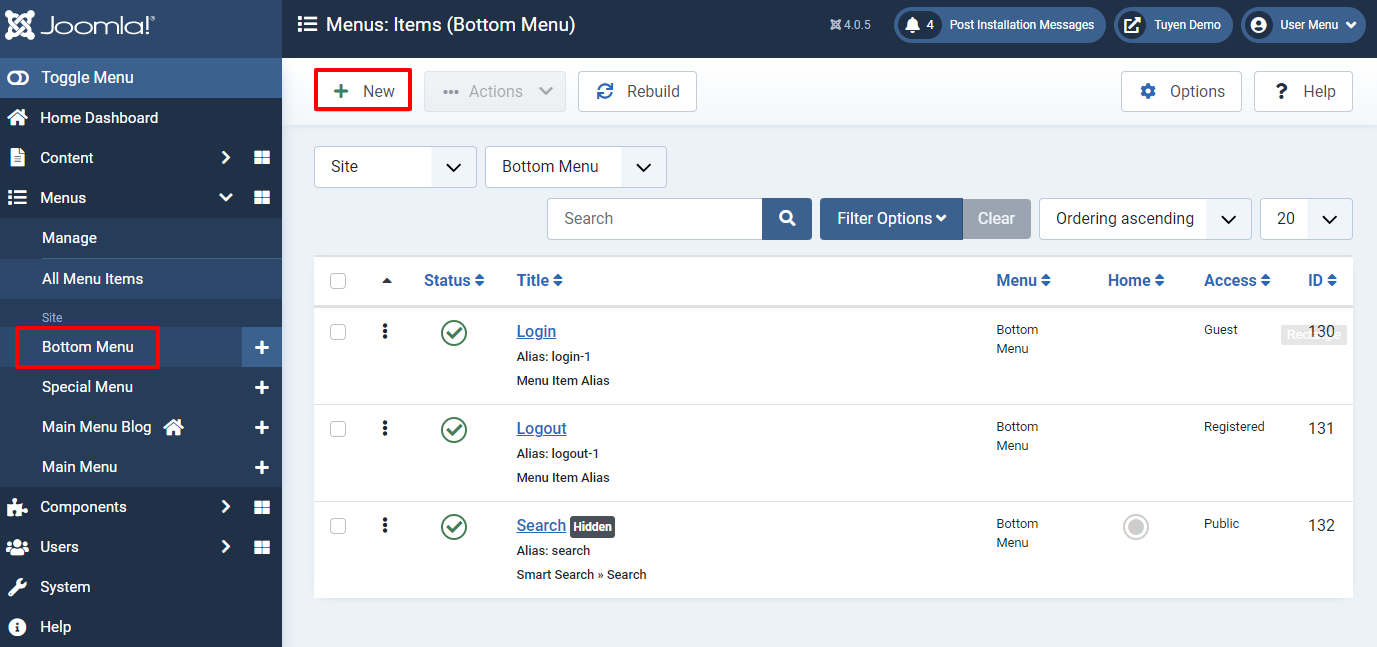
Next, you just need to enter the title, choose the menu item type and make sure it will be in Published status.
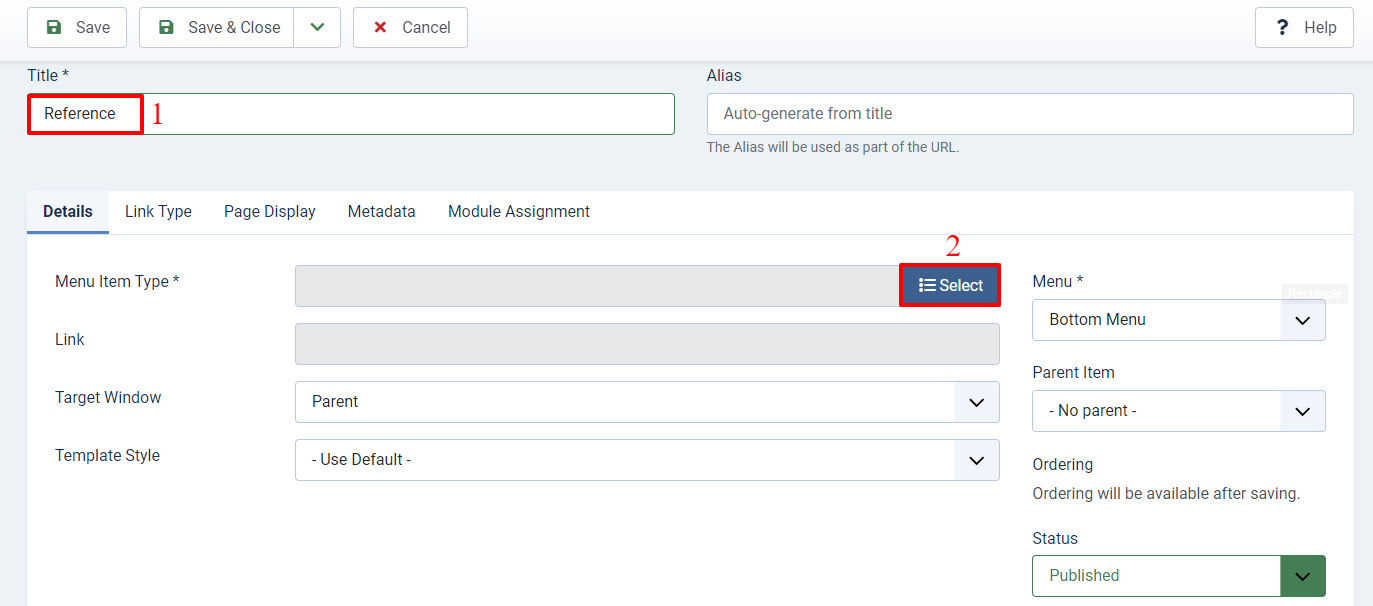
For example, we want to showcase the Reference section containing an external link, so we will go to the Select button in the Menu Item Type. After that, we will choose System Links, then click on the URL option. Finally, simply close the popup.
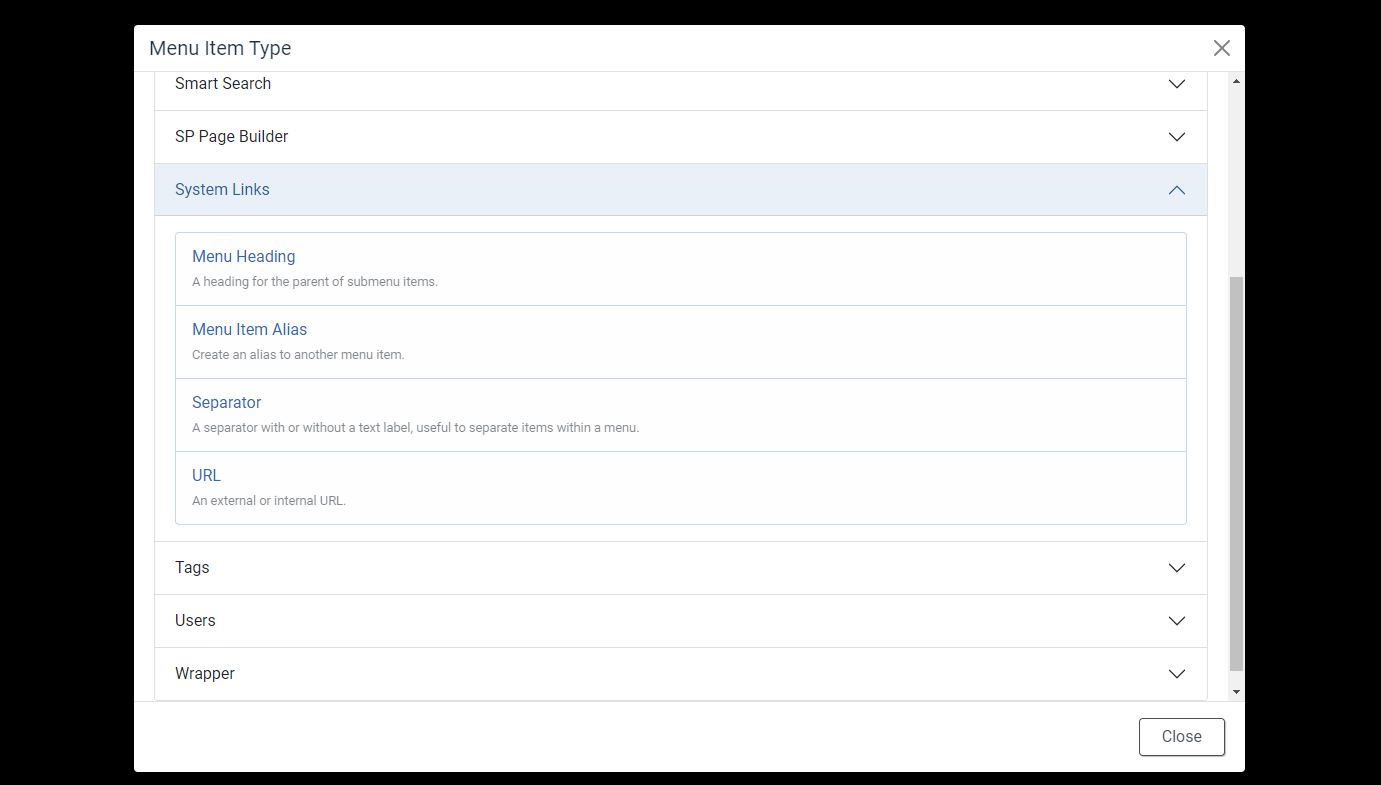
Now, we just need to fill out the external link/ internal link to the Link section. Moreover, we can also choose the Target Window with 3 options: parent, new window with navigation, and new window without nagivation. It’s up to you. Finally, don’t forget to save your settings.
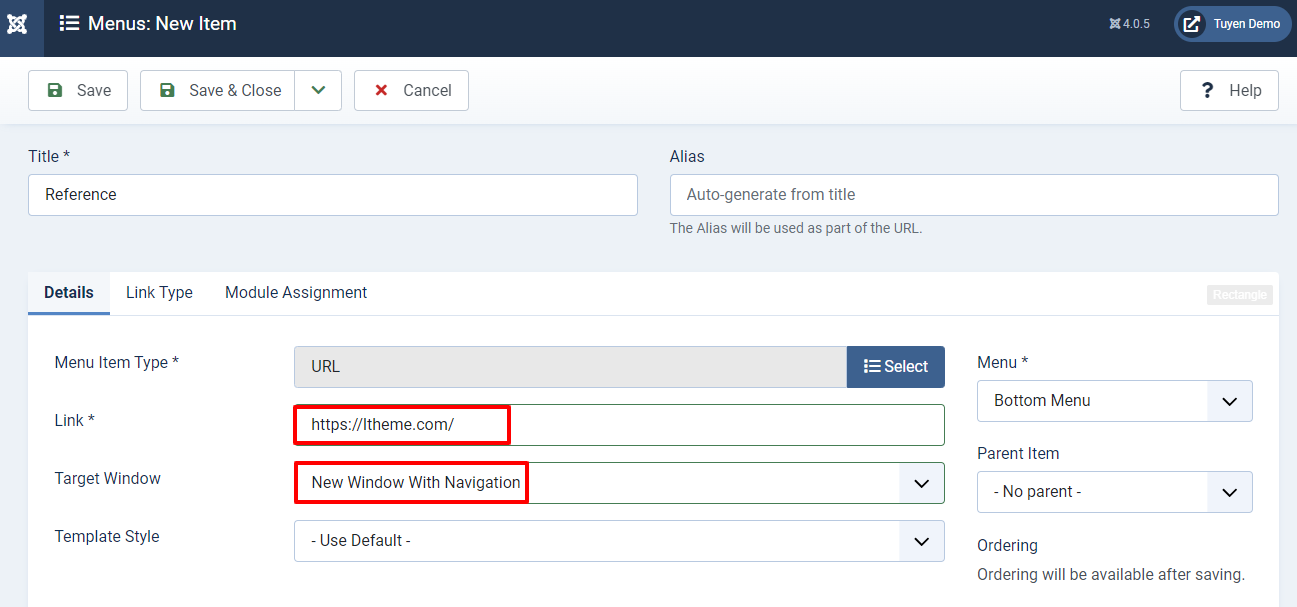
You can continue to create new items in the bottom menu and publish them. After finishing, let’s check the result in the front-end.
Now, you can see the main menu will still appear in the header position, and an extra menu will be displayed in the footer position.
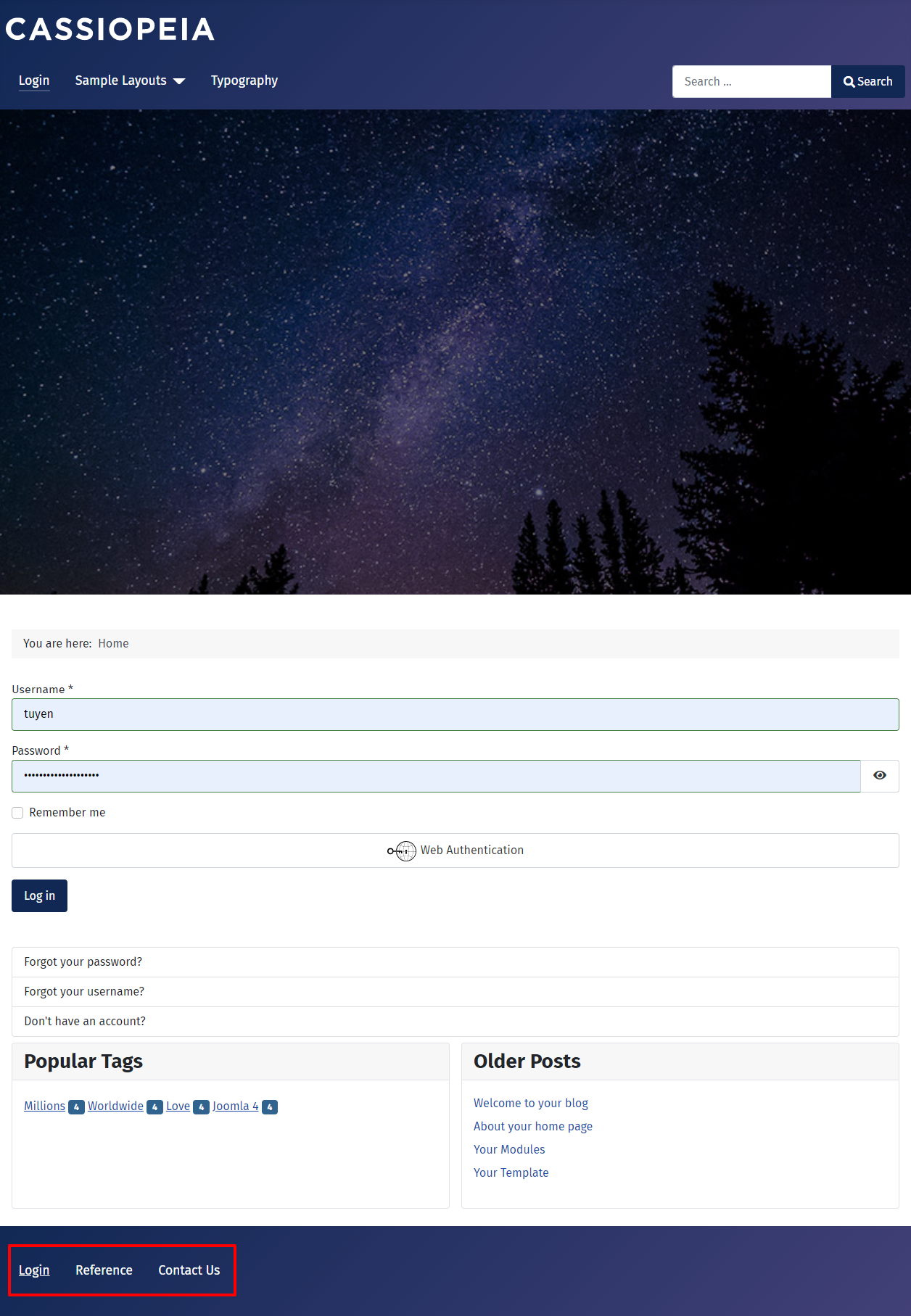
End
All in all, we hope that with some simple steps in the blog today, you can freely build Horizontal Footer Menu with Cassiopeia without any trouble. If you have any questions or difficulties related to the topic today, let’s write and leave your comment below. We are happy to support you. Last but not least, don’t forget to visit our site to take a look at a lot of high-quality Joomla 4 Templates. Hope you enjoy it!
- Joomla Web Hosting: A Comprehensive Guide - April 3, 2025
- How to Have a Foreground Image Using Joomla: A Step-by-Step Guide - March 30, 2025
- Can You Run E-commerce on Joomla? A Comprehensive Guide - March 30, 2025

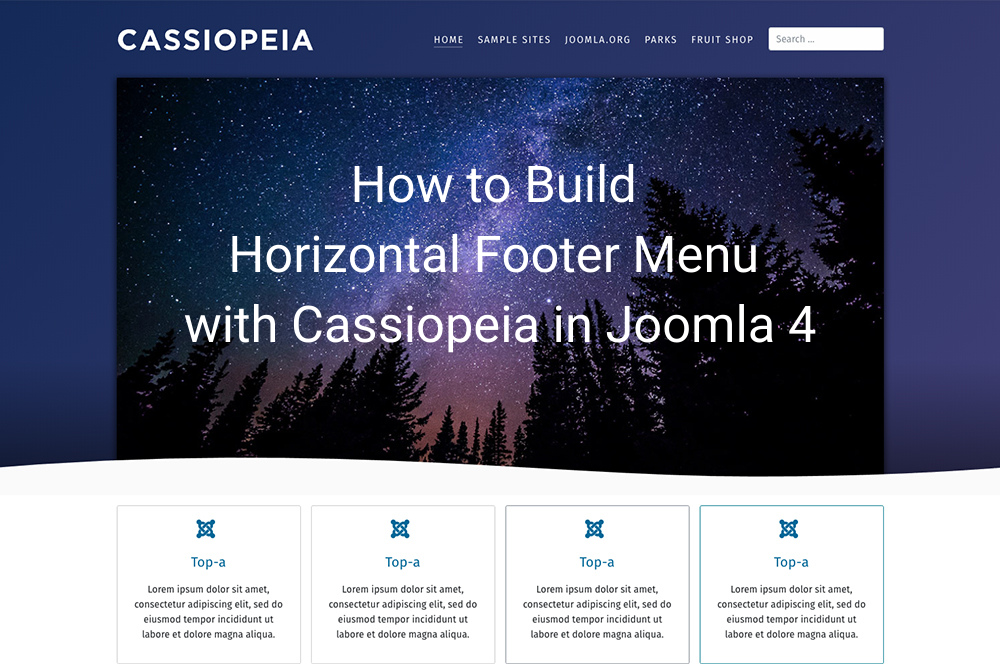
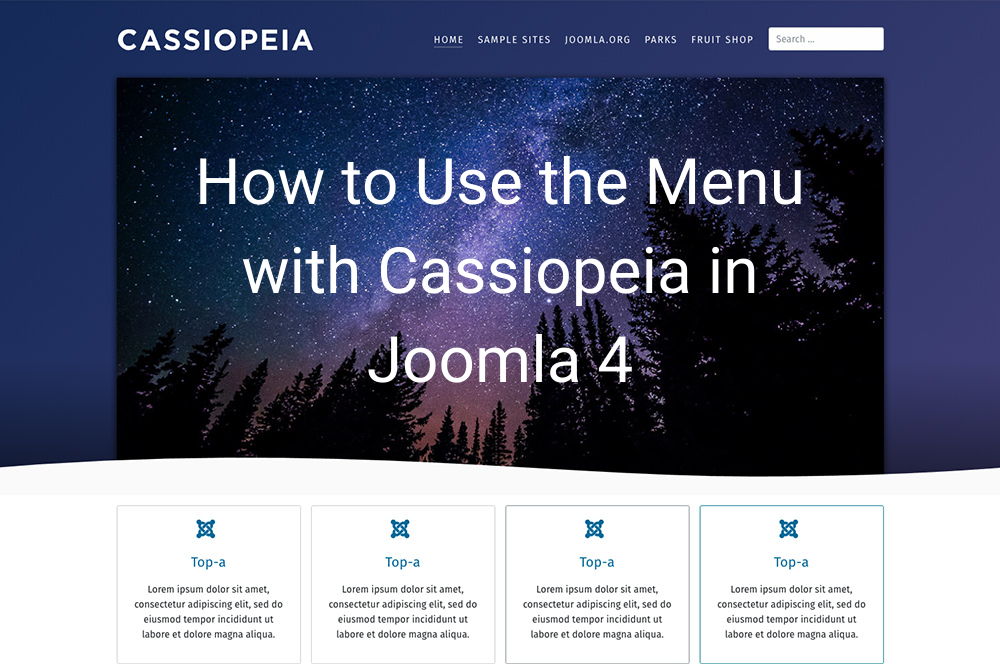
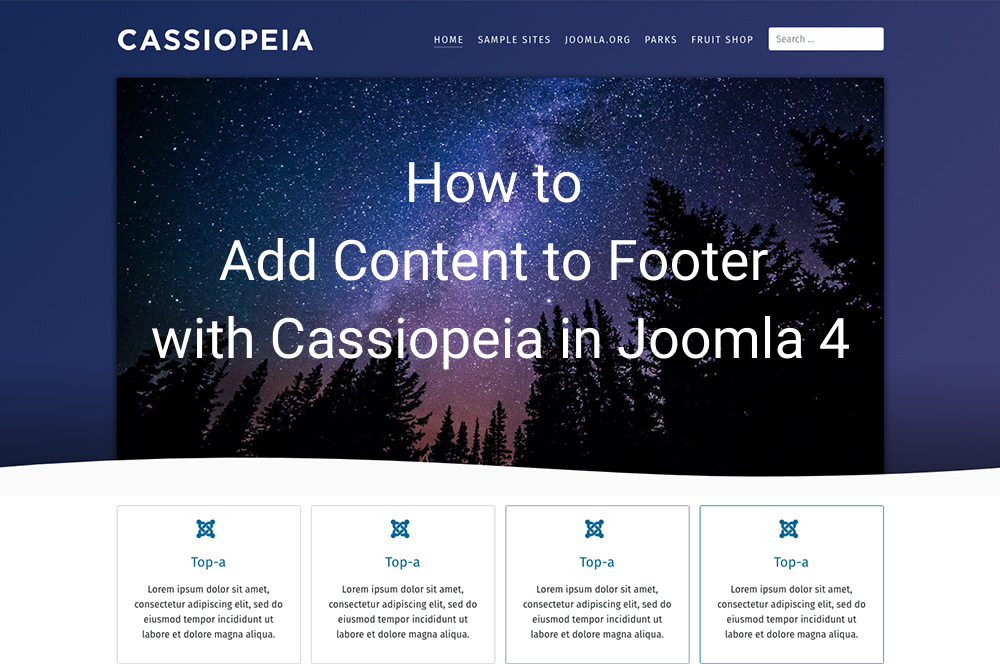
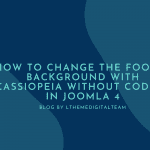
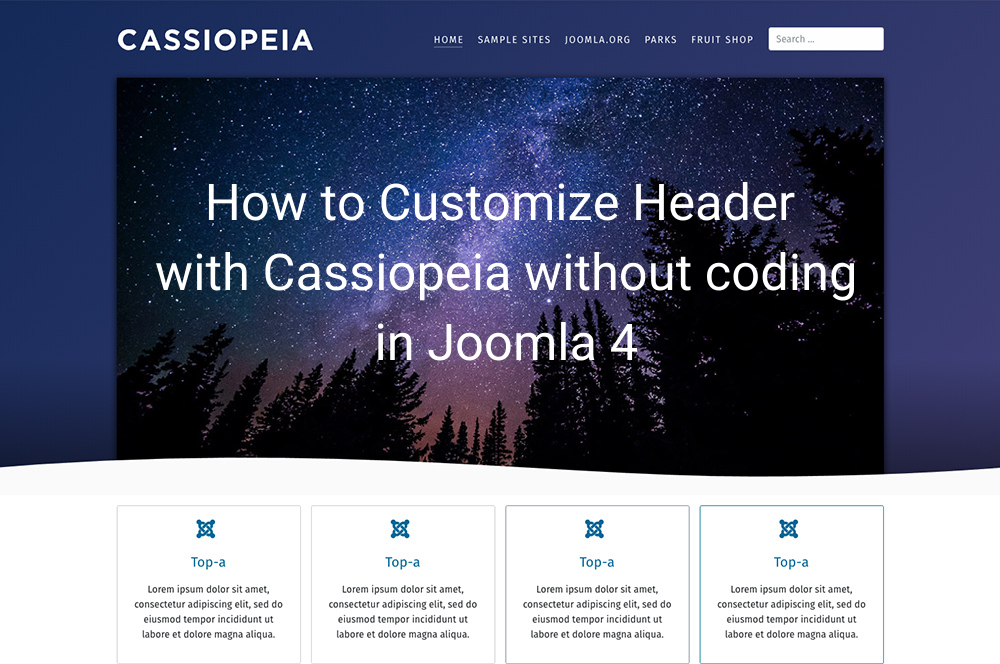
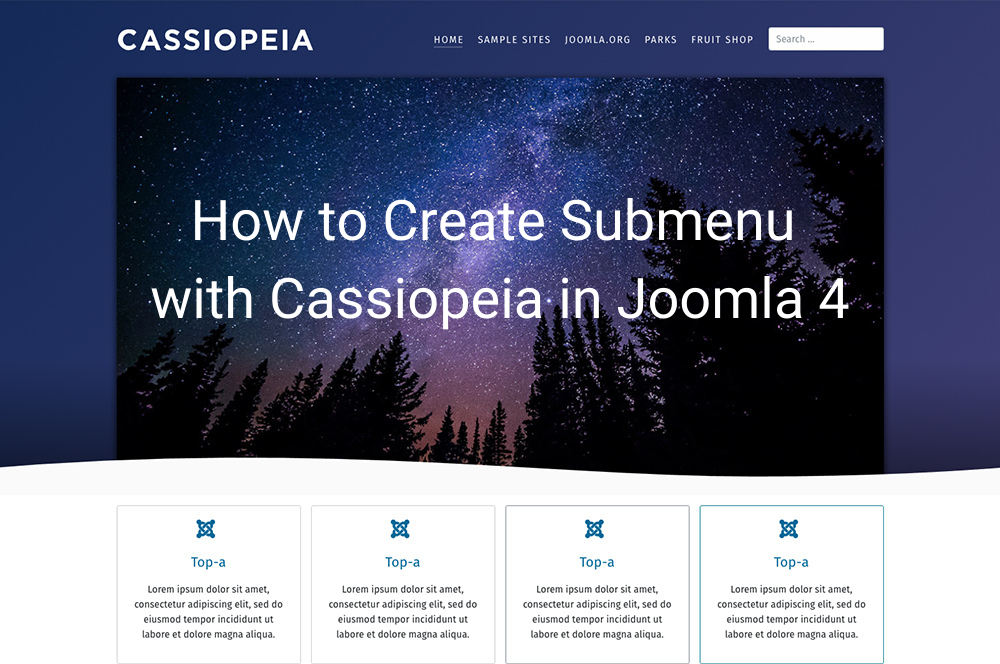
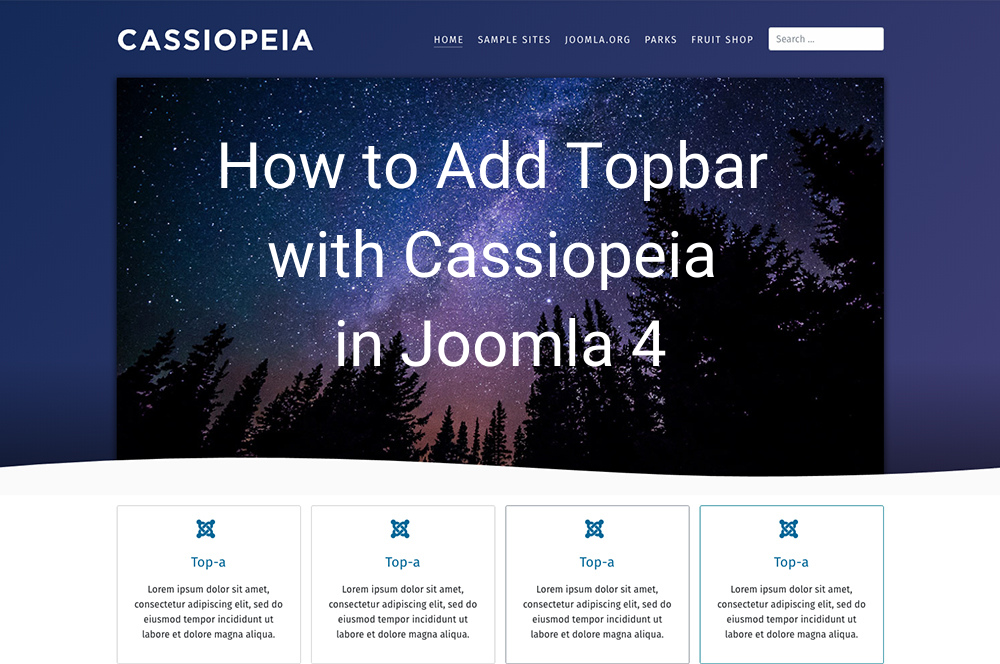


Excellent article.
That’s what I was looking for.
You’re welcome!