Introduction
As you know, Joomla 4 comes with Cassiopeia as a default template in front-end appearance. However, in the back-end, Atum is used as default. We have already shared with you a lot of guides to edit and design Cassiopeia, but there isn’t a blog to help you change the back-end as well as the admin login interface. Therefore, in the blogs today, we would like to show you some steps to customize Admin Login Screen in Joomla 4. What are you waiting for? Let’s go!
Let’s start to customize Admin Login Screen in Joomla 4
Changing the background color, logo, and brand of Admin Login Screen
If you want to alter the color of the back-end background as well as the admin login screen, simply go to System -> Administrator Template Styles.
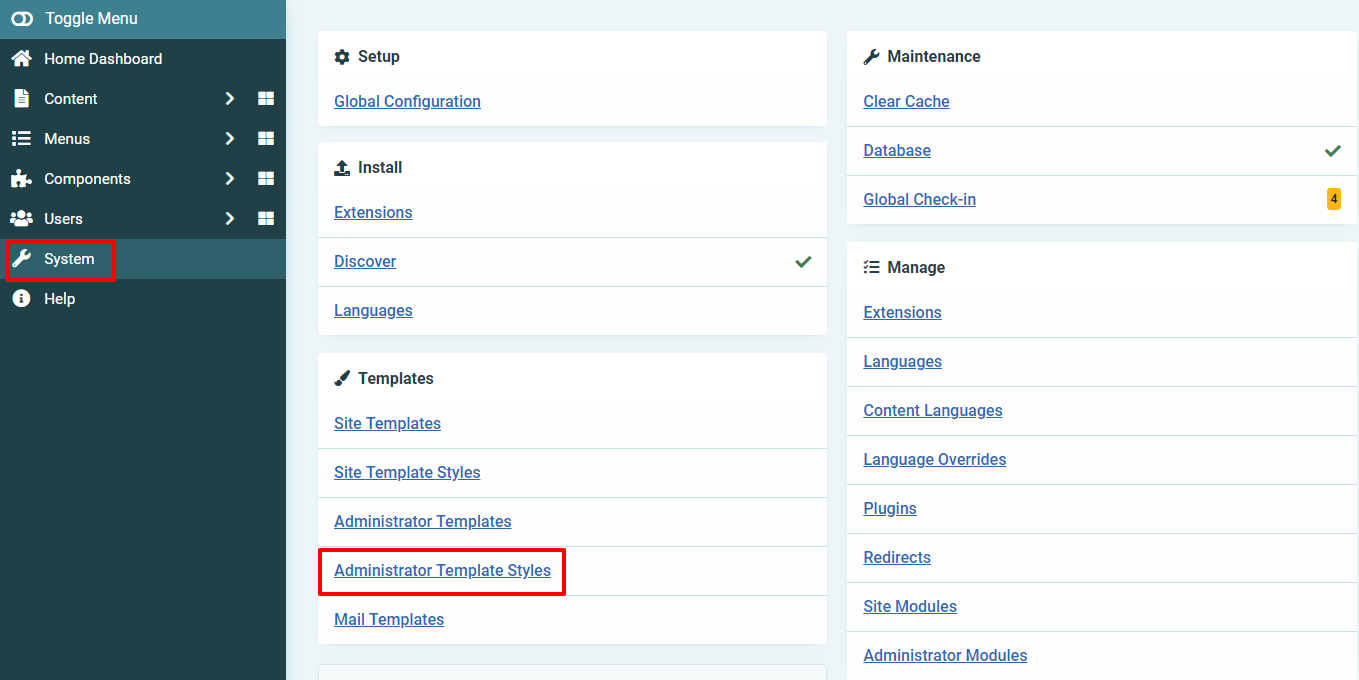
Now, you just need to open Atum – Default back-end template to edit it.
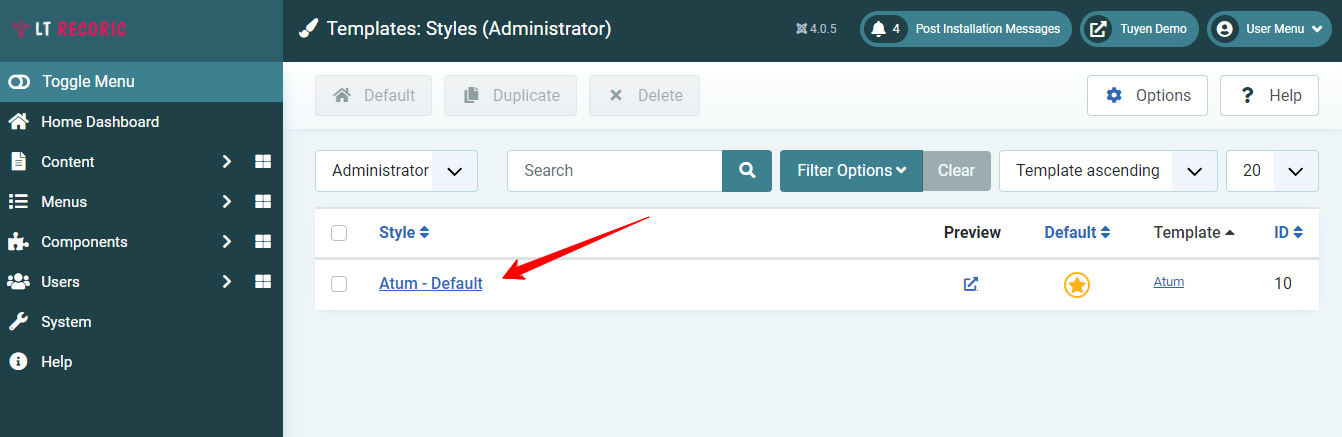
In the Colour Settings tab, you can freely select the color you want for your admin interface. Besides that, you can also customize the light background, dark text, light text, link colour, special colour and set color to Monochrome.
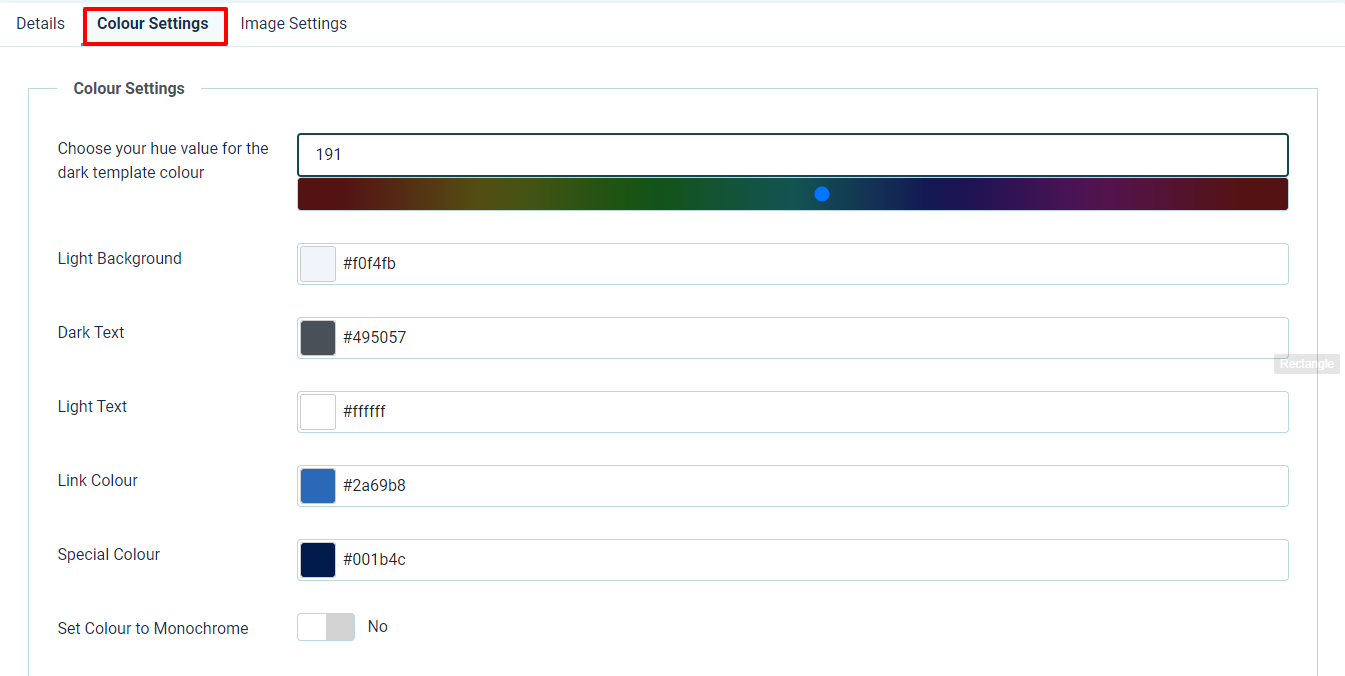
Let’s move on to the Image Settings tab to change the login logo and brand as well.
In order to add your login logo image, you just need to click on the select button in the image section. After that, simply upload the logo image you want or use an available one you uploaded before.
Don’t forget to click on the Save button to store all your settings.
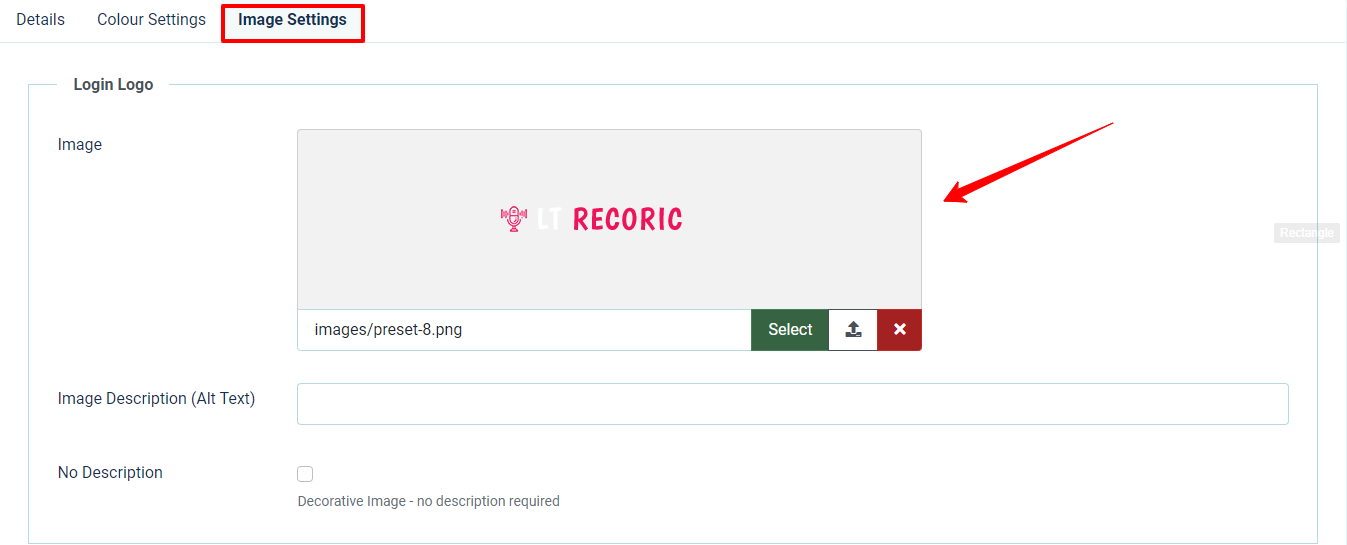
Let’s take a look at your admin login screen. The background color, as well as the logo image, have been already changed.
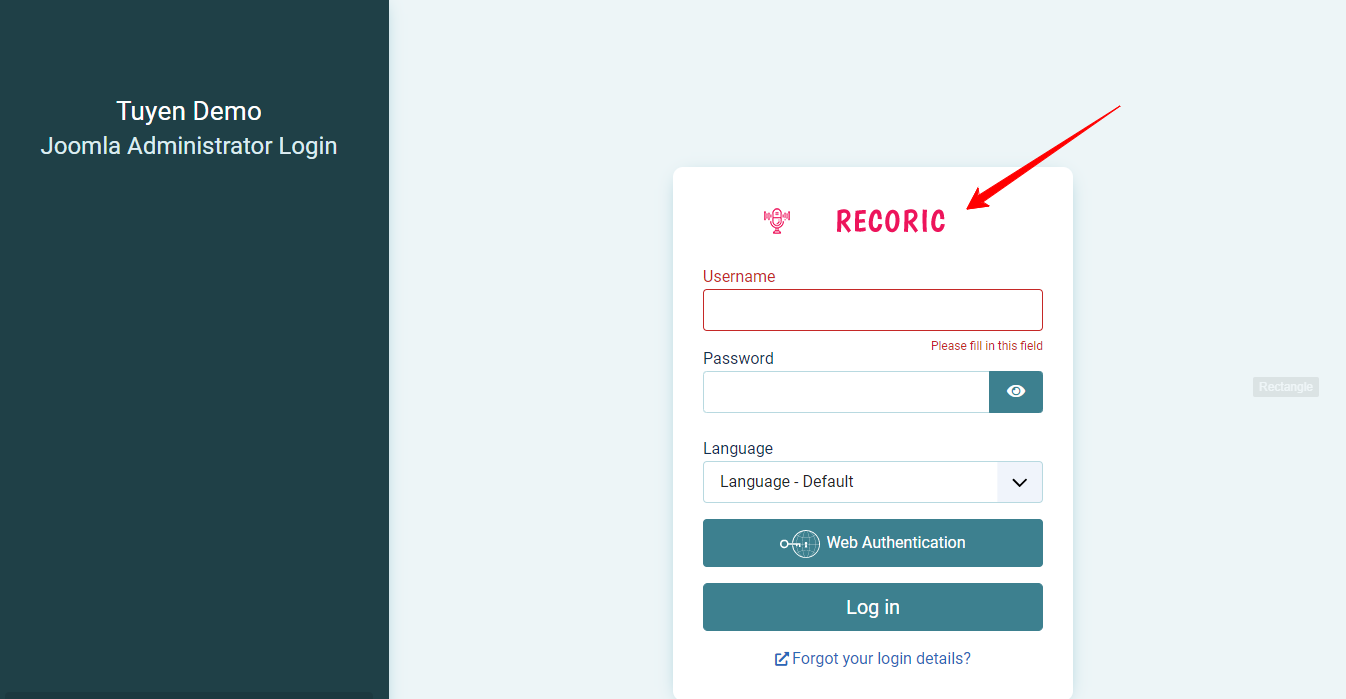
Next, if you hope to display the brand image in your own way, simply go to the Brand Large section and add any brand image you want.
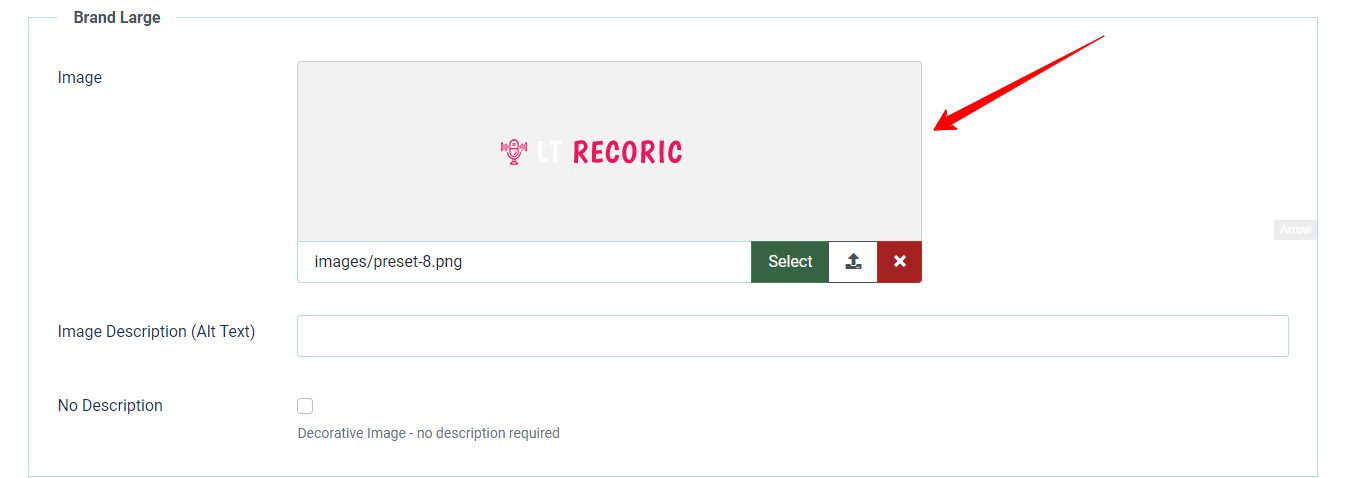
Now, you will see that the brand image of your admin interface has been altered.
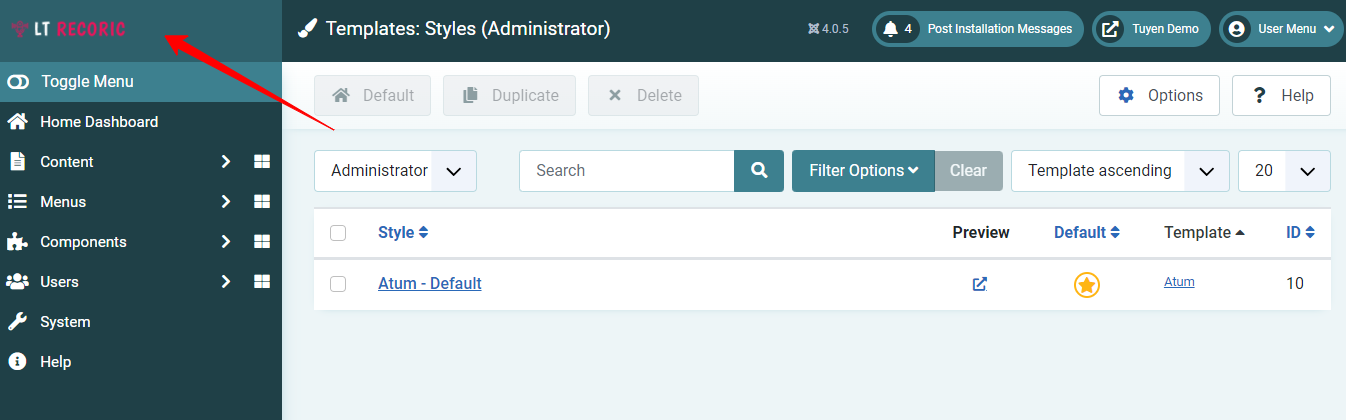
Don’t forget to check the result on the admin login screen.
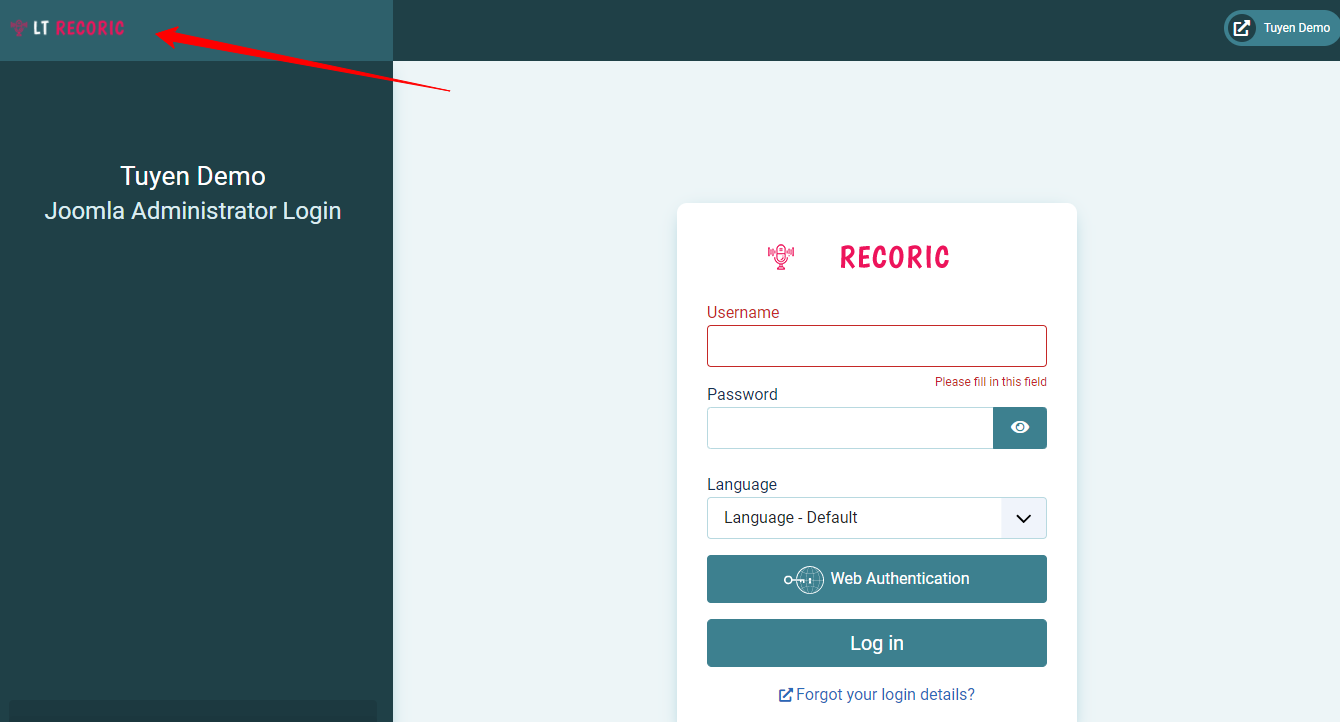
Customizing ‘Joomla Administrator Login’ text
In case you are looking for a way to edit the text ‘Joomla Administrator Login’ which is displayed on the left of the screen, let’s follow the few simple steps below.
First of all, you need access System -> Language Overrides.
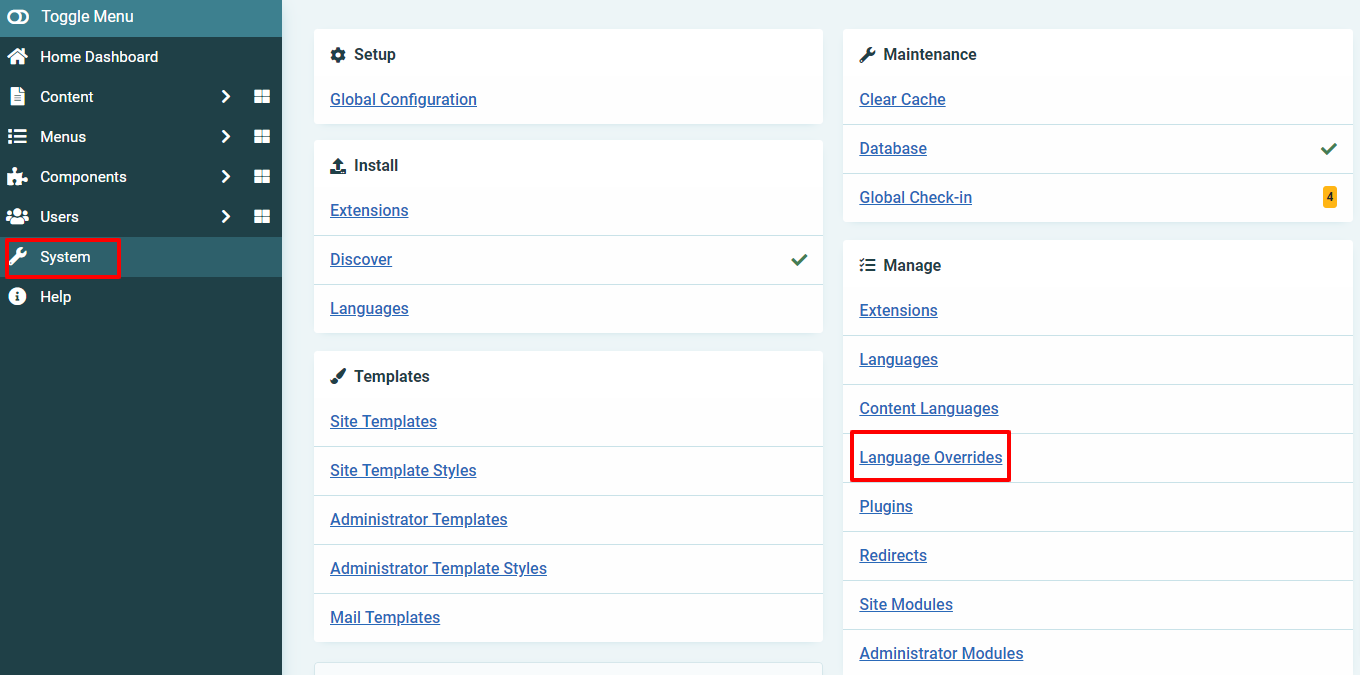
After that, select the English (United Kingdom) – Administrator option in the Select Language & Client box. Then, press the New button.
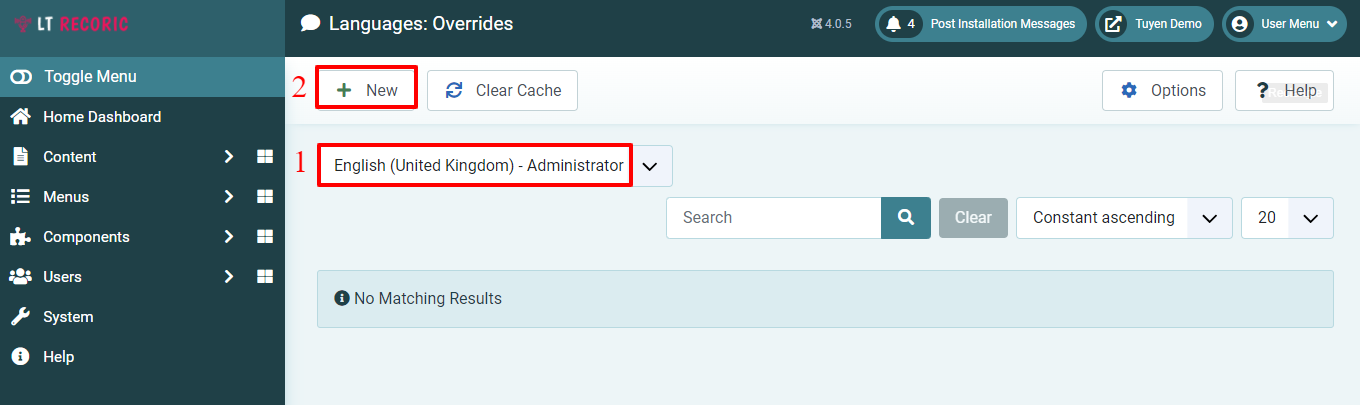
In the Search text you want to change, simply enter ‘Joomla Administrator Login‘ in the Search Text box and click on the TPL_ATUM_BACKEND_LOGIN.
Next, you can change the text ‘Joomla Administrator Login’ into the new one you want in the Text box of the Create a New Override section. For example, we will customize the text into the LT Administrator Login.
Finally, remember to store all your settings by clicking on the Save & Close button at the top of the screen.
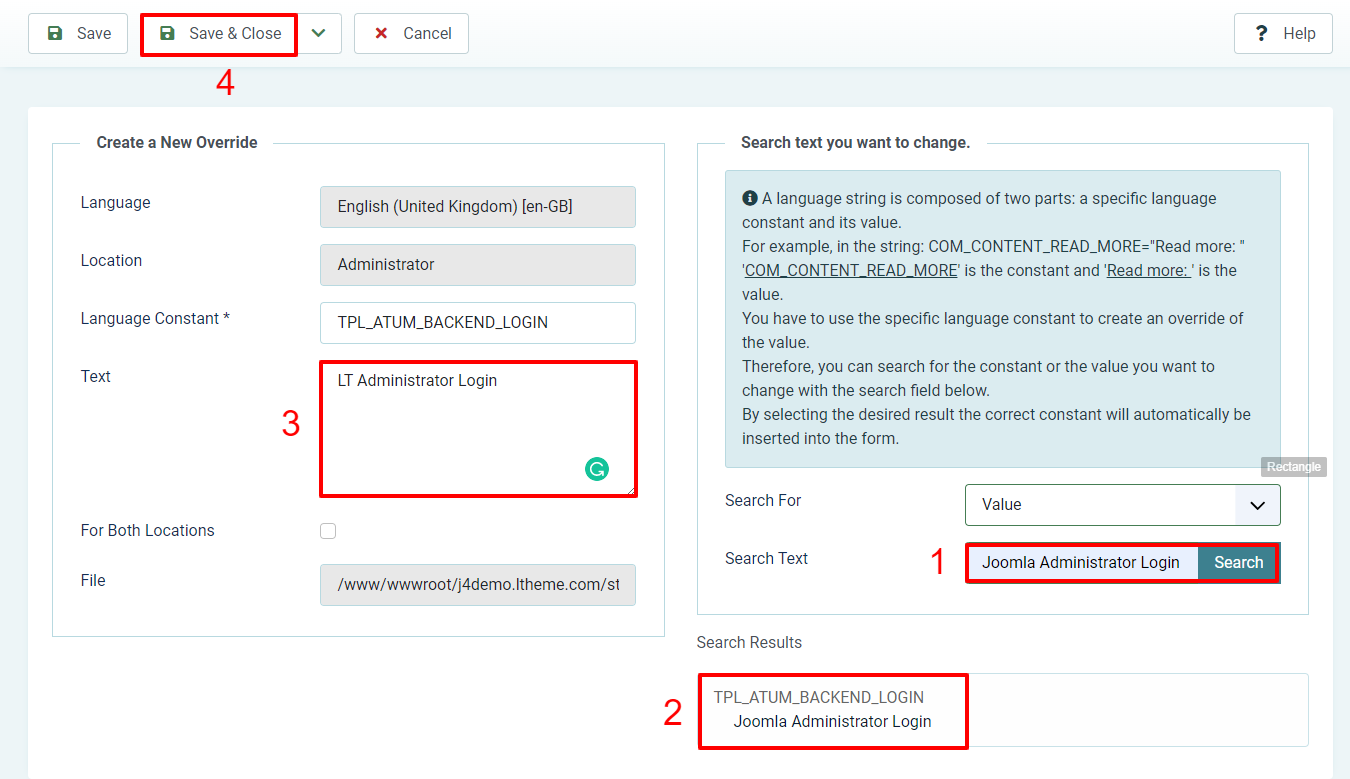
Check the result on the admin login screen now.

Removing the ‘Need Support’ and adding your text
Do you want to remove the Need Support in the bottom right corner of the login screen and add new text? Don’t worry since we will guide you to do that in this part.
Firstly, let’s start by going to Content -> Administrator Modules. After that, fill out the ‘Login Support‘ in the search bar to find and open it.
In the next step, you just need to unpublish the module and save it.
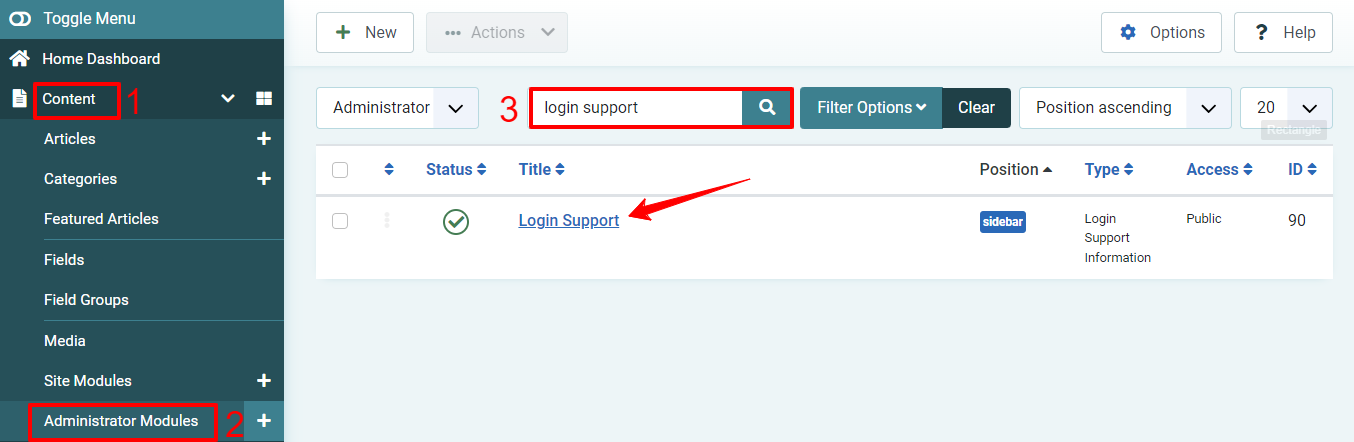
Now, all you need to do is create a new custom module. So, let’s open Content -> Administrator Modules -> New.
It’s time for you to enter the title, then select to hide the title. After that, don’t forget to choose the Sidebar option for the Position section.
You can fill out the text you want to display on the sidebar of the admin login screen in the text box.
Eventually, simply save all your settings.
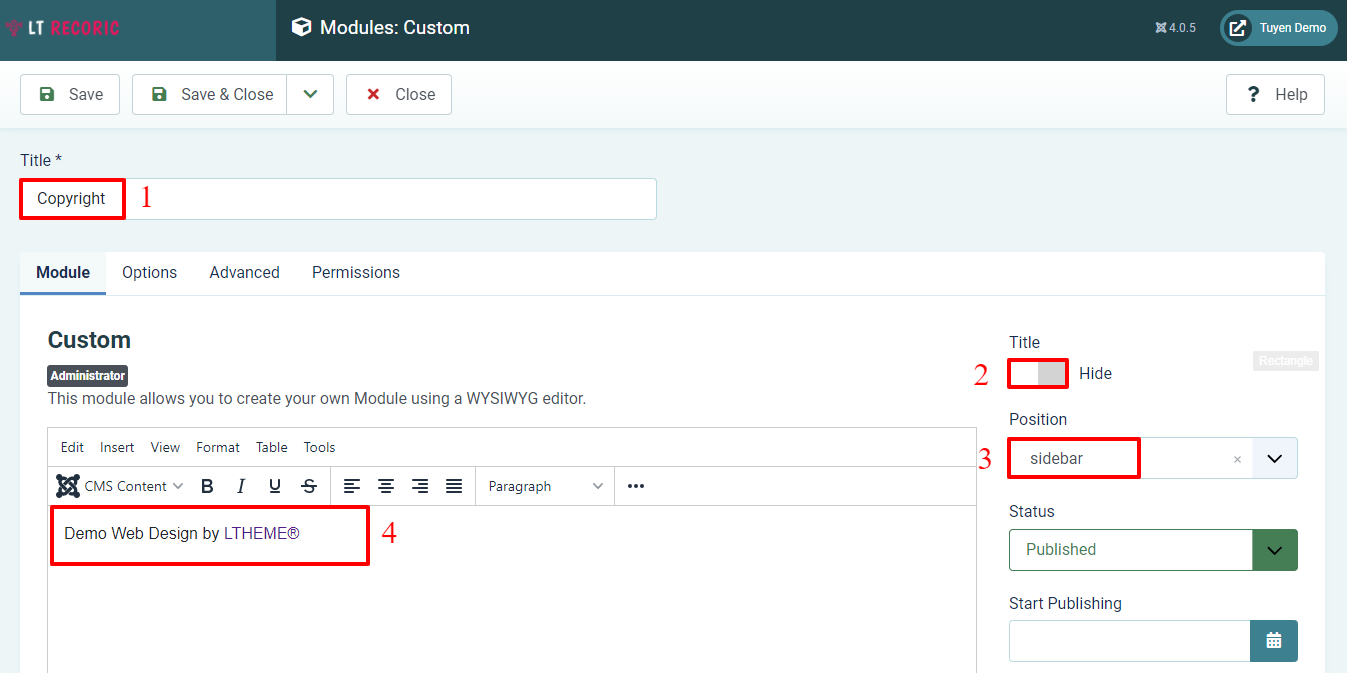
Let’s explore the result now. You will see that the text Need support has been changed into Demo Web Design by LTHEME.
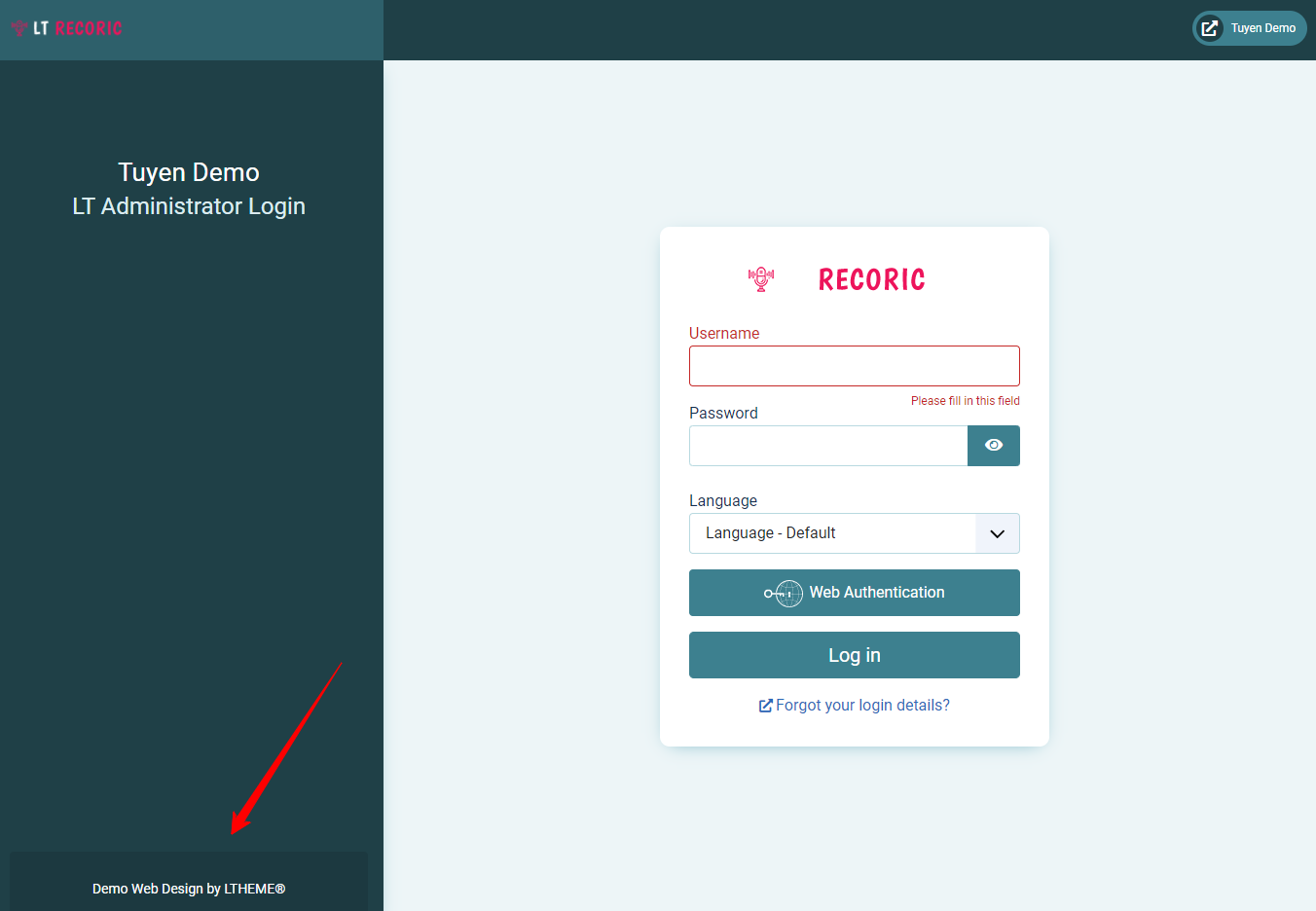
Wind-up
To sum up, we hope that some instructions in the blog today will be useful for you. Thus, you can effectively customize Admin Login Screen in Joomla 4 without any trouble. If you want to get more information or ask something related to the topic, don’t hesitate to submit your message with the comment box below. Furthermore, don’t miss a lot of responsive and well-designed Joomla 4 Templates for your site.
- Resolving the “Class JFactory Not Found” Error in Joomla When Upgrading to J6 - December 19, 2025
- The Utility Of VPNs For Site Authors And Admins - November 24, 2025
- Joomla! 6: What’s New and How to Upgrade from Joomla! 5 - October 23, 2025

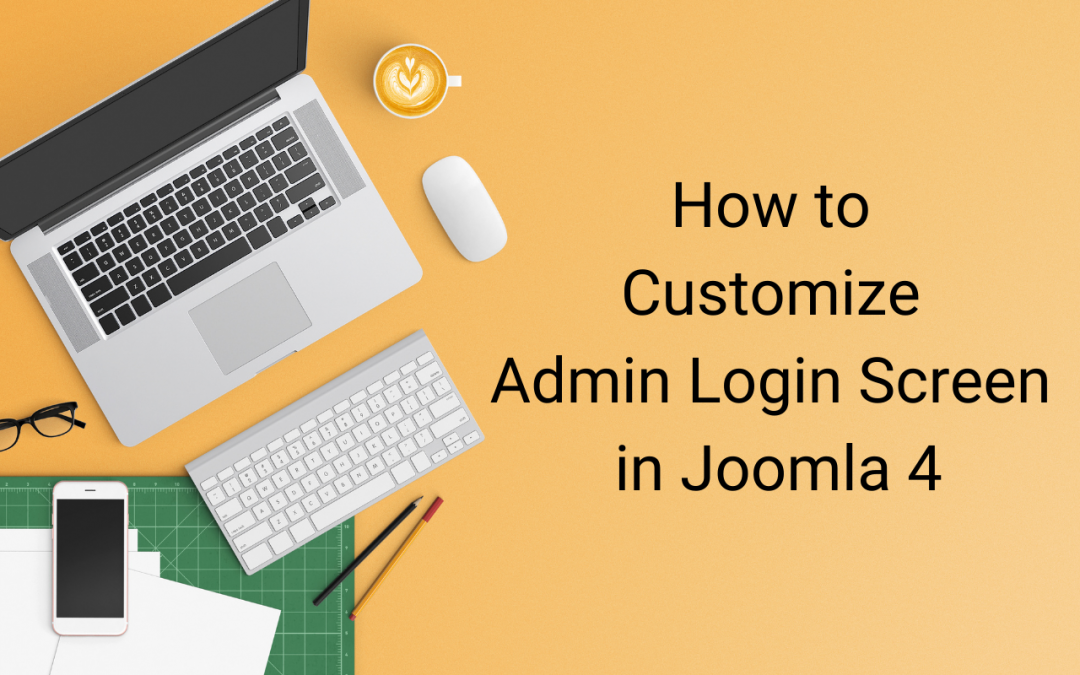
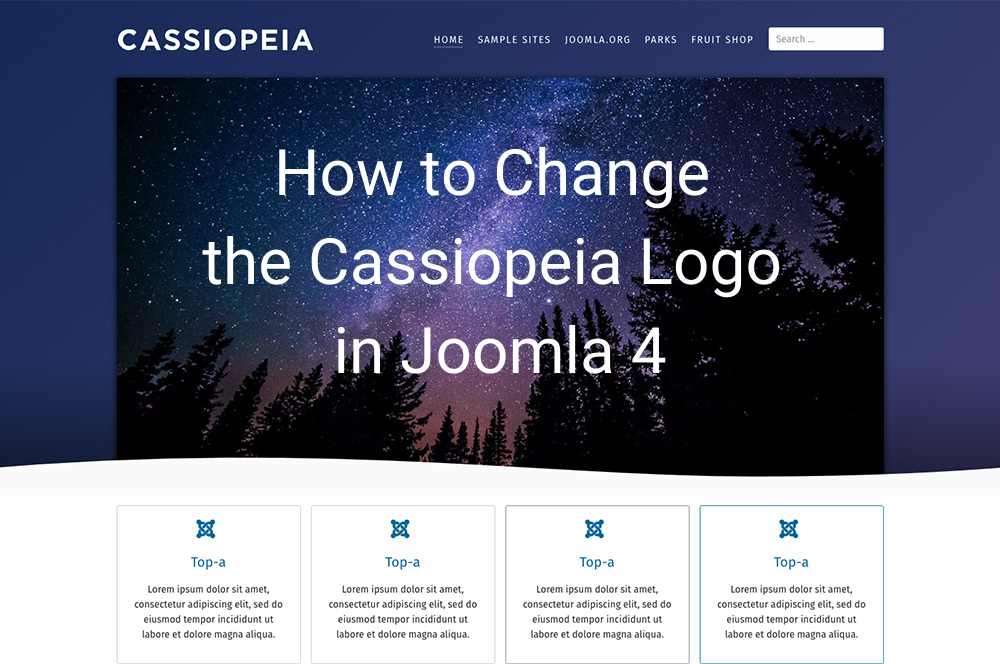
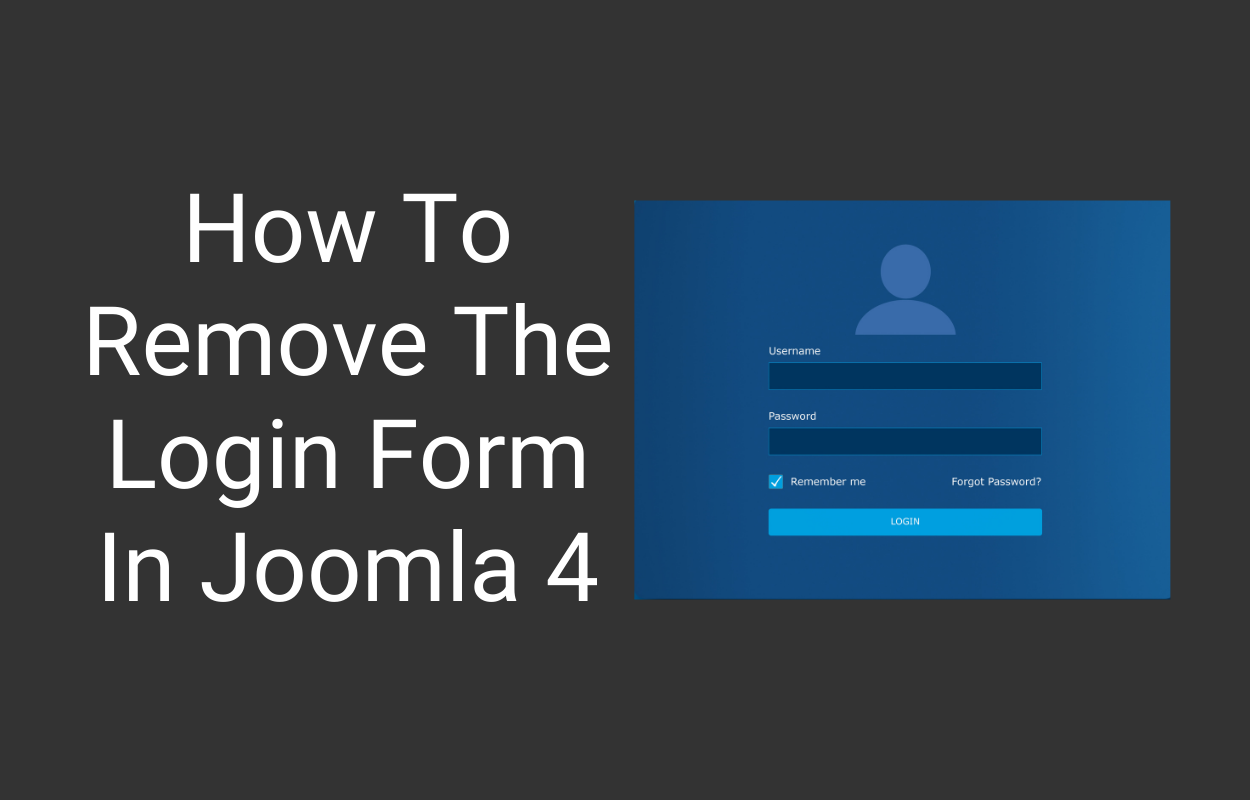
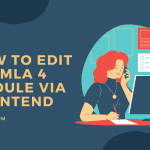
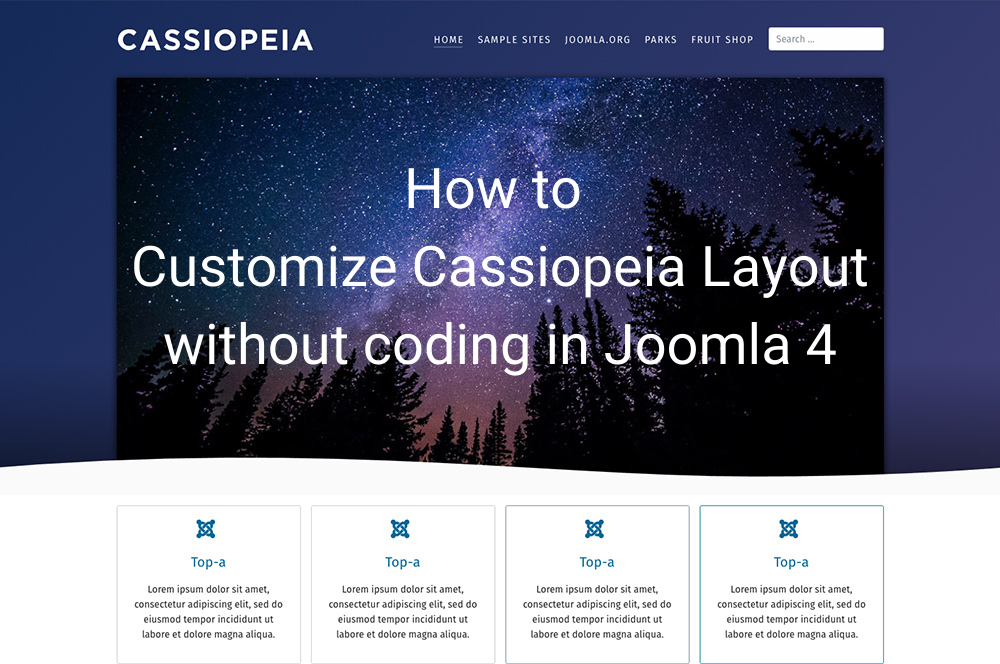
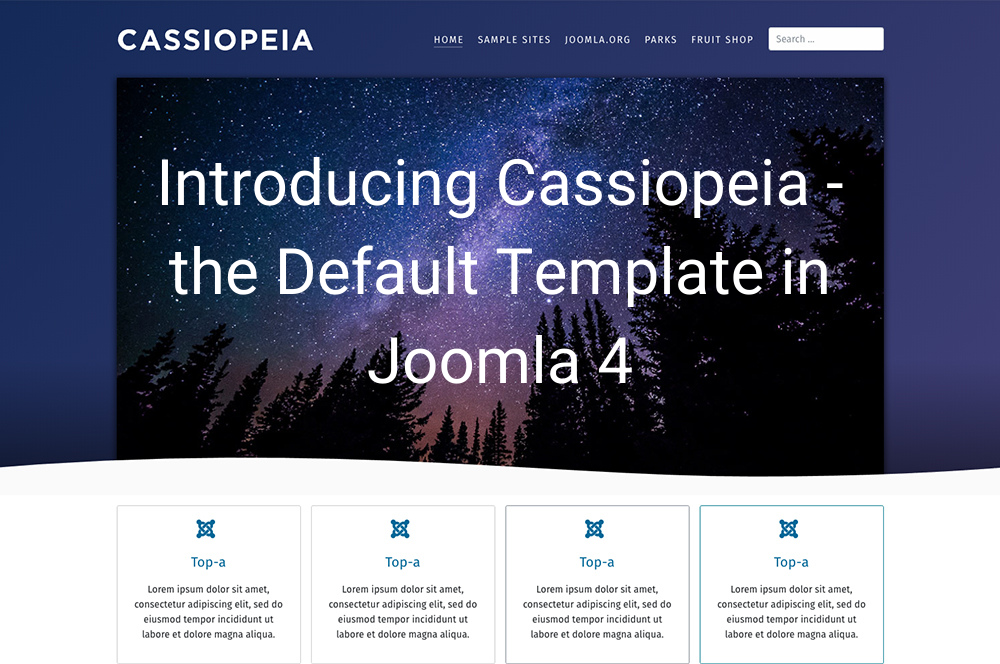
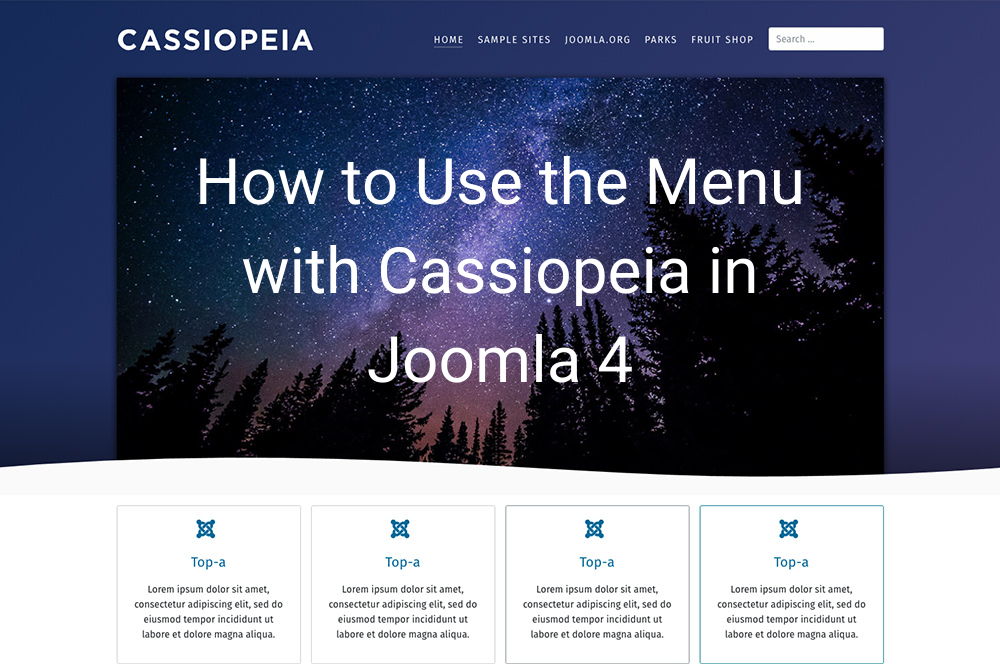


Recent Comments